Managing Symbol and PCB Footprint Libraries with Altium 365

Table of Contents
When you need to collaborate on printed circuit design projects, you have a few options for sharing data. Your projects need to contain schematic symbols and PCB footprints in order to be opened on another computer, and the old ways of sharing this data are inefficient. If you have access to a cloud application that integrates with your PCB design tools, sharing data becomes easy, and you won’t be prone to neglecting shared data.
Altium 365 allows you to quickly share individual symbols and PCB footprints, or a set of component libraries within a project. Altium Designer is the only application that gives you access to these capabilities alongside your standard design and management tools. You can quickly share your important design libraries within a secure environment, and all while regulating access privileges to your data. No other system provides these collaboration features alongside the powerful circuit board design features in Altium Designer.
ALTIUM 365®
A PCB data management and component management platform that integrates with Altium Designer® and popular mechanical design tools.
Your new circuit board won’t function without the right components, and your CAD tools need symbols and PCB footprints to create an accurate PCB layout. When you’re collaborating on a complex project, you need to share these important pieces of data. Sharing projects by email is time-consuming and leaves you prone to creating design errors. You won’t have version control capabilities, and there is always the possibility of omitting an important file when sharing data. These problems create the possibility of design errors that slow down development.
Altium 365 solves these problems by providing version control for an entire project, individual libraries, and individual symbols and footprints. You’ll have a complete system that provides comprehensive component management, and this is all accessible within Altium Designer. Here’s how you can use Altium Designer with Altium 365 to manage your schematic symbol libraries and PCB footprint libraries without sending a single email.
Managing Symbol and PCB Footprint Libraries
There are three ways you can use Altium 365 to share and manage your symbol and PCB footprint libraries:
- At the project level: Libraries contained in a project can be saved to your server alongside your other design data. Version control will be enforced on all files in the project.
- At the symbol/footprint level: Individual PCB footprints and schematic symbols can be saved as models in your Altium 365 Workspace. If you need to create a new component, you can start a new footprint in the Explorer in Altium Designer, and you can quickly reuse a footprint or symbol from your Altium 365 data.
- At the folder level: You can create a shared folder in your Altium 365 Workspace specifically for storing library files. Any custom folder you create in your Altium 365 Workspace is accessible through the Explorer Panel in Altium Designer. You can then add any of your libraries to your Altium 365 server by adding them to a Library folder.
All three of these processes will save you time when you need to share or reuse component data. A fellow designer can then access library data through an existing project, or they can access symbols and footprints in the Explorer window in Altium Designer.
Altium 365 automates management of components in each of the above areas. The tools in Altium Designer allow a user to migrate existing components in SchLib, PcbLib, IntLib, DbLib, and SVNDbLib files into the Altium 365 platform. This makes components accessible in any new Altium Designer project through the cloud, and without requiring sharing of the standard offline library files.
Symbol and PCB Footprint Libraries in Your Projects
An easy way to share symbol and footprint data is to push your libraries into your Altium 365 Workspace. This is done through Altium Designer using the Library Migrator. This utility allows you to take existing library files (SchLib, PcbLib, IntLib, DbLib, and SVNDbLib files) and put them into your workspace so that they are accessible through the cloud.
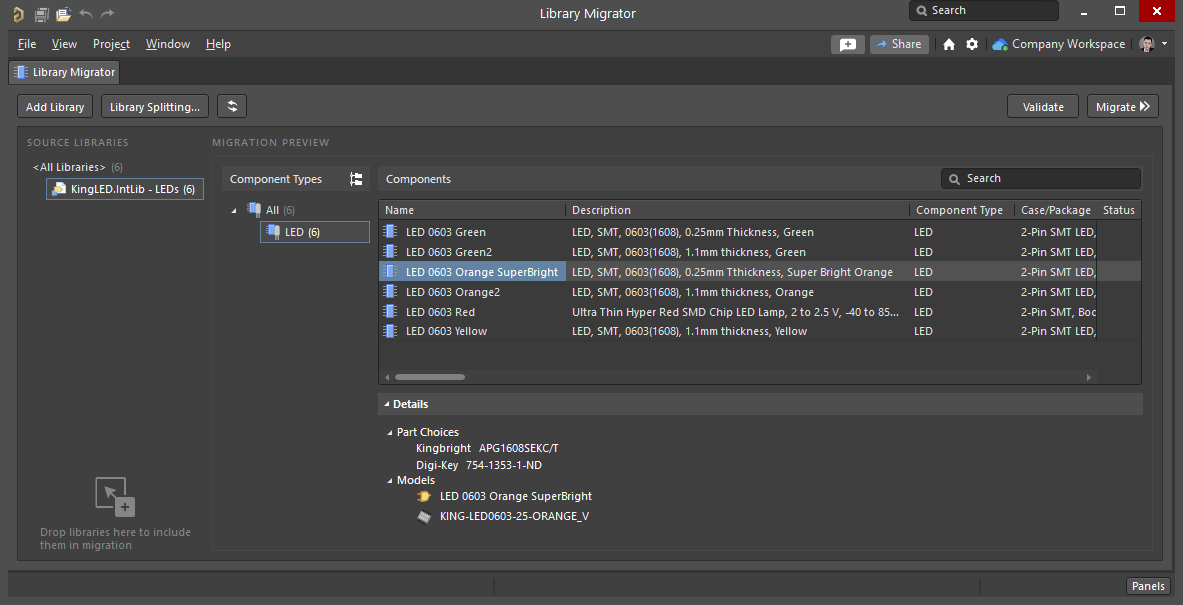
The Library Migrator is accessed inside Altium Designer. The tool will translate existing component data on your local computer into components on the cloud that can be accessed by any Altium Designer user with Workspace access privileges.
Easily accessible - Once these components are migrated into your Altium 365 Workspace, these components can be accessed in new Altium Designer projects. This means you don't have to copy around library files on your local computer. In fact, once migrated into the cloud, you won't have to rely on library files at all. Instead, you and your collaborators can access your libraries through your cloud workspace, and everything is stored in a single platform.
Fast component creation - Migrating symbol, footprint, and 3D model data into the cloud also makes component creation very simple. A designer can pick and choose from existing symbols and footprints from the cloud database when creating a component, which speeds up design reuse when creating a component. If needed, a designer will also be able to draw out a new symbol or footprint, and this can be quickly saved to the Altium 365 Workspace for faster access in the future.
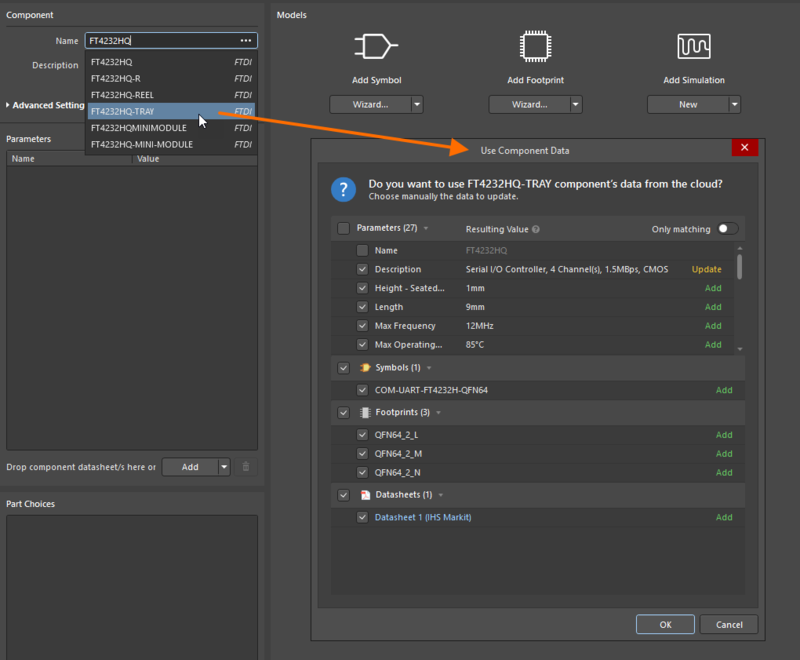
Existing component data in your Altium 365 Workspace can be easily reused to create new components.
Shareable - Finally, your components will be shareable once placed in your workspace. Workspace access can be controlled for contractors, customers, or team members, and design data in the workspace can be shared directly with other users. If needed, the component data can be downloaded to your local machine and used in Altium Designer, just like any other standard library file. The image below shows how easy it is to select and download symbols for a group of components from your Altium 365 Workspace.
Component data can be downloaded from the cloud to your local machine.
Viewing Components in the Workspace
Once components are migrated into your Altium 365 Workspace, they can be easily accessed in the Components panel in Altium Designer. Inside the Components panel, you'll see the standard set of components that comes pre-packaged with your release of Altium Designer, as well as an option to view components in your workspace. To access these components through the Components panel, you must be signed into your Workspace inside Altium Designer.
The Components panel will display the components that are stored in your Altium 365 Workspace.
To place these components into a project, just right click on a component and select Place, or drag the component into a design document.
You can also access your entire set of components through the Explorer panel inside Altium Designer as long as you are signed into your Workspace. You’ll see an entry for Components in the left side of the dialog. Items in the Components area can be downloaded, deleted, or placed in a design document, as well as many other actions while creating a design. After downloading, you can then navigate to the library entry on your local machine and share a specific library file if needed.

If you are using the web instance of an Altium 365 Workspace, then component data can also be accessed and used inside a web browser. Any user that has Workspace access privileges in Altium Designer can also access component data through their web browser. The same component creation and downloading features shown above can be used inside a web browser. To access components inside a Workspace, navigate to the Components option in the left panel.
Using the library migration tool and granting workspace access to your team is a better option than emailing design data between collaborators. It removes the possibility of omitting a file, and you won’t have to track copies and annotations of design files to ensure version control. You can instantly share these libraries with other designers using the standard features in the Altium 365 web instance.
- Component data management in Altium 365 isn’t limited to electronics design. You’ll have access to a suite of tools for managing component data and PCB design files.
Learn more about the tools you need for component data management. - You can also track lifecycle information for components in Altium 365. Visibility into component lifecycles is critical when working in highly regulated industries, such as defense, aerospace, and medical.
Learn more about data management in mil-aero PCB design. - Regulating access to component libraries and data in Altium Designer is a critical part of PCB project management.
Learn more about the tools you need for PCB project management.
Using Models for Schematic Symbols and PCB Footprints
The other way to track and quickly reuse component data is to create symbols and footprints as Models in the Explorer. When you start Altium Designer and bring up the Explorer, open the Components folder and scroll down to the Models subfolder. From here, you can create a new footprint or a new schematic symbol. You can then create your component symbols and footprints manually, or you can copy the symbol/footprint from an existing component into the new symbol/footprint.
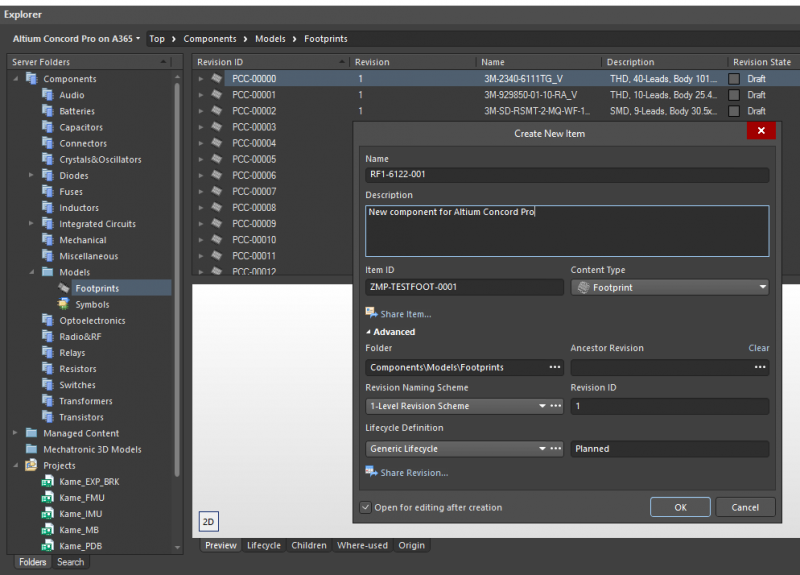
Creating a new PCB footprint in the Models section of the Explorer window in Altium Designer.
If you want to copy data from an existing library into your new footprint model, simply open the existing footprint, hit Ctrl+A, and paste the CAD data into the new footprint. You can now push the new component to the Altium 365 web instance, which will make it accessible to others on your design team. You can control revisions and access the same way you would with other design data; simply apply these privileges in the Explorer window.
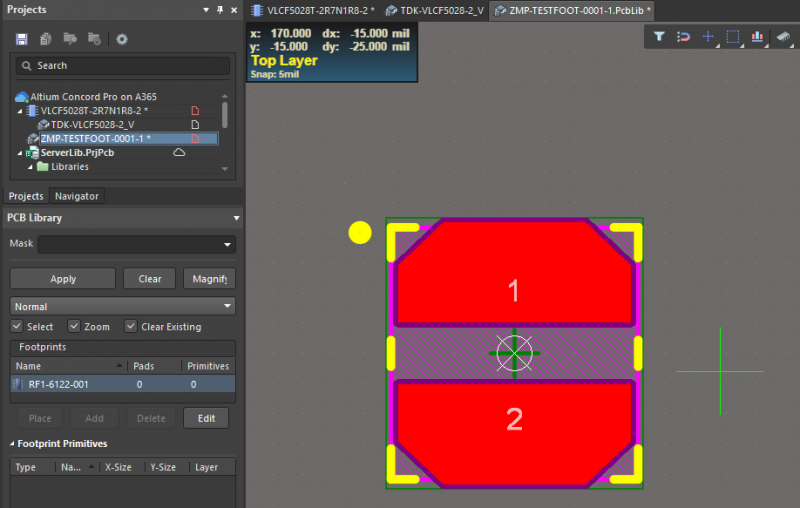
This new PCB footprint will be deployed to my Altium 365 web instance.
Component Data Reuse is Easy with Altium 365
Finally, when you need to create a new component from an existing model, you can quickly import the existing footprint into the new component with the standard component creation tools in Altium Designer. Simply add a new component to your project, or create a new component from the Explorer window in Altium Designer. You can then use an existing symbol or footprint from your Altium 365 Model data to quickly create your new component.
- Altium Designer’s CAD tools are ideal for creating high pin count schematic symbols and PCB footprints.
Learn some strategies for creating high pin count components. - If you’re tired of using external CAD applications to create symbols and footprints, the unified design environment in Altium Designer and Altium 365 makes component creation easy.
Learn more about component creation in Altium Designer and Altium 365. - With the right design tools, you can easily reuse other design documents to help cut down your PCB design time.
Learn more about some other strategies for reusing your PCB design data in new projects.
Secure Sharing of Symbols and PCB Footprint Libraries
Your symbols and footprints are extremely easy to share with Altium 365, but you’ll still need to keep your data secure. With the access control and revision control features in Altium 365, you can prevent exposure of sensitive design data to an unauthorized party, and you can control who can edit your component data. This is a much safer option than sending your IP via email or FTP.
The data access and management tasks shown above were performed using the Altium 365 web instance, but you can also bring your Altium 365 workspace on-premises. If you’re working in an industry where IP protection and regulatory compliance are major concerns, you can still perform these tasks when you deploy Altium 365 on a local server. This gives you the ability to control access, audit user activity, and protect your data without exposing it on the cloud.
Manage all Your Design Data with Altium 365
You can do much more than just manage component data with Altium 365. You can manage and securely share your design and component information in Altium 365 with specific Altium Designer users. Altium 365 provides this same level of integration with popular mechanical design tools. The two systems integrate seamlessly to form a secure solution for all aspects of product design.
- When you integrate Altium Designer and Altium 365, you’ll have access to a complete set of component management features in a single desktop application and an accompanying web instance.
Learn more about working in Altium Designer’s integrated environment. - Your project information will always remain current and secure when you use Altium 365. Your entire team can easily access important design data from anywhere.
Learn more about the project management features in Altium 365. - Altium 365 provides the only PCB data management platform that compiles your sourcing information, PCB design data, and mechanical designs into a single environment.
Learn more about getting started with Altium 365.
When you need a secure cloud platform for electronics design, Altium 365 is the ideal choice for sharing and managing your design data. Instead of separating component data management, access control, and design management features into separate applications, you can control and manage all your design data in a single platform. If you’re ready to easily share and track your symbol and PCB footprint libraries, it’s time to try Altium 365.
Altium 365 is bringing an unprecedented amount of integration to the electronics industry until now relegated to the world of software development, allowing designers to work from home and reach unprecedented levels of efficiency.
We have only scratched the surface of what is possible to do with Altium 365. You can check the product page for a more in-depth feature description or one of the On-Demand Webinars.















