Working with the Routing Layers Design Rule on a PCB in Altium Designer
Rule category: Routing
Rule classification: Unary
Summary
This rules specifies which layers are allowed to be used for routing.
Constraints
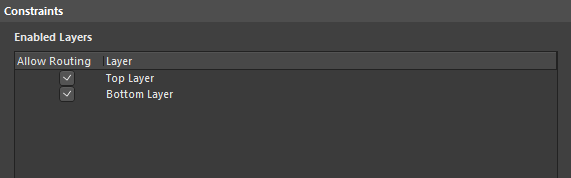 Default constraints for the Routing Layers rule.
Default constraints for the Routing Layers rule.
- Enabled Layers - each of the signal layers currently defined for the design, as defined by the layer stackup, are listed. Use the associated Allow Routing option to enable/disable routing on a layer, as required.
How Duplicate Rule Contentions are Resolved
All rules are resolved by the priority setting. The system goes through the rules from highest to lowest priority and picks the first one whose scope expression matches the object(s) being checked.
Rule Application
Online DRC, Batch DRC, during interactive routing, and while autorouting.
Note
When using the Autorouter, the routing direction for each enabled signal layer in the design is defined as part of the Situs Autorouter setup. Directions are specified in the Layer Directions dialog, accessed by clicking the Edit Layer Directions button in the Situs Routing Strategies dialog.
