SchLibGenerationTool_Dlg-PinDataSmartPastePin Data Smart Paste_AD
Created: 七月 18, 2017 | Updated: 四月 07, 2018
| Applies to versions: 18.0, 18.1, 19.0, 19.1, 20.0, 20.1, 20.2 and 21
您正在阅读的是 19.0. 版本。关于最新版本,请前往 SchLibGenerationTool_Dlg-PinDataSmartPaste((Pin Data Smart Paste))_AD 阅读 22 版本
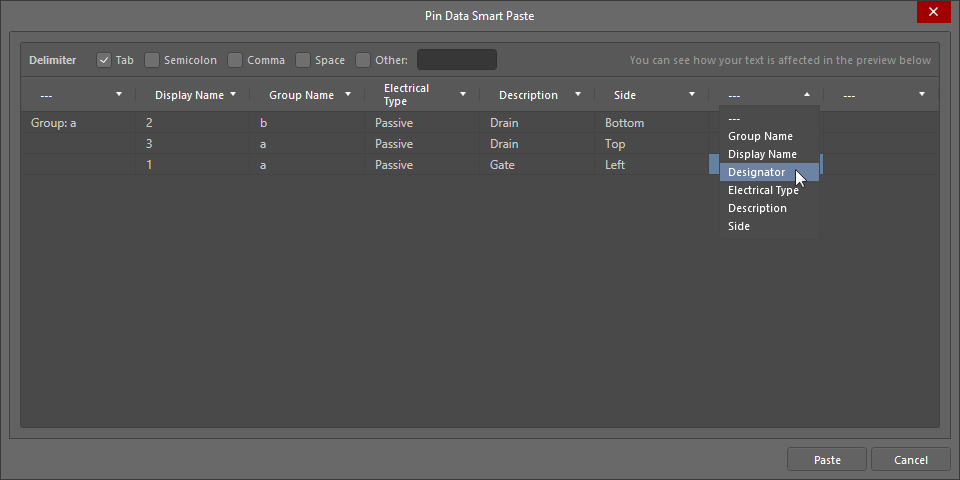 The Pin Data Smart Paste dialog
The Pin Data Smart Paste dialog
Summary
The Pin Data Smart Paste dialog is used to populate multiple columns of data from an external source while using the Symbol Wizard. The dialog opens already populated with the source data.
Access
The dialog is accessed by right-clicking in the grid region of the Symbol Wizard dialog then selecting Smart Paste.
Options/Controls
- Delimiter - check the boxes of the delimiters that match those used in the source data. Choices include:
- Tab
- Semicolon
- Comma
- Space
- Other
- Data Preview - use the drop-down to select a heading for that column. The available selections are derived from the column headings in the grid region of the Symbol Wizard dialog.
Additional Controls
- Paste - click to complete the smart paste process. The source data will be copied into the matching columns you specified in the grid region.
Right-Click Menu
- Remove Line - click over a line then select this command to remove that line. If the command is performed over empty space in the dialog, the bottom line is removed.
- Remove Column - click over a column then select this command to remove that column.
