WorkspaceManager_Dlg-SelectLibraryPathSelect Library Path_AD
Created: 二月 09, 2023 | Updated: 二月 09, 2023
| Applies to version: 22
This document is no longer available beyond version 22. Information can now be found here: Importing OrCAD CIS Files for version 24
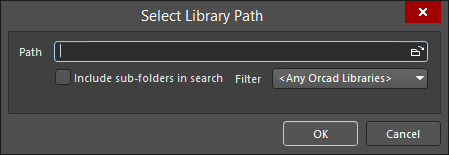
The Select Library Path dialog
Summary
The Select Library Path dialog is used to select the library path of OrCAD source schematic and/or PCB library files when using the Import Wizard to import OrCAD CIS files.
Access
The dialog is accessed by clicking Add on the Locate your Orcad Libraries page of the Import Wizard (File » Import Wizard) while configuring import of Orcad CIS Configuration Files and Libraries.
Options/Controls
- Browse Folder icon - click to search for and select the library path that holds the desired OrCAD source schematic and/or PCB library files.
- Include sub-folders in search - enable to include sub-folders in the search.
- Filter - use the drop-down to filter the search by file types:
- <Any Orcad Libraries> - select to find any OrCAD libraries.
- Schematic Libraries (*.OLB) - select to find only OrCAD schematic libraries.
- Footprint Libraries (*.LLB) - select to find only OrCAD footprint libraries.
