KB: MCAD CoDesigner panel is not visible in Creo
Solution Details
When add-in is not loaded:
To resolve this issue you may need to reinstall Creo CoDesigner add-in. If reinstallation does
not help then try the following steps:
1. In Creo, open Auxiliary Applications Manager
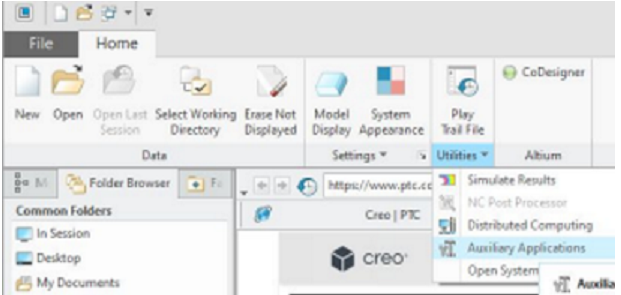
2. In Auxiliary applications manager, press ‘Register...’ button and select
‘Altium.dat’ file from the folder that corresponds to your Creo version
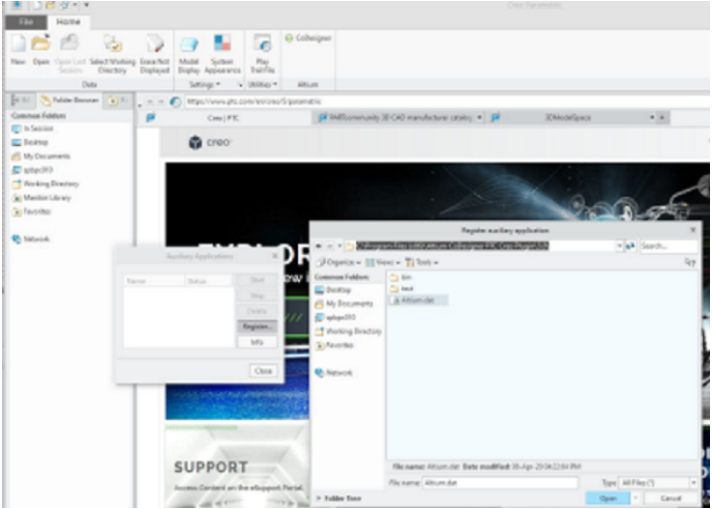
3. After that, press the ‘Start’ button in the Auxiliary applications manager to get
CoDesigner loaded.
If you see an error message like the this:
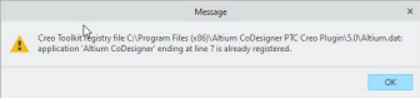
It means that add-in is actually loaded and the reason why CoDesigner panel is missing is
different (see below).
When add-in failed to initialize:
If add-in has failed to initialize you may just need to reinstall add-in, also you may need to inspect
the list of other add-ins installed in Creo and disable other add-ins.
When add-in panel is hidden in the UI:
Creo options allow the removal of the CoDesigner palette, This can be managed in
Options » Customize » Ribbon
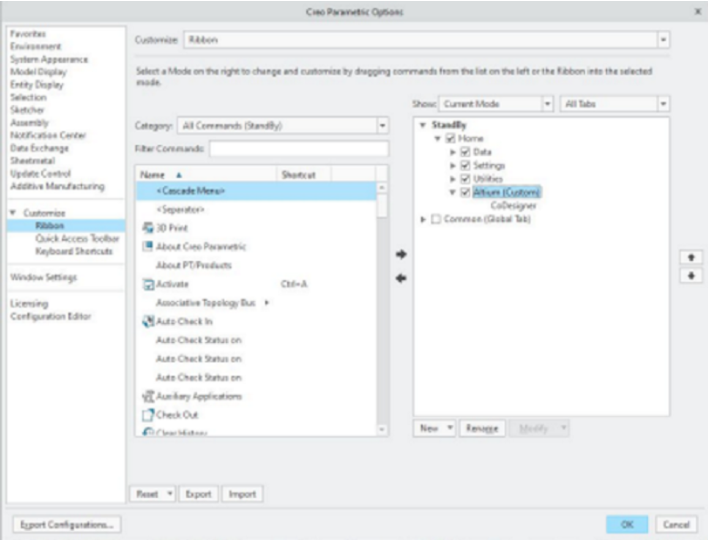
If you can't find the CoDesigner palette here, try to use ‘Reset’ button in this dialog to reset the
UI and press ‘OK’ then restart Creo to make sure all the changes are applied.
