KB: Resolve popup error dialog of "Could not decompress the image..." and "Runtime error 216"
Solution Details
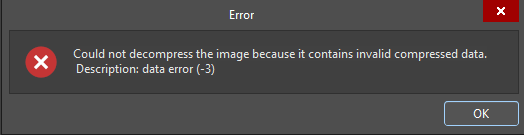
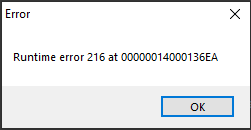
Support cases with the error 216, are most often resolved by following these steps to remove preferences holistically:
Use the Windows Start key, type 'Add or remove programs', locate the Altium instance under the subject, click on the ellipsis (three-dots) at the right, to launch its uninstaller wizard, and choose 'Remove Preferences' as described in our online manual below:
Resetting Preferences to Their Defaults
If you can't get Altium to run due to this popup, you won't be able to save your preferences to a file before removing them. But they might have been the very cause of your issue so that it may not be worth saving it to begin with.
If the wizard uninstaller fails somehow, proceed with a complete uninstall:
KB: Perform a thorough uninstall manually in the event of uninstaller failing
And to install a fresh instance, the offline installer package may be desired to exclude any other roadblocks:
KB: Install Altium on machines without internet or behind firewall and update notification turned off
The error message has been traced to be caused a couple of different and indefinite sources. To get to the bottom of what causes the error specifically, you may opt to check the following instead:
- Try checking the box labeled "Open internet links in external Web browser" by going to "Preferences > System > View > General". (Removing Preferences would make this change.)
- Try checking the following preference setting "Preferences > PCB Editor > General > Metric Display Precision". In some instance, when this setting is 5 decimal places, the Runtime Error 216 messages are regularly displayed upon exit from the application program. By reverting this setting to 3 decimal places the message was found to desist.
- In another instance, the error was caused by a PCBLib library file that was in use. Removing preferences will remove the installed library settings. Then add back library files one by one until it breaks again to narrow down on the problematic file which you can send us for further investigation.
- Microsoft has a possible explanation of this error as well: Error Message: Runtime Error 216
