Custom 열 단위
모듈에 추가 열 추가("Custom 필드" 또는 "Custom 열"이라고도 함)
요구 사항 및 시스템 포털은 이미 요구 사항을 설명하기 위한 매우 다양한 열을 제공합니다. 하지만 사용 사례에 특정 이름을 가진 특정 열이 필요한 경우 "사용자 지정 필드"라는 열을 추가할 수 있습니다.
관리자는 설정 > Custom 필드에서 이러한 "사용자 지정 필드"를 만들 수 있습니다(
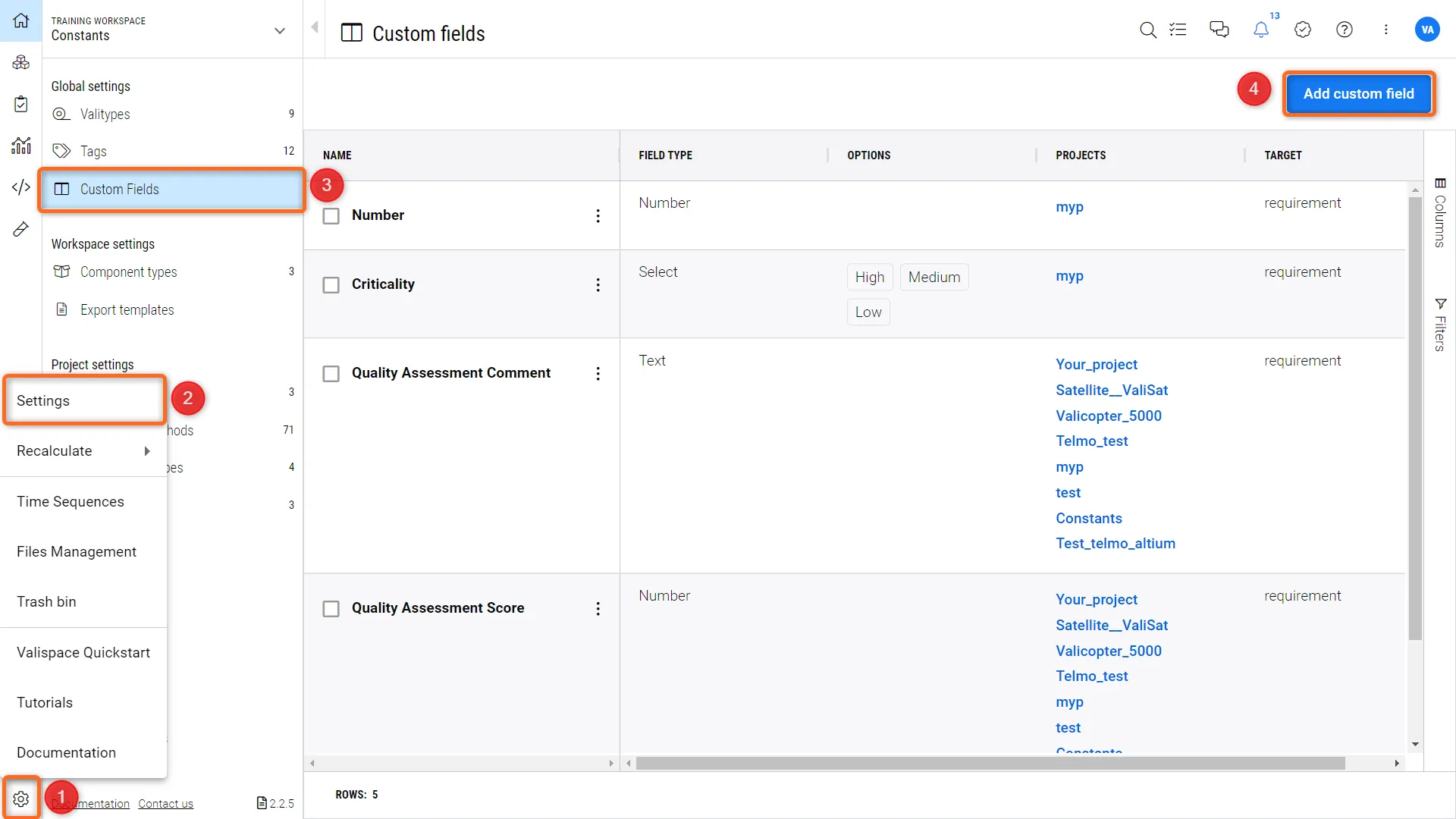 설정 메뉴 내의 Custom 필드
설정 메뉴 내의 Custom 필드오른쪽 상단 모서리에 있는 '사용자 정의 필드 추가'를 선택하면 다음과 같은 창이 표시됩니다.
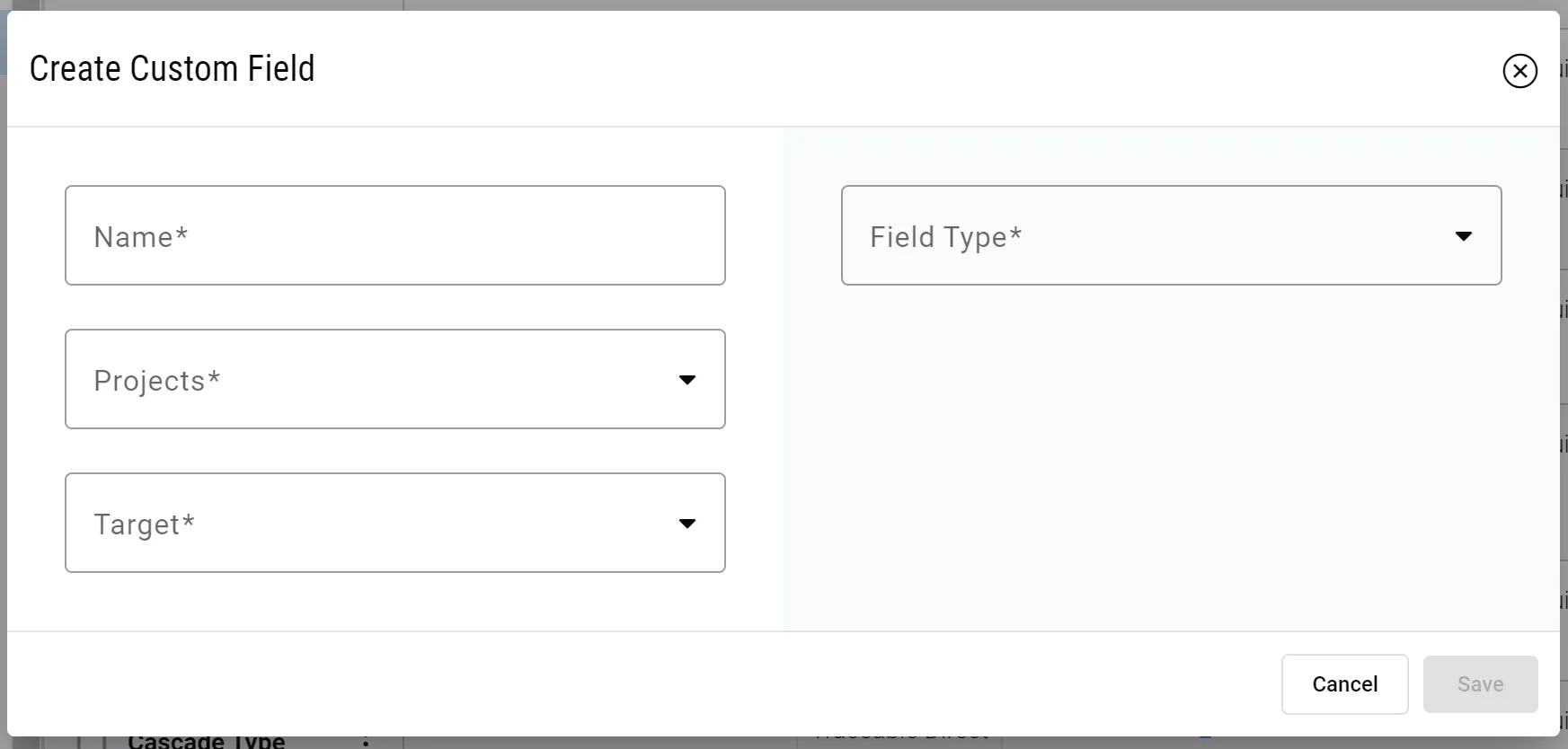
각 필드를 살펴보겠습니다:
-
이름 - 테이블에서 헤더로 표시될 열의 이름입니다.
-
프로젝트 - Custom 필드를 사용할 수 있는 프로젝트(여러 개일 수 있음)입니다.
-
타겟
-
요구 사항 - 요구 사항 모듈의 사용자 지정 필드가 생성됩니다
-
테스트 실행 - 테스트 실행의 Custom 필드가 생성됩니다
-
활동 - 활동의 Custom 필드가 생성됩니다
-
활동 실행 - 활동 실행의 Custom 필드가 만들어집니다
-
-
필드 유형
-
텍스트 - 서식 있는 텍스트 필드 열
-
선택 - 드롭다운 메뉴에서 싱글 선택
-
다중 선택 - 드롭다운 메뉴에서 다중 선택
-
숫자 - 열에 숫자 입력만 허용합니다
-
'선택' 또는 '다중 선택'을 선택하면 드롭다운 메뉴에서 선택할 개별 옵션을 정의하라는 메시지가 표시됩니다.
이 모든 작업이 완료되면 "저장"을 누르고 Custom 필드를 정의한 모듈로 이동하여 올바르게 생성되었는지 확인합니다.
Custom 단위 정의
요구 사항 및 시스템 포털의 계산 엔진에는 이미 잘 정의된 단위 세트가 제공되며, 이는 사용된 파인트 라이브러리에 의해 명확하게 정의되어 있습니다.
그러나 계산 엔진에서 아직 처리하지 않는 매우 구체적인 단위를 정의해야 하는 상황이 있을 수 있습니다. 특정 사용 사례는 특정 변환이 있는 통화입니다.
관리자는 설정의 'Custom Units' 아래에서 이러한 사용자 정의 단위를 정의할 수 있습니다.
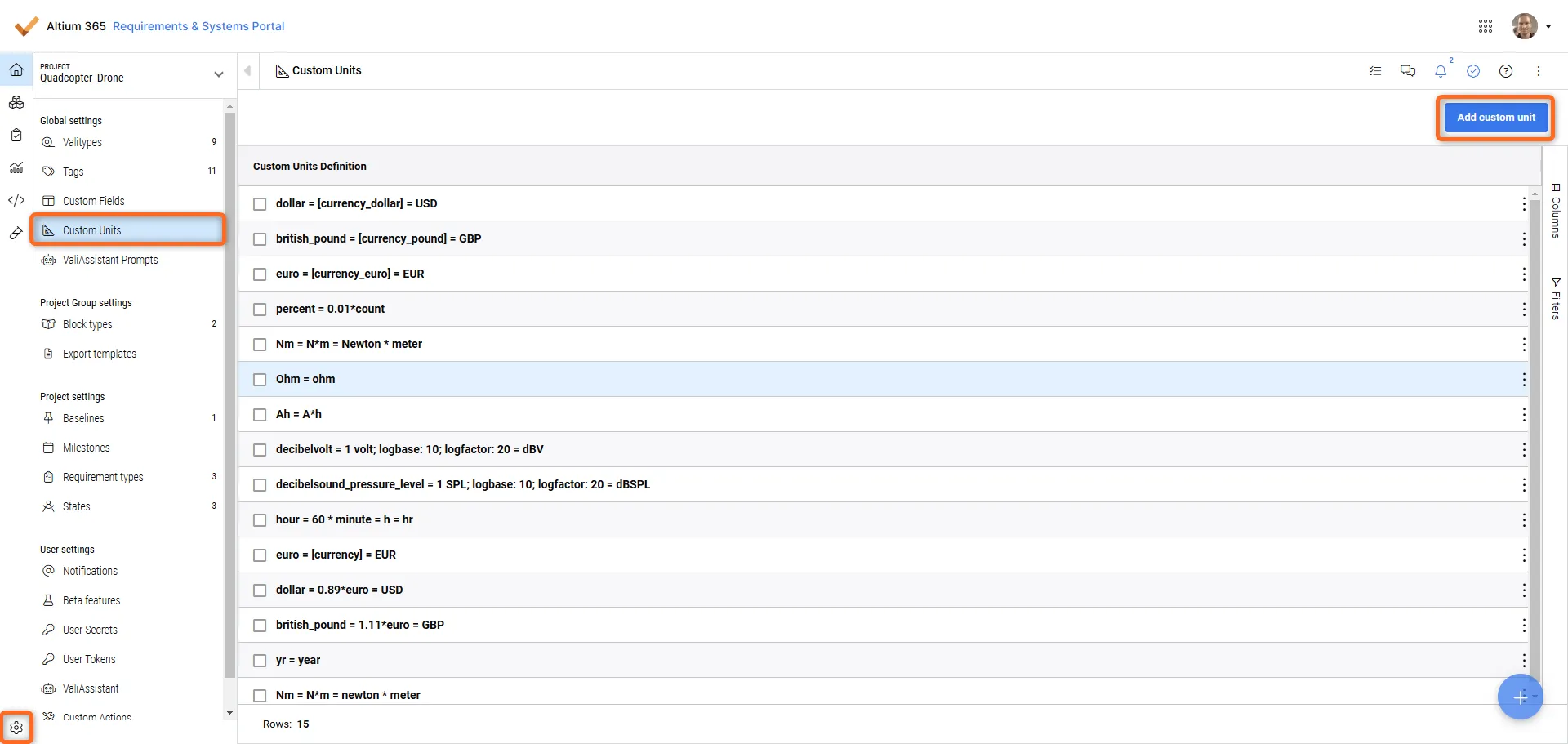
사용자는 '사용자 지정 단위 추가'를 클릭하여 목록에 추가할 새 사용자 지정 단위를 정의할 수 있습니다. 목록에는 정의에 사용할 구문에 대한 아이디어가 이미 나와 있습니다.
예를 들어 사용자 지정 단위는 항상 이미 존재하는 단위를 기준으로 정의해야 합니다:
apple = 0.5 kg = ap
이 항목은 0.5킬로그램으로 변환되는 '사과'라는 단위를 만듭니다. 이 항목을 사용하면 계산 엔진이 '사과'와 '앱'을 Valis에 사용할 수 있는 단위로 인식합니다.

 AI-localized
AI-localized