KB: Search Paths tab missing in Project Options
Solution Details
To access the Search Paths tab for AD20.2.3 and newer versions, the Value field for the UI.ProjectOptions.SearchPaths on the Advanced Settings dialog must be enabled (it is disabled by default). The Advanced Settings dialog is accessed by clicking the Advanced button on the System - General page of the Preferences dialog. If any changes are made in the Advanced Settings dialog, the software must be restarted in order for the changes to take effect.
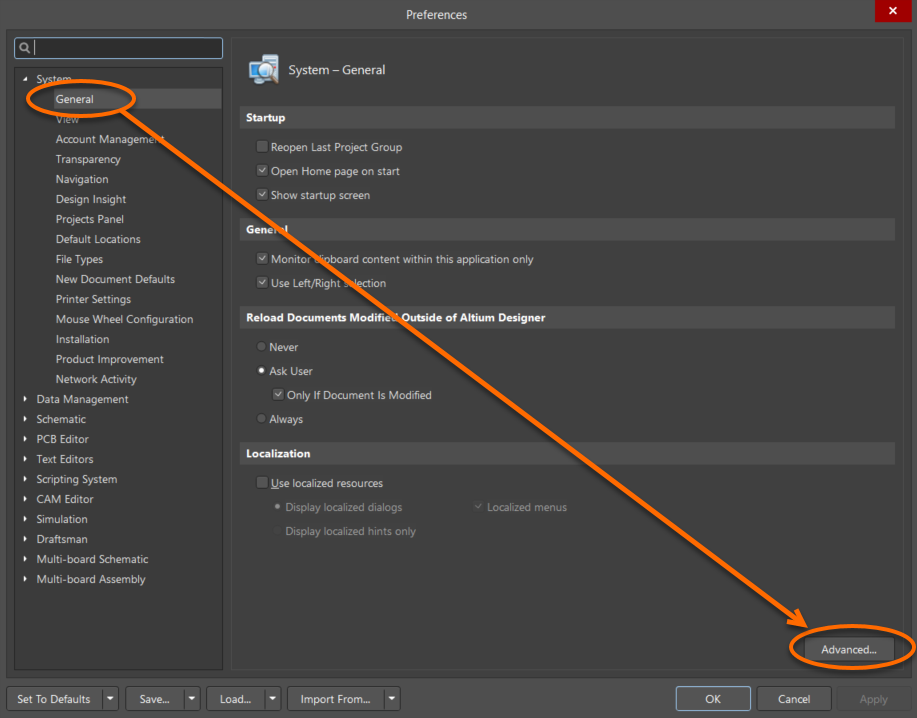
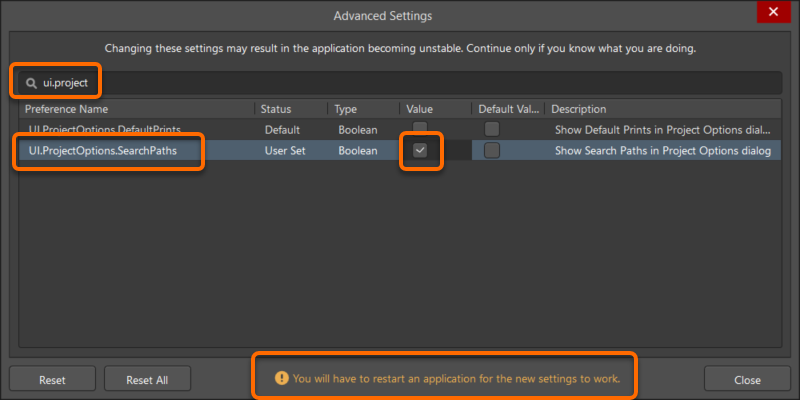
Setting up a path does not mean that the libraries on that path are installed in the project. You are only setting up 'pointers' to where those libraries reside on the hard disk.
The paths you define are local to the current project. If you want to make libraries available to each project within the application, you will need to add the libraries to the Installed Libraries list. This is a list of pointers to library files that exist on the hard disk. Adding libraries to the Installed Libraries list is a separate and distinct operation.
The search paths specified in this tab will be used in the order that they are listed. A default search path exists, which is the path to the actual project document. This default path will be searched first before searching the paths defined in the tab.
Here is some documentation that may be helpful:
Project Options - Search Paths
Edit Search Path
Available File-based Libraries
