父级页面:使用互联工作区进行设计
您的工作区肯定会成为您设计库中受欢迎的一部分——您的元件数据、实时采购信息、设计中的元件可追溯性以及与机械设计团队协作的单一来源。但是,无论出于何种原因,有时您可能无法再继续使用工作区进行设计之旅,需要停止订阅。
您可以通过以下方式从互联工作区中提取数据:
- 批量下载元件和模型。对于元件来说,导出IntLib格式的文件非常重要。可以通过内容购物车得到元件的IntLib格式的文件。
- 检出设计(如果互联工作区在个人版本控制下,您也没有本地工作副本)。
以下章节讨论了如何实施这些操作。
批量下载条目
Altium NEXUS的资源管理器面板支持在工作区内选择多个条目并将这些条目的源实体批量下载到新创建的单一资源库或文件夹,具体视情况而定。以下条目类型均支持此功能:
- 元件——将选定元件下载到Zip文件,含源符号、模型库以及一个源集成库包(*.LibPkg)。
- 符号——将选定符号下载到原理图库(*.SchLib)。
- 封装——将选定2D/3D元件模型下载到PCB库(*.PcbLib)。
- 仿真模型——将选定内容中适用于每个条目的发布数据(
*.SimModel, *.mdl, *.ckt)下载到一个独立的子文件中。
批量下载元件
若要下载多个元件:
- 浏览到工作区内包含您想下载元件的文件夹。
- 选择您希望包含在下载包中的元件修订版本。您只能选择特定元件的一个修订版本(通常是最新修订),但可以根据需要在下载包中包含许多不同元件。
- 右键单击所选项的入口,然后在上下文菜单中选择 操作 » 下载选定元件到zip文件命令。
- 在“保存为”对话框中,指定生成的Zip文件的名称和存放位置。默认情况下,文件命名的格式为元件 - <日期> - <时间>.zip。
-
准备就绪后,点击保存按钮以开始下载及生成Zip文件。此时将会创建一个集成库包(*.LibPkg),其中包含生成和添加的源SchLib(带符号、参数和模型连接)和PcbLib(带封装模型),然后就被压缩成Zip压缩包,生成在指定文件夹中。最后会出现一个信息对话框确认文件已成功生成。
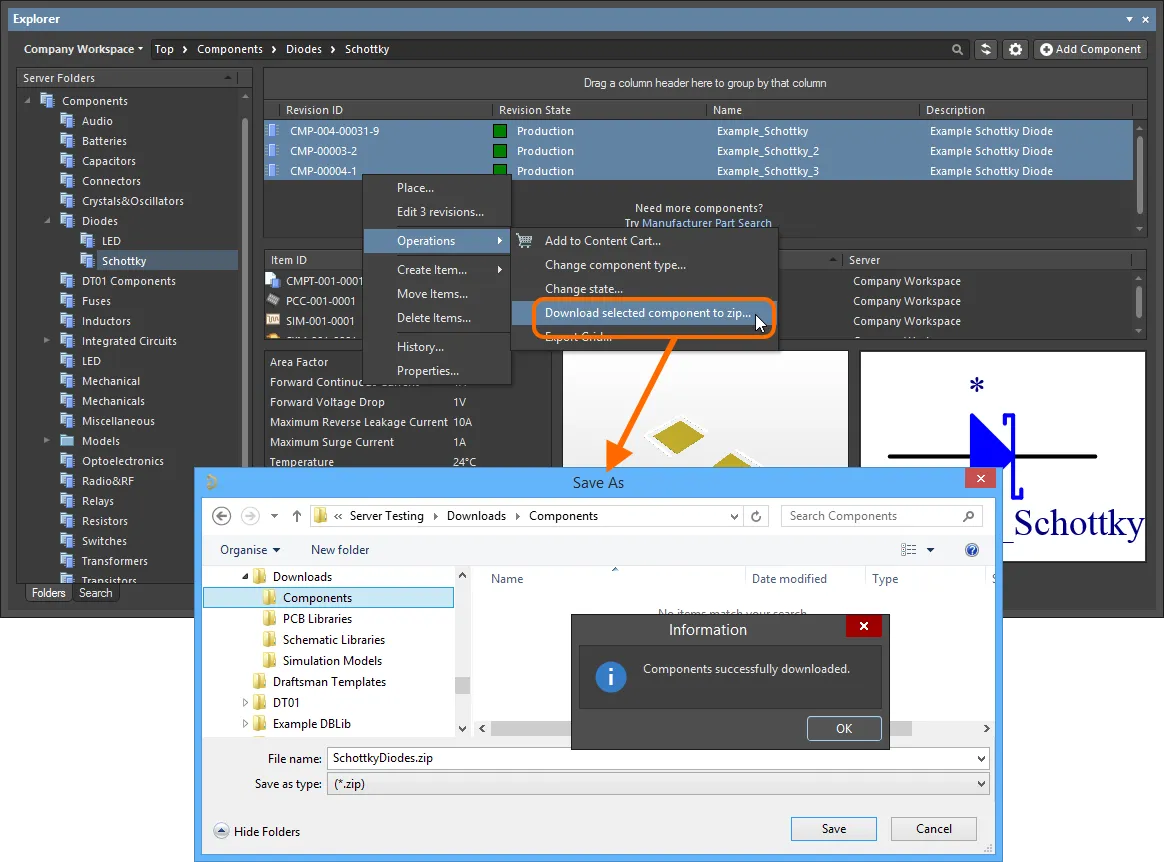
将多个选定元件下载到ZIP压缩包的示例
使用Zip压缩包中的源数据快速生成一个包含您选定元件的集成库。
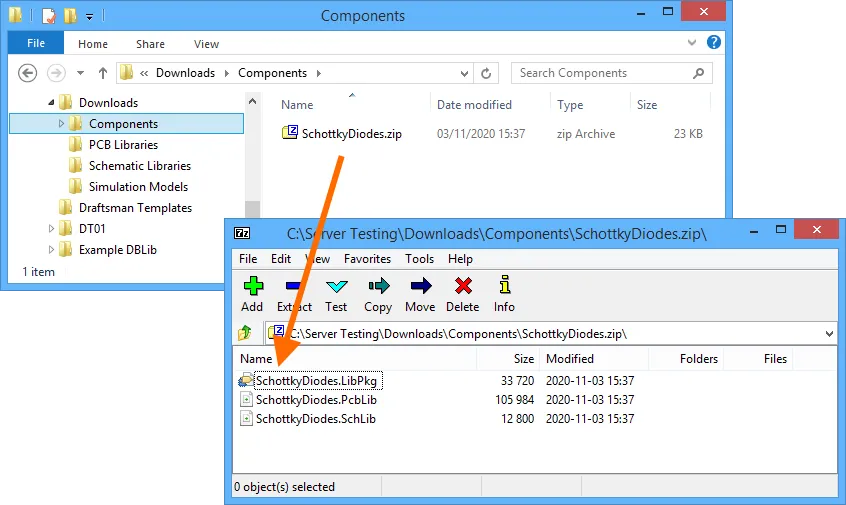
生成的 Zip 存档,其中包含下载元件的源数据。
批量下载原理图符号
若要下载多个原理图符号:
- 浏览到包含关注符号的工作区文件夹。
- 使用标准多选控件(Ctrl+单击、Shift+单击)选择需要下载的符号。
- 右键单击选项,在元件库命令中选择操作 »下载所选符号。
- 使用“选择目标文件”对话框决定新的原理图库文件生成后的存储位置和名称。
- 点击“保存”——将会生成SchLib,进度会显示在专门的下载对话框中。
一旦下载完成,下载对话框提供使用Windows Explorer(单击Explore)查看下载内容的功能,或在Altium NEXUS中打开元件库的功能(单击打开)。
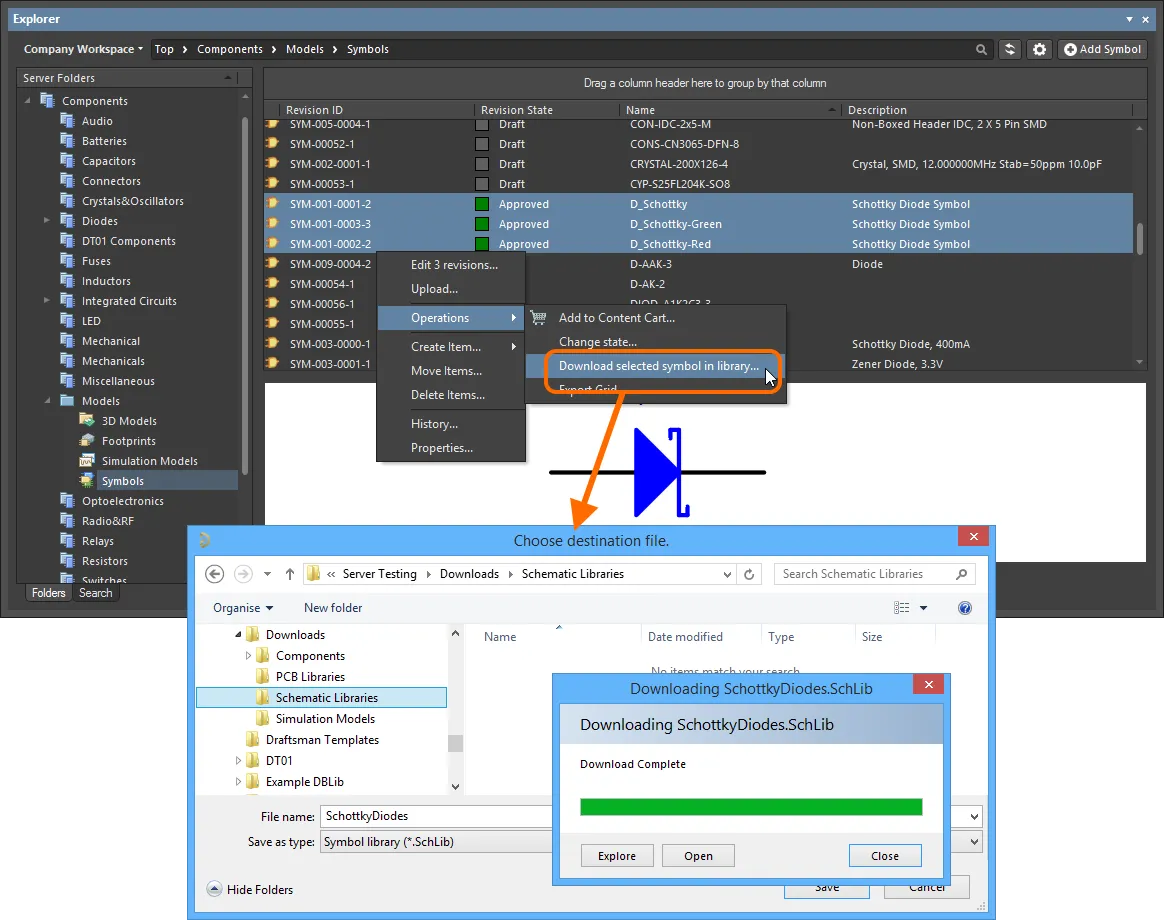
将多个选定符号下载到原理图库文件的示例
所有符号都是以源符号的名称字段命名的。
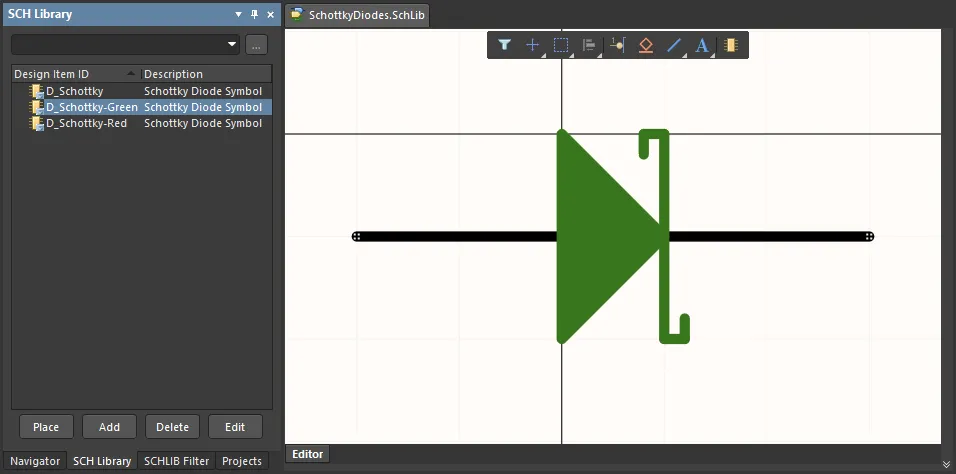
生成的带有下载的符号库的原理图库文件
批量下载仿真模型
若要下载多个仿真模型:
- 浏览到包含关注的仿真模型的工作区文件夹。
- 使用标准多选控件(Ctrl+单击、Shift+单击)选择需要下载的仿真模型。
- 右键单击选项,然后在库命令中选择选项 »下载所选仿真模型。
- 使用“选择目标文件夹”对话框决定该模型的父级下载文件夹。
- 单击“选择文件夹”——下载就会开始,进度会显示在专门的下载对话框中。
一旦下载完成,下载对话框提供使用Windows Explorer(单击Explore)查看下载内容的功能。
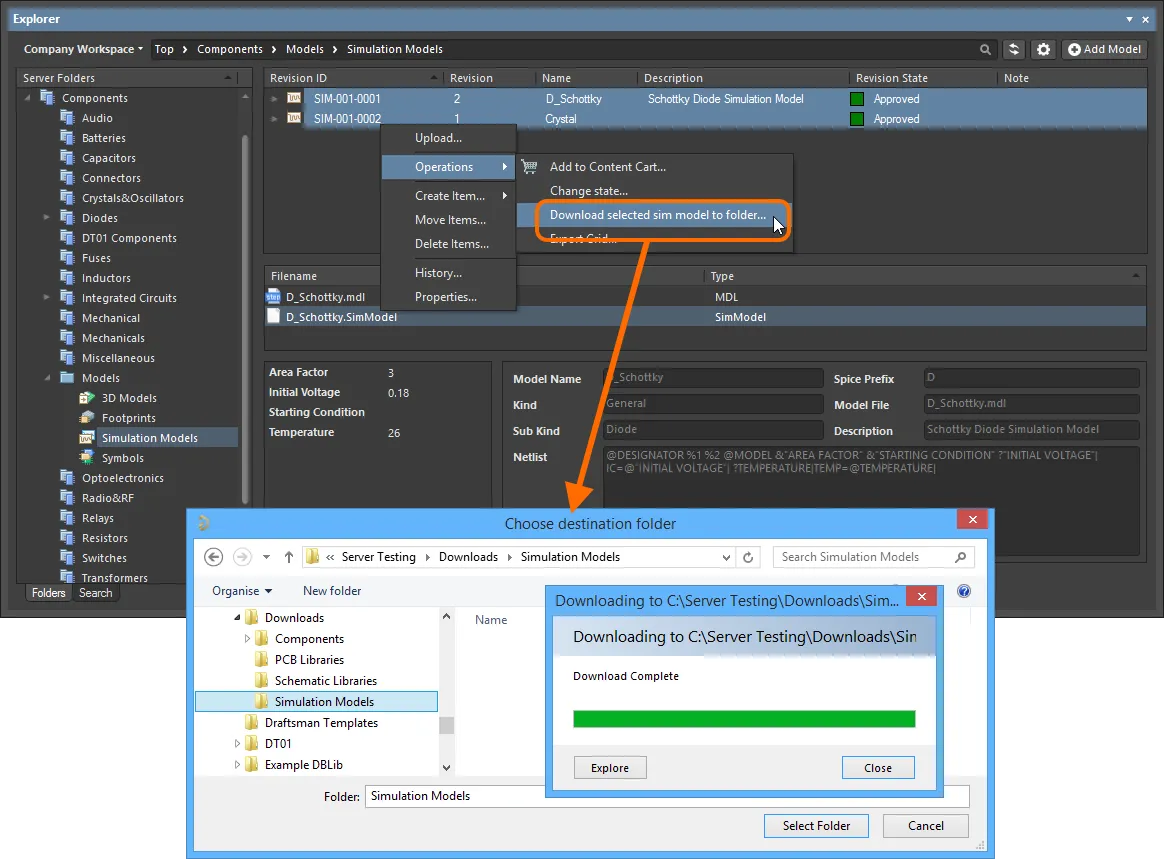
将多个选定仿真模型下载到指定文件夹的示例
在目标文件夹内,选定的每个条目都会创建一个以条目修订ID命名的子文件夹。发布数据可以在已发布子文件中找到。
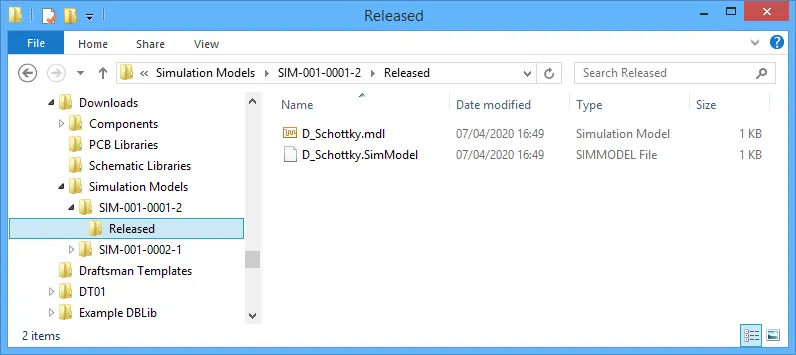
访问批量下载中包含的仿真模型条目的数据。
利用内容购物车进行元件提取
To be able to use this functionality in Altium NEXUS, you will need to enable the use of legacy component management methodologies. This is disabled by default in Altium NEXUS, as it is not recommended. You can restore this functionality by enabling the
Legacy.UnManagedLibraries option in the
Advanced Settings dialog – accessed by clicking the
Advanced button, on the
System – General page of the
Preferences dialog. You will need to restart Altium NEXUS for the changes to this setting to take effect.
您也具备通过互联工作区获取元件将其转化成集成库的能力(*.IntLib)。完成该工作的工具,即您在工作区的“数据获取服务”界面,就是内容购物车。通过Altium NEXUS的资源管理器面板可以访问“内容购物车”对话框。当您浏览您希望获取数据的工作区时,右键单击您希望获取的条目修订,在上下文菜单中选择“操作 » 添加到内容购物车”命令。
从内容购物车中获取数据变成IntLib的过程如下:
-
单击“选择目标服务器”链接,然后从菜单中选择“IntLib文件”。
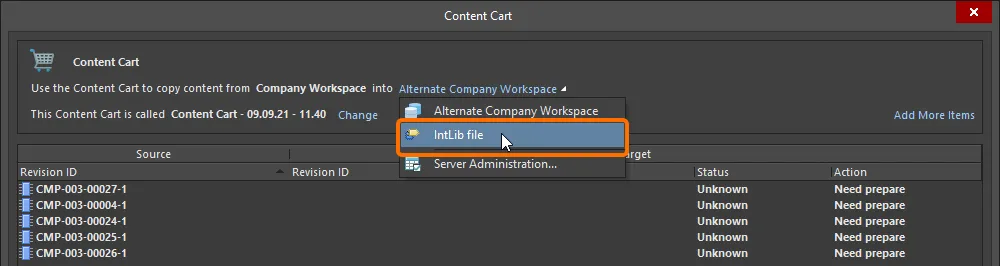
Set the target of the Content Cart to be an IntLib file.
-
Specify the name, and location, for the generated IntLib file. By default, the file will be named in the format Integrated_Library - <Date> - <Time>.IntLib, and generated in the location \Users\Public\Documents\Altium\NEXUS<Version>\Library\ExportCmpLib. Modify this as required through the Save As dialog – accessed by clicking the Change link.

Accept the default target folder and filename, or change as required.
- 如果您需要在同一个IntLib中添加额外的元件,请点击“添加更多条目”链接,然后选择“Select”入口访问“选择条目”对话框。在这里您可以浏览源工作区获取更多的元件。您也可以选择“手动添加”入口访问“添加新条目”对话框。此对话框允许您粘贴元件的一个外部列表(每行一个条目),可以使用选定搜索标准(GUID、条目ID、名称或MPN)在工作区内查找此清单。
-
完成之后,点击按钮 开始生成IntLib。此时将会创建一个临时集成库包(*.LibPkg),其中包含生成和添加的源SchLib(带符号、参数和模型连接)和PcbLib(带封装模型)。然后经编译后生成IntLib文件,该文件在指定文件夹中生成。最后会出现一个信息对话框确认文件已成功生成。
开始生成IntLib。此时将会创建一个临时集成库包(*.LibPkg),其中包含生成和添加的源SchLib(带符号、参数和模型连接)和PcbLib(带封装模型)。然后经编译后生成IntLib文件,该文件在指定文件夹中生成。最后会出现一个信息对话框确认文件已成功生成。

将内容购物车交付到目标文件夹,其中将包含需要的集成库文件。
生成之后,通过“可用的基于文件的库”的“安装”选项卡可将IntLib添加到软件中成为可用的基于文件的库的一部分。然后它就可以从元件面板中调用。根据需要将IntLib中的元件放入您的设计。
在完整版本控制下检出设计
For a design project under the full Workspace's version control – created and stored within the connected Workspace's Versioned Storage Git design repository – extraction from your Workspace is simply a case of checking out the design as a local working copy. This is performed directly from within Altium NEXUS using the File » Open Project command. The Open Project dialog will appear, from where you can choose which project to open from your Workspace – when connected to a Workspace, that Workspace will appear in the Locations region of the dialog, distinguished by the  icon and appearing with the name given to the Workspace.
icon and appearing with the name given to the Workspace.
只有那些已共享给您的项目(您有权限访问)才会出现在清单中。
您可以选择使用默认检出路径或用下拉菜单

指定一个自定义路径。默认检出路径被定义为项目所在设计库的一个属性。对于Git存储库(如原生在互联工作区内的版本受控的存储库)来说,那就是“Git存储库”属性对话框中找到的
“本地路径”字段。在“数据管理”中“
首选项”对话框的
“设计存储”页面中选择存储库的入口访问属性对话框并单击按钮

。
打开之后,项目就出现在Altium NEXUS的项目面板中您的工作区一个入口下方。
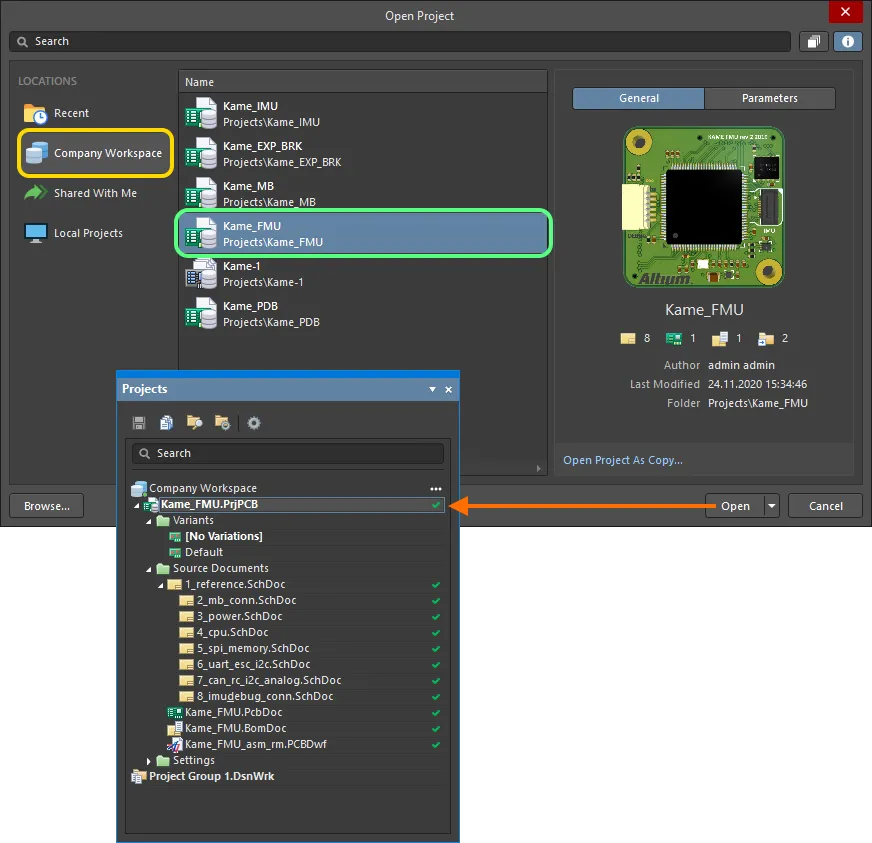
Obtain a local copy of a project by opening it (essentially checking it out of your connected Workspace).
下载发布包
提取设计项目的任何和所有版本——使用 Altium NEXUS 中的项目发布器发布到您连接的工作区中——只需从工作区的浏览器界面中下载这些发布包。
Release packages are presented in the Manufacture view when browsing a specific design project through the detailed management page for the project – a detailed, CAD-centric view of the project.
选择需要的项目,单击项目列表上的控件

选择关联菜单上的
“打开”入口,就能打开打开项目的详细管理页面。您也可以直接在列表中双击需求项目所在项(或单击它的名称)。页面就会在新的浏览器选项卡中打开。
可以下载发布中包含的任何和所有数据集。单击与该版本关联的按钮 以访问一个窗口,在该窗口中定义要下载该版本的哪个数据集。单击按钮
以访问一个窗口,在该窗口中定义要下载该版本的哪个数据集。单击按钮 后,包含每个包含数据集的文件夹的单个 Zip 存档将下载到 Web 浏览器的默认下载文件夹。
后,包含每个包含数据集的文件夹的单个 Zip 存档将下载到 Web 浏览器的默认下载文件夹。
点击“显示文件”控件,就可以浏览发布中每一个数据集的相关文件。支持各种级别的下载——从整个数据集到特定文件夹/输出类型,直至单个文件级别。悬停在一个入口上,然后点击按钮 开始下载。如果是数据集或指定输出文件夹,下载文件就是Zip格式文件。如果是单个文件,将直接下载(不压缩)。
开始下载。如果是数据集或指定输出文件夹,下载文件就是Zip格式文件。如果是单个文件,将直接下载(不压缩)。
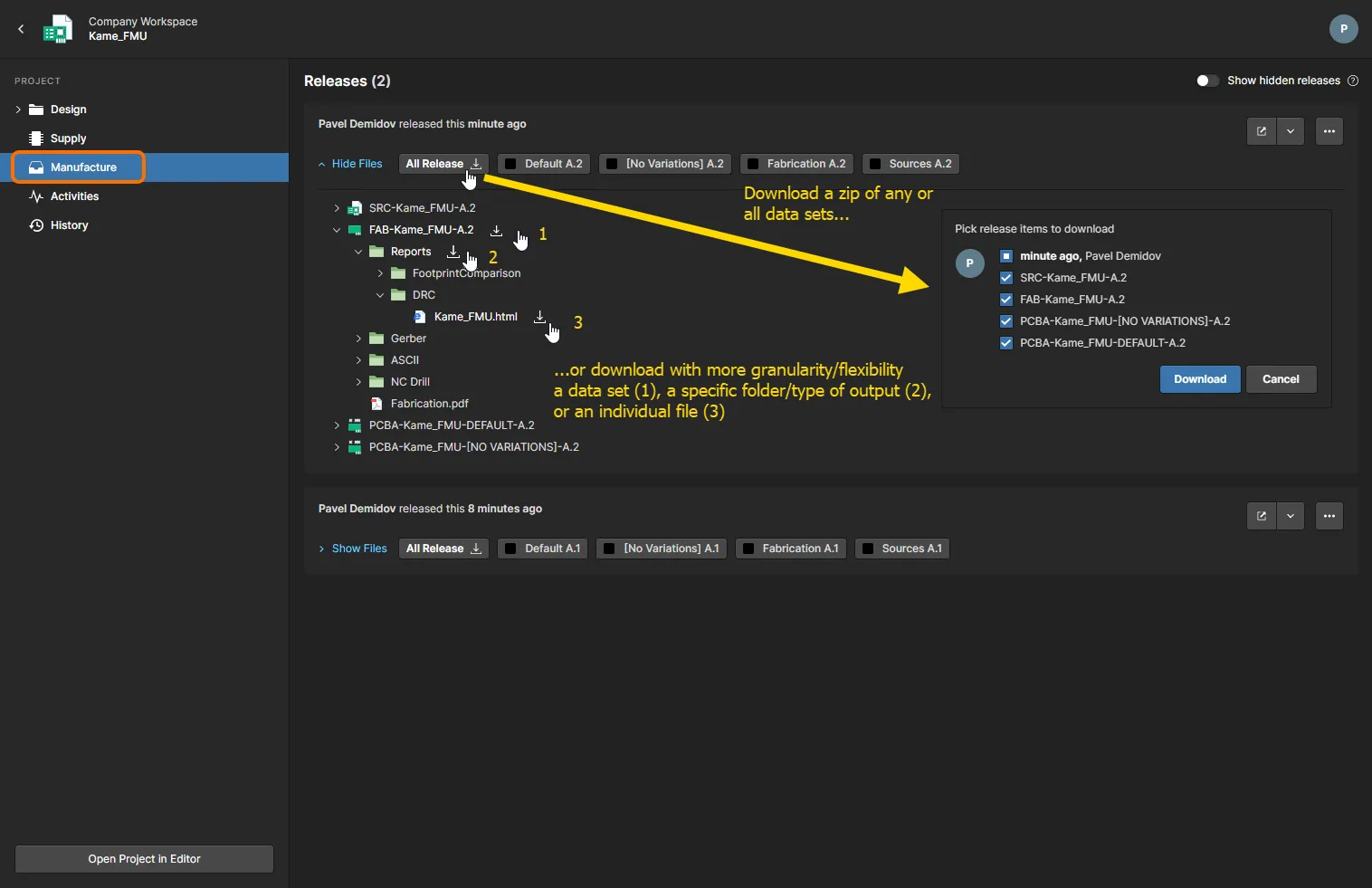
The Manufacture view gives you access to the released data packages, with the ability to download released data at varying levels of granularity.
查看发布包时也可以下载数据。如需打开发布包查看,请点击关联按钮

以打开全部发布包。也可以点击按钮

然后选择查看的内容——全部发布包(
全部发布)或指定装配(变量)。已打开的项目发布会显示在新的
制造门户浏览器标签中。