Altium Designer provides a streamlined licensing system that enables you to get licensed and up and running with your Altium software promptly and efficiently. The exact set of features and functionality that is available will depend on the specific license that has been purchased. The system offers various licensing types to meet and suit your licensing needs. This includes web-based on-demand licensing. Tightly integrated with customer accounts through the Altium Portal, web-based on-demand license management allows a license to be used on any computer without the need to move license files or activate on each machine. This provides a global floating license capability – within the geographic scope of your license and the conditions set out in the EULA – without needing to implement your own server.
The Company Dashboard is a dedicated area that allows Group Administrators and License Administrators of the Company Account to manage the users, licenses, and other assets associated with that Company Account, as well as define the organization's profile, which can be made public for viewing by other organizations and their users within the Altium Community.
Refer to the Company Dashboard page to learn more.
License Types – Overview
The Altium Designer licensing system features three distinct license types:
-
On-Demand – client-side license acquisition is administered by a server managed by Altium. A seat of an On-Demand license acquired by any client computer – within the geographic scope of your license and the conditions set out in the EULA – only while you are signed in to Altium Account. When you sign out, the seat is released so another user can acquire it. The client computer must have internet access to the Altium Portal. Licenses can be centrally pooled for 'use and release' by all designers on your team, or alternatively, licenses can be allocated to defined roles within your company.
Alternatively, a seat of an On-Demand license can be roamed, i.e., acquired for a specified time. In this mode, you can sign out and work offline, in essence roaming freely with your acquired seat, a temporary standalone license as it were.
This license type provides the greatest degree of flexibility for users who plan to work from multiple machines with an active internet connection.
-
Private Server – for organizations that require their Altium Designer installations to remain offline (isolated from the internet), the convenience and flexibility of on-demand software licensing can be provided by a localized Private License Service (PLS), rather than from the cloud-based Altium Licensing Service. Client-side license acquisition is administered by the Private License Service of an Altium Infrastructure Server (a free, on-premise server that provides remote Altium product installation and license management) or an Altium On-Prem Enterprise Server (a distinct server-based solution for design data management). The dedicated Private License Service, implemented on a PC connected to the company LAN/WAN, is set up by an administrator to acquire the company's Altium licenses locally and then serve them over the network to Altium software installations as required. A seat (instance) of a PLS-hosted Altium license can be 'leased' by workstation software when it is in use, then 'revoked' (returned to the available pool of licenses) when no longer required. Licenses can also be served on a Roaming basis, where the license seat is leased to the target machine for a specified time, allowing the software's host PC, e.g., a laptop, to 'roam' freely while isolated from the network.
This license type is suitable for those who want the flexibility of accessing their licenses from multiple machines but are not able to connect to the Altium On-Demand license server. The Altium Infrastructure Server / Altium On-Prem Enterprise Server and its PLS offer the flexibility required by companies that host multiple Altium software installations, with the bonus that the license and seat usage can be configured, monitored, and controlled from a centralized server, which, in turn, is hosted on a local LAN/WAN that may be isolated from the internet.
-
Standalone – client-side license acquisition is managed by the user through the use of a licensing file (*.alf). This file can be saved, copied, and backed up as required. This license type is suitable for a single workstation and solo designer and requires no active internet connection.
The License Management View
License configuration and selection are performed from the License Management view accessed by clicking the Current User control at the top right of the design space and then choosing  from the menu. This is 'command central' for obtaining a license.
from the menu. This is 'command central' for obtaining a license.
The License Management view can also be accessed directly from the Extensions and Updates view by clicking the License Management tab at the top of the view.

Access the License Management view from the Current User control menu.
When there is a licensing issue, for example, an expired license, an expired subscription, and a lack of license seats, the License Management view will provide you with warning messages and, if applicable for this particular license, controls to resolve the issues.
Possible Licensing Issues
There are no seats left available for this license.
This warning appears when all available seats of the license are leased by other users.
-
If you are not a Group Administrator of your Company Account, use the  button to email a Notification Contact of the license to request a seat for the license.
button to email a Notification Contact of the license to request a seat for the license.
-
If you are a Group Administrator of your Company Account, use the  button to open the Company Dashboard in the context of that license.
button to open the Company Dashboard in the context of that license.
Your license expires in <n> days, and you won't be able to use <ProductName>.
This warning appears when the term-based license expires soon.
-
If you are not a Group Administrator of your Company Account, use the Request Renewal control to email a License Notification Contact to request license renewal.
-
If you are a Group Administrator of your Company Account, use the Renew control to open the Store in the context of that license.
Subscription renewals are no longer available for Perpetual Licenses. After expiration, you can use your license but won't have access to the latest updates and cloud capabilities.
This warning appears when the subscription for a perpetual license expires soon. Use the Contact Us to Discuss Your Options control to open the Contact Us page, from which you can send a request to discuss further steps with Altium representatives.
Subscription renewals are no longer available for Perpetual Licenses. You can use your license but don't have access to the latest updates and cloud capabilities.
This warning appears when the subscription for a perpetual license has expired. Use the Contact Us to Discuss Your Options control to open the Contact Us page, from which you can send a request to discuss further steps with Altium representatives.
To easily navigate through the list of licenses in the License Management view, you can use the following controls at the top-right of the list:
-
If there are expired term-based licenses, enable the Hide Expired Licenses control to hide these licenses from the list.
-
If there are more than seven licenses in the list, the Search field is available. Use it to search for a license by its fields.
-
Use the  button next to the search field to choose the required sorting method: by product name (in ascending or descending order), by number of free seats, by license type, or default sorting (licenses in use » valid licenses » perpetual licenses with expired Subscription » viewer license » expired licenses).
button next to the search field to choose the required sorting method: by product name (in ascending or descending order), by number of free seats, by license type, or default sorting (licenses in use » valid licenses » perpetual licenses with expired Subscription » viewer license » expired licenses).

Also, you can copy a field from a license tile. Right-click the required field and select the Copy command to copy this field to the Clipboard.

On-Demand Licensing
To access an On-Demand license, you may need to whitelist amazontrust.com in your firewall through your system settings.
Before you can access and use an On-Demand license, you must first sign in to your Altium Account through the secure Altium Portal. When not signed in, click the Current User control at the top right of the design space (the control is presented as  when you are not signed in) and then choose
when you are not signed in) and then choose  from the menu to access the Sign In dialog. Alternatively, the dialog can be accessed from the License Management view by clicking the
from the menu to access the Sign In dialog. Alternatively, the dialog can be accessed from the License Management view by clicking the  button.
button.

Sign in to your Altium Account to use an On-Demand license.
To learn more, refer to Signing in to Your Altium Account.
Once signed in, the information on your Altium Account will be shown at the top of the License Management view, and the available licenses region of the view will automatically present the specific licenses available to you for use (both On-Demand and Standalone licenses). All purchased licenses associated with your Company Account and that are allocated to you for use will be presented here. This includes Altium Designer licenses and any licensing associated with certain paid/licensed extension-delivered functionality.
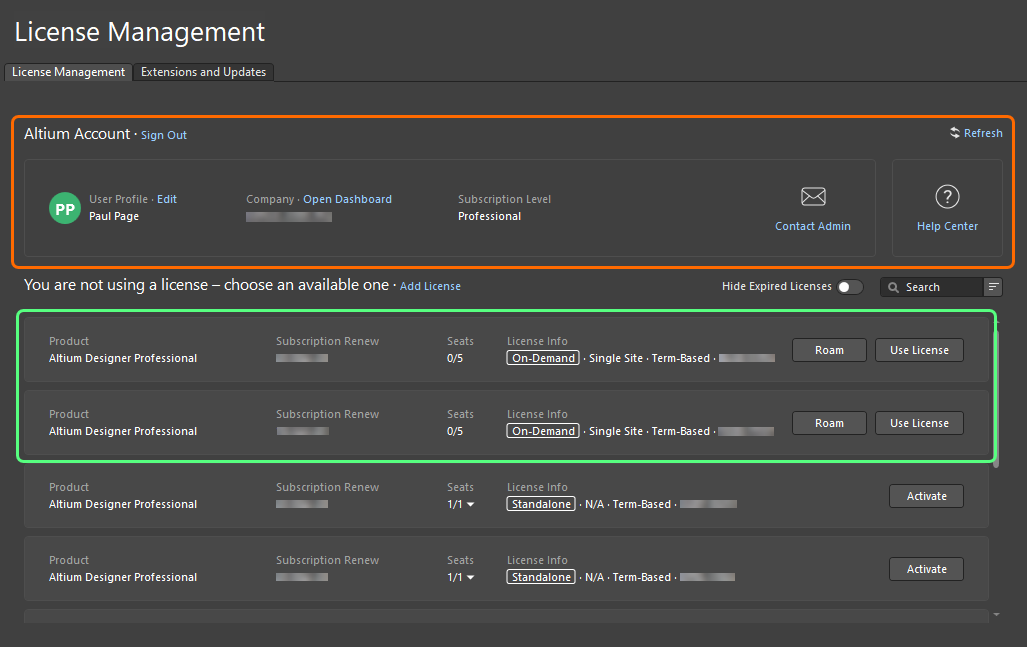
When signed in, the On-Demand licenses available for you will be presented in the License Management view.
For each On-Demand license, the following information is presented:
-
Product – what is being licensed.
-
Subscription Renew – the subscription expiration date.
-
Seats – how many of the seats available on the license are currently in use and the total number of available seats. For a license being used by at least one user, click on the drop-down arrow to the right of the numbers to show a pop-up providing details of individual seat usage – who is using a seat of the license, in which mode they are using their seat, and the expiry date for their seat (especially pertinent when using the seat in Roaming mode) –  .
.
If you are a Group Administrators or License Administrator for your Company Altium, you can also access the Reports page of the Company Dashboard. This page provides a range of license usage monitoring and reporting features for On-Demand licensing.
Refer to the Generating Reports page to learn more.
-
License Info – general license information, including license type (On-Demand) and geographical scope.
Use the Contact Admin control in the Altium Account region to email all Group Administrators (up to a maximum of 20) of your Company Account.
On-Demand License Use
In normal mode of use for an On-Demand license, a seat of an On-Demand license is acquired by any client computer only while you are signed in to your Altium Account. When you sign out, the seat is released so another user can acquire it.
To use a seat of an available On-Demand license in this mode, click the  button in the license tile or right-click the tile and select the Use License command from the context menu.
button in the license tile or right-click the tile and select the Use License command from the context menu.
You can also take advantage of an On-Demand license's automatic leasing feature, which forces Altium Designer to automatically lease (use) the license when it becomes available – learn more. From Altium Designer's License Management view, the normal process of choosing the license for use is performed automatically.
With a license in use, its tile will be labeled with the  icon and highlighted with a green border. The Seats field for the license will update to reflect another seat of that license taken.
icon and highlighted with a green border. The Seats field for the license will update to reflect another seat of that license taken.
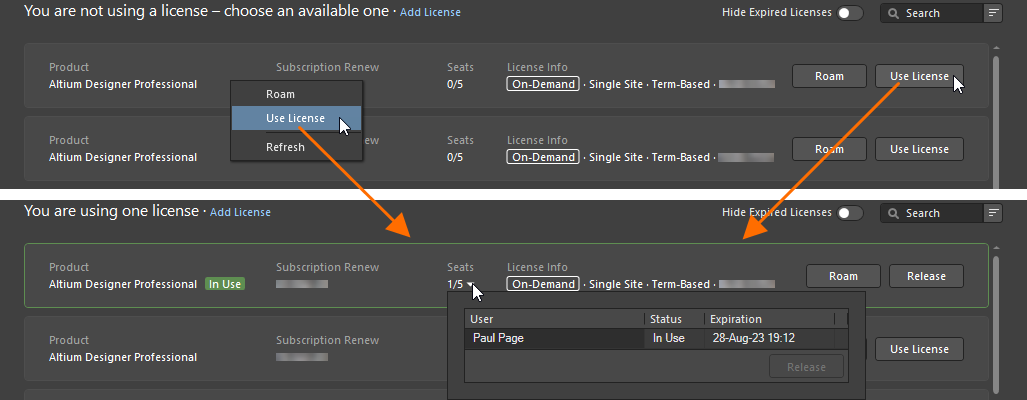
To use an On-Demand license in normal mode, use the Use License option.
If you run multiple instances of Altium Designer on the same machine, each instance will maintain a seat of the license.
To release your license, click the  button in the license tile or right-click the tile and select the Release command from the context menu. You can also force-release a seat from another computer (see Releasing an On-Demand License Remotely).
button in the license tile or right-click the tile and select the Release command from the context menu. You can also force-release a seat from another computer (see Releasing an On-Demand License Remotely).
A seat of an Altium Designer On-Demand license can also be released automatically when the client machine is in an inactive, or idle state, i.e., when there is no mouse or keyboard activity on the client machine and no long-term Altium Designer process such as project release is currently in progress. This can be configured in the license allocation in the Company Dashboard – refer to the Managing Subscriptions & Licenses page to learn more. Note that this feature is available in Altium Designer 25.1 or a later version.
Roaming an On-Demand License
A seat of an On-Demand license can be roamed, i.e. acquired for a specified time. You do not need to remain signed in to your Altium Account to use the license in this mode – you can sign out and work offline, in essence roaming freely with your license seat.
To use a seat of an available On-Demand license in this mode, click the  button in the license tile or right-click the tile and select the Roam command from the context menu. The Retain License dialog will appear in which you can define how many days and/or hours you want to roam with the seat. Enter the number of days and/or hours or use the up/down arrows until the desired number(s) appears.
button in the license tile or right-click the tile and select the Roam command from the context menu. The Retain License dialog will appear in which you can define how many days and/or hours you want to roam with the seat. Enter the number of days and/or hours or use the up/down arrows until the desired number(s) appears.
-
The maximum time that you can roam with an On-Demand license in this mode is the life of the actual license itself.
-
If you are roaming with a seat of an On-Demand license and the roaming period elapses, use of that seat will stop with no grace period.
-
A Group Administrator or a License Administrator of your Company Account can configure the possibility for a license to be roamed and maximum roaming duration from the Subscriptions and Licenses page of the Company Dashboard – learn more.
With a license in use in roaming mode, its tile will be labeled with the  icon and highlighted with a green border. The Seats field for the license will update to reflect another seat of that license taken.
icon and highlighted with a green border. The Seats field for the license will update to reflect another seat of that license taken.
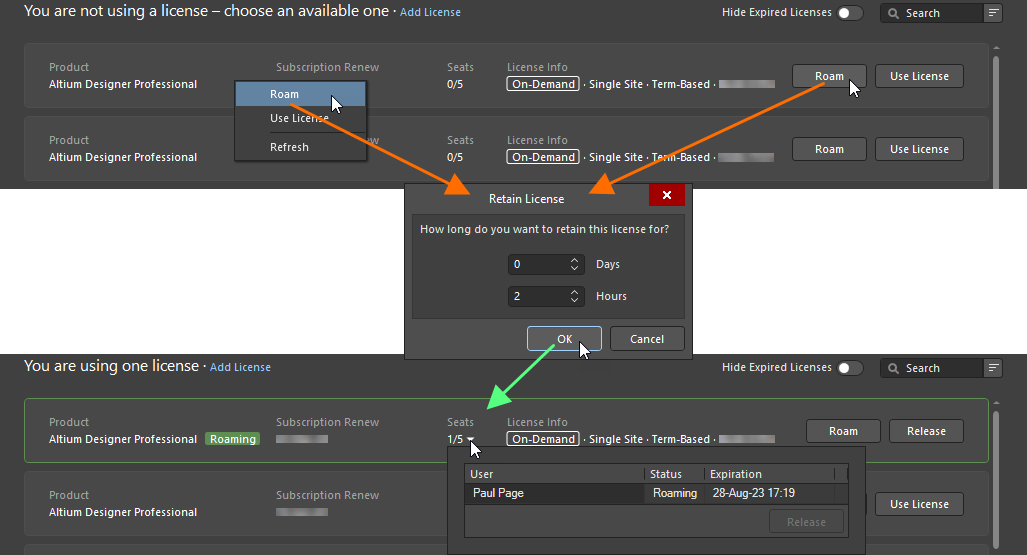
To use an On-Demand license in roaming mode, use the Roam option.
When using a license in roaming mode, you are free to sign out from your Altium Account and work offline. The only time you need to sign in to your Altium Account when using a seat of a license in this mode is when you either want to release the license or extend the roaming period. The latter is performed by clicking again on the  button. Then adjust the roaming period as required, using the Retain License dialog.
button. Then adjust the roaming period as required, using the Retain License dialog.
Release of a license that is being roamed is performed by signing in to your Altium Account and clicking the  button in the license tile or right-clicking the tile and selecting the Release command from the context menu.
button in the license tile or right-clicking the tile and selecting the Release command from the context menu.
Releasing an On-Demand License Remotely
It is possible to force-release a seat on a license that is being used in either normal or roaming modes directly from within Altium Designer. For example, if you forget to release your seat on a computer, you can release it from that computer and then use the open seat on another computer. The extent of your 'release powers' depends on whether or not you are a Group Administrator of your Company Account:
-
You are a Group Administrator – you can remotely release a seat used by any user. The seat they are using will be released, and they will lose the license.
-
You are not a Group Administrator – you can only release a seat that you are using (on another computer). The seat will be available again.
To release a license, click on the drop-down arrow in the Seats field of the license which seat you want to release. Select the entry for the seat to be released and click the  button (or right-click the entry and select Release). What happens next depends on the mode in which the released license is being used:
button (or right-click the entry and select Release). What happens next depends on the mode in which the released license is being used:
-
If the seat is used in normal mode, a dialog will appear asking for confirmation to proceed with the release. Click Yes to force-release the seat.

-
If the seat is roamed, the Altium Honor Code dialog will appear. The dialog essentially asks for your promise, under the Altium Honor Code, that you will not use, or allow others to use, the roaming license on that other computer after its release. Read the text in the dialog carefully and, if you promise to honor the terms as stated – both in the dialog and the EULA – type I Agree in the available field. Then click the  button to proceed with the release.
button to proceed with the release.

From the remote user perspective, if you are roaming and your license has been released remotely, then you will not notice anything until you sign in. If you are currently using the license in normal mode (or if you sign in while roaming), then at some point in the next 20 minutes, a warning dialog will appear alerting you to the fact that your license has been released remotely and by whom, and asking you to use another license to continue using Altium Designer.
A Group Administrator for your Company Account can also force the release of any seat of an On-Demand license that is currently being used from within the Reports page of the Company Dashboard – learn more.
Private Server Licensing
Main page: Private License Service (Altium On-Prem Enterprise Server, Altium Infrastructure Server)
Connection to the Private License Service of the Altium On-Prem Enterprise Server, when its Private License Service Mode is set to Local PLS and its License Manager Authentication Mode is set to Server Session, from Altium Designer is established when you connect to the Enterprise Server using the Sign in dialog accessed by selecting the  entry from the menu of the Current User control – refer to the Accessing Your Workspace page to learn more.
entry from the menu of the Current User control – refer to the Accessing Your Workspace page to learn more.
Connection to the Private License Service of the Altium On-Prem Enterprise Server, when its Private License Service Mode is set to Local PLS and its License Manager Authentication Mode is set to No Authentication, or Altium Infrastructure Server from Altium Designer is configured using the Private License Server Setup dialog. To access the dialog:
-
If you are not signed in to your Altium Account, click the  button.
button.

-
If you are signed in to your Altium Account, click the Add License control and select Connect to Local Server from the menu that appears.

In the Primary server region of the dialog, enter the Server name and/or Server address, as well as the Server port. Choose whether to Use name or Use address to connect. If you want to remove all entries from the region, click the  button. Click OK to connect to the server using entered data.
button. Click OK to connect to the server using entered data.
Standalone Licensing
Activating a Standalone License through Altium Designer
With a Standalone license, the only time you need to sign in to your Altium Account (through the Altium Portal) is when you initially activate that license through Altium Designer (or when you are reactivating the license – required, for example, when you have deleted the license and do not have a backup of the license file). During this process, information about your PC is gathered – this is only done to ensure that the license is being used in accordance with the EULA. Other than that, once this type of license has been activated, you can work in a self-contained, offline fashion – the very definition of standalone.
Once signed in, the information on your Altium Account will be shown at the top of the License Management view, and the available licenses region of the view will automatically present the specific licenses available to you for use (both On-Demand and Standalone licenses).
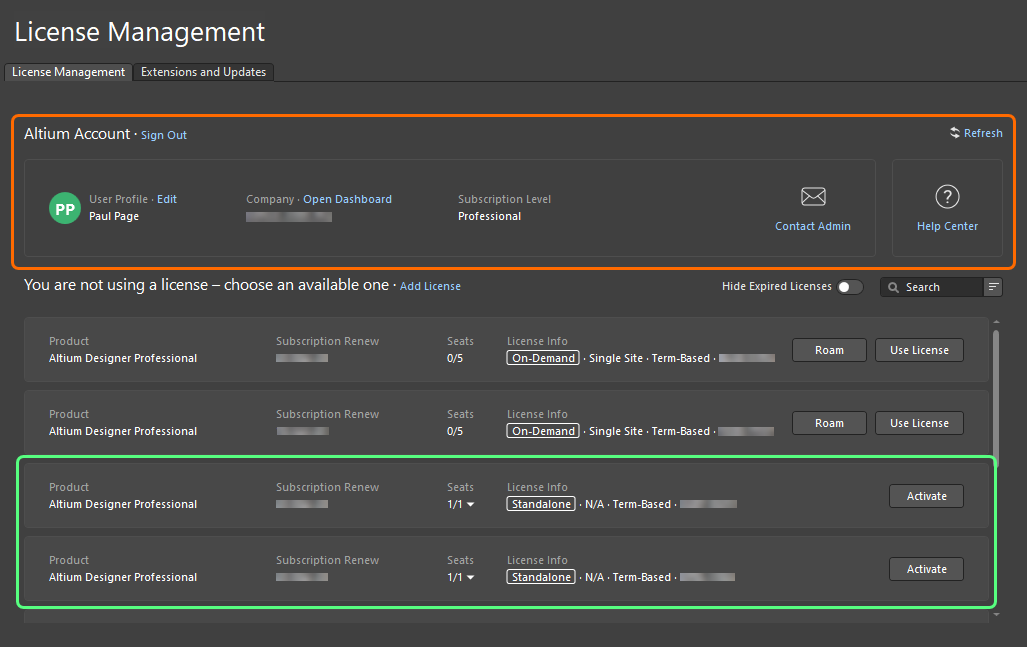
When signed in, the Standalone licenses available for you will be presented in the License Management view.
For each Standalone license, the following information is presented:
-
Product – what is being licensed.
-
Subscription Renew – the subscription expiration date.
-
Seats – if the license was activated by you or another user, this field will show 1/1. For a license that has been activated at least once, click on the drop-down arrow to the right of the numbers to show a pop-up providing details of the activation history for this license ( ).
).
-
License Info – general license information, including license type (Standalone) and geographical scope.
To activate a Standalone license, click the  button in the license tile or right-click the tile and select the Activate command from the context menu. With a license activated, its tile will be labeled with the
button in the license tile or right-click the tile and select the Activate command from the context menu. With a license activated, its tile will be labeled with the  icon and highlighted with a green border.
icon and highlighted with a green border.
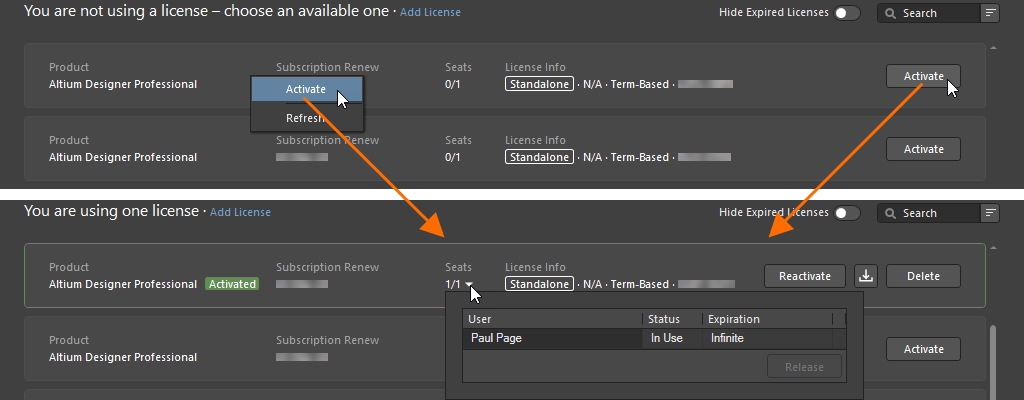
To use a Standalone license, activate it from the License Management view.
When activating a Standalone license within Altium Designer, and that license has already been activated, a dialog will appear alerting you to this fact and warning that using the license again may conflict with another user on the network if they are using the same license. If you are sure you are the only person using the license, click Yes to proceed with activation.
Having activated your Standalone license, you are free to sign out of your Altium Account and work offline with the license. This, after all, is the very nature of a Standalone license and an aspect put to use by many.
Adding a Standalone License File
A Group Administrator or License Administrator for your Company Account can also activate a Standalone license file directly through a browser using the Company Dashboard (learn more). This is especially useful where client computers cannot access the internet for whatever reason. An admin user – who does have a connection to the internet – accesses and activates the licenses, then passes the relevant AFL file to each client user in the organization. Alternatively, the ALF file for a Standalone file activated through Altium Designer can be saved from the License Management view – learn more.
When you have a saved copy of the license file on the target computer, it can be added to the system in the following ways:
-
If you are not signed in to your Altium Account, click  at the right of the
at the right of the  button and select Add Standalone License File from the menu that appears.
button and select Add Standalone License File from the menu that appears.

-
If you are signed in to your Altium Account, click the Add License control and select Add Standalone License File from the menu that appears.

Browse to and select the ALF file using the dialog that opens.
Reactivating a Standalone License
An activated Standalone license can be reactivated from the License Management view by clicking the  button in the license tile or right-clicking the tile and selecting the Reactivate command from the context menu.
button in the license tile or right-clicking the tile and selecting the Reactivate command from the context menu.

To reactivate an already activated Standalone license, use the Reactivate option.
If you are not currently signed in to your Altium Account, the Sign In dialog will open for you to sign in. Once signed in, a dialog will appear alerting you to this fact and warning that using the license again may conflict with another user on the network if they are using the same license. If you are sure you are the only person using the license, click Yes to proceed with reactivation.
If the client computer on which the Standalone license needs to be reactivated cannot access the internet, a Group Administrator or License Administrator for your Company Account can activate the license file through the Company Dashboard. On the client computer, the current Standalone license can then be removed (learn more), and a newly activated Standalone license file can be added as described above.
Backing Up Your Standalone License File
To be able to use a Standalone license between two computers (though in accordance with the EULA), you will need to have a copy of the license file to transfer it to the other computer. This requires first saving or backing up the file. Backing up the license file also means you will not have to sign in to your Altium Account and reactivate should you accidentally delete the license file.
To create a backup of an activated Standalone license file, click the  button in the license tile or right-click the tile and select the Save command from the context menu. Use the subsequent dialog to determine where to save the file.
button in the license tile or right-click the tile and select the Save command from the context menu. Use the subsequent dialog to determine where to save the file.

To create a backup copy of your Standalone file, use the Save option.
Removing a Standalone License
To remove an activated Standalone license from a computer – essentially deactivating the license – click the  button in the license tile or right-click the tile and select the Save command from the context menu. A confirmation dialog will appear – click Yes to proceed.
button in the license tile or right-click the tile and select the Save command from the context menu. A confirmation dialog will appear – click Yes to proceed.
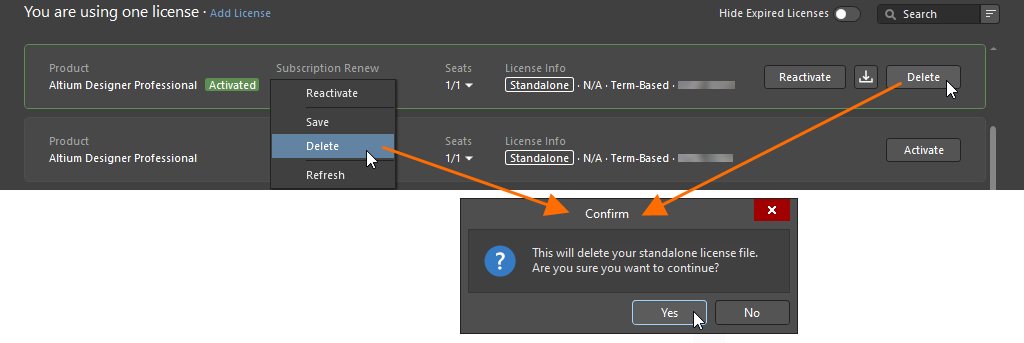
To deactivate a Standalone license, use the Delete option.
Getting an Altium Designer Viewer License
The Altium Designer Viewer license allows you to view Altium Designer without using or needing a full feature license. Your Altium Account is all you need to create and obtain an Altium Designer Viewer license. The Altium Designer Viewer license has no expiration date and the subscription date is set to the date of the request for the license. The Altium Designer Viewer license is linked to your Altium Account and is not accessible from the Company Dashboard.
To obtain an Altium Designer Viewer license, sign in to your Altium Account, open the License Management view, and click the  button in the tile of the Altium Designer license. Once you have created an Altium Designer Viewer license, the button within its tile will change to
button in the tile of the Altium Designer license. Once you have created an Altium Designer Viewer license, the button within its tile will change to  . This indicates that the license has already been made available for your Altium Account. You can use and release this license in the same way as a 1-seat On-Demand license.
. This indicates that the license has already been made available for your Altium Account. You can use and release this license in the same way as a 1-seat On-Demand license.

Get an Altium Designer Viewer license right from the License Management view when signed in to your Altium Account.
The Altium Designer Viewer license cannot be used to perform a software update to a later version when such an update is available.
If at any time you would like to deactivate or remove the Altium Designer Viewer license, contact Altium Customer Support.
Licensing Terminology
| Term |
Meaning |
| Activation |
This is the process that notifies Altium that the license is now in use. For a term-based license, this also commences the time period. An Altium License File (*.alf) is created as part of the activation process, which is then used to enable the Altium software. If activation is being performed for a Standalone or Private Server license, the ALF file is downloaded to the default download location defined for the browser being used for activation. The user must then perform the standard licensing process from within their Altium software to complete the activation process for these two license types. Activation of other license types is automatic, no further user intervention is required to complete the activation process. |
| Altium Account |
Also referred to as the Altium User Account, this is the account that is registered and used by individuals to access Altium's products and services. |
| Company Account |
Also referred to as the Altium Company Account, this is each company's record of details in Altium's database. Company Account details can be accessed by a Group Administrator through the Company Dashboard.
|
| Contact |
Also referred to as the Notification Contact, this is the user that is nominated to receive (email and mail) notifications from Altium about software, content, and services and other matters related to the provision of Altium's software, content, and services. The contact is defined when the software license is purchased. |
| Group |
A collection of users, created by a Group Administrator. Groups are created to help manage license assignments and usage across the company. You would typically group users by company department – for example, a certain design team could be one group. Users are assigned to a group and then that group is assigned licenses, which are only available to members of that group. |
| Group Administrator |
Company Account administration tasks can only be performed by a Group Administrator, i.e. a member of the Group Administrators group. For each Company Account, a Group Administrator is defined when the Company Account is first created. A current Group Administrator can also promote another user to also be a Group Administrator. License administration tasks can also be performed by a License Administrator. |
| License |
The software license is the entity that a customer purchases from Altium. The license gives them the right to use the Altium software specified by that license, under the terms defined in the End User License Agreement (EULA). A license is purchased for a specific number of seats of Altium software, the number of seats (number of PCs that can run the software simultaneously) is shown on the Subscriptions and Licenses page of the Company Dashboard – learn more. |
| License Type |
The license type defines how the license is currently configured to be enabled. There are three distinct license types: On-Demand, Private Server, and Standalone. Refer to the License Types – Overview section to learn more.
|
| License Administrator |
License administration tasks can be performed by a License Administrator, i.e., a member of the Licenses Administrators group. A License Administrator has full access to the Subscriptions and Licenses page of the Company Dashboard. All other pages of the Company Dashboard are available for License Administrators with read-only access. |
| Member |
When a user is added to a group, they are referred to as a member. A user can be a member of more than one group. |
| Seat |
The individual installation of Altium software running on a PC. The number of seats associated with a software license is determined when the license is purchased. Each seat must have access to a valid license to function correctly, and to be legally licensed for usage. |
| Subscription |
Altium Subscription gives the user access to both software releases and updates and new content and services, released during the subscription time period. |
| Term-based, time-based |
A software license that continues to operate while the user has valid software subscription. When the software subscription expires, the software license will cease to operate. |
| User |
An individual that is registered in your Company Account as a user of Altium's products and services. Users can have one or more Altium software licenses allocated. |
| Usage |
Defines the scope of how a license can legally be used; including:
-
Commercial – the software can be used to generate income in a professional development environment.
-
Commercial Trial – the software can be used to generate income in a professional development environment, but only for the period of time specified as the Trial period.
-
Educational – the software can only be used for educational purposes in an approved education institution, for non-commercial designs.
-
Internal Altium Use – the software can only be used by a current Altium employee, for Altium-related design work.
|