SCH库面板
This document is no longer available beyond version 21. Information can now be found here: SCH Library Panel for version 24
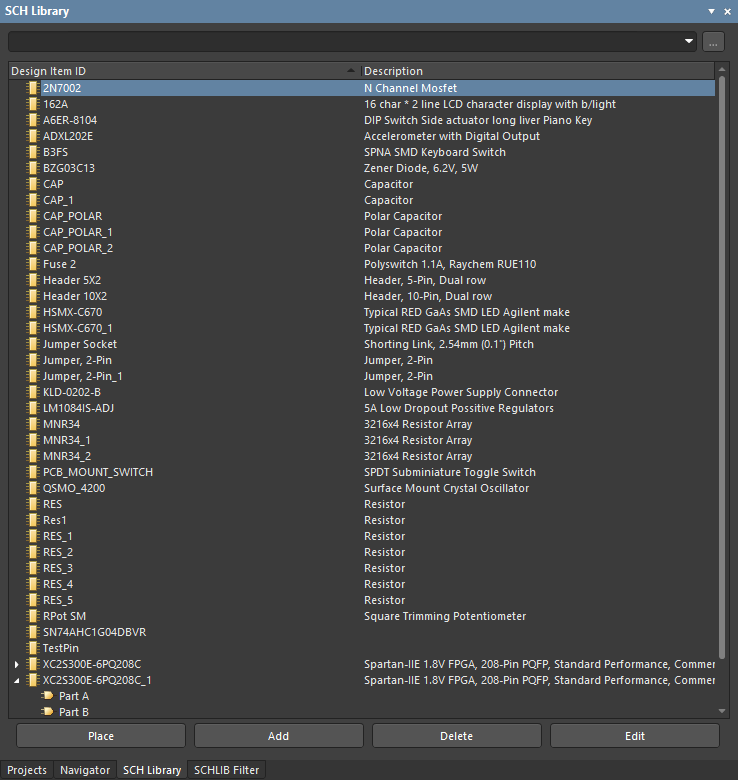
Interactively browse, view and edit schematic library components and their pins.
Summary
The SCH Library panel enables you to view and make changes to the components stored in the active schematic library document. The panel also offers the ability to pass on any changes made to components in the library directly to the schematic design document, and also to define model linking for a component.
Panel Access
The panel is accessed from the schematic library editor in the following ways:
- Click the Panels button at the bottom of the workspace then select SCH Library.
- Click View » Panels » SCH Library.
Library Browsing
As you click on a component entry in the list, it will become the active part in the design editor window. The design editor window is editable, allowing you to change the symbol for the component and add, edit, or remove linked models for the component as required. Selecting a Pin object in the panel causes the corresponding graphical object to be highlighted (and zoomed) in the editor workspace. In this way, the SCH Library panel offers a fast and easy way to browse, view and access schematic library components and pins.
Filtering Content
The contents of the Components list can be filtered, enabling you to quickly find a particular component within the library. This is especially useful if the library contains a large number of items. Filtering can be applied using one of the methods described in the following sections.
Indirect Filtering
This filtering method uses the search field at the top of the panel to filter the contents of the list. The name masking is applied based on the entry in the field. Only those components in the list targeted by the scope of the entry will remain displayed.
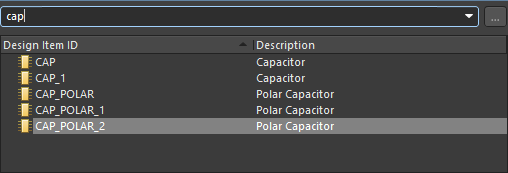
The filtering feature is not case sensitive and supports 'type-ahead' functionality, meaning that the content of the Components list is filtered as you type.
Use the * wild card operator for more elaborate filtering. For example, typing MN* will display only component footprints whose names begin with MN, or, as in the image below, typing *r34 will display
only component footprints where the body of the name contains R34.
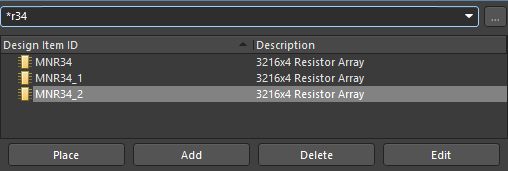
Direct Filtering
This method is available for all regions in the panel and allows you to quickly jump to an entry by directly typing within the area of the list. Masking is not applied, leaving the full content of the list visible at all times.
To use the feature for quickly finding a component footprint, click inside the Components section of the panel then type the first letter of the component footprint to which you want to jump. For example, if you wanted to quickly jump to component entries starting with the letter R, you would press R on the keyboard. The first component in the list starting with R would be made active.
If there are multiple Design Item IDs starting with the same letter and especially if the library is particularly large, type additional letters to target the specific entry you require. For example, type res to highlight the first of the RES series in the list.
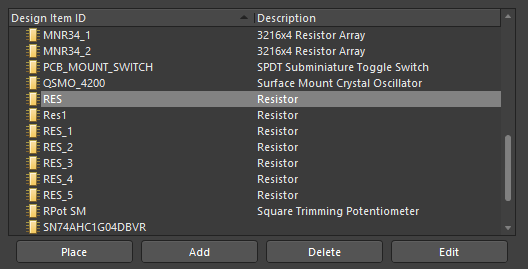
Combination Filtering
In some situations, it may be helpful to use indirect and direct filtering simultaneously. If, for example, you know that the component you want to locate has a sub-type variant of BRMZ and a prefix of AD74, this information
can be used as Indirect (Mask) and Direct entries, respectively.
Panel Sections
Components
As you click on a entry in the Components list, it will become the active part in the design editor window and for the four buttons located directly beneath the list. These buttons provide the following commands that can be used with respect to the list of components:
- Place - click to place the active component onto a schematic design document. When clicked, the schematic document that is used will depend on whether or not any schematic documents are currently open.
- If there are no schematic documents open, clicking the button will cause a new schematic document to be created that will be the active document in the design editor window. The active library component will appear floating on the cursor, ready for placement.
- If one or more schematic documents are currently open, the last document to have been active (regardless of the project to which it belongs) will be made the active document in the design editor window and the active library component will appear floating on the cursor, ready for placement.
- Add - click to add a new component to the library document. The New Component dialog will open. Enter the required name for the new component to be added to the list. A blank sheet will be opened in the design editor window ready for you to define the component.
- Delete - click to permanently delete the selected component(s) from the library document. A confirmation dialog will open asking whether or not to proceed with the deletion.
- Edit - click to open the Properties panel in which you can view/edit properties associated with the active component. The panel provides access to create links to new models or edit existing ones. Double-clicking on a Design Item ID entry will also open the Properties panel.
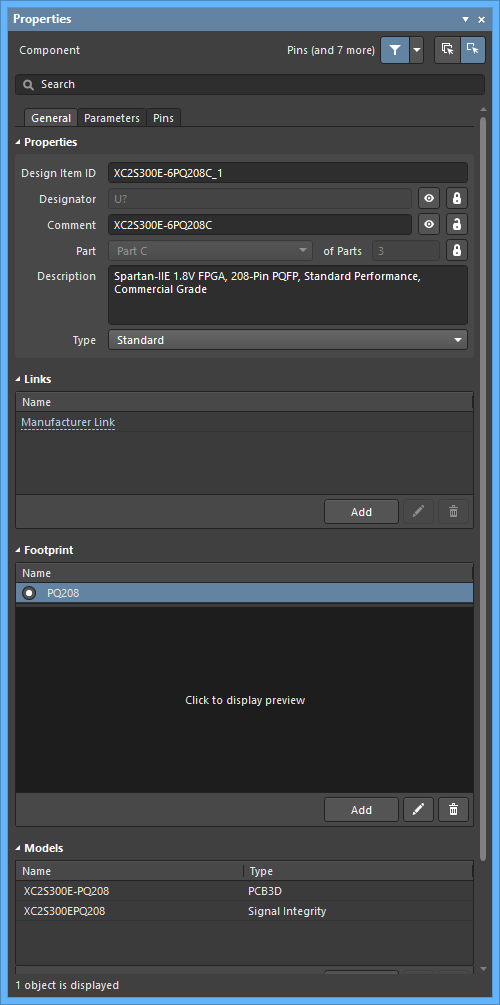
Right-Click Menus
Right-clicking on an entry in the Components list will open a menu of commands.
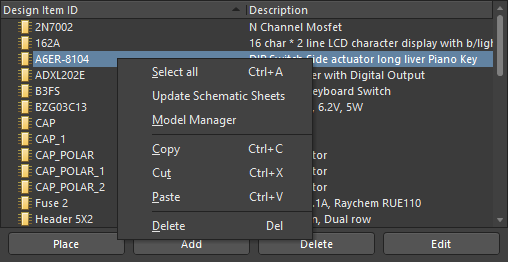
The commands are as follows:
- Select all - quickly select all component entries in the list.
- Update Schematic Sheets - click to pass on all changes made to components within the active library document to all open schematic design documents. All instances of changed components that exist on the design documents will be updated.
- Model Manager - access the Model Manager dialog in which you can add, edit or remove models with respect to any of the components contained in the active library.
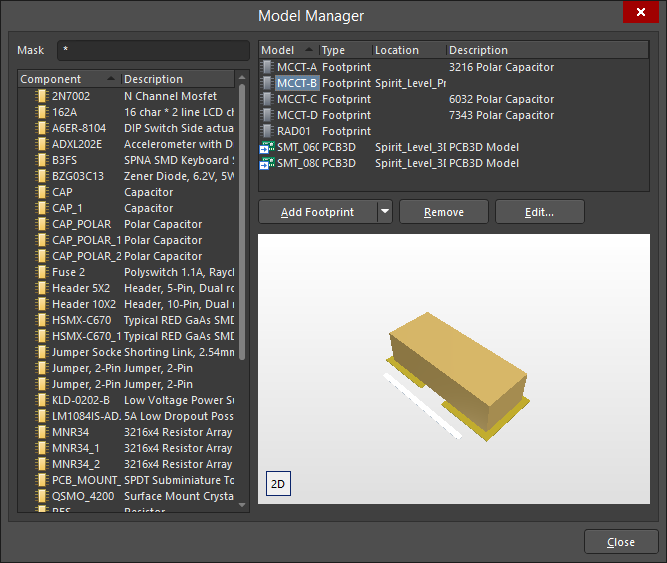
- Copy - place a copy of the selected component(s) onto the schematic library editor's internal clipboard.
- Cut - place a copy of the selected component(s) onto the schematic library editor's internal clipboard and permanently delete the component(s) from the library. A dialog will appear asking for confirmation to proceed with the deletion.
- Paste - paste a component from the schematic library editor's internal clipboard into the active library document.
- Delete - use to permanently delete the selected component(s) from the library document. A dialog will appear asking for confirmation of whether or not to proceed with the deletion.
Tips
- Standard Ctrl+Click and Shift+Click functionality is supported for selection of multiple entries in a list.
- The active component is the one that has its symbol and corresponding model information currently displayed in the design editor window. A component can be active without necessarily being selected in the Components list.
- Ctrl+Click over a selected entry in a list to deselect it.
- The keyboard shortcuts Up Arrow, Home, End, and Down Arrow can be used to display the previous, first, last, and next entry in a list region, respectively.
- Multi-part components appear in the list with
 (expand) next to them. Each part is listed as a sub-entry below.
(expand) next to them. Each part is listed as a sub-entry below. - In sections of the panel where multiple columns of data exist, the data may be sorted by any column by clicking on the header for that column. Click once to sort in ascending order; click again to sort in descending order.
- You can change the order in which columns of data are displayed. To move a column, click on its header and drag it horizontally to the required position. A valid position is indicated by the appearance of two positional arrows.
- The component that you paste into the active library document can originate from either a schematic design document or another schematic library document.
- If multiple components have been copied to the clipboard from the main design in the schematic editor, all components in the selection will be pasted into the library document.
- If the same component is pasted into the library more than once, or if more than one new component is added to the library without renaming, the copies are distinguished by the suffix _1, _2, _3, etc.
- A schematic design document must be open in order to pass on changes made to components in the library document.
- When a new schematic library document is created the panel will contain a single, blank component - Component_1.
