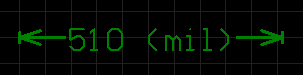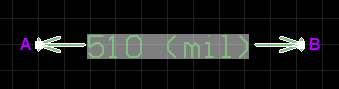Working with a Standard Dimension Object on a PCB in Altium NEXUS
Parent page: PCB Objects
Summary
A Standard Dimension is a group design object. It places dimensioning information on the current PCB layer. The dimension value is the distance between the start and end markers measured in the default units.
Availability
Standard dimension objects are available for placement in the PCB editor only. Use one of the following methods to access a placement command:
- Choose Place » Dimension » Standard from the main menus.
- Click the Standard Dimension button (
 ) in the drop-down on the Active Bar located at the top of the workspace. (Click and hold an Active Bar button to access other related commands. Once a command has been used, it will become the topmost item on that section of the Active Bar).
) in the drop-down on the Active Bar located at the top of the workspace. (Click and hold an Active Bar button to access other related commands. Once a command has been used, it will become the topmost item on that section of the Active Bar). - Click the
 button on the Dimension drop-down (
button on the Dimension drop-down ( ) of the Utilities toolbar.
) of the Utilities toolbar. - Click the
 button on the Utility Tools drop-down (
button on the Utility Tools drop-down ( ) of the Utilities toolbar.
) of the Utilities toolbar. - Right-click in the workspace then choose the Place » Dimension » Standard command from the context menu.
Placement
After launching the command, the cursor will change to a cross-hair and you will enter dimension placement mode. Placement is made by performing the following sequence of actions:
- Position the cursor then click or press Enter to anchor the dimension start point.
- Move the cursor to the required end point, then click or press Enter to anchor the point and complete placement.
- Continue placing further standard dimensions or right-click or press Esc to exit placement mode.
Additional actions that can be performed during placement are:
- Press the Tab key to pause the placement and access the Dimension mode of the Properties panel from where its properties can be changed on-the-fly. Click the workspace pause button overlay (
 ) to resume placement.
) to resume placement.
- Press the L key to flip the dimension to the other side of the board – note that this is only possible prior to anchoring the dimension's start point.
- Press the + and - keys (on the numeric keypad) to cycle forward and backward through all visible layers in the design to change placement layer quickly.
- Press the Tab key to access an associated properties dialog, from where properties for the dimension can be changed on-the-fly.
Graphical Editing
This method of editing allows you to select a placed Standard dimension object directly in the workspace and change its location, orientation and position of its start and end points.
When an Standard dimension object is selected, the following editing handles are available:
- Click & drag A to move the start point of the dimension.
- Click & drag B to move the end point of the dimension.
- Click anywhere on the dimension away from editing handles and drag to reposition it. While dragging, the standard dimension can be rotated or mirrored:
- Press the Spacebar to rotate the Standard dimension counterclockwise or Shift+Spacebar for clockwise rotation. Rotation is in accordance with the value for the Rotation Step defined on the PCB Editor – General page of the Preferences dialog.
- Press the X or Y keys to mirror the Standard dimension along the X-axis or Y-axis.
Non-Graphical Editing
The following methods of non-graphical editing are available:
Via the Properties Panel
Properties page: Standard Dimension Properties
The properties of a Standard Dimension can be edited in the PCB editor's Properties panel, which allows editing of all item(s) currently selected in the workspace.
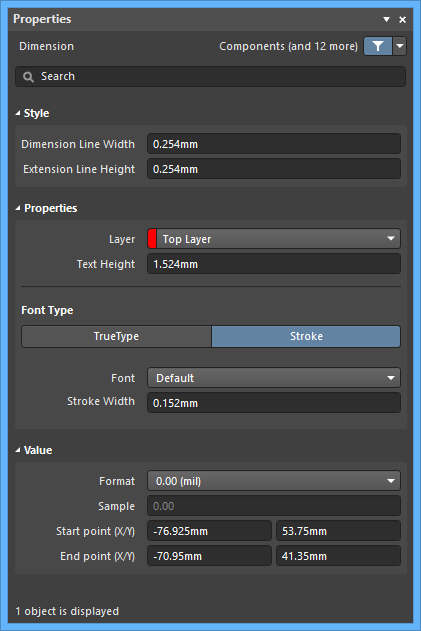
During placement, the panel can be accessed by pressing the Tab key.
To access the properties of a placed Standard Dimension:
- Double-click on the Standard Dimension.
- Right-click on the Standard Dimension then select Properties from the context menu.
- If the Properties panel is already active, click once on the Standard Dimension to select it.
Editing Multiple objects
The Properties panel supports editing multiple objects, where the property settings that are identical in all currently selected objects may be modified. When multiples of the same object type are selected manually, via the Find Similar Objects dialog or through a Filter or List panel, a Properties panel field entry that is not shown as an asterisk (*) may be edited for all selected objects.
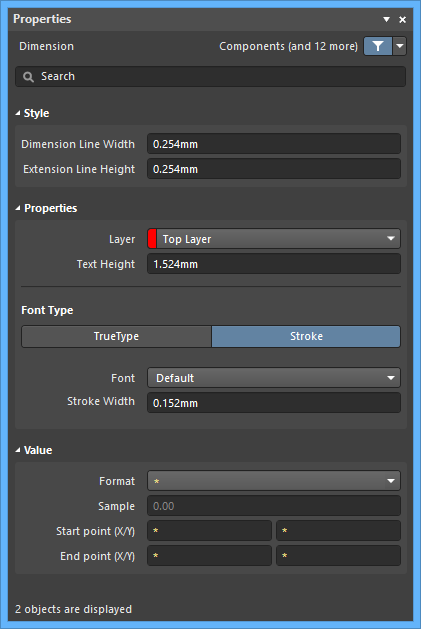
Via the PCB List Panel
Panel page: PCB List, PCB Filter
The PCB List panel allows you to display design objects from one or more documents in tabular format, enabling quick inspection and modification of object attributes. Used in conjunction with appropriate filtering - by using the PCB Filter panel, or the Find Similar Objects dialog - it enables the display of just those objects falling under the scope of the active filter – allowing you to target and edit multiple design objects with greater accuracy and efficiency.
Tips
- Standard dimensions are group objects consisting of text and track segments. They can be converted to their set of primitive objects by choosing Tools » Convert » Explode Dimension to Free Primitives from the main menus. Once exploded, a dimension object can no longer be manipulated as a group object.