Configuring PCB Arc Keepout Object Properties in Altium NEXUS
Created: 四月 19, 2022 | Updated: 四月 20, 2022
| Applies to version: 4
This document is no longer available beyond version 4. Information can now be found here: Arc Keepout Properties for version 5
Parent page: Arc Keepout
PCB Editor object properties are definable options that specify the visual style, content and behavior of the placed object. The property settings for each type of object are defined in two different ways:
- Pre-placement settings – most Arc Keepout object properties, or those that can logically be pre-defined, are available as editable default settings on the PCB Editor - Defaults page of the Preferences dialog (access from the
 button at the top-right of the design space). Select the object in the Primitive List to reveal its options on the right.
button at the top-right of the design space). Select the object in the Primitive List to reveal its options on the right.
- Post-placement settings – all Arc Keepout object properties are available for editing in the Arc Keepout dialog and the Properties panel when a placed Arc Keepout is selected in the design space.
Location (Properties panel only)
- (X/Y)
- X (first field) - the current X (horizontal) coordinate of the reference point of the arc keepout, relative to the current design space origin. Edit to change the X position of the arc keepout. The value can be entered in either metric or imperial; include the units when entering a value whose units are not the current default.
- Y (second field) - The current Y (vertical) coordinate of the reference point of the arc keepout, relative to the current origin. Edit to change the Y position of the arc keepout. The value can be entered in either metric or imperial; include the units when entering a value whose units are not the current default.
Properties
- Restricted Layer - this field displays the restricted layer to which the arc keepout is currently assigned. To change the layer, click the field and select a layer from the drop-down list.
- Width - this field displays the width of the arc keepout line. Enter a different value for the width if required.
- Radius - this field displays the radius of the arc measured from the center point to the center of the arc keepout line. Enter a different value for the radius if required.
- Start Angle - this field displays the start angle of the arc keep out measured from the X-axis in the first quadrant (plane geometry). Enter a different value for the start angle if required.
- End Angle - this field displays the end angle of the arc keepout. Enter a different value for the end angle if required.
Keepout Restrictions
Use this region to select which object types will be restricted by the Keepout. Deselecting an object type will cause the Keepout to allow transgressions by that type of object (not kept out) by not imposing the applicable Clearance Rule. Choices include:
- Via
- Track
- Copper
- SMD Pad
- TH Pad

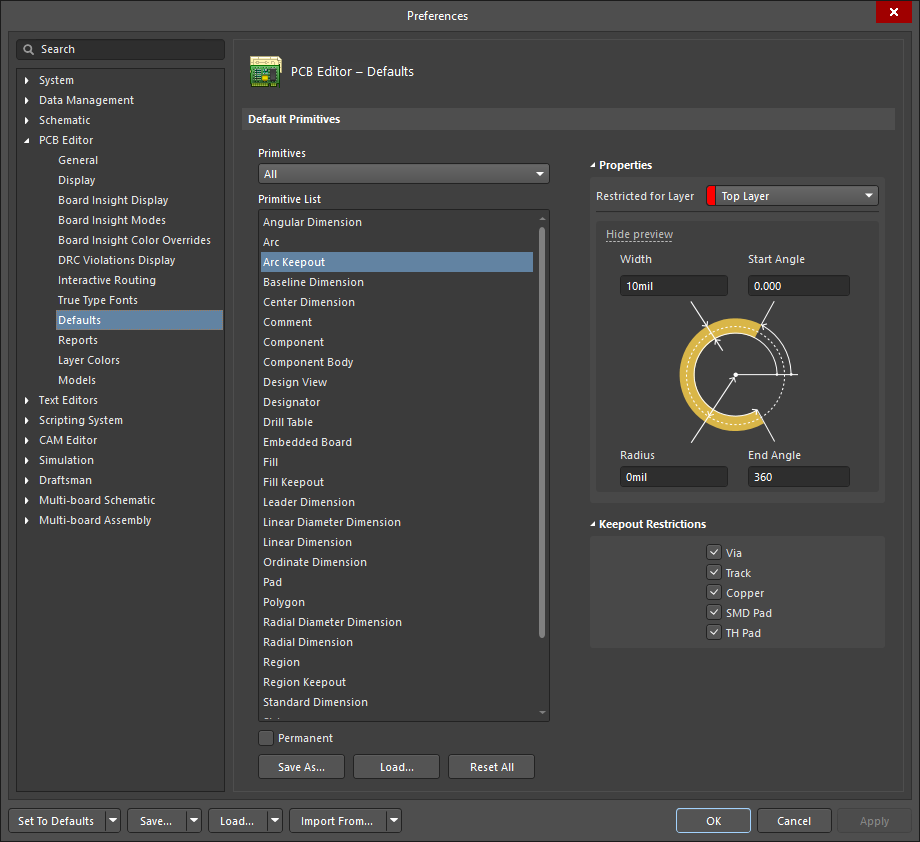
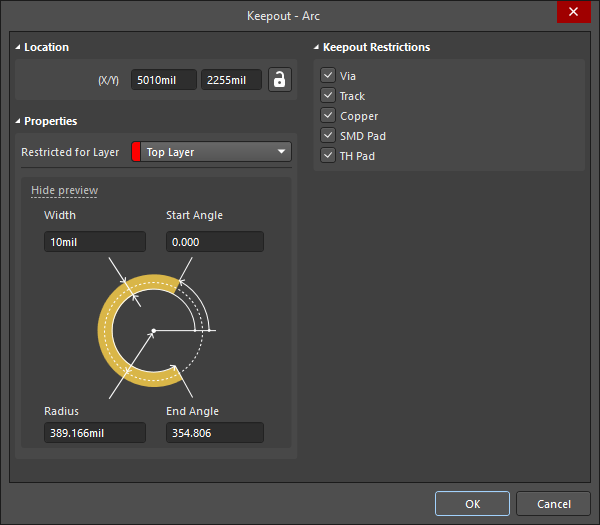
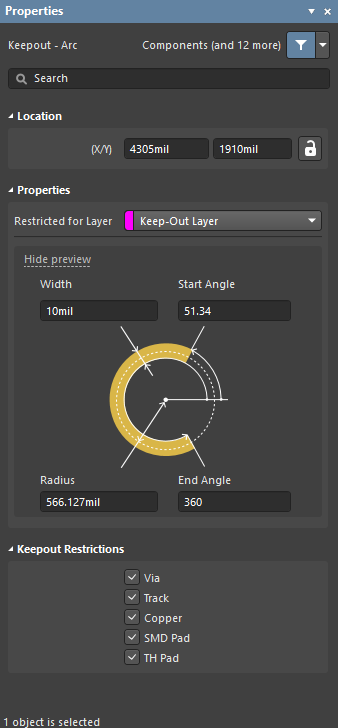
 icon to the right of this region must be displayed as
icon to the right of this region must be displayed as  (unlocked) in order to access the below fields. Toggle the lock/unlock icon to change its lock status.
(unlocked) in order to access the below fields. Toggle the lock/unlock icon to change its lock status.