Working with an Off Sheet Connector Object on a Schematic Sheet in Altium NEXUS
Parent page: Schematic Objects
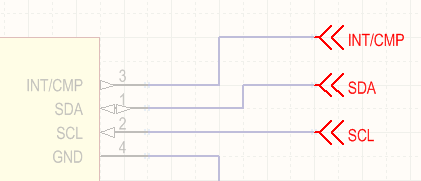
Off Sheet Connectors are used to create connections between schematic sheets.
Summary
An off sheet connector is an electrical design primitive. Off sheet connectors are used to connect nets across multiple schematic sheets that are descended from the same parent sheet symbol.
Availability
Off sheet connectors are available for placement in the Schematic Editor only in the following ways:
- Choose Place » Off Sheet Connector from the main menus.
- Click the Off Sheet Connector button (
 ) in the graphic objects drop down on the Active Bar located at the top of the workspace. (Click and hold an Active Bar button to access other related commands. Once a command has been used, it will become the top-most item on that section of the Active Bar.)
) in the graphic objects drop down on the Active Bar located at the top of the workspace. (Click and hold an Active Bar button to access other related commands. Once a command has been used, it will become the top-most item on that section of the Active Bar.) - Right-click in the workspace then choose Place » Off Sheet Connector from the context menu.
Placement
After launching the command, the cursor will change to a cross-hair and you will enter off sheet connector placement mode with an off sheet connector floating on the cursor:
- Press Tab to open the Off Sheet Connector mode of the Properties panel with the Net Name selected and ready for editing; enter the new net name.
- Position the off sheet connector so that its electrical hotspot (the end held by the cursor) touches the wire to which you want to connect then click or press Enter to effect placement.
- Continue placing further off sheet connectors or right-click or press Esc to exit placement mode.
Additional actions that can be performed during placement while the off sheet connector is still floating on the cursor are:
- Press the Tab key to pause the placement and access the Off Sheet Connector mode of the Properties panel in which its properties can be changed on-the-fly. Click the workspace pause button overlay (
 ) to resume placement.
) to resume placement. - Press the X or Y keys to flip the off sheet connector along the X-axis or Y-axis.
- Press the Spacebar to rotate the off sheet connector counterclockwise or Shift+Spacebar for clockwise rotation. Rotation is in increments of 90°.
The off sheet connector can be edited graphically using what is known as in-place editing. To edit an off sheet connector string in-place, click once to select, pause, then click a second time to enter edit mode.
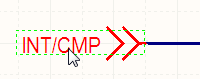 Click once to select the string.
Click once to select the string.
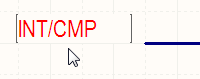 Pause, then click a second time to enter in-place edit mode.
Pause, then click a second time to enter in-place edit mode.
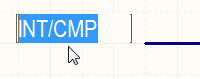 The string has been selected, ready to type in a replacement string.
The string has been selected, ready to type in a replacement string.
The Off Sheet Connector can be edited in-place.
Once editing is complete, press Enter or click away from the string to exit in-place editing mode.
Non-Graphical Editing
The following methods of non-graphical editing are available:
Via the Properties Panel
Properties page: Off Sheet Connector Properties
This method of editing uses the associated Properties panel mode to modify the properties of an off sheet connector object.
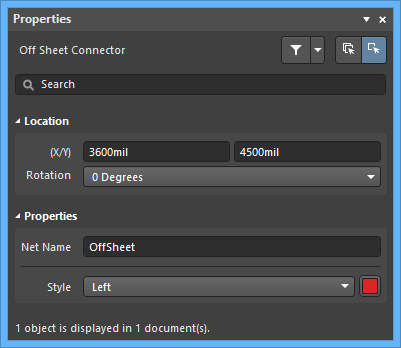
The Off Sheet Connector mode of the Properties panel
During placement, the Off Sheet Connector mode of the Properties panel can be accessed by pressing the Tab key.
After placement, the Off Sheet Connector mode of the Properties panel can be accessed in one of the following ways:
- Double-click on the placed off sheet connector.
- Placing the cursor over the off sheet connector then right-click and choose Properties from the context menu.
- If the Properties panel is already active, select the off sheet connector object.
Via the SCH List Panel
Panel pages: SCH List, SCH Filter
The SCH List panel allows you to display design objects from one or more documents in tabular format, enabling quick inspection and modification of object attributes. Used in conjunction with appropriate filtering - by using the SCH Filter panel, or the Find Similar Objects dialog - it enables the display of just those objects falling under the scope of the active filter – allowing you to target and edit multiple design objects with greater accuracy and efficiency.
