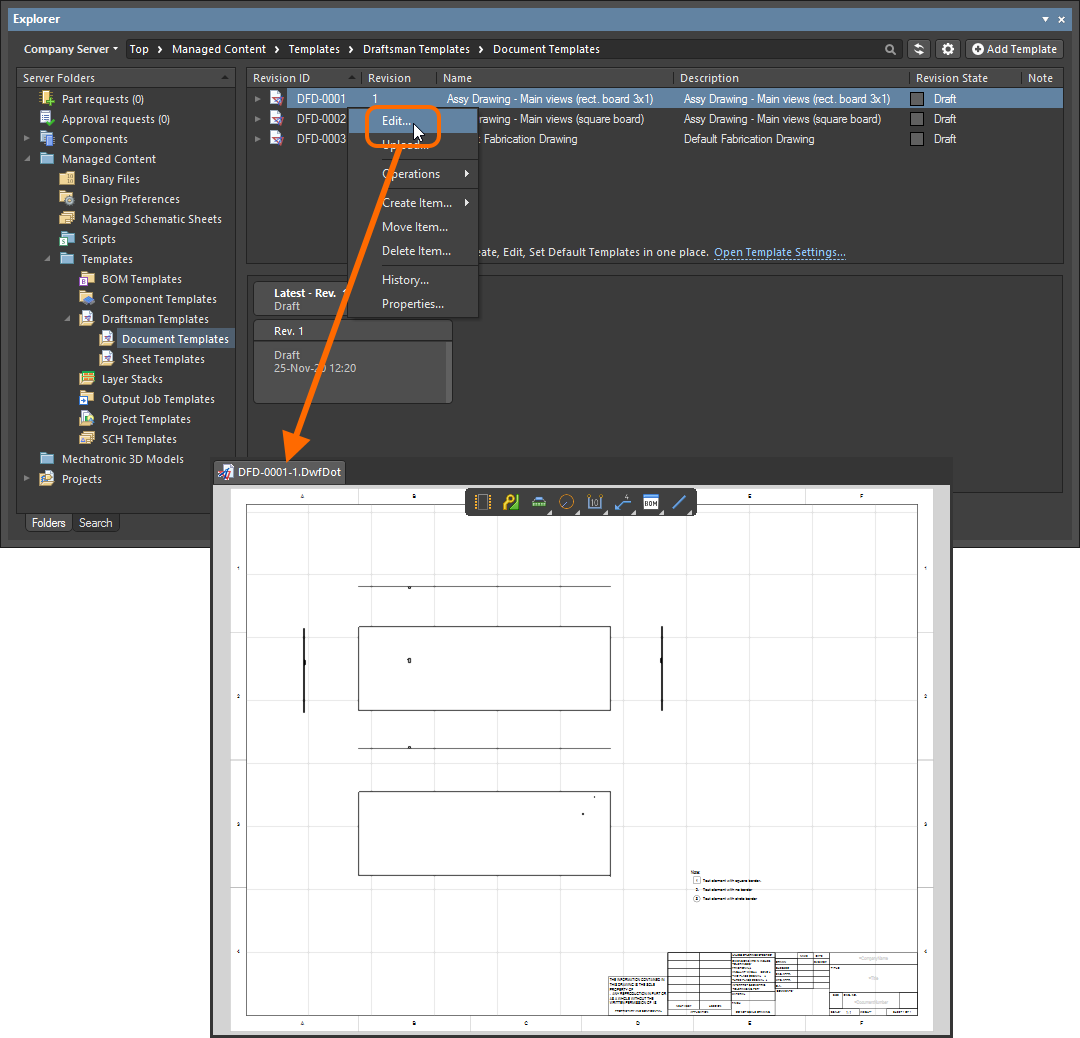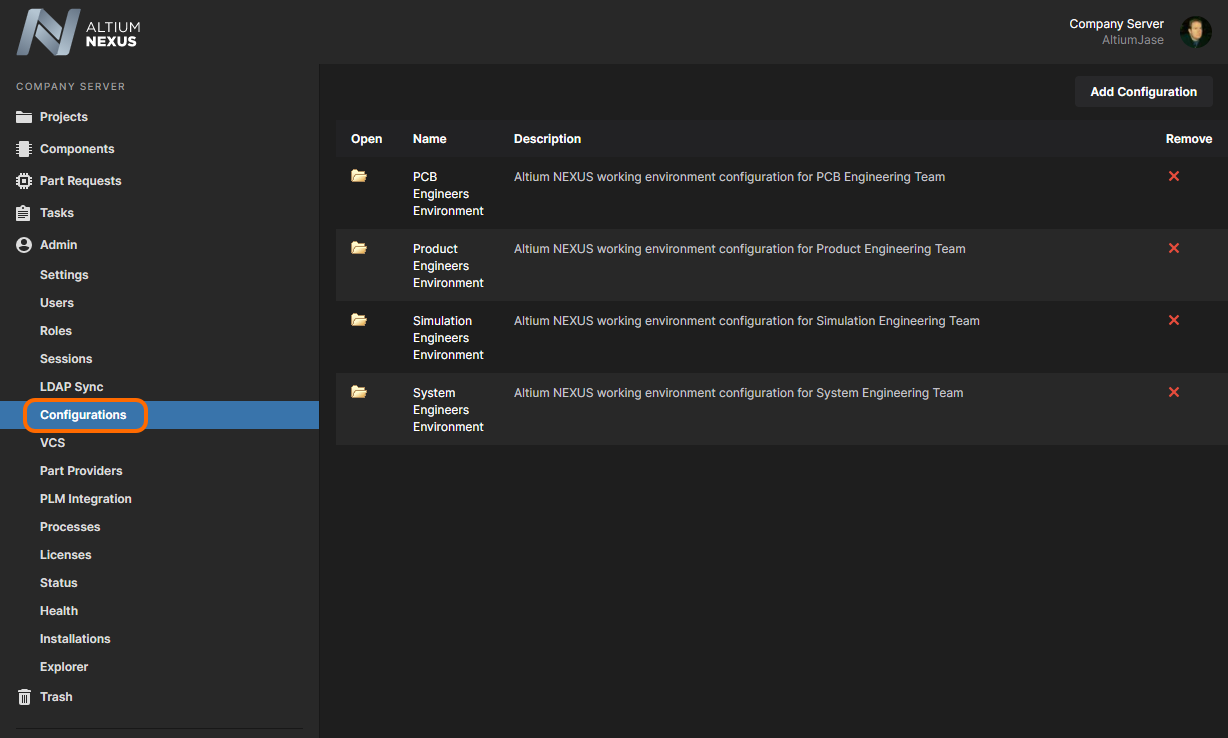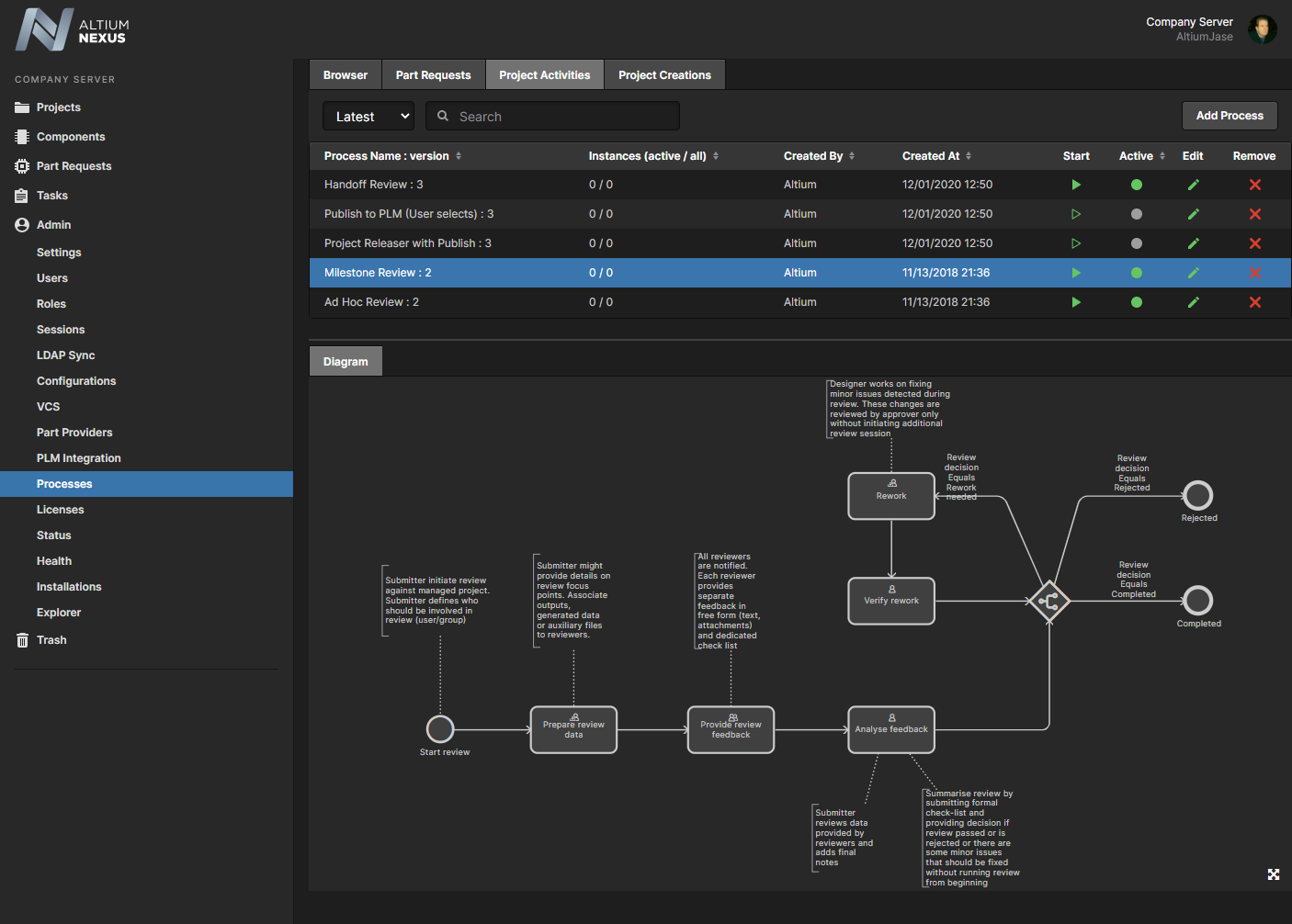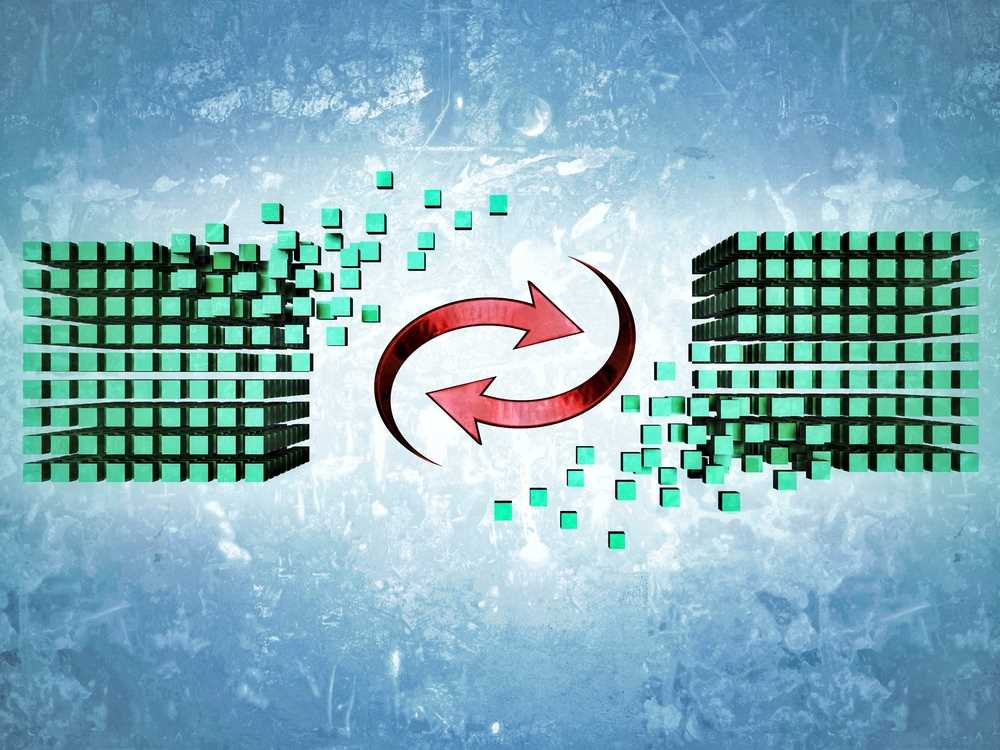Altium NEXUS Server
Altium NEXUS includes a server (the Altium NEXUS Server) for all your design content – a 'managed content server' if you will, and an integral part of the overall deployed NEXUS solution. The server works in harmony with the design software element of your Altium NEXUS solution to provide an elegant answer to the question of handling design data with secured integrity. The server not only provides rock-solid, secure storage of data, but also enables re-release of data as distinctly separate revisions – essentially tracking design changes over time, without overwriting any previously released data. It also caters for the lifecycle of the data to be managed, allowing people that need to use the data to see, at-a-glance, what stage the data has reached in its 'life' and therefore what it can be safely used for.
The server's Workspace interface is used to manage all data including components, domain models, schematic sheets of circuitry and design templates. You can even create and manage your entire design projects directly within the server, with a CAD-centric management view that facilitates collaborative review and commenting. Through a dedicated Manufacturing Portal you can view and navigate the released file data, inspect the BOM, and view and comment on the snapshot of the design itself; the source for that released data. You can even control the working environments of your designers – ensuring that company-wide design standards are enforced and adhered to.
Enhancing and extending design collaboration, the NEXUS Server Workspace provides support for Process Workflows – highly customizable process 'flows' that guide your company's designers through typical, everyday design processes, such as component and project creation, or activities related to design projects such as design reviewing. You can define these workflows to be as simple or as complex as needed, and interaction with them is through the concept of Tasks. Each task is a point at which action by a user is necessary for a workflow to progress.
By furnishing a set of reusable design 'building blocks' within the server you can embark on fresh projects safe in the knowledge that each model, component, and higher-order design element has been ratified and approved for use, with no having to reinvent the wheel as it were. The server becomes both the source and destination of design elements, with each new design utilizing elements released to, and managed through, the server Workspace. And by designing only with elements from the server, the integrity of those designs is inherently assured.
Server Workspace Content
Within the NEXUS Server each design entity that can be stored, managed and reused, is represented as a specific type of content (or Item). An Item is uniquely identified within the server and can contain any number of Revisions, where a revision contains the data for that Item. Each time a change is made to the data contained within a revision – which for most Item types can be edited directly within an associated temporary editor – it is committed (or re-released) into a new revision of that Item, ensuring that no existing revision can ever be overwritten and thereby ensuring the highest integrity.
A content item can have any number of revisions, which are essentially an evolution of that Item over time. A change is made and the new data content is committed/uploaded/released into a new revision. The data stored in each revision of an item is therefore typically different. To identify between these different revisions of an Item, a revision identifier (ID) is used, which in combination with the Item ID creates a unique identifier for each release of an Item. This gives us the Item-Revision.
Another important aspect of an Item Revision is its Lifecycle State. This is another identifier that can be used to quickly assess what stage that revision has currently reached in its life, and what designers are therefore authorized to do with it. Where the Revision reflects design changes made to the Item, the Lifecycle State reflects the state of the item from a business perspective such as Planned, New From Design, For Production, Obsolete, and so on.
Direct Editing
The NEXUS Server provides a flexible and secure method of centralizing the storage and management of all types of design data used in Altium NEXUS. From the schematic model to the component, from managed sheets through to completed PCB designs, NEXUS delivers an ideal method of storing and managing your electronic design data.
Many design entities can be edited and released into the initial revision of a corresponding, and newly-created server Item, courtesy of the server's support for direct editing. Direct editing frees you from the shackles of separate version-controlled source data. You can simply edit a supported Item type using a temporary editor loaded with the latest source direct from the server itself. And once editing is complete, the entity is released (or re-released) into a subsequent planned revision of its parent Item, and the temporary editor closed. There are no files on your hard drive, no questioning whether you are working with the correct or latest source, and no having to maintain separate version control software. The NEXUS Server handles it all, with the same integrity you've come to expect, and in a manner that expedites changes to your data.
And at any stage, you can come back to any revision of a supported Item in the server, and edit it directly. Simply right-click on the revision and choose the Edit command from the context menu. Once again, the temporary editor will open, with the entity contained in the revision opened for editing. Make changes as required, then commit the release of the document into the next revision of the content item.
Components
Altium NEXUS, with its unified design approach, has traditionally used a component model that extends across all aspects of the electronics design process. However, to seamlessly fit the process of electronics design into the encapsulating product development process as a whole, this model needs to evolve – extending to cover other aspects including other design processes (in particular MCAD and Industrial Design), as well as business processes (such as procurement and manufacturing) that intersect with the product development process.
This evolved object model is known as the Unified Component Model.
Under this modeling paradigm, the design component, as seen by the designer, is separated from the Manufacturer and/or Vendor parts. This information is not defined as part of the component. Instead, Part Choices are used to map the design component to one or more Manufacturer Parts, which in turn can be mapped to one or more Vendor parts, allowing the designer to state up-front, what real parts can be used for any given design component used in a design.
These components, along with their part choices, are stored in the NEXUS Server. A component is stored as a series of revisions of a uniquely-identifiable Component item. Each revision is lifecycle-managed, providing collections of certified components, authorized to be re-instantiated into new design projects, manufactured into prototypes, or used for production runs. In short, a catalog of components implemented through server-based 'libraries'.
Design Management
The NEXUS Server Workspace, in conjunction with the NEXUS design client, brings support for fully managed Projects. Managed projects target the development stage of the project lifecycle, simplifying the creation and ongoing workflow for version controlled projects. Centralized storage under the control of the Workspace also enables this feature to be a foundation for other collaborative services.
Some key benefits to using managed projects are:
- Simplified storage. No need to make decisions about storage locations. Backup and other basic services are taken care of.
- Foundation for collaborative features.
- Enforced version control.
- The benefit of a dedicated commenting system.
- Notifications and status. Document status including local modifications is visible to entire design teams.
- Concurrent PCB design works without any complex setup.
Management is performed through the Projects page of the Workspace interface. New projects can be created through this interface, or through the Create Project dialog in the NEXUS client. Alternatively, an existing local project can be quickly made available on the server.
You can also access a manufacturing orientated CAD-centric view of the project which offers Design, Supply, Manufacture, Activities and History view options:
- Design – display and navigate source project design documents, view design object properties and place review comments. This view uses the Web Viewer interface. This view is for the latest version of the source project data, rather than a specified release from that project, and so could be considered to be a work-in-progress (WIP) view. You can view the base design or any defined variant thereof.
- Supply – interactively examine work-in-progress (WIP) BOM data extracted from the design documents, including entries for Manufacturer and Supplier parts data derived from a project's populated ActiveBOM document.
- Manufacture – view the releases for the project. Access is provided for opening the full release data, or a specific assembly package, which will be presented on a separate tab through a Manufacturing Portal. From this portal you can view and navigate the released file data, inspect the BOM, and view and comment on the snapshot of the design itself; the source for that released data. From either the Manufacture view, or through the Manufacturing Portal for a specific release, you'll have access to controls for downloading manufacturing data at various levels of granularity (from full data set to individual generated output file).
- Activities – search, view and access workflow process activities that apply to the selected project, such as design reviews. Use the sub tabs for a selected activity to see its live flow Diagram, related Data and event History.
- History – browse a progressive timeline of major events relating to the project, including its creation, commits, releases, clones and MCAD exchanges. Each time a supported event happens in association with the project, that event is added to the timeline as a dedicated tile with various actions supported where applicable. For more information, see Project History.
Configuration Management
Facilitating enterprise-level enforcement of a designer's work environment – to ensure that they are following the required standards expected by that organization for design, documentation and production – the NEXUS Workspace provides the Team Configuration Center.
The role of the Team Configuration Center is to give the organization centralized control over the environment its designers operate in. It achieves this through the definition and management of Environment Configurations. These are used to constrain each designer's Altium NEXUS working environment to only use company-ratified design elements, including schematic templates, output job configuration files, workspace preferences, and so on. In other words, it facilitates Centralized Environment Configuration Management.
Any number of environment configurations may be defined through the Center's dedicated browser-based interface. The data used and enforced by each configuration – referred to as Configuration Data Items – are sourced from the Workspace. And by associating each environment configuration with a specific user role, and in turn assigning users to those roles, the correct working environment is loaded into the NEXUS client as soon as the user signs in to the NEXUS Workspace. Using this role-based approach ensures that a designer always gets the setup they are entitled to, no matter whether they have their own PC, or are sharing a single PC with fellow designers.
Workflows
Altium NEXUS provides a powerful collaborative design environment. Part of that is the support for Process Workflows, that guide a company's designers through typical, everyday design processes such as:
- Requesting new managed parts
- Performing project-related activities, such as design reviews or publishing to a PLM
- Creation of new managed projects.
Each Workflow that is used to implement a particular design process is created as part of a Process Definition. It can therefore be referred to as that process's underlying Workflow, or simply a Process Workflow.
Processes, and their Workflows, are created and managed through the NEXUS Workspace interface – by an Administrator of that Workspace. For the three design areas mentioned previously, predefined process workflows are included with your installation. Some of these are activated for use out-of-the-box. Use these, modify them, or create your own as required, to suit the needs of your company. Others are samples – these cannot be activated and used as is. Each of these is therefore more like a 'template' – edit to suit your company's requirements, name, and save as a new process definition, which you can then activate and use, along with all other definitions.
A powerful Process Workflow Editor provides the flexibility for you to build processes with workflows that can be as simple, or as complex as needed, and in-line with your company's requirements.
ECAD-MCAD Co-Design

Most electronic products that are designed are fixed to some kind of mechanical structure – either a chassis, or an enclosure. Finding a mechanical conflict between board (ECAD) and chassis/enclosure (MCAD) late in the design process can be a costly experience. And while you could get a 3D model exported from the NEXUS design client, it is a manual process that needs conscious decision and action to do so. In reality, this is performed very infrequently, with the result being that the MCAD designer is never quite sure if what they've got is the latest and greatest. It really shouldn’t be so hard to ensure you’re not about to waste a pile of money just because your tools don’t talk.
The Altium NEXUS Workspace facilitates native ECAD to MCAD collaboration where data flows seamlessly between domains. No more polling for updates, and no more uncertainty. Data is pushed between domains as the design evolves, ensuring design coherence.
The following MCAD platforms are supported:
- Dassault Systemes SOLIDWORKS®
- Autodesk Inventor Professional®
- PTC Creo Parametric®
- Autodesk Fusion 360®
- Siemens NX®
The versions of MCAD tools officially supported will depend on the version of Altium CoDesigner plugin being used. This information can be found on the New in CoDesigner page.
PLM Integration
The NEXUS Server Workspace facilitates the uni- or bi-directional synchronization of component data with your enterprise systems. A configuration file allows you to specify the direction of synchronization and therefore which parameters are mastered in which system. Component data synchronization between the NEXUS Server and the target enterprise system uses a built-in synchronization process which may be manually triggered or set as a timed repeating event.
A dedicated Project Creations workflow is available that supports the automatic creation of part numbers in your PLM instance, and then propagation of these as Server Parameters of the NEXUS Project. You also have the ability to publish your design to your PLM instance, as part of running the Project Releaser in the Altium NEXUS client. The publishing operation uses a publishing template – defined as part of the PLM instance integration configuration – to control how data should be propagated to the PLM.
A NEXUS Server installation includes a CSV Component database importer tool that can be used to bring component data into the NEXUS Server from a file exported from another system (PLM, ERP, or otherwise). Implemented as a configurable batch (*.bat) file, the desktop tool imports component data from a target spreadsheet file (*.csv) into the server as determined by existing server templates or a dedicated configuration file.
In addition, direct support is provided for the following PLM systems:
- PTC Windchill® PLM (11.1 M020), and PTC Windchill® PLM (11.0 M030)
- Arena® PLM
- Oracle® Agile™ PLM
- Siemens Teamcenter® (with additional setup)
Interface configuration is performed through the Workspace interface, with the connection setup and parameter mapping defined within an XML-based configuration file (uploaded to the server). A smart configuration generator is also included to help in creating a custom connection to enterprise systems.