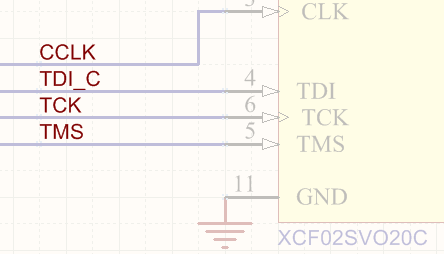Net Label
Parent page: Schematic Objects
Net labels identify and electrically connect different points in a schematic.
Summary
Electrical connectivity between schematic component pins can be created by placing a wire between those pins. This is called physical connectivity since the pins are physically connected with a wire. Connectivity also can be created logically by using suitable net identifiers, such as net labels. As well as providing a human-friendly identifier for a net, a net label allows you to connect points on a circuit without actually physically wiring them together.
Availability
Net labels are available for placement in the Schematic Editor only in the following ways:
- Choose Place » Net Label from the main menus.
- Click the Net Label button (
 ) in the graphic objects drop-down on the Active Bar located at the top of the workspace. (Click and hold an Active Bar button to access other related commands. Once a command has been used, it will become the top-most item on that section of the Active Bar.)
) in the graphic objects drop-down on the Active Bar located at the top of the workspace. (Click and hold an Active Bar button to access other related commands. Once a command has been used, it will become the top-most item on that section of the Active Bar.) - Right-click in the workspace then choose Place » Net Label from the context menu.
- Click the
 button on the Wiring toolbar.
button on the Wiring toolbar.
Placement
After launching the command, the cursor will change to a cross-hair and you will enter net label placement mode with a net label floating on the cursor:
- Press Tab to open the Net Label mode of the Properties panel with the Net Name field selected and ready for editing; enter the new net name.
- Position the net label so that its bottom-left corner touches the object to which you want to assign it then click or press Enter to place the net label.
- Continue placing further net labels, or right-click or press Esc to exit placement mode.
Additional actions that can be performed during placement while the net label is still floating on the cursor and before the center point of the net label is anchored are:
- Press the Tab key to pause the placement and access the Net Label mode of the Properties panel in which its properties can be changed on-the-fly. Click the workspace pause button overlay (
 ) to resume placement.
) to resume placement. - Press the X or Y keys to flip the net label along the X-axis or Y-axis.
- Press the Spacebar to rotate the net label counterclockwise or Shift+Spacebar for clockwise rotation. Rotation is in increments of 90°.
Considerations during placement:
- The electrical hotspot on a net label is the lower left corner, therefore, this corner must touch the wire, bus, or signal harness for a valid connection to be made.
- If the Net property of the net label is entered before it is placed and the value entered has a numeric ending, each subsequent net label will auto-increment this numeric value. This behavior is configured in the Auto-Increment During Placement options on the Schematic – General page of the Preferences dialog. For net labels, only the Primary field applies; the Secondary field applies when the object has multiple fields, such as a Pin.
Graphical Editing
The net label can be edited graphically using what is known as in-place editing. To edit a net label string in-place, click once to select, pause then click a second time to enter edit mode.
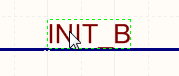 Click once to select the string.
Click once to select the string.
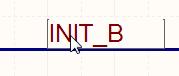 Pause, then click a second time to enter in-place edit mode.
Pause, then click a second time to enter in-place edit mode.
 The string has been selected, ready to type in a replacement string. The Net Label can be edited in-place.
The string has been selected, ready to type in a replacement string. The Net Label can be edited in-place.
Once editing is complete, press Enter or click away from the string to exit in-place editing mode.
Non-Graphical Editing
The following methods of non-graphical editing are available:
Via the Properties Panel
Properties page: Net Label Properties
This method of editing uses the associated Properties panel mode to modify the properties of a net label object.
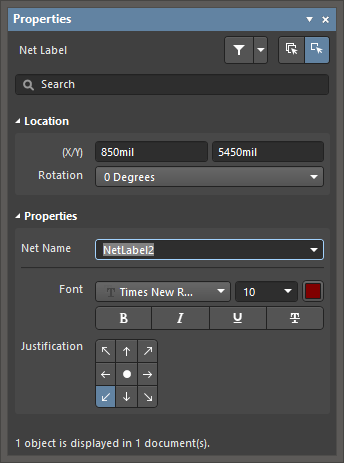
The Net Label mode of the Properties panel
During placement, the Net Label mode of the Properties panel can be accessed by pressing the Tab key.
After placement, the Net Label mode of the Properties panel can be accessed in one of the following ways:
- Double-click on the placed net label.
- Placing the cursor over the net label then right-click and choose Properties from the context menu.
- If the Properties panel is already active, select the net label object.
Via the SCH List Panel
Panel pages: SCH List, SCH Filter
The SCH List panel allows you to display design objects from one or more documents in tabular format, enabling quick inspection and modification of object attributes. Used in conjunction with appropriate filtering - by using the SCH Filter panel, or the Find Similar Objects dialog - it enables the display of just those objects falling under the scope of the active filter – allowing you to target and edit multiple design objects with greater accuracy and efficiency.
Tips
- Net labels create logical connectivity within a single schematic sheet; they do not create connectivity between schematic sheets. To do this, Ports must be used.
- To negate (include a bar over the top of) a net label, use one of the following methods:
- Include a backslash character after each character in the net name (e.g., E\N\A\B\L\E).
- Enable the Single '\' Negation option on the Schematic - Graphical Editing page of the Preferences dialog, then include one backslash character at the start of the net name (e.g., \ENABLE).
- When individual nets form a bus, there are specific requirements as to how they are named. For more information, refer to the Bus page.
- Net identifiers of different types do not automatically connect to one another even if they share the same name. For example, a net label named AGND will not automatically connect to a power port named AGND; a wire must be placed to connect them.