KB: Design Item IDs are reset and lost on update or placement from Schematic Library
Solution Details
The reason for this is that the "Design Item IDs" for placed components are still internally linked to Database libraries, that no longer exist.
Here is how this can be resolved:
1 Open the Schematic or Integrated Library in the Projects Panel of Altium Designer
2 Open the SCHLIB List panel (accessible from View » Panels » SCHLIB List and change the top line to "Edit", "all objects", "all components", "Parts".
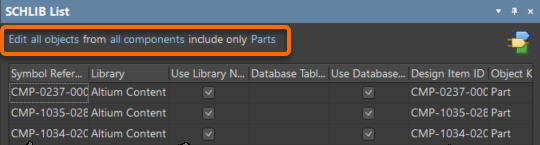
3 Right-mouse click on the Column Header and select "Choose Columns" and make sure, that on the "Visible Columns" on the right show: "Symbol Reference”, "Library", "Use Library Name", "Database Table Name", "Use Database Table Name" and "Design Item ID”. You might want to move them to the top, so that they show up before the other columns.

4 Update the Fields in Column "Library" to the symbol "*" and delete all entries in the Columns "Database Table Name" and "Design Item ID". You can do this edit by Right-mouse clicking on a field in the respective column, then choose Select Column(s), then press the F2 key and enter (or delete) the text, then press Enter.
5 Save your Schematic or Integrated Library
