Backup
Parent page: Altium Vault with Oracle Backend
This document is intended for an IT administrator who is backing up the Altium Vault when using an Oracle Database Backend. It contains details about the Altium Vault, it’s backup procedure within the context of using Oracle, important information on system requirements, as well as an example.
Backup Process Overview
Backing-up the Altium Vault when using an Oracle backend depends on how your company manages its Oracle Databases. Some companies run Oracle Databases on top of Windows Server Operating Systems, while others have entire Oracle datacenters. The backup process typically involves three steps, as illustrated in the following image.
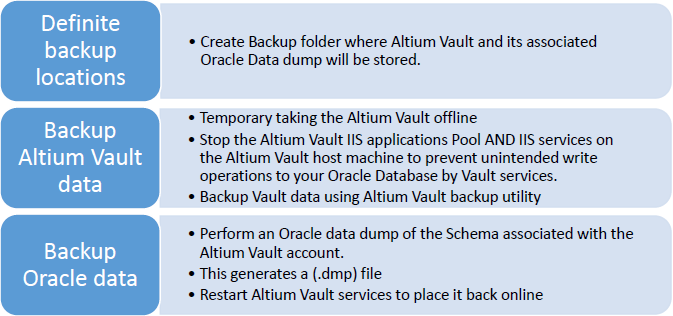 High level overview of the Altium Vault and Oracle database backup procedure.
High level overview of the Altium Vault and Oracle database backup procedure.
Assumptions made throughout this Document
- An IT admin performs installation. At very minimum, the user performing Vault installation should have administrative rights to the host machine.
- The Oracle Schema and Oracle application credentials used on source and destination Oracle servers must be the same.
High-level Overview of the Altium Vault Architecture
Similar to other software designed to run on Microsoft Windows, the Altium Vault is a multi-threaded, multi-service server application. Since this document solely focuses on parts of the Altium Vault that may interact with an Oracle Database, the following image is simplified to represent the overall Altium Vault Backend Architecture.
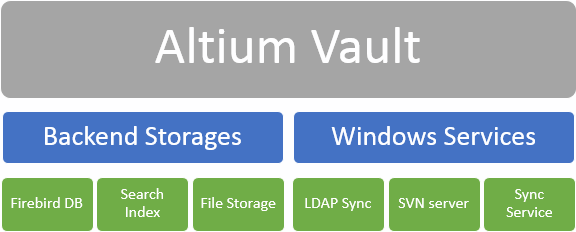 High level overview of the Altium Vault architecture. The Backend Storages of Altium Vault contains most of customer
High level overview of the Altium Vault architecture. The Backend Storages of Altium Vault contains most of customer
binary data, while the Windows Services is a collection of supporting services.
This document focuses on the Backend Storages since the data within this block is what gets backed-up, potentially migrated to another machine, then restored either on the same or different machine. Within the Backend Storages, the following items can be found:
- Databases - contains metadata such as component footprint and schematic symbol association, parameters, file paths, links to component supply chain data sources and more. This information could reside inside a Firebird or Oracle database.
- File Storage - this File Storage area holds binary data inside the Vault’s SVN repository. This binary data includes information such as PCB and Schematic Project documents, footprints, symbols, Draftsman and other native or non-native Vault documents.
High-level Overview of the Altium Backup Tool
The Altium backup tool is called avbackup.exe. This is a command line utility that IT administrators can execute to backup their Altium Vault data. avbackup.exe is the same utility used for backup purposes when the Altium Vault is configured with a default Firebird database backend, or when using the Oracle database as a backend.
When using avbackup.exe on a Vault implementation that uses an Oracle Database, administrators should be mindful of the following:
- avbackup.exe does NOT support backing up your Oracle Database. This feature only works on Altium Vault implementations using a Firebird database backend that was originally auto-configured by the Altium Vault Installer.
- avbackup.exe will generate a Zip file containing all Vault binary data.
- avbackup.exe will automatically shut down all Altium Vault services (including IIS services) during data backup, then restart all services it shut down, after a successful backup.
Example Backup of Vault with Oracle backend on the Windows Platform
In this example, the instructions also cater to smaller businesses who may not have a dedicated Oracle DBA, but still have the need to backup their Vault and associated Oracle data on their network. The following steps show how a basic backup of Altium Vault and Oracle 11G Express can be performed.
Required Items
- Backup folders - folders where you plan to store Altium Vault and Oracle data need to already exist.
- Admin access to the Altium Vault Host machine. This is required to properly run the Altium Vault backup Command utility (avbackup.exe).
- Appropriate DBA access to the Oracle server (i.e. Add user’s Windows account to DBA role in Windows environment).
Backup Procedure
- On the Altium Vault Host machine:
- Create a backup folder (it helps to have common file paths, for example: C:\Backups).
- Backup your Altium Vault data by running the avbackup.exe tool as Admin. The tool is located in the C:\Program Files (x86)\Altium\Altium Vault\Tools\BackupTool folder.
- On the Oracle Database Server Host machine:
- Create a backup folder (it helps to have common file paths, for example: C:\Backups).
- Backup your Oracle data (this section assumes that the user account and schemas are both named AVUSER3_0_11 and have password Altium):
- Launch a command prompt with Admin privileges.
- Stop IIS Servers using command: net stop WAS.
- Temporarily elevate involved schema to DBA status before backup.
- Backup/Export the schema associated with the Altium vault. An example of an export command is:
exp AVUSER3_0_11/Altium@xe owner=AVUSER3_0_11 file=c:\Backups\AVUSER3_0_11.dmp log=c:\Backups\AVUSER3_0_11_export.log statistics=none
where,
AVUSER3_0_11 - user that has full privileges on scheme and rights to access the DB.
Altium - password for Oracle user account associated to the Altium Vault.
xe - network service name of target DB contained in tnsnames.ora.
owner = AVUSER3_0_1 - name of the schema.
file = c:\Backups\AVUSER3_0_11.dmp - backup location.
log = c:\Backups\AVUSER3_0_11_export.log - backup log (optional).
Conclusion
Although the aforementioned example includes additional details pertaining to the handling of an Oracle Database, there are only three key steps to backing up your Altium Vault data:
- Step 1 is to stop the IIS services and Vault IIS Application Pools.
- Step 2 is to backup the Altium Vault data.
- Step 3 is to backup the Oracle data associated with the Altium Vault.
Performing this procedure in the order described greatly reduces the likelihood of data corruption due to Oracle database and Vault binary data mismatch.
