KB: Multiple Server CAL checkout
Signing into Concord Pro or NEXUS Server, duplicate checkouts per user are happening.
Solution Details
When your on-premise managed content server issues multiple Client Access Licenses (CALs), to a single user, there are a few things to try.
An issue that can cause this in certain situations has been resolved with the release of Concord Pro version 5.0.2. (See here.) It is recommended to update to the latest version.
The user may be connecting to the server through Altium Designer and also connecting through a web browser.
You may need to delete the server license and the CALs from the server and add them back again, especially after an update. Here's how to do that:
At a time when no one is logged into the server, using the server's browser (Chrome works best) from the server's console (Using Remote Desktop is OK):
- Browse to http://localhost:9780
- Sign in with the admin account.
- Under Admin ► Licenses, Delete the Server and CAL licenses.
- Use Add license to re-add the Server and CAL licenses.
- Stop / Start the Web server using the IIS Manager (or re-boot the machine)
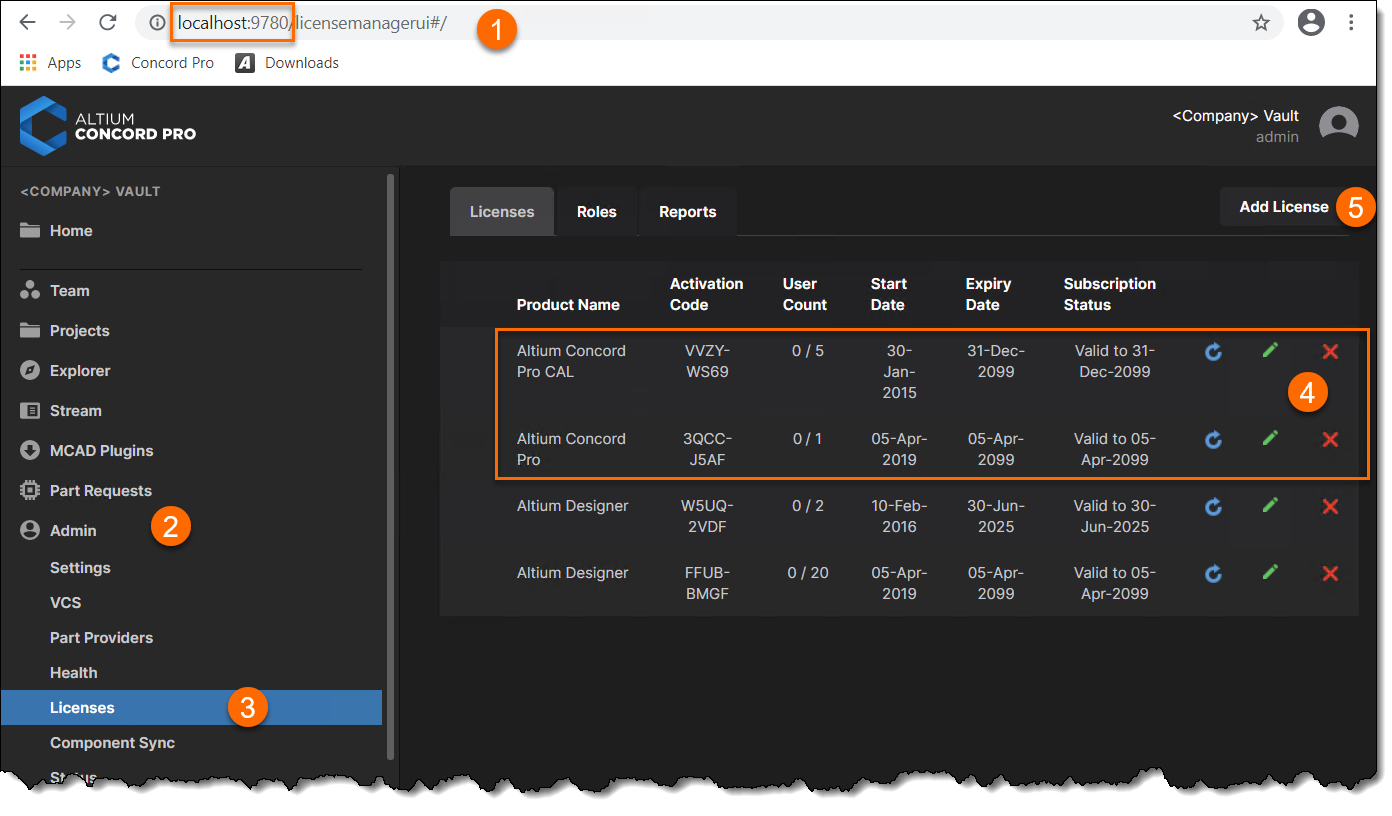
Note: If your server is not connected to the internet, use the "Add Licenses" button after you have the *.alf file(s) downloaded from AltiumLive Dashboard. This video covers how to get your license *.alf file(s).
The link to the dashboard is now found by clicking your avatar portrait icon in the upper right corner (if you are a member of the Group Administrator group.) If you are already signed in, this link should also work:
https://dashboard.live.altium.com/
If the issue persists, here are two more things to try:
- Check to see if you have any License assignments set for the CALs other than All Users. If so, delete them to see if this resolves the issue. CALs should only be assigned (with all available seats) to the All Users role. Open the Admin tab, then go to the Licenses section, then click the green pencil icon at the right side of the CAL.
- If your License Manager Authentication Mode in the License manager section of the Settings section under the Admin tab is set to "No Authentication (PLS 1.0 compatibility), uncheck the box for "Automatic user creation:" then delete any users you did not manually add (they may have a machine name mixed in the name.) Or better yet (at least for testing) set the Authentication Mode to "Vault Session" instead.
