KB: Reset/Change Password
Created: November 11, 2021 | Updated: March 08, 2024
Starting in version: 18
Up to Current
[Why] reset the forgotten password or change it for security reason [What] Request to have the password reset upon which confirmation mail is sent to the user with a link to setup with a new password, or if the current password is known, change password after sign-in. [How] Go to https://live.altium.com/signin, enter the registered email ID and select 'Forgot Password?' option to receive a confirmation mail with a link. If the current password is known, sign-in at https://accounts.live.altium.com/, and then select the Change Password option in the top right.
Solution Details
If the current password is known, go to this web page:https://accounts.live.altium.com/
Then select the Change Password option in the top right:

Then you should get the option to change password:
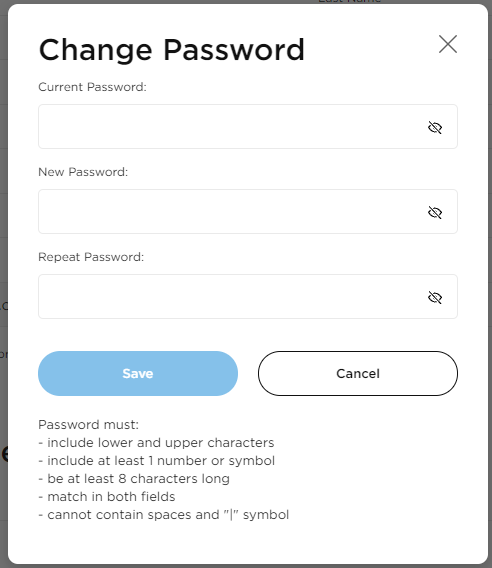
If you can't remember the current password you can go to this web page:
https://live.altium.com/signin
From here, enter in the email address and select the Forgot Password option.
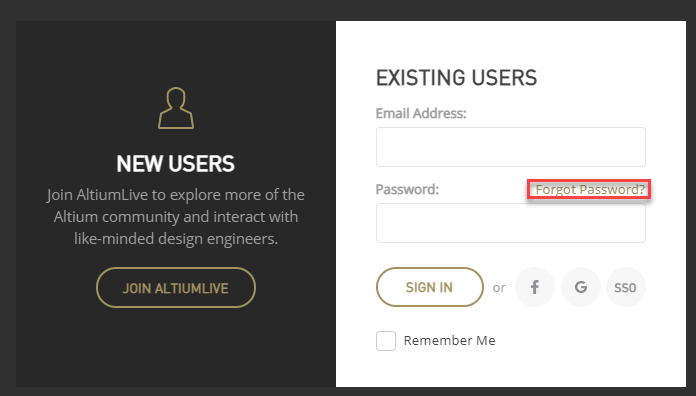
You should get an e-mail sent to you with a link to change your password.
You can also have your password reset from the License Management page from within Altium.
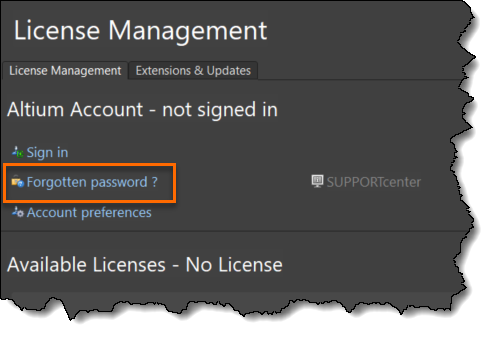
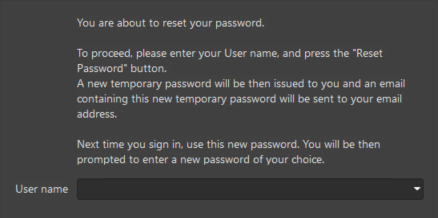
You can even get to the Forgot password option from the sign in box:
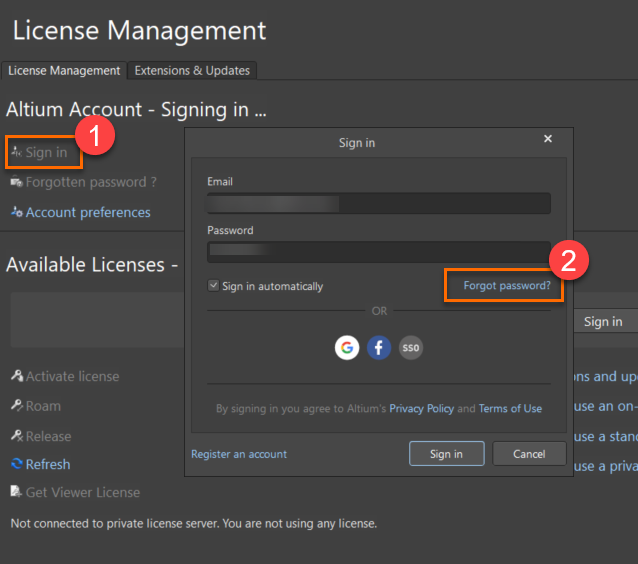
Alternatively, your group admin can reset an AltiumLive user's password in the company Dashboard through the Reset Password button, upon which the email is sent to the user.
