KB: Roam (check out) a license for offline use
When roaming, a seat of a license is acquired for a specified time. You do not need to remain signed-in to your account to use the license in this mode. You can sign out and work offline, in essence roaming freely with your license seat. This can be done with an On-Demand or Private Server licenses (not available if you are using the legacy Private License Server (PLS)
Solution Details
To use a seat of an available license in this mode, click on the Roam button for a license that has an available seat.
 Here's a link to the relevant section of documentation on On-Demand licensing that covers Roaming (with more detail and pictures):
Here's a link to the relevant section of documentation on On-Demand licensing that covers Roaming (with more detail and pictures):
https://www.altium.com/documentation/altium-designer/license-management#!roaming-an-on-demand-license
For versions before AD23.8, to use a seat of an available license in this mode, click on the license in the grid on the license management page in Altium Designer, then click on the Roam control in the area below the grid.
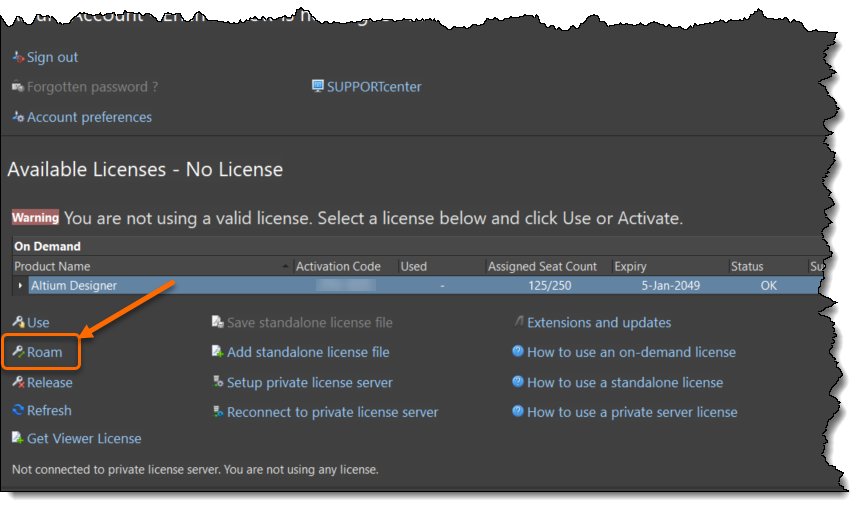
Here's a link to the relevant section of documentation on On-Demand licensing that covers Roaming (with more detail and pictures) for versions before AD23.8:
https://www.altium.com/documentation/altium-designer/altium-designer-on-demand-licensing#roaming
For private server licenses, once connected to an Altium Infrastructure Server (AIS) or on premise managed content server such as Concord Pro or Enterprise Server, the client steps are the same as for an On-Demand license.
A license seat that is being Roamed is not released back to the license pool when you sign out or close Altium Designer as it usually would be.
This feature must be in the enabled state. it can be turned off/on by your administrator, so if it's not working, check with your administrator first. This information may be useful to them:
For On-Demand licenses, see this documentation:
https://www.altium.com/documentation/altium-dashboard/managing-licenses#!allocating-licenses
For an onsite managed content server such as Concord Pro or Enterprise Server, see this documentation:
https://www.altium.com/documentation/altium-concord-pro/private-license-service#!license-assignments
https://www.altium.com/documentation/enterprise-server/private-license-service#license-assignments
For private server licenses issued by Altium Infrastructure Server or older on-site managed content server, see this documentation:
https://www.altium.com/documentation/altium-infrastructure-server/private-license-service#!license-assignments
The legacy private license server 14.0.0.34 and older does not support roaming.
Release of a license that is being roamed is performed by signing in, selecting the license in the grid and clicking on the Release link, in the area below the grid. You can also force-release a seat from another computer. See Releasing a License Remotely:
https://www.altium.com/documentation/altium-designer/altium-designer-on-demand-licensing#releasing-a-license-remotely
