KB: Upgrade/downgrade Altium version to compare features and behaviors across
[Why] Upgrade/downgrade one Altium version after another to compare features and behaviors across [What] Multiple instances of Altium (same or different versions) can be installed concurrently on the same machine as independent applications, uniquely identified by hexadecimal GUID. As such, install/uninstall of each version can be done independently so long as you specify a distinct folder path at the time of installation. It is possible to update existing version to a newer minor version (x.y.z to x.y+1.z+1), but to upgrade to a newer major version (x.y.z to x+1.y.z) or downgrade to any older major or minor version, a fresh new instance of that version has to be installed separately. [How] get installer for each version at https://www.altium.com/products/downloads, and follow instruction at https://www.altium.com/documentation/altium-designer/system-installation-licensing-management-overview#!installing-multiple-instances-of-the-software
Solution Details
If your licensing is on subscription, it allows you to use the latest version of our software. Altium Designer presents new features and bug fixes on a monthly basis that will enhance your board design experience. It is always a good idea to check out the release note prior to an upgrade so you can anticpate the consequence of upgrade:https://www.altium.com/documentation/altium-designer/new-in-altium-designer
(You can see what was added to any particular version by changing the version pulldown list at the top of the left panel)
Concurrent Install of Multiple Instances:
Multiple instances of Altium (same or different versions) can be installed concurrently on the same machine as independent applications, uniquely identified by hexadecimal GUID represented at the path \ProgramData\Altium\Altium Designer {GUID}.You can switch around or even run them at the same time, as they do not interfere with each other, though license seat is required on each instance opened. And, the PCB files created by all versions of Altium use the same file format, so they are forward and backward compatible.
New features like Advanced Layer Stack manager or unlimited PCB Mechanical Layers with Layer Types from AD20 may not be supported in older versions. When you open a PCB modified by a newer or older version, an html report will open, describing any unsupported or converted features (if any.)
https://www.altium.com/documentation/altium-designer/pcb-editor-preferences#:~:text=File%20Format%20Change%20Report
Download/install the most recent version from here (Any version can be installed directly, no incremental updates are required):
https://www.altium.com/products/downloads
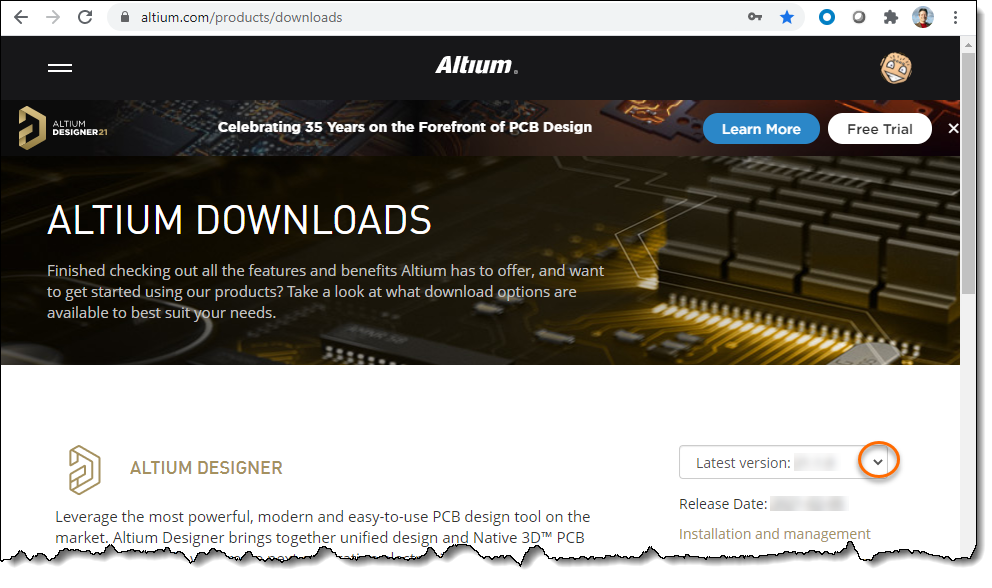
Here's documentation with screen shots:
https://www.altium.com/documentation/altium-designer/altium-designer-system-installation-licensing-management
https://www.altium.com/documentation/altium-designer/installing-altium-designer
If you already have a version of Altium Designer installed, the installer will ask you to choose between New Installation or Update existing version. To keep previous versions and install this installer's version as a different installation from any others, choose "New Installation".
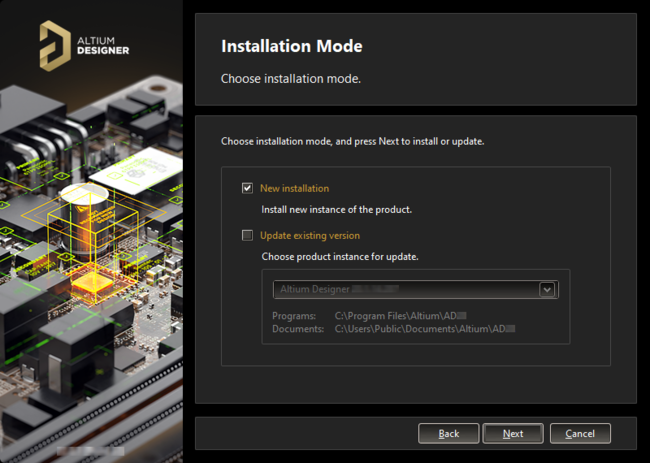
If you are installing a newer or older version of the same major release (20, 21, or 22 for example), and you want to keep the old version, by choosing "New installation" in a previous screen, you will need to modify the default paths for the Destination Folders. For example, if you already have AD22.5.x installed and you want to also install AD22.4.x or AD22.6.x, you can't use the default folder AD22 since it already exists. Modify the paths to make them unique. For example AD22_4
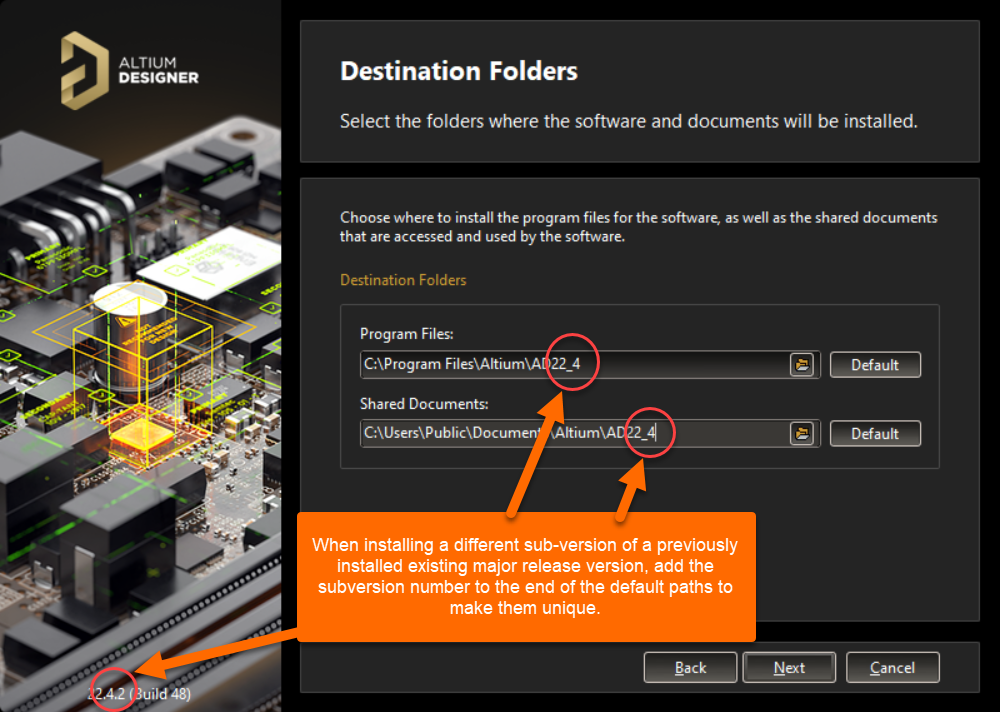
Our online manual page below discuss the topic in greater detail:
https://www.altium.com/documentation/altium-designer/altium-designer-system-installation-licensing-management#!installing-multiple-instances-of-the-software
It goes without saying that two instances of the identical version can be installed with different installation folders specified, and this is convenient when you want to compare behaviors between different Preferences, say, installation default vs customized setting.
Upgrade/Downgrade Existing Instance:
It is possible to update existing version to a newer minor version (x.y.z to x.y+1.z+1).In some cases, however, you may encounter Update button within Altium Designer greyed out.
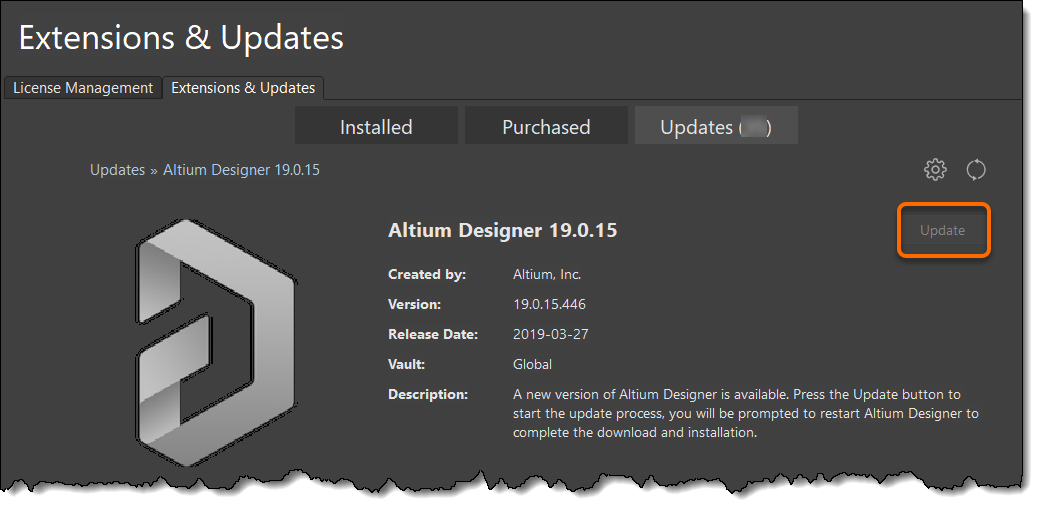
This is because upgrade to a newer major version (x.y.z to x+1.y.z) is generally prohibited. There is also a notification that "Manual installation is required".

Likewise, downgrade to any older version requires a fresh new instance of that version to be installed separately.
Below is a corresponding page of our online manual:
https://www.altium.com/documentation/altium-designer/system-installation-licensing-management-overview#!updating-to-a-later-version
Uninstall Instance:
It is not necessary to uninstall older versions before or after installation, unless you are low on hard disk space, but to uninstall cleanly, go to Add or remove programs from Windows start menu to invoke uninstaller and choose the option 'Remove Completely':
https://www.altium.com/documentation/altium-designer/system-installation-licensing-management-overview#!uninstalling