KB: Prevent pop-up dialog of Sign in to server on startup
Solution Details
The Sign in popup of custom connection is presented if you were trying to sign in to an on-prem managed content server like Altium On-Prem Enterprise Server (AES) (also called a local or on-prem Workspace) by clicking on your current user control avatar in the upper right corner and selecting "Custom Connection"
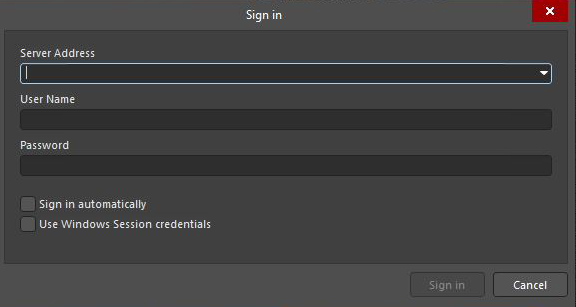
This dialog will also open when you open a project that is already associated with a local Workspace. You may have received this project from someone who regularly uses a local Workspace. If the project is in your Projects panel, each time you open Altium Designer, the project tries to connect to the server.
Try closing all the projects in the Projects panel before closing Altium Designer, then open Altium Designer to see if you still get the sign in dialog. Then you can re-open projects until you discover which one is trying to connect to a server.
The server information is stored in the *.PrjPcb file and can be cleaned by invoking Project » Project Packager and on the second wizard page make sure the box is checked to "Unlink project from the server during packaging". Then you can unzip the new set of files in a new location and use them for your project.
