KB: Hide old expired licenses
Solution Details
With the release of Altium Designer 23.8.1, there is a new License Management page available that has a slider switch that allows expired licenses to be hidden from the display. If there are expired licenses, enable the Hide Expired Licenses control to hide these licenses from the list.

If you don't see this new license page in AD23.8 or later, check Preferences » System » General » Advanced button (in the lower right corner), » search for "lice" so that you can check the box under the Value column for "System.LicenseManagement2023"
For older versions of Altium Designer, a group administrator will be able to hide a license (expired or off subscription - On-Demand or Standalone) from the client's license management page, by removing the license allocation which allows the license to be seen. To assure that it doesn't come back, (non-allocated licenses have been known to be automatically re-allocated to the All Account Members group again) use your company dashboard to create a license group with no users in it, then add to this license group the license(s) you want to hide. Make sure there is only one allocation to the new group, and no other allocations.
Here's is how you can do this: (Only a Group Administrator for the Company Dashboard has access to this page)
- To get to the company dashboard, you sign in here:
https://live.altium.com/#signin
- Then click on your avatar icon portrait (Current User Control) button,
- Then choose Company Dashboard from your user profile menu
(If you don't see this option, you may need to clear your cache and cookies. You can use Shift+Ctrl+Del to get to the settings page quickly. You can also try a different browser. Chrome works.)
- If you are already signed in, this link should also work:
Subscriptions and Licenses
Refreshing the browser window can help with unexpected behavior.
Here's a link to documentation that may be of interest:
Company Dashboard
Once at your company dashboard, click on the Users & Groups tab (at the left) after which you can (1) click the Create Group button, (2) enter in a meaningful name for the group, and (3) click the Create group button

Then find the license(s) you want to hide. Start by clicking the Licenses tab at the left.
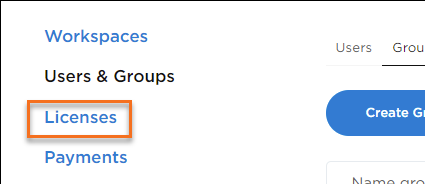
Then scroll down to find the Off-Subscription License area to expand the section where your license(s) are.
When you find the license you want to hide, click anywhere on the license so you can, 1 - click on the Manage control, and then 2 - click on Remove Allocation. (If there are multiple allocations, do this for each one until they are all deleted.)
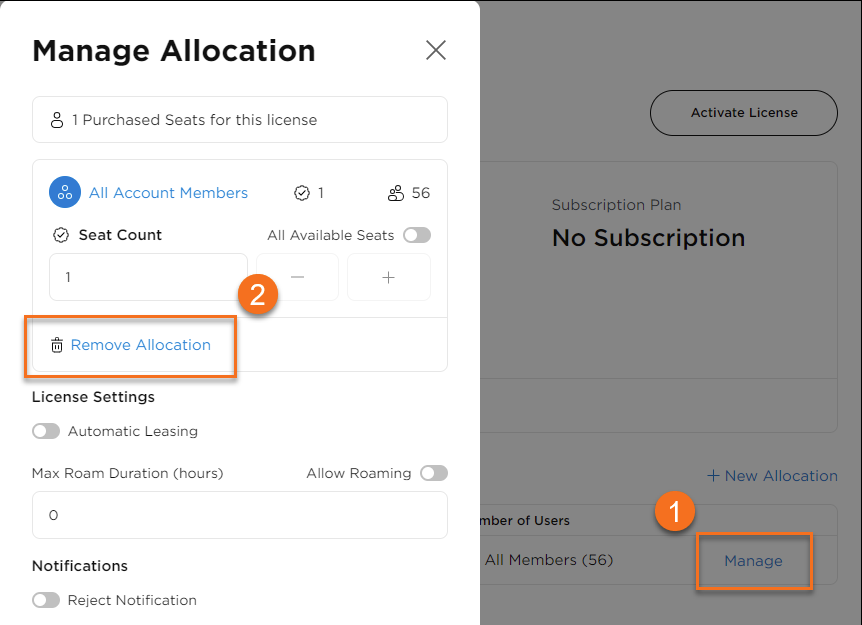
Then click on + New Allocation

Click in the Allocate Group box at the top, to select the new group you created earlier (that has no users in it.) If your newly created group doesn't show up, try signing out and back in again.

Click Save, at the bottom.
Here's a Knowledge Base article that goes into some detail about license allocation/assignment:
KB: Allocate/assign license seats to users
