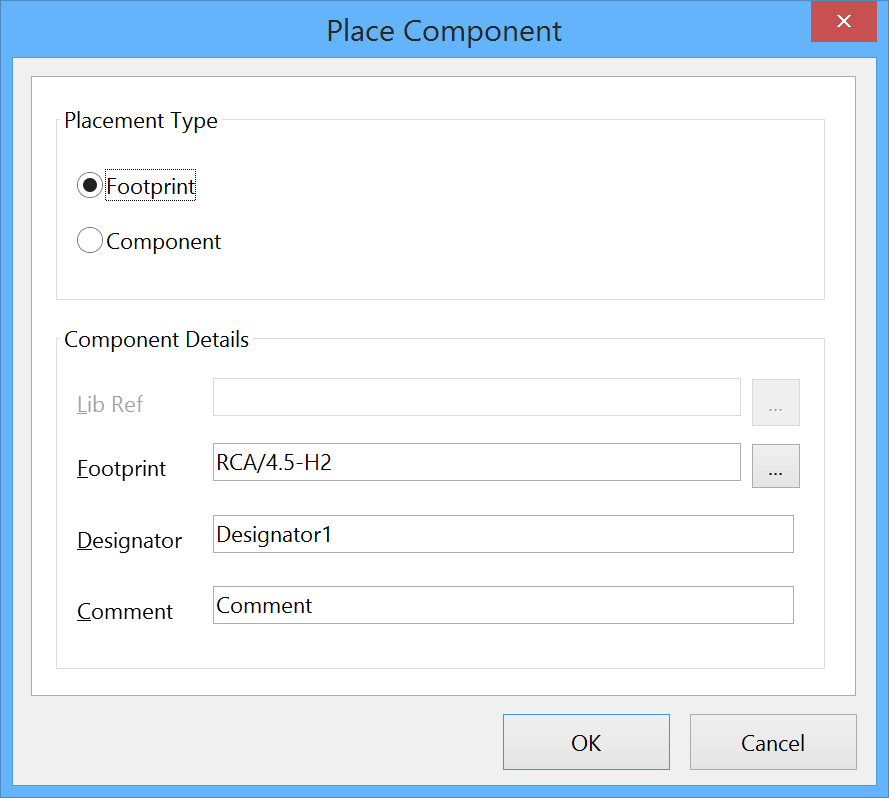PCB_Dlg-PlaceComponentFormPlace Component_AD
This document is no longer available beyond version 17.1. Information can now be found here: Components Panel for version 24
Summary
This dialog allows the designer to place a component/footprint onto the PCB. It can also be used to place a PCB 2D/3D Component model from the active PCB Library document, onto the last active PCB document.
Access
The dialog can be accessed in the following ways:
- In the PCB Editor, select Place » Component from the toolbar to open the dialog.
- In the PCB Library Editor, right-click on a component in the PCB Library panel and select Place from the context menu.
Options/Controls
Placement Type
This region provides options to control the type of placement, either Footprint or Component. The Footprint option is selected by default.
Component Details
- Lib Ref - the reference (logical symbol name) of the component in the associated Schematic Library. When the Footprint placement type is pre-selected, this field is not used. If the placement type is changed to Component, the
 button can be used to access the Browse Libraries dialog, to search for the required schematic component across all available libraries (SchLibs and IntLibs).
button can be used to access the Browse Libraries dialog, to search for the required schematic component across all available libraries (SchLibs and IntLibs). - Footprint - the footprint model that will be used to represent the component in the PCB domain. When the placement type is Footprint, the
 button can be used to access the Browse Libraries dialog, to search for the required footprint across all available libraries (PcbLibs and IntLibs). If the placement type is been changed to Component, this field will present the footprints defined for that component. If the component has multiple footprints (or more precisely 2D/3D Component models) linked to it, these will be listed on the field's drop-down. Simply choose the model you wish to set as the current model.
button can be used to access the Browse Libraries dialog, to search for the required footprint across all available libraries (PcbLibs and IntLibs). If the placement type is been changed to Component, this field will present the footprints defined for that component. If the component has multiple footprints (or more precisely 2D/3D Component models) linked to it, these will be listed on the field's drop-down. Simply choose the model you wish to set as the current model. - Designator - the current designator that will be used for the next placed instance of the footprint.
- Comment - use this field to give the footprint a meaningful comment, which might be its part number (for a specific IC package), or a value (for a generic component such as a resistor, capacitor, or inductor).