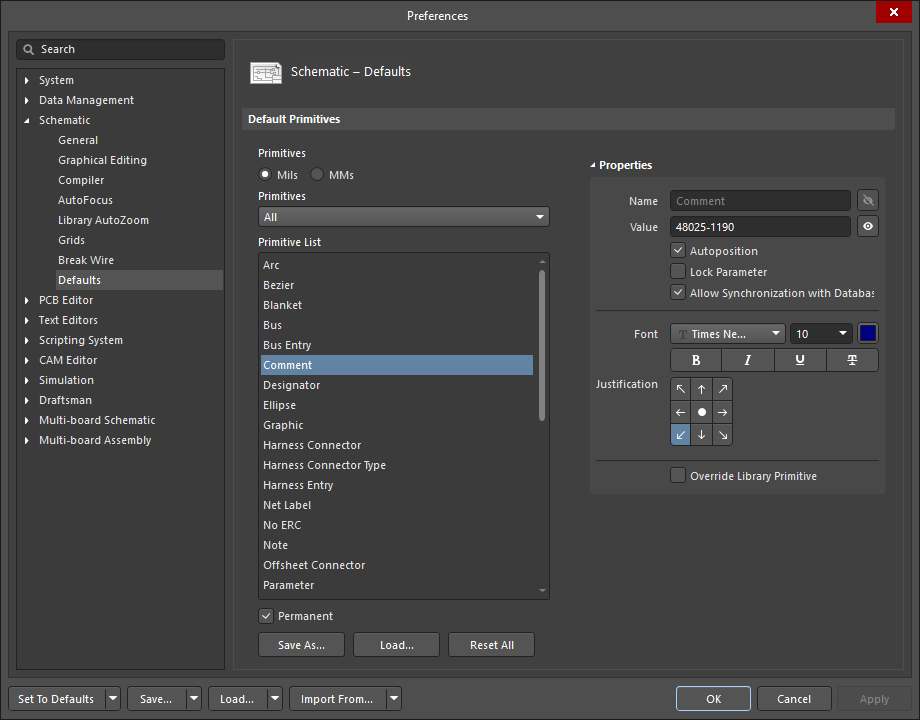Comment
Parent page: Schematic Objects
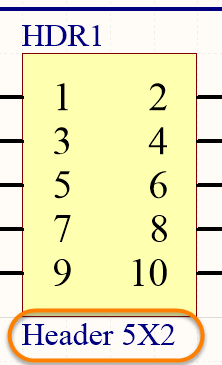 The Comment uniquely identifies each component in the design.
The Comment uniquely identifies each component in the design.
Summary
The Comment field is a child parameter object of a schematic component (part). It is used to uniquely identify each placed part to distinguish it from all other parts placed in all the schematic sheets in the project.
Availability and Placement
The Comment is configured when the parent component part object is placed. It is not a design object that you can directly place.
Graphical Editing
The Comment can be edited graphically using what is known as in-place editing. To edit a Comment in-place, click once to select, pause for a second, then click a second time to enter edit mode.
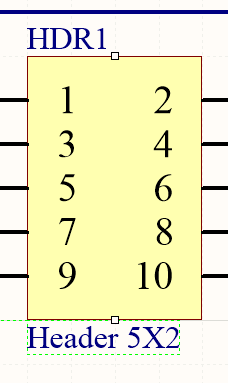 Click once to select the string.
Click once to select the string.
Once editing is complete, press Enter or click away from the string to exit in-place editing mode.
Non-Graphical Editing
There are two aspects to consider in relation to editing the Comment: editing the value of the Comment and editing the display properties of the Comment.
Editing the Comment in the Schematic Editor
The Comment can be defined in the Schematic Editor as the component is being placed or after the component has been placed on a schematic sheet in the Comment field of the Properties panel.
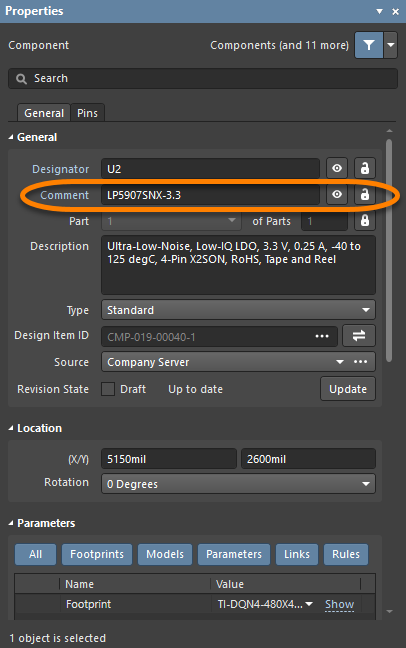
- To edit the comment during component placement, press the Tab key while the component is floating on the cursor. The Properties panel will open; enter the required Comment. Click the workspace pause button overlay (
 ) to resume component placement.
) to resume component placement. - Continue to place components or press Esc to terminate placement.
- To edit the Comment after placement, double-click on the placed component to open the Properties panel where the Comment can be edited.
Editing the Comment Display Properties
The appearance of comments, which includes the font type, size, and color, can be configured on the Schematic - Defaults page of the Preferences dialog.
Via the Parameter Dialog or Properties Panel
Panel page: Parameter Properties
This method of editing uses the associated Parameter dialog or the Properties panel mode to modify the properties of a comment.

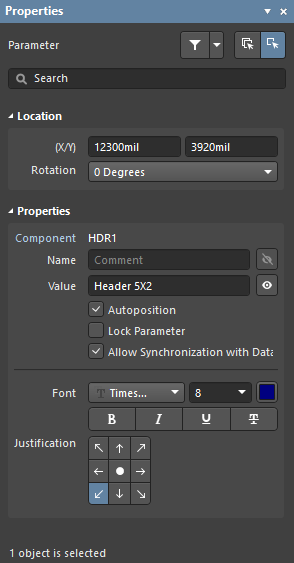 The Parameter dialog, on the left, and the Parameter mode of the Properties panel on the right
The Parameter dialog, on the left, and the Parameter mode of the Properties panel on the right
After placement, the Parameter dialog can be accessed by:
- Double-clicking on the placed comment object.
- Placing the cursor over the comment object, right-clicking then choosing Properties from the context menu.
During placement, the Parameter mode of the Properties panel can be accessed by pressing the Tab key. Once the comment is placed, all options appear.
After placement, the Parameter mode of the Properties panel can be accessed in one of the following ways:
- If the Properties panel is already active, by selecting the comment object.
- After selecting the comment object, select the Properties panel from the Panels button in the bottom right section of the workspace, or by select View » Panels » Properties from the main menu.
Via a List Panel
Panel pages: SCH List, SCHLIB List, SCH Filter, SCHLIB Filter
A List panel allows you to display design objects from one or more documents in tabular format, enabling quick inspection and modification of object attributes. Used in conjunction with appropriate filtering - by using the applicable Filter panel, or the Find Similar Objects dialog - it enables the display of just those objects falling under the scope of the active filter – allowing you to target and edit multiple design objects with greater accuracy and efficiency.
Fixing the Location of the Comment
The default behavior of the Comment is to auto-position it as a component is rotated during placement. If this behavior is not required, disable the Autoposition option in the Preferences dialog (refer to the previous image) either during symbol creation or after the component has been placed on a schematic sheet. Note that doing this sets this parameter to be classified as a manual parameter (meaning manually positioned parameter). Manual parameters are identified by a dot on the lower left corner of their selection box.