KB: How to edit components in Altium 365
Working with and editing managed components in Altium 365
Solution Details
There are mainly two ways of accomplishing this if you are already connected to the workspace. Note: Component editing still remains a function of Altium Designer and is not available within your workspace web interface.
How to Edit Components Through the Explorer Panel
- Click Panels, followed by Explorer.
Alternatively, you can go to View ► Panels ► Explorer.
- Under the Explorer panel, search for the component’s name.
- Based on the search results, right click on the desired one and select Edit.
- The Single Component Editor will appear with the component’s details. Modify any fields as needed.
- Once all changes are final, execute File >> Save to Server to register the changes to your connected workspace.
How to Edit Components through the Components Panel
- Click on Panels button located bottom right of the user interface.
- Select Components.
The Components Panel will appear, which includes all components from your workspace. There are filtering options of parameter values that you can enable which isolates the search results. You can also manually type in the name of the component in the main search bar in the Components Panel window.
- Once the search result is located, right click on the item and select Edit.
- The Single Component Editor window with the component details are displayed for modification, which is the same to the previous section of the Explorer method. Make and save the changes to your workspace by executing File ► Save to Server.
Additionally, it is also possible to access the editor directly from an instantiated component on the design, via right-click Part Actions ► Show...in Server
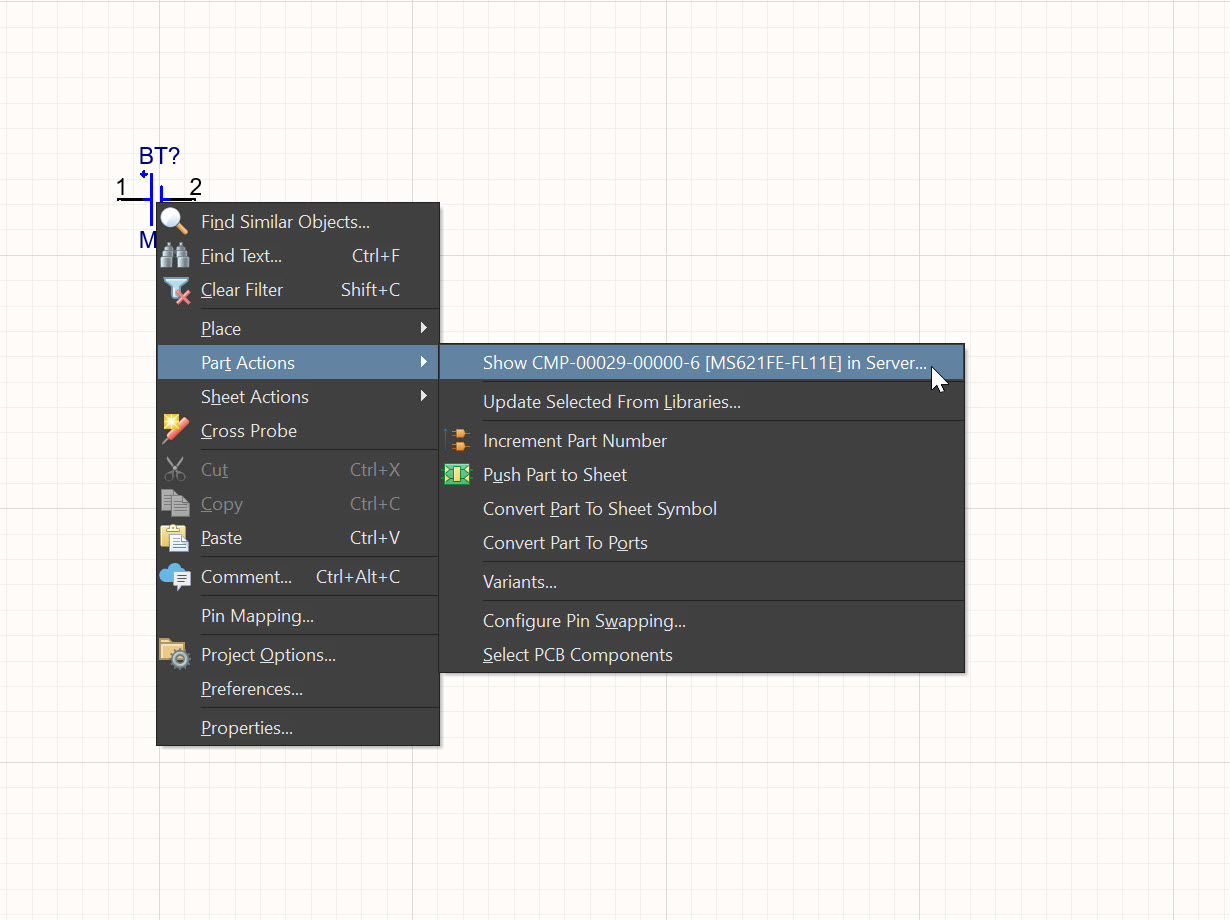
If you have difficulty editing a certain component or a group of components, it may be that you do not have an edit permission for those particular items. Check the privilege in Explorer panel, right-click Properties, Share dialog and if needed have your workspace admin grant the access:
https://www.altium.com/documentation/altium-designer/controlling-access-to-workspace-content#!item-level-sharing
https://www.altium.com/documentation/altium-designer/controlling-access-to-workspace-content#!folder-level-sharing
