KB: Fail to launch Altium with no error message
Solution Details
There are multiple circumstances where Altium can fail to launch possibly even with no error message. Here is a list of things to check and try to rule out various possibilities:
- Press and hold down the Ctrl key while launching Altium
- Right-click on Altium icon and select 'Run as administrator'
- Remove preferences through uninstaller
- Update your video board driver(s)
- Check to see (and remove/disable) if you have any unused 3rd party software that may interfere such as nVidia nView Desktop Manager, Discord, or some antivirus software blocking X2.exe/DXP.exe or scanning every file as it's accessed.
- Verify firewall is not blocking X2.exe accessing the internet
- Try to remove hardcopy printer drivers
- Repair missing or corrupted Windows system files with Windows System File Checker tool
If all else fails, perform a clean-install of a new instance and be sure your environment meets our system requirements.
Press and hold down the Ctrl key:
Holding down the Ctrl key until after the program is fully launched will allow Altium to start up without loading the last document set which may be the cause. The default behavior can be changed in Preferences System - General, under Startup section, untick 'Reopen Last Project Group' to eliminate the dependency in future.
Run as administrator:
Launch Altium Designer by right-clicking on its icon and choosing "Run as Administrator". If that succeeds, your Window account needs access permission to the following registry and paths:
Registry keys:
- HKEY_CURRENT_USER\Software\Altium
- HKEY_CURRENT_USER\Software\Microsoft\Windows\CurrentVersion\Explorer\MenuOrder\Start Menu\Programs\Altium
- HKEY_USERS\S-1-5-21-149779583-799757147-1568867282-45119\Software\Altium (The ID here is only a example-ID. It should show you only that the right key is the one with the longer ID.)
- HKEY_LOCAL_MACHINE\SOFTWARE\Altium
- HKEY_LOCAL_MACHINE\SOFTWARE\Wow6432Node\Altium
Paths:
- C:\Users\Public\Documents\Altium
- C:\Users\<WIN-LOGINNAME>\AppData\Local\Altium
- C:\Users\<WIN-LOGINNAME>\AppData\Roaming\Altium
- C:\ProgramData\Altium
- C:\Program Files\Altium This folder is the installation folder of the Altium Designers. If you have installed Altium Designer at another location you have to setup the rights there.)
(C:\Program Files (x86)/Altium (for 32-bit versions)
Remove preferences:
From Windows Start button, launch 'add or remove programs', locate the installation instance of Altium, click to uninstall, and in the uninstaller wizard dialog choose the option 'Remove Preferences':
KB: Reset the Altium Designer configuration to the installation defaults
Please note, this process will leave your Altium software in a freshly installed state, so if you connect to a private license server, please record the server information elsewhere before initiating.
Update your video board driver(s):
It's always a good idea to have the latest video board driver from the board manufacture's web page (rather than using Windows update or from Device Manager.) You can use the Windows control panel » Device Manager» Display adapters, to see what's installed, then go to the manufacturer's web page to download and install the latest driver.
Check and remove any 3rd party software affecting:
NVIDIA nView desktop manager or RTX Desktop Manager (formerly Quadro View) is known to cause some incompatibility in the past where Altium only launch intermittently.
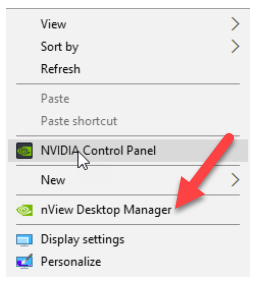
Since there is no impact on the NVIDIA driver, uninstalling or just disabling the utility software resolves this issue. The Windows taskbar should have an entry for NVIDIA Settings - it will appear as an icon in the system tray (notification area), next to the clock. Right-click and select nView Desktop Manager » nView Properties. The nView Desktop Management dialog appears. Go to the Desktop Management tab and click the Disable button. Once the nView Desktop Manager is disabled, the button will say Enable. Some have found that Altium won't start if NVIDIA Control Panel is running. Check the notification area (formerly known as the system tray) and exit if it's running. You may find the NVIDIA desktop manager in the Desktop menu. Right click on an open area on the desktop, then select "Nvidia RTX desktop manager", then disable. You may also try updating the version from NVIDIA RTX Desktop Manager.
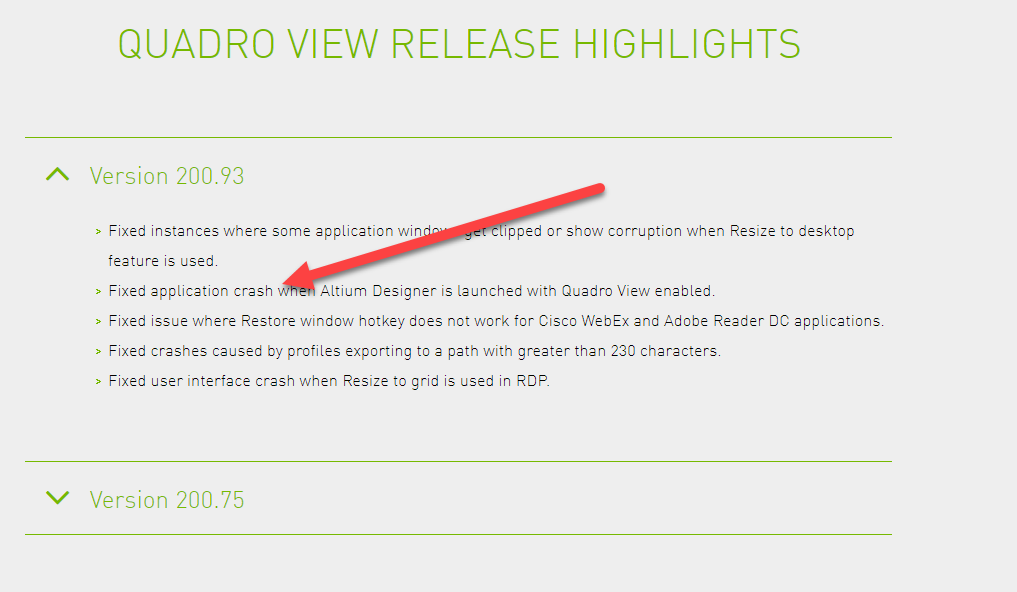
Discord app has also been reported to slow down or crash Altium Designer.
There is a bug when you use Altium Designer
Verify antivirus software running on the machine is not blocking the startup process. (X2.exe or DXP.exe) Or scanning every file as it's accessed. Virus protection software can affect the proper installation of Altium Designer and/or affect the proper running of Altium Designer after it is installed. So, it may be necessary to disable virus protection software before installation, and whitelist Altium folders before re-enabling the protection.
If Altium Designer is not running properly after installation, it could be that Altium files have been quarantined (moved from their intended folder) so they cannot be called to run as needed by Altium Designer. Files may be quarantined as part of the installation process, or when Altium Designer is launched, or when any specific module is called by the program. Any quarantined files need to be put back where they belong, or Altium can be re-installed while virus protection is disabled and after Altium's folders are whitelisted.
At least these directories (with the sub directories and files inside) should be whitelisted (excluded from protection/scanning) on the client machine:
C:\Program Files\Altium\
C:\ProgramData\Altium\
C:\Users\Public\Documents\Altium\
C:\Users\<USERNAME>\AppData\Local\Altium (where AltiumMS.exe writes files)
C:\Users\<USERNAME>\AppData\Local\Temp (just before installation - remove this exclusion after installation - not necessary if you can disable protection before the installation)
Here are some tips:
- While waiting for help, try installing an older version of Altium Designer that has files already known to, and trusted by your virus protection software.
- Updating the anti-virus software definition files may resolve issues.
- If updating virus protection doesn't happen or doesn't help, try adding the Altium Designer installer to the exclusion list for the Anti-virus software
- In our experience, disabling Sophos often does not do anything and it may continue to cause issues with Altium Designer.
- There may be a file mc.log here: C:\Users\<USERNAME>\AppData\Local\Altium\Altium Designer {GUID}, with helpful information for troubleshooting.
- Our developers have worked with Carbon Black in the past, but it seems to be a recurring issue. If you are using Carbon Black, it will probably be necessary to report the false positive to Carbon Black
- If you are using Windows Defender, you can run the windows updater to install the latest Windows Defender update then try running the installer. If Windows updater doesn't find the update, try opening Windows "Virus & Threat Protection" and use the Check for Updates link under the Virus & Threat Protection Updates section. If you can't get the Defender update for some reason, go to Settings - Update & Security - Windows Security, then click on "Open Windows Security", "Virus & Thread protection", "Manage settings", "Add or remove exclusions", "Add an exclusion" and select the folders indicated above.
Known ant-virus related issues:
- EAccessViolation errors with ADVPCB.DLL when attempting to open PCB files.
"PolygonClipper.dll" file has likely been quarantined from C:\Program Files\Altium\AD##\System
Restore the file to its original location, or reinstall Altium Designer after setting the antivirus exclusion list.
If you are using a program called autorun to turn off extra startup services/programs, and have turned off any Office related services, including “ClickToRunSvc”. Altium will crash when it tries to open a dblib that is based on an Excel sheet.
Verify firewall is not blocking X2.exe:
Verify your firewall is not blocking X2.EXE access to the internet in Domain, Private, and Public networks. The network being used has to have "Network Discovery" and "File and Printer Sharing" turned on
Remove hardcopy printer drivers:
Try deleting all hard copy printers and say yes to remove drivers if asked. This has been known to cause Altium to crash when saving the project as well.
Use Windows System File Checker tool to repair files:
Use the Windows System File Checker tool to repair missing or corrupted Windows system files.
Use the System File Checker tool to repair missing or corrupted system files
1 Click on the windows start button
2 Type in CMD then from the results right-click on Command Prompt and select “Run as Administrator”. You may need to click on yes to allow the app to make changes.
3 Type in “sfc /scannow” without quotes. This process will verify their Windows Installation and replace any corrupted or missing DLL along with any other Windows protected system files.
4 Reboot the PC.
If none of the above helps, perform a complete un-install and then a fresh install of Altium: Uninstalling Altium Designer
You may have a better chance with the offline installer if the source of the problem is in some network traffic blockage.
There may be some variations of warnings and errors below where tracing back on the exact source of the problem may be difficult, such that a complete re-install is highly recommended.
"Could not start Vault Explorer...":
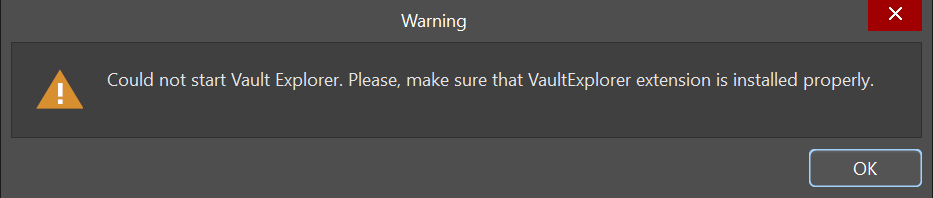
"Unable to create .Net object...":
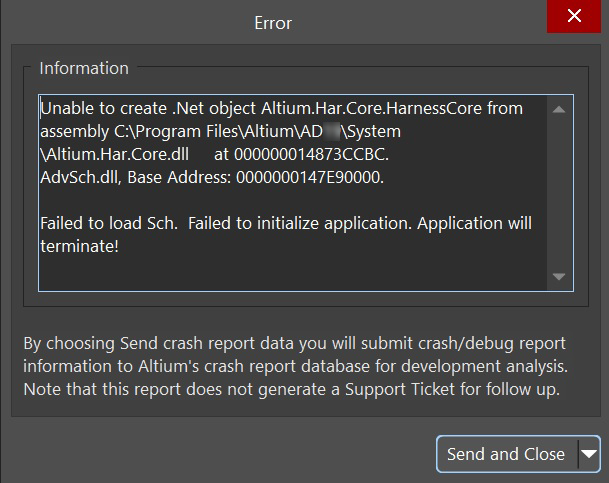
"Could not decompress the image..." and/or "Runtime error 216...":
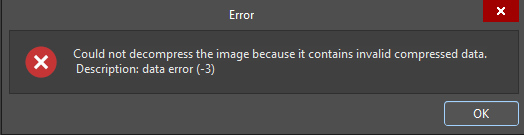
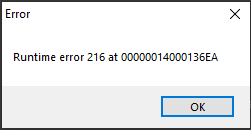
There is another article detailing this particular error dialog: KB: Resolve popup error dialog of "Could not decompress the image..." and "Runtime error 216"
