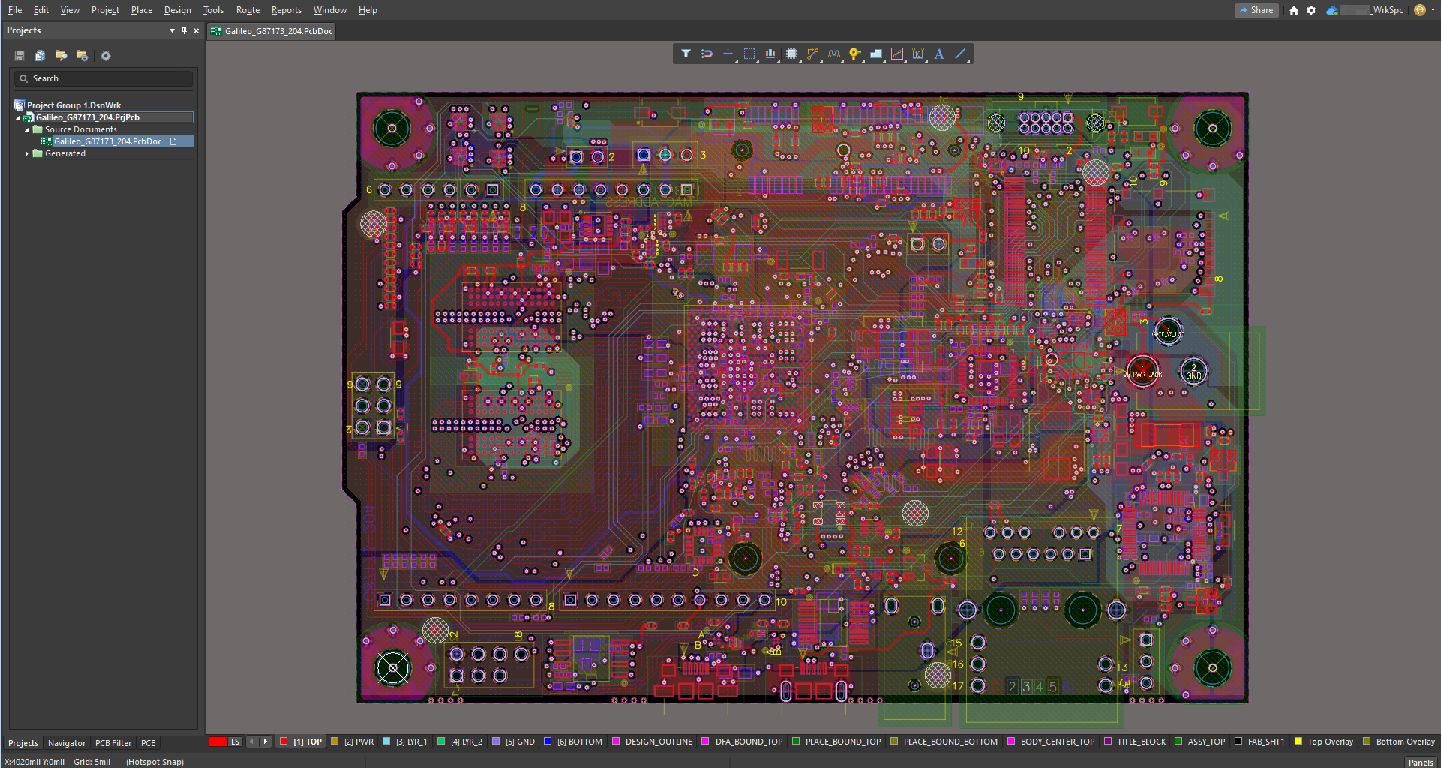KB: Import Allegro files to Altium
Solution Details
OrCAD is a proprietary software tool suite used primarily for Electronic Design Automation (EDA) developed by Cadence Design Systems, Inc. The name OrCAD is a portmanteau, reflection of the software's origin and the company's focus: Oregon (Oregon, United States) + CAD (Computer-Aided Design). OrCAD is part of the Allegro platform.
In addition to this knowledge article, please review this documentation:
- Importing a Design from Allegro
Altium Designer supports the import of Allegro's native binary (*.brd) and ASCII (*.alg) files from Allegro (up to version 17.2). To import the files, Altium Designer ultimately needs the ASCII versions. Binary versions need to go through a conversion process that requires a local installation of extracta.exe that is installed as part of Allegro to convert the *.brd file to the Allegro ASCII *.alg file that Altium needs for the import. As this utility is part of the Allegro tools, Altium is unable to redistribute this file, or the DLLs required to run it. Therefore, the conversion requires a machine with Allegro installed. If that is not available, you can inquire with one of our service bureau members.
Here's a link:
- ALTIUM SERVICE BUREAUS
Try using Allegro as a search word to reduce the list size, then double check that Services provided includes Allegro.
Option 1:
If both programs are installed and licensed on the same machine, then Altium Designer can automatically use Allegro's utilities to convert the *.brd file into *.alg, and then into an Altium Designer file. You will still need to configure the Path System Environment Variable as described below (just after the next screen shot.)
Note that extracta.exe is tied to a valid Allegro license so when it expires you will no longer be able to import the *.brd file. Altium can import the Allegro ASCII *.alg file without having an installation of Allegro on your machine.
Allegro is installed in the C drive as shown in below:

After Installation, configure the Path System Environment Variable by following steps below (Alternately, you could use the Windows Control Panel » System and Security » System dialog to get to the same Settings screen.):
In Windows File Explorer right-click on This PC and select Properties
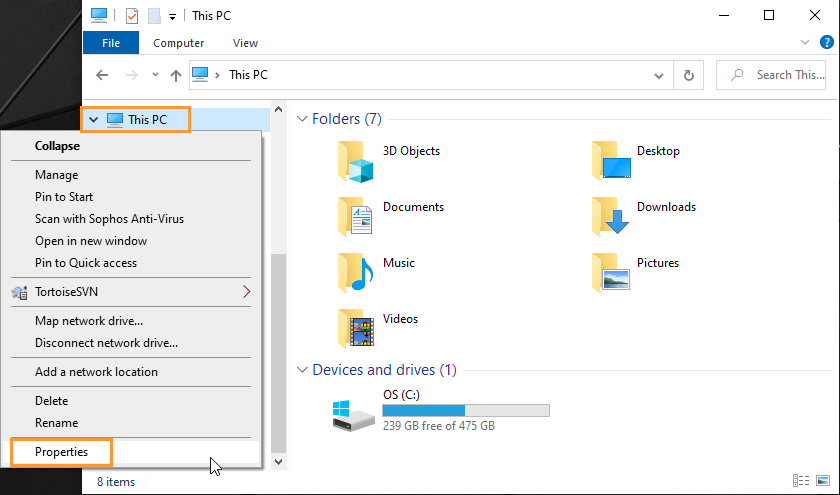
In the settings window that opens, scroll down in the right panel until you can click on Advanced system settings.

(You may see this dialog instead)
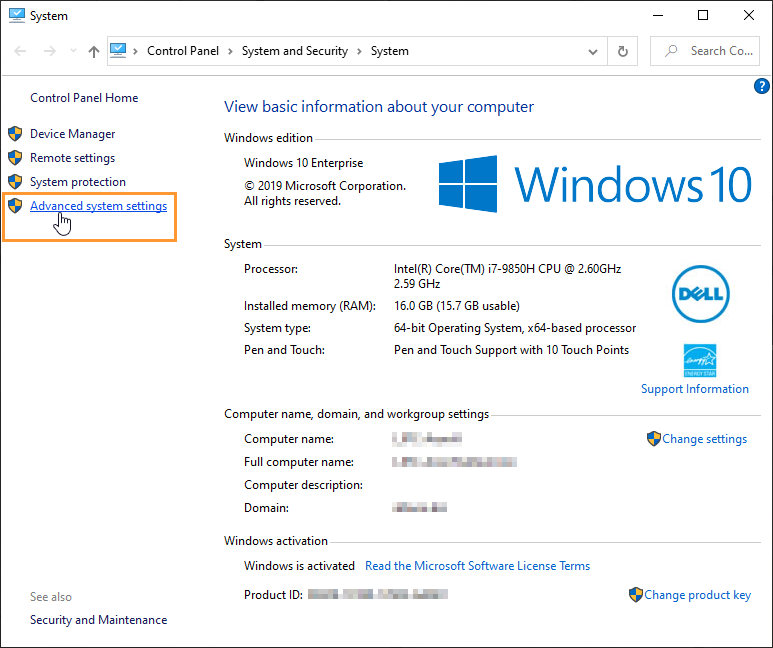
In the System Properties dialog that opens, select ‘Environment Variables…’ in the lower right corner
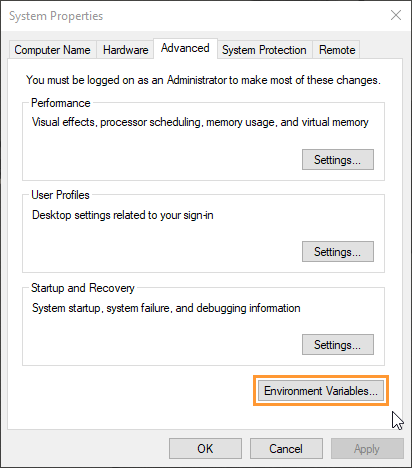
Select the ‘Path’ variable in the System Variables section and then click ‘Edit’ (Warning, do not use the delete button)

Select ‘New’ in the Edit environment variable dialog and add only the paths indicated in the red box shown in this image (do not make any other changes to the path):

If you accidentally delete your path (it has happened), you can recover the information from a Command prompt: CMD> echo %PATH% then copying the displayed entries back into the Path variable. - This option will not be available after you re-boot.
Back at the System Variables section click ‘New’

Add 'CDSROOT' System Variable with a Value of C:\Cadence\SPB_17.2 (or whatever version you have)
in the dialog like this:

Select OK on each dialog to close and then Restart your PC. Then, you can skip ahead to the import instructions "Import Allegro file using the Altium Import Wizard", below (look for the dark screen shots from the import Wizard.)
Option 2:
If Allegro is installed on a different computer, or you get a message that:
"Cadence Allegro extracta.exe has timed out, unable to continue translation"
You may be able to convert a *.brd file (native Allegro binary) into a *.alg file (ASCII file used by the Altium Designer Allegro importer) to avoid the timeout converting from *.brd to *.alg. You can also run extracta.exe from the command prompt and examine the log file that is created using the following steps. This method of manually converting to the ASCII file first has been successful even when the wizard has failed on a machine with Allegro installed. It can be performed on a single machine if Allegro is installed and the system variables have been set (see the section just after the first screen shot at the start of this article.)
1. Copy the Allegro binary PCB design file (PCBName.brd) and these two Altium Designer utility files from the computer that has Altium installed, into a working folder of a computer that has Extracta.exe installed as described above.
<Altium_Designer_Installation_Folder>\System\Allegro2Altium.bat
<Altium_Designer_Installation_Folder>\System\AllegroExportViews.txt
Note: There was an issue with the version of Allegro2Altium.bat that came with AD20 that was fixed with the release of AD20.1.7 and newer.
2. Open a command prompt (start button » cmd) and use the change directory command to get into your working folder. Example: cd C:\Documents\Files\Test
3. Once in the right directory, type in the command: Allegro2Altium PCBName.brd
4. The batch file invokes the Cadence-installed Allegro extracta.exe utility, using the AllegroExportViews.txt to direct the ASCII data extraction.
This produces an ASCII "PCBName.brd.alg" file. Now in Altium Designer, you should be able to import the "PCBName.brd.alg" file with no problem.
Note: At the time, an extract.log file will also appear in the directory. This may be useful if any errors occur when using the Cadence Allegro/OrCAD utilities.
5. Copy the new *.alg file(s) to the computer running Altium Designer.
6. Follow the steps below to use the import wizard. If it still times out, the file might be too large for the conversion to ASCII
Import Allegro file using the Altium Import Wizard
Here's documentation on the Import Wizard:
Interfacing to Other Design Tools
- Launch Altium and select File » Import Wizard
- Select Next in the Import Wizard dialog

- Select Allegro Design Files in the Select Type of Files to Import dialog and then select Next
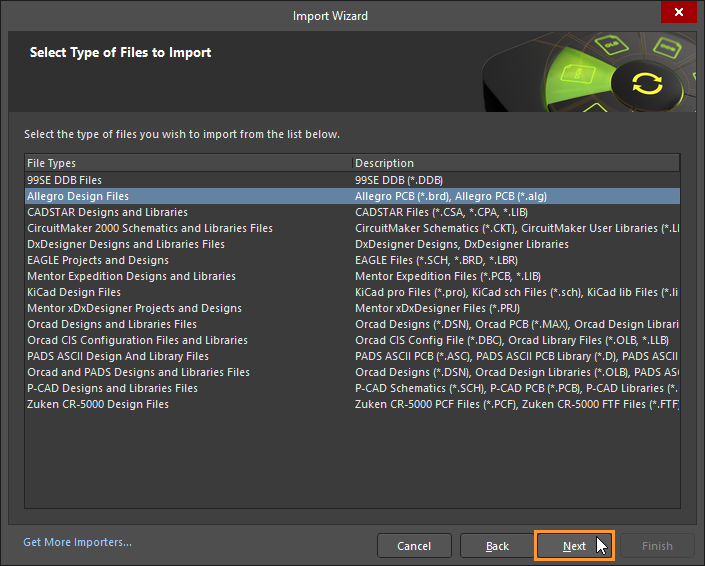
- Select the Add button in the lower right corner of the Importing Allegro Designs dialog and browse to the location of the Allegro .brd (or .alg file if you have already converted it) you desire to import, select the file and then select Open

- Verify the added file in following dialog and select Next

- Altium’s Allegro Import Wizard has the ability to import Allegro .DCFX Constraint Files that are exported from the Allegro Constraint Manager. If you have access to these files use the Add button to browse to the location of the .DCFX Allegro Constraint File for selection to add them to the import process and then select Next
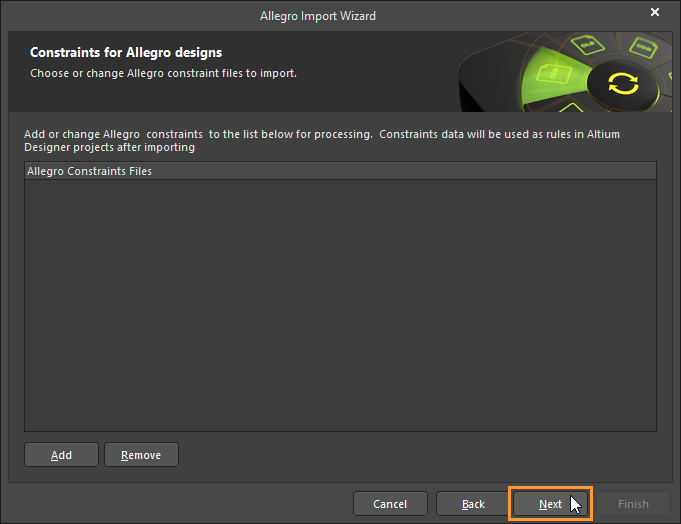
- The Analyzing Files page will appear and display Blue Bars to show the progress of the analysis. The next page of the Wizard will appear once the analysis is complete.
- Enable what Log files you wish to generate and select Next in the Reporting Options dialog

- In the Default PCB Specific Options dialog, select desired options regarding Polygon Connections, Plane Connections. Auto-Generated Objects and then select Next

- In the Current PCB Layer Mappings dialog box verify the layer mapping and make any changes you feel are necessary by selecting the cell enabling a drop down menu of layers to select. Select Next after verifying the layer mapping. 
- In the Current PCB Options dialog review the output project structure and specify the output directory in which to import the files. Use the Browse Folder icon to search for and choose the Project Output Directory.
- Click Menu to access options to edit the project structure:
- Click Next to continue

- Next you will see Blue Bars indicating the progress of the output of the Allegro Import.
- The Allegro Import Wizard has completed. Click Finish to close the Wizard.
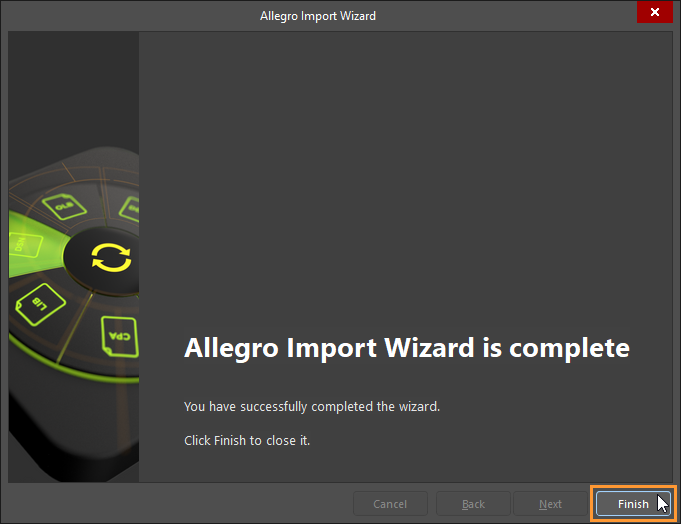
- Completing the above steps you will get your Allegro .brd file translated to an Altium .PcbDoc as shown below. (Custom View Configuration)