알티움 디자이너는 간소화된 라이선스 시스템을 제공하여 신속하고 효율적으로 알티움 소프트웨어를 라이선스하고 실행할 수 있도록 지원합니다. 사용 가능한 정확한 기능 세트는 구매한 특정 라이선스에 따라 달라집니다. 이 시스템은 라이선스 요구 사항을 충족하고 적합한 다양한 라이선스 유형을 제공합니다. 여기에는 웹 기반 On-Demand 라이선싱이 포함됩니다. Altium 포털을 통해 고객 계정과 긴밀하게 통합된 웹 기반 On-Demand 라이선스 관리를 사용하면 라이선스 파일을 이동하거나 각 컴퓨터에서 활성화할 필요 없이 모든 컴퓨터에서 라이선스를 사용할 수 있습니다. 따라서 자체 서버를 구현할 필요 없이 라이선스의 지리적 범위와 EULA에 명시된 조건 내에서 글로벌 플로팅 라이선스 기능을 제공합니다.
Company Dashboard는 회사 계정의 그룹 관리자 및 라이선스 관리자가 해당 회사 계정과 관련된 사용자, 라이선스 및 기타 자산을 관리하고 조직의 프로필을 정의할 수 있는 전용 영역으로, Altium 커뮤니티 내에서 다른 조직 및 해당 사용자가 볼 수 있도록 공개할 수 있습니다.
자세한 내용은 Company Dashboard 페이지를 참조하세요.
라이선스 유형 - 개요
Altium Designer 라이선스 시스템에는 세 가지 라이선스 유형이 있습니다:
-
On-Demand - 클라이언트 측 라이선스 획득은 Altium에서 관리하는 서버에서 관리합니다. On-Demand 라이선스의 시트는 라이선스의 지리적 범위 및 EULA에 명시된 조건 내에서 모든 클라이언트 컴퓨터에서 획득할 수 있으며, Altium 계정에 로그인한 상태에서만 사용할 수 있습니다. 로그아웃하면 시트가 해제되어 다른 사용자가 해당 시트를 획득할 수 있습니다. 클라이언트 컴퓨터는 Altium 포털에 인터넷으로 액세스할 수 있어야 합니다. 라이선스는 팀의 모든 디자이너가 '사용 및 릴리스'할 수 있도록 중앙에서 풀링하거나 회사 내에서 정의된 역할에 라이선스를 할당할 수 있습니다.
또는 On-Demand 라이선스의 시트를 로밍할 수 있습니다. 즉, 지정된 시간 동안 라이선스를 획득할 수 있습니다. 이 모드에서는 로그아웃하고 오프라인에서 작업할 수 있으며, 기본적으로 임시 Standalone 라이선스인 획득한 시트로 자유롭게 로밍할 수 있습니다.
이 라이선스 유형은 인터넷 연결이 활성화된 여러 대의 컴퓨터에서 작업하려는 사용자에게 가장 높은 수준의 유연성을 제공합니다.
-
Private Server - Altium Designer 설치를 오프라인(인터넷과 분리된 상태)으로 유지해야 하는 조직의 경우 클라우드 기반 Altium 라이선싱 서비스가 아닌 로컬화된 개인 라이선스 서비스(PLS)를 통해 주문형 소프트웨어 라이선싱의 편리함과 유연성을 제공할 수 있습니다. 클라이언트 측 라이선스 취득은 Altium 인프라 서버 (Altium 제품 설치 및 라이선스 관리를 원격으로 제공하는 무료 온프레미스 서버) 또는 Altium 온프레미스 엔터프라이즈 서버 (설계 데이터 관리를 위한 별도의 서버 기반 솔루션)의 프라이빗 라이선스 서비스를 통해 관리됩니다. 전용 개인 라이선스 서비스는 회사 LAN/WAN에 연결된 PC에서 구현되며, 관리자가 회사의 Altium 라이선스를 로컬에서 획득한 다음 필요에 따라 네트워크를 통해 Altium 소프트웨어 설치에 제공하도록 설정할 수 있습니다. PLS 호스팅 Altium 라이선스의 시트(인스턴스)는 사용 중일 때 워크스테이션 소프트웨어에서 '임대'한 다음 더 이상 필요하지 않을 때 '해지'(사용 가능한 라이선스 풀로 반환)할 수 있습니다. 또한 로밍 방식으로 라이선스를 제공할 수도 있는데, 라이선스 시트가 지정된 시간 동안 타겟 머신에 임대되어 소프트웨어의 호스트 PC(예: 노트북)가 네트워크에서 격리된 상태에서 자유롭게 '로밍'할 수 있습니다.
이 라이선스 유형은 여러 컴퓨터에서 라이선스에 액세스할 수 있는 유연성을 원하지만 Altium On-Demand 라이선스 서버에 연결할 수 없는 사용자에게 적합합니다. Altium 인프라 서버/알티움 온프레미스 엔터프라이즈 서버 및 해당 PLS는 여러 Altium 소프트웨어 설치를 호스팅하는 기업에 필요한 유연성을 제공하며, 인터넷과 격리된 로컬 LAN/WAN에서 호스팅되는 중앙 집중식 서버에서 라이선스 및 시트 사용을 구성, 모니터링 및 제어할 수 있다는 이점이 있습니다.
-
Standalone - 클라이언트 측 라이선스 획득은 사용자가 라이선스 파일(*.alf). 이 파일은 필요에 따라 저장, 복사 및 백업할 수 있습니다. 이 라이선스 유형은 싱글 워크스테이션 및 1인 디자이너에게 적합하며 인터넷 연결이 필요하지 않습니다.
라이선스 관리 보기
라이선스 구성 및 선택은 설계 공간의 오른쪽 상단에 있는 현재 사용자 컨트롤을 클릭한 다음 메뉴에서  을 선택하여 액세스하는 라이선스 관리 보기에서 수행됩니다. 이 화면은 라이선스 취득을 위한 '명령 중앙'입니다.
을 선택하여 액세스하는 라이선스 관리 보기에서 수행됩니다. 이 화면은 라이선스 취득을 위한 '명령 중앙'입니다.
라이선스 관리 보기는 확장 프로그램 및 업데이트 보기에서 바로 액세스할 수도 있습니다 License Management 탭을 클릭하여 확장 프로그램 및 업데이트 보기에서 직접 액세스할 수도 있습니다.

현재 사용자 제어 메뉴에서 라이선스 관리 보기에 액세스합니다.
라이선스 만료, 구독 만료, 라이선스 시트 부족 등의 라이선스 문제가 있는 경우 라이선스 관리 보기에서 경고 메시지와 함께 해당 특정 라이선스에 해당하는 경우 문제를 해결하기 위한 제어 기능을 제공합니다.
Possible Licensing Issues
There are no seats left available for this license.
이 경고는 사용 가능한 라이선스 시트를 다른 사용자가 모두 임대한 경우에 표시됩니다.
Your license expires in days, and you won't be able to use .
이 경고는 기간 기반 라이선스가 곧 만료될 때 표시됩니다.
-
회사 계정의 그룹 관리자가 아닌 경우, 라이선스 알림 연락처로 이메일을 보내려면 Request Renewal 컨트롤을 사용하여 라이선스 알림 연락처로 이메일을 보내 라이선스 갱신을 요청하세요.
-
회사 계정의 그룹 관리자인 경우 컨텍스트에서 스토어를 열려면 Renew 컨트롤을 사용하여 해당 라이선스의 컨텍스트에서 스토어를 엽니다.
Subscription renewals are no longer available for Perpetual Licenses. After expiration, you can use your license but won't have access to the latest updates and cloud capabilities.
이 경고는 영구 라이선스 구독이 곧 만료될 때 표시됩니다. 컨트롤을 사용하여 Contact Us to Discuss Your Options 컨트롤을 사용하여 문의 페이지를 열면 여기에서 Altium 담당자와 추가 단계를 논의하기 위한 요청을 보낼 수 있습니다.
Subscription renewals are no longer available for Perpetual Licenses. You can use your license but don't have access to the latest updates and cloud capabilities.
이 경고는 영구 라이선스 구독이 만료된 경우에 표시됩니다. 컨트롤을 사용하여 Contact Us to Discuss Your Options 컨트롤을 사용하여 문의 페이지가 열리면 이 페이지에서 Altium 담당자와 추가 단계에 대해 논의하기 위한 요청을 보낼 수 있습니다.
라이선스 관리 보기에서 라이선스 목록을 쉽게 탐색하려면 목록의 오른쪽 상단에 있는 다음 컨트롤을 사용하면 됩니다:
-
만료된 기간 기반 라이선스가 있는 경우, 해당 라이선스를 숨기려면 Hide Expired Licenses 컨트롤을 활성화하여 목록에서 이러한 라이선스를 숨깁니다.
-
목록에 라이선스가 7개 이상 있는 경우 라이선스가 7개 이상이면 Search 필드를 사용할 수 있습니다. 이 필드를 사용하여 해당 필드로 라이선스를 검색합니다.
-
검색 필드 옆의  버튼을 사용하여 제품 이름별(오름차순 또는 내림차순), 무료 시트 수별, 라이선스 유형별 또는 기본 정렬(사용 중인 라이선스 " 유효한 라이선스 " 구독이 만료된 영구 라이선스 " 뷰어 라이선스 " 만료된 라이선스) 중에서 필요한 정렬 방법을 선택합니다.
버튼을 사용하여 제품 이름별(오름차순 또는 내림차순), 무료 시트 수별, 라이선스 유형별 또는 기본 정렬(사용 중인 라이선스 " 유효한 라이선스 " 구독이 만료된 영구 라이선스 " 뷰어 라이선스 " 만료된 라이선스) 중에서 필요한 정렬 방법을 선택합니다.

또한 라이선스 타일에서 필드를 복사할 수도 있습니다. 필요한 필드를 마우스 오른쪽 버튼으로 클릭하고 Copy 명령을 선택하여 이 필드를 클립보드에 복사합니다.

On-Demand 라이선스
On-Demand 라이선스에 액세스하여 사용하려면 먼저 안전한 Altium 포털을 통해 Altium 계정에 로그인해야 합니다. 로그인하지 않은 경우 설계 공간의 오른쪽 상단에 있는 현재 사용자 컨트롤(로그인하지 않은 경우 컨트롤은  로 표시됨)을 클릭한 다음 메뉴에서
로 표시됨)을 클릭한 다음 메뉴에서  을 선택하여 액세스합니다 Sign In 대화 상자에 액세스합니다. 또는 라이선스 관리 보기에서
을 선택하여 액세스합니다 Sign In 대화 상자에 액세스합니다. 또는 라이선스 관리 보기에서  버튼을 클릭하여 대화 상자에 액세스할 수도 있습니다.
버튼을 클릭하여 대화 상자에 액세스할 수도 있습니다.

On-Demand 라이선스를 사용하려면 Altium 계정에 로그인합니다.
자세히 알아보려면 Altium 계정에 로그인하기를 참조하세요.
로그인하면 라이선스 관리 보기의 상단에 Altium 계정에 대한 정보가 표시되며, 사용 가능한 라이선스 영역에 사용 가능한 특정 라이선스(On-Demand 라이선스 및 Standalone 라이선스 모두)가 자동으로 표시됩니다. 회사 계정과 연결되어 있고 사용하도록 할당된 모든 구매 라이선스가 여기에 표시됩니다. 여기에는 Altium Designer 라이선스 및 특정 유료/라이선스 확장 제공 기능과 관련된 모든 라이선스가 포함됩니다.
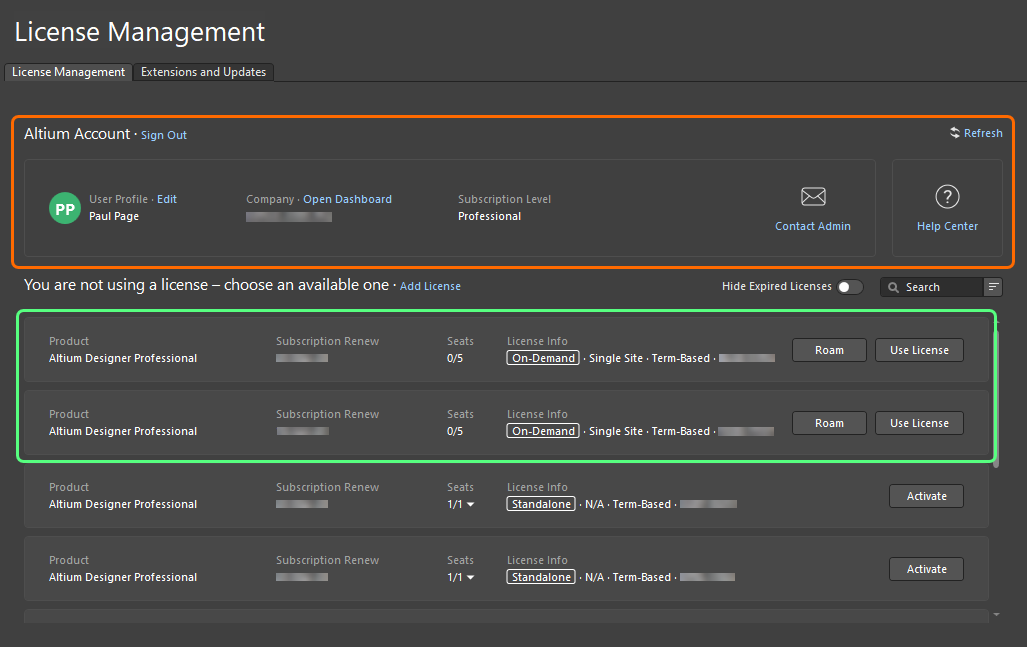
로그인하면 사용 가능한 On-Demand 라이선스가 라이선스 관리 보기에 표시됩니다.
각 On-Demand 라이선스에 대해 다음 정보가 표시됩니다:
-
Product - 라이선스 대상.
-
Subscription Renew - 구독 만료일.
-
Seats - 현재 라이선스에서 사용 가능한 좌석 수 및 사용 가능한 총 좌석 수. 최소 한 명의 사용자가 라이선스를 사용 중인 경우 숫자 오른쪽에 있는 드롭다운 화살표를 클릭하면 라이선스의 좌석을 사용 중인 사용자, 사용 중인 모드, 좌석 만료일(특히 로밍 모드에서 좌석을 사용하는 경우 관련) 등 개별 좌석 사용에 대한 세부 정보를 제공하는 팝업창이 표시됩니다(  ).
).
회사 Altium의 그룹 관리자 또는 라이선스 관리자인 경우 Company Dashboard의 Reports 페이지에 액세스할 수도 있습니다. 이 페이지에서는 On-Demand 라이선싱을 위한 다양한 라이선스 사용량 모니터링 및 보고 기능을 제공합니다.
자세한 내용은 보고서 생성 페이지를 참조하세요.
-
License Info - 라이선스 유형(On-Demand) 및 지리적 범위를 포함한 일반 라이선스 정보.
보고서의 Contact Admin 컨트롤을 Altium Account region의 컨트롤을 사용하여 회사 계정의 모든 그룹 관리자(최대 20명까지)에게 이메일을 보낼 수 있습니다.
On-Demand 라이선스 사용하기
On-Demand 라이선스의 일반 사용 모드에서 On-Demand 라이선스의 시트는 Altium 계정에 로그인되어 있는 동안에만 클라이언트 컴퓨터에서 획득할 수 있습니다. 로그아웃하면 해당 시트가 해제되어 다른 사용자가 해당 시트를 획득할 수 있습니다.
이 모드에서 사용 가능한 On-Demand 라이선스의 시트를 사용하려면 라이선스 타일에서  버튼을 클릭하거나 타일을 마우스 오른쪽 버튼으로 클릭하고 컨텍스트 메뉴에서 Use License 명령을 선택합니다.
버튼을 클릭하거나 타일을 마우스 오른쪽 버튼으로 클릭하고 컨텍스트 메뉴에서 Use License 명령을 선택합니다.
또한 사용 가능한 라이선스를 사용할 수 있게 되면 Altium Designer가 자동으로 라이선스를 임대(사용)하도록 하는 On-Demand 라이선스의 자동 임대 기능을 활용할 수도 있습니다( 자세히 알아보기). Altium Designer의 라이선스 관리 보기에서 사용할 라이선스를 선택하는 일반적인 프로세스가 자동으로 수행됩니다.
사용 중인 라이선스가 있으면 해당 타일에  아이콘이 레이블로 표시되고 녹색 테두리로 강조 표시됩니다. 라이선스의 Seats 필드가 해당 라이선스의 다른 시트를 반영하도록 업데이트됩니다.
아이콘이 레이블로 표시되고 녹색 테두리로 강조 표시됩니다. 라이선스의 Seats 필드가 해당 라이선스의 다른 시트를 반영하도록 업데이트됩니다.
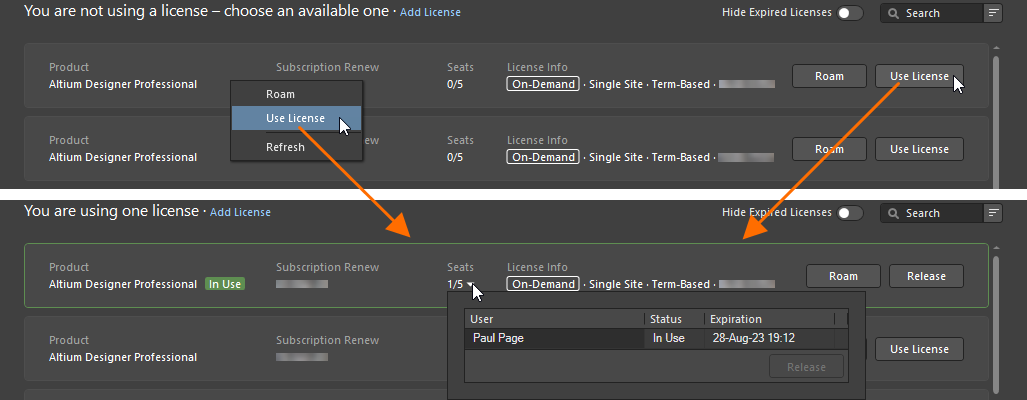
일반 모드에서 On-Demand 라이선스를 사용하려면 Use License 옵션을 사용합니다.
동일한 컴퓨터에서 여러 Altium Designer 인스턴스를 실행하는 경우 각 인스턴스는 라이선스 시트를 유지합니다.
라이선스를 해제하려면 라이선스 타일에서  버튼을 클릭하거나 타일을 마우스 오른쪽 버튼으로 클릭하고 컨텍스트 메뉴에서 Release 명령을 선택합니다. 다른 컴퓨터에서 시트를 강제로 릴리스할 수도 있습니다( 원격으로 On-Demand 라이선스 릴리스 참조).
버튼을 클릭하거나 타일을 마우스 오른쪽 버튼으로 클릭하고 컨텍스트 메뉴에서 Release 명령을 선택합니다. 다른 컴퓨터에서 시트를 강제로 릴리스할 수도 있습니다( 원격으로 On-Demand 라이선스 릴리스 참조).
클라이언트 컴퓨터가 비활성 상태 또는 유휴 상태인 경우, 즉 클라이언트 컴퓨터에서 마우스 또는 키보드 활동이 없고 프로젝트 릴리스와 같은 장기 Altium Designer 프로세스가 현재 진행 중이지 않은 경우에도 Altium Designer On-Demand 라이선스의 시트가 자동으로 해제될 수 있습니다. 이 기능은 Company Dashboard의 라이선스 할당에서 구성할 수 있으며 자세한 내용은 서브스크립션 및 라이선스 관리 페이지를 참조하세요. 이 기능은 Altium Designer 25.1 이상 버전에서 사용할 수 있습니다.
On-Demand 라이선스 로밍(Roaming)하기
On-Demand 라이선스의 시트는 로밍, 즉 지정된 시간 동안 획득할 수 있습니다. 이 모드에서 라이선스를 사용하기 위해 Altium 계정에 로그인한 상태를 유지할 필요 없이 로그아웃하고 오프라인에서 작업할 수 있으며, 사실상 라이선스 시트를 자유롭게 로밍할 수 있습니다.
이 모드에서 사용 가능한 On-Demand 라이선스의 시트를 사용하려면 라이선스 타일에서  버튼을 클릭하거나 타일을 마우스 오른쪽 버튼으로 클릭하고 컨텍스트 메뉴에서 Roam 명령을 선택합니다. 라이선스를 사용할 수 있는 Retain License 대화 상자가 나타나면 해당 시트로 로밍할 일수 및/또는 시간을 정의할 수 있습니다. 원하는 숫자가 나타날 때까지 일수 및/또는 시간을 입력하거나 위쪽/아래쪽 화살표를 사용합니다.
버튼을 클릭하거나 타일을 마우스 오른쪽 버튼으로 클릭하고 컨텍스트 메뉴에서 Roam 명령을 선택합니다. 라이선스를 사용할 수 있는 Retain License 대화 상자가 나타나면 해당 시트로 로밍할 일수 및/또는 시간을 정의할 수 있습니다. 원하는 숫자가 나타날 때까지 일수 및/또는 시간을 입력하거나 위쪽/아래쪽 화살표를 사용합니다.
-
이 모드에서 On-Demand 라이선스로 로밍할 수 있는 최대 시간은 실제 라이선스 자체의 유효 기간입니다.
-
주문형 라이센스의 좌석을 사용하여 로밍 중 로밍 기간이 경과하면 유예 기간 없이 해당 좌석 사용이 중지됩니다.
-
회사 계정의 그룹 관리자 또는 라이선스 관리자는 라이선스의 로밍 가능 여부 및 최대 로밍 기간을 구성할 수 있습니다 Subscriptions and Licenses 페이지에서 로밍 가능 여부와 최대 로밍 기간을 설정할 수 있습니다.
로밍 모드에서 사용 중인 라이선스는 해당 타일에  아이콘이 표시되고 녹색 테두리로 강조 표시됩니다. 라이선스의 Seats 필드가 업데이트되어 해당 라이선스의 다른 좌석이 사용 중임을 반영합니다.
아이콘이 표시되고 녹색 테두리로 강조 표시됩니다. 라이선스의 Seats 필드가 업데이트되어 해당 라이선스의 다른 좌석이 사용 중임을 반영합니다.
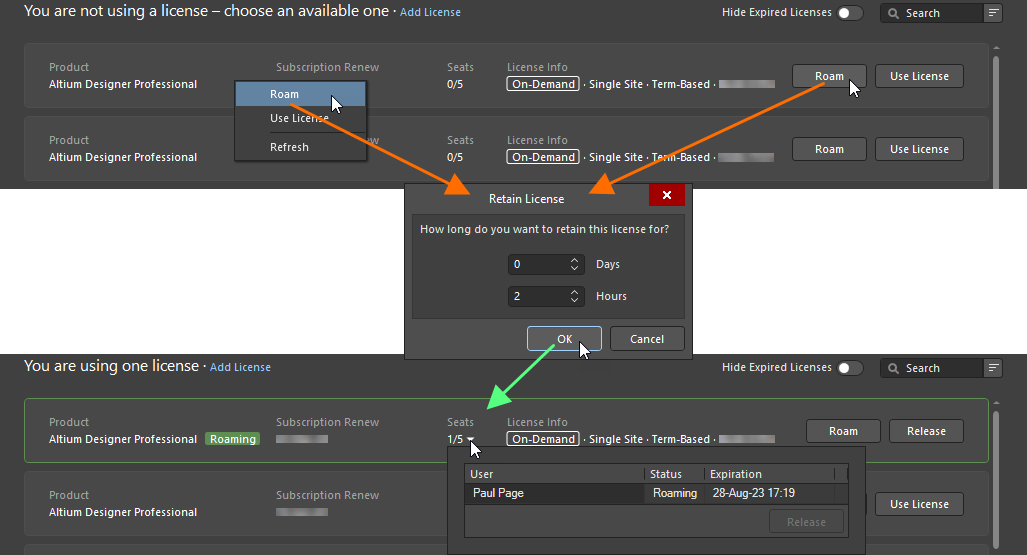
로밍 모드에서 On-Demand 라이선스를 사용하려면 Roam 옵션을 사용합니다.
로밍 모드에서 라이선스를 사용할 때는 Altium 계정에서 로그아웃하고 오프라인에서 자유롭게 작업할 수 있습니다. 이 모드에서 라이선스 시트를 사용할 때 Altium 계정에 로그인해야 하는 유일한 경우는 라이선스를 해제하거나 로밍 기간을 연장하려는 경우입니다. 후자는  버튼을 다시 클릭하여 수행합니다. 그런 다음 필요에 따라 로밍 기간을 조정하고 Retain License 대화 상자를 사용하여 필요에 따라 로밍 기간을 조정합니다.
버튼을 다시 클릭하여 수행합니다. 그런 다음 필요에 따라 로밍 기간을 조정하고 Retain License 대화 상자를 사용하여 필요에 따라 로밍 기간을 조정합니다.
로밍 중인 라이선스를 해제하려면 Altium 계정에 로그인하고 라이선스 타일에서  버튼을 클릭하거나 타일을 마우스 오른쪽 버튼으로 클릭하고 컨텍스트 메뉴에서 Release 명령을 선택하면 됩니다.
버튼을 클릭하거나 타일을 마우스 오른쪽 버튼으로 클릭하고 컨텍스트 메뉴에서 Release 명령을 선택하면 됩니다.
원격으로 On-Demand 라이선스 해제하기
일반 또는 로밍 모드에서 사용 중인 라이선스의 시트를 Altium Designer 내에서 직접 강제 해제할 수 있습니다. 예를 들어 컴퓨터에서 시트를 해제하는 것을 잊어버린 경우 해당 컴퓨터에서 시트를 해제하고 다른 컴퓨터에서 열려 있는 시트를 사용할 수 있습니다. '해제 권한'의 범위는 회사 계정의 그룹 관리자인지 여부에 따라 다릅니다:
-
You are a Group Administrator - 모든 사용자가 사용 중인 좌석을 원격으로 해제할 수 있습니다. 사용 중인 시트가 해제되면 해당 사용자는 라이선스를 잃게 됩니다.
-
You are not a Group Administrator - 다음과 같은 경우에만 시트를 해제할 수 있습니다 you (다른 컴퓨터에서) 사용 중인 시트만 해제할 수 있습니다. 해당 시트는 다시 사용할 수 있게 됩니다.
라이선스를 릴리스하려면 라이선스 필드에서 드롭다운 화살표를 클릭하고 Seats 필드에서 해제하려는 라이선스의 드롭다운 화살표를 클릭합니다. 해제할 시트의 항목을 선택하고  버튼을 클릭합니다(또는 항목을 마우스 오른쪽 버튼으로 클릭하고 Release). 다음 작업은 릴리스된 라이선스가 사용 중인 모드에 따라 달라집니다:
버튼을 클릭합니다(또는 항목을 마우스 오른쪽 버튼으로 클릭하고 Release). 다음 작업은 릴리스된 라이선스가 사용 중인 모드에 따라 달라집니다:
-
시트가 일반 모드에서 사용되는 경우 릴리스를 계속 진행하려면 확인을 요청하는 대화 상자가 나타납니다. 를 클릭하여 Yes 을 클릭하여 시트를 강제로 해제합니다.

-
좌석이 로밍된 경우 Altium Honor Code 대화 상자가 나타납니다. 이 대화 상자에서는 기본적으로 Altium 명예 코드에 따라 로밍 라이선스가 해제된 후 다른 컴퓨터에서 해당 로밍 라이선스를 사용하거나 다른 사람이 사용하도록 허용하지 않겠다는 약속을 요청합니다. 대화 상자의 텍스트를 주의 깊게 읽고 대화 상자와 EULA에 명시된 약관을 준수할 것을 약속하는 경우 사용 가능한 필드에 I Agree 를 입력합니다. 그런 다음  버튼을 클릭하여 릴리스를 진행합니다.
버튼을 클릭하여 릴리스를 진행합니다.

원격 사용자의 관점에서 로밍 중이고 라이선스가 원격으로 해제된 경우 로그인하기 전까지는 아무 것도 알 수 없습니다. 현재 일반 모드에서 라이선스를 사용 중인 경우(또는 로밍 중에 로그인한 경우) 다음 20분 후 어느 시점에 라이선스가 원격으로 해제되었다는 사실과 해제된 사용자를 알리는 경고 대화 상자가 나타나고 Altium Designer를 계속 사용하려면 다른 라이선스를 사용하라는 메시지가 표시됩니다.
또한 회사 계정의 그룹 관리자는 현재 사용 중인 On-Demand 라이선스의 모든 시트를 Company Dashboard의 Reports 페이지 - 자세히 알아보기.
Private Server 라이선스
Main page: Private License Service(Altium 온프레미스 엔터프라이즈 서버, Altium 인프라 서버)
알티움 온-프레미스 엔터프라이즈 서버의 비공개 라이선스 서비스에 연결됩니다 Private License Service Mode 로 설정된 경우 Local PLS 로 설정되어 있고 License Manager Authentication Mode 로 설정된 경우 Server Session로 설정된 경우, Altium Designer의 을 사용하여 엔터프라이즈 서버에 연결할 때 설정됩니다 Sign in 현재 사용자 컨트롤의 메뉴에서  항목을 선택하여 액세스하는 대화 상자 - 자세한 내용은 워크스페이스 액세스 페이지를 참조하십시오.
항목을 선택하여 액세스하는 대화 상자 - 자세한 내용은 워크스페이스 액세스 페이지를 참조하십시오.
알티움 온프레미스 엔터프라이즈 서버의 개인 라이선스 서비스에 연결(해당 서버의 Private License Service Mode 가 Local PLS 로 설정되어 있고 License Manager Authentication Mode 로 설정된 경우 No Authentication로 설정된 경우 또는 Altium Designer의 Altium 인프라 서버는 Private License Server Setup 대화 상자를 사용하여 구성됩니다. 대화 상자에 액세스하려면 다음과 같이 하세요:
-
Altium 계정에 로그인하지 않은 경우  버튼을 클릭합니다.
버튼을 클릭합니다.

-
Altium 계정에 로그인한 경우, 버튼을 클릭하고 Add License 컨트롤을 클릭하고 Connect to Local Server 을 선택합니다.

대화 상자의 Primary server 지역 대화 상자의 Server name 및/또는 Server address및/또는 Server port. 또는 Use name 또는 Use address 을 클릭하여 연결합니다. Region에서 모든 항목을 제거하려면  버튼을 클릭합니다. 를 클릭하여 OK 을 클릭하여 입력한 데이터를 사용하여 서버에 연결합니다.
버튼을 클릭합니다. 를 클릭하여 OK 을 클릭하여 입력한 데이터를 사용하여 서버에 연결합니다.
Standalone 라이선스
Altium Designer를 통해 Standalone 라이선스 활성화하기
Standalone 라이선스를 사용하는 경우, (Altium 포털을 통해) Altium 계정에 로그인해야 하는 유일한 경우는 Altium Designer를 통해 해당 라이선스를 처음 활성화할 때(또는 라이선스를 다시 활성화할 때 - 예를 들어 라이선스를 삭제하고 라이선스 파일의 백업이 없는 경우 필요) 뿐입니다. 이 과정에서 사용자 PC에 대한 정보가 수집되며, 이는 라이선스가 EULA에 따라 사용되고 있는지 확인하기 위한 목적으로만 수행됩니다. 그 외에는 이러한 유형의 라이선스가 활성화되면 Standalone 오프라인 방식으로 작업할 수 있으며, 이는 Standalone 라이선스의 정의와 같습니다.
로그인하면 Altium 계정의 정보가 라이선스 관리 보기의 상단에 표시되며, 사용 가능한 라이선스 영역에 사용 가능한 특정 라이선스(On-Demand 라이선스 및 Standalone 라이선스 모두)가 자동으로 표시됩니다.
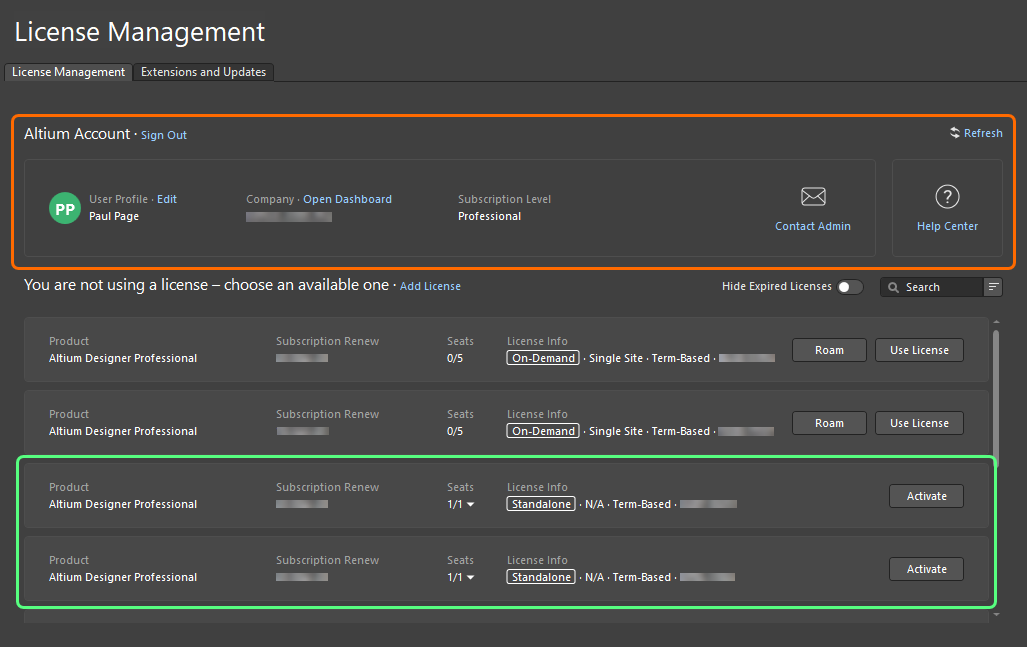
로그인하면 사용 가능한 Standalone 라이선스가 라이선스 관리 보기에 표시됩니다.
각 Standalone 라이선스에 대해 다음 정보가 표시됩니다:
-
Product - 라이선스 대상.
-
Subscription Renew - 구독 만료일.
-
Seats - 라이선스가 사용자 또는 다른 사용자에 의해 활성화된 경우 이 필드에 1/1. 한 번 이상 활성화된 라이선스의 경우 숫자 오른쪽에 있는 드롭다운 화살표를 클릭하면 이 라이선스의 활성화 내역에 대한 세부 정보를 제공하는 팝업이 표시됩니다( ).
).
-
License Info - 라이선스 유형(Standalone) 및 지리적 범위를 포함한 일반 라이선스 정보.
Standalone 라이선스를 활성화하려면 라이선스 타일에서  버튼을 클릭하거나 타일을 마우스 오른쪽 버튼으로 클릭하고 상황에 맞는 메뉴에서 Activate 명령을 선택합니다. 라이선스가 활성화되면 해당 타일에
버튼을 클릭하거나 타일을 마우스 오른쪽 버튼으로 클릭하고 상황에 맞는 메뉴에서 Activate 명령을 선택합니다. 라이선스가 활성화되면 해당 타일에  아이콘이 레이블로 표시되고 녹색 테두리가 강조 표시됩니다.
아이콘이 레이블로 표시되고 녹색 테두리가 강조 표시됩니다.
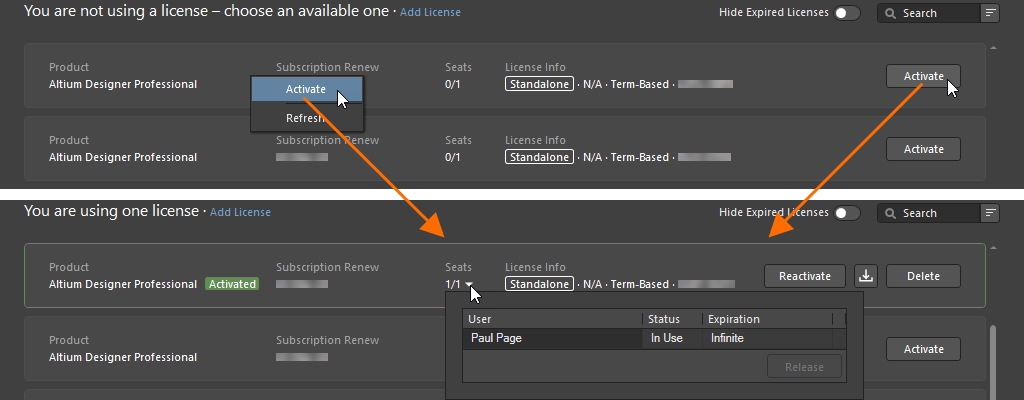
Standalone 라이선스를 사용하려면 라이선스 관리 보기에서 활성화합니다.
Altium Designer 내에서 Standalone 라이선스를 활성화하는 경우, 해당 라이선스가 이미 활성화되어 있는 경우 이 사실을 알리는 대화 상자가 나타나고 동일한 라이선스를 사용 중인 네트워크의 다른 사용자와 라이선스를 다시 사용하면 충돌할 수 있다는 경고가 표시됩니다. 라이선스를 사용하는 사람이 본인뿐이라고 확신하는 경우에는 Yes 을 클릭하여 활성화를 계속 진행합니다.
Standalone 라이선스를 활성화한 후에는 Altium 계정에서 로그아웃하고 해당 라이선스로 오프라인에서 자유롭게 작업할 수 있습니다. 이것은 결국 Standalone 라이선스의 본질이며 많은 사람들이 사용하는 측면입니다.
Standalone 라이선스 파일 추가
회사 계정의 그룹 관리자 또는 라이선스 관리자는 Company Dashboard(자세히 알아보기)를 사용하여 브라우저를 통해 직접 독립실행형 라이선스 파일을 활성화할 수도 있습니다. 이 기능은 클라이언트 컴퓨터가 어떤 이유로든 인터넷에 액세스할 수 없는 경우에 특히 유용합니다. 인터넷에 연결할 수 있는 관리자 사용자가 라이선스에 액세스하여 활성화한 다음 조직의 각 클라이언트 사용자에게 관련 AFL 파일을 전달합니다. 또는 Altium Designer를 통해 활성화된 Standalone 파일용 ALF 파일을 라이선스 관리 보기에서 저장할 수 있습니다 - 자세히 알아보기.
타겟 컴퓨터에 라이선스 파일의 저장된 사본이 있는 경우 다음과 같은 방법으로 시스템에 추가할 수 있습니다:
-
Altium 계정에 로그인하지 않은 경우  버튼 오른쪽에 있는
버튼 오른쪽에 있는  을 클릭하고 나타나는 메뉴에서 Add Standalone License File 를 선택합니다.
을 클릭하고 나타나는 메뉴에서 Add Standalone License File 를 선택합니다.

-
Altium 계정에 로그인한 경우, Altium 계정에서 Add License 컨트롤을 클릭하고 Add Standalone License File 을 선택합니다.

대화 상자가 열리면 ALF 파일을 찾아 선택합니다.
Standalone 라이선스 재활성화하기
활성화된 Standalone 라이선스는 라이선스 관리 보기에서 라이선스 타일의  버튼을 클릭하거나 타일을 마우스 오른쪽 버튼으로 클릭하고 컨텍스트 메뉴에서 Reactivate 명령을 선택하면 됩니다.
버튼을 클릭하거나 타일을 마우스 오른쪽 버튼으로 클릭하고 컨텍스트 메뉴에서 Reactivate 명령을 선택하면 됩니다.

이미 활성화된 Standalone 라이선스를 다시 활성화하려면 Reactivate 옵션을 선택합니다.
현재 Altium 계정에 로그인하지 않은 경우, 로그인할 수 있는 Sign In 대화 상자가 열리면 로그인할 수 있습니다. 로그인하면 이 사실을 알리는 대화 상자가 나타나고 동일한 라이선스를 사용 중인 네트워크의 다른 사용자와 라이선스를 다시 사용하면 충돌할 수 있다는 경고 메시지가 표시됩니다. 라이선스를 사용하는 사람이 본인뿐이라고 확신하는 경우에는 Yes 을 클릭하여 재활성화를 진행합니다.
Standalone 라이선스를 다시 활성화해야 하는 클라이언트 컴퓨터가 인터넷에 액세스할 수 없는 경우, 회사 계정의 그룹 관리자 또는 라이선스 관리자가 Company Dashboard를 통해 라이선스 파일을 활성화할 수 있습니다. 그러면 클라이언트 컴퓨터에서 현재 Standalone 라이선스를 제거하고(자세히 알아보기), 위에 설명된 대로 새로 활성화된 Standalone 라이선스 파일을 추가할 수 있습니다.
Standalone 라이선스 파일 백업하기
두 대의 컴퓨터에서 Standalone 라이선스를 사용하려면(EULA에 따라) 라이선스 파일을 다른 컴퓨터로 전송할 수 있는 사본이 있어야 합니다. 이를 위해서는 먼저 파일을 저장하거나 백업해야 합니다. 또한 라이선스 파일을 백업하면 실수로 라이선스 파일을 삭제한 경우 Altium 계정에 로그인하여 다시 활성화할 필요가 없습니다.
활성화된 Standalone 라이선스 파일의 백업을 만들려면 라이선스 타일에서  버튼을 클릭하거나 타일을 마우스 오른쪽 버튼으로 클릭하고 컨텍스트 메뉴에서 Save 명령을 선택합니다. 이후 대화 상자를 사용하여 파일을 저장할 위치를 결정합니다.
버튼을 클릭하거나 타일을 마우스 오른쪽 버튼으로 클릭하고 컨텍스트 메뉴에서 Save 명령을 선택합니다. 이후 대화 상자를 사용하여 파일을 저장할 위치를 결정합니다.

Standalone 파일의 백업 복사본을 만들려면 Save 옵션을 사용합니다.
Standalone 라이선스 제거하기
컴퓨터에서 활성화된 Standalone 라이선스를 제거하려면(즉, 라이선스를 비활성화하려면) 라이선스 타일에서  버튼을 클릭하거나 타일을 마우스 오른쪽 버튼으로 클릭하고 상황에 맞는 메뉴에서 Save 명령을 선택합니다. 확인 대화 상자가 나타나면 Yes 을 클릭하여 계속 진행합니다.
버튼을 클릭하거나 타일을 마우스 오른쪽 버튼으로 클릭하고 상황에 맞는 메뉴에서 Save 명령을 선택합니다. 확인 대화 상자가 나타나면 Yes 을 클릭하여 계속 진행합니다.
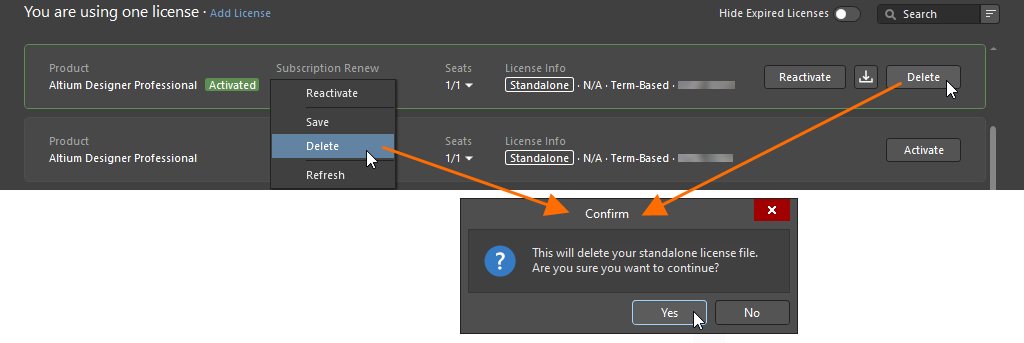
Standalone 라이선스를 비활성화하려면 Delete 옵션을 사용합니다.
Altium Designer 뷰어 라이선스 얻기
알티움 디자이너 뷰어 라이선스를 사용하면 전체 기능 라이선스를 사용하거나 필요하지 않고도 알티움 디자이너를 볼 수 있습니다. Altium 계정만 있으면 Altium Designer Viewer 라이선스를 생성하고 획득할 수 있습니다. Altium Designer Viewer 라이선스에는 만료일이 없으며 구독 날짜는 라이선스 요청 날짜로 설정됩니다. 알티움 디자이너 뷰어 라이선스는 알티움 계정에 연결되며 Company Dashboard에서는 액세스할 수 없습니다.
알티움 디자이너 뷰어 라이선스를 받으려면 알티움 계정에 로그인하고 라이선스 관리 보기를 열고 Altium Designer 라이선스 타일에서  버튼을 클릭합니다. Altium Designer Viewer 라이선스를 생성하면 해당 타일 내의 버튼이
버튼을 클릭합니다. Altium Designer Viewer 라이선스를 생성하면 해당 타일 내의 버튼이  으로 변경됩니다. 이는 해당 라이선스가 이미 Altium 계정에서 사용할 수 있도록 설정되었음을 나타냅니다. 이 라이선스는 1-시트 On-Demand 라이선스와 동일한 방식으로 사용 및 해제할 수 있습니다.
으로 변경됩니다. 이는 해당 라이선스가 이미 Altium 계정에서 사용할 수 있도록 설정되었음을 나타냅니다. 이 라이선스는 1-시트 On-Demand 라이선스와 동일한 방식으로 사용 및 해제할 수 있습니다.

Altium 계정에 로그인할 때 라이선스 관리 보기에서 바로 Altium Designer Viewer 라이선스를 받으십시오.
이후 버전으로 소프트웨어 업데이트를 사용할 수 있는 경우 Altium Designer Viewer 라이선스를 사용하여 업데이트를 수행할 수 없습니다.
언제든지 Altium Designer Viewer 라이선스를 비활성화하거나 제거하려면 Altium 고객 지원팀에 문의하세요.
라이선스 용어
| 용어 |
의미 |
| Activation |
라이선스가 현재 사용 중임을 Altium에 알리는 프로세스입니다. 기간 기반 라이선스의 경우 이 때 기간도 시작됩니다. Altium 라이선스 파일(*.alf)이 활성화 프로세스의 일부로 생성되며, 이 파일은 Altium 소프트웨어를 활성화하는 데 사용됩니다. Standalone 또는 비공개 서버 라이선스에 대해 활성화가 수행되는 경우, 활성화에 사용되는 브라우저에 대해 정의된 기본 다운로드 위치로 ALF 파일이 다운로드됩니다. 그런 다음 사용자는 Altium 소프트웨어 내에서 표준 라이선스 프로세스를 수행하여 이 두 가지 라이선스 유형에 대한 활성화 프로세스를 완료해야 합니다. 다른 라이선스 유형의 활성화는 자동으로 이루어지며, 활성화 프로세스를 완료하기 위해 추가 사용자 개입이 필요하지 않습니다. |
| Altium Account |
라고도 하는 Altium User Account계정이라고도 하며, 개인이 Altium의 제품 및 서비스에 액세스하기 위해 등록하고 사용하는 계정입니다. |
| Company Account |
라고도 하며 Altium Company Account라고도 하며 Altium 데이터베이스에 있는 각 회사의 세부 정보 기록입니다. 회사 계정 세부 정보는 그룹 관리자가 Company Dashboard를 통해 액세스할 수 있습니다.
|
| Contact |
라고도 합니다 Notification Contact는 소프트웨어, 콘텐츠 및 서비스 및 Altium의 소프트웨어, 콘텐츠 및 서비스 제공과 관련된 기타 사항에 대한 알림(이메일 및 우편)을 받도록 지정된 사용자입니다. 연락처는 소프트웨어 라이선스를 구매할 때 정의됩니다. |
| Group |
그룹 관리자가 만든 사용자 모음입니다. 그룹은 회사 전체에서 라이선스 할당 및 사용량을 관리하기 위해 만들어집니다. 일반적으로 회사 부서별로 사용자를 그룹화할 수 있습니다(예: 특정 설계 팀이 하나의 그룹이 될 수 있음). 사용자가 그룹에 할당되면 해당 그룹에는 해당 그룹의 구성원만 사용할 수 있는 라이선스가 할당됩니다. |
| Group Administrator |
회사 계정 관리 작업은 그룹 관리자, 즉 그룹 관리자 그룹의 구성원만 수행할 수 있습니다. 각 회사 계정에 대해 그룹 관리자는 회사 계정을 처음 만들 때 정의됩니다. 현재 그룹 관리자는 다른 사용자를 그룹 관리자로 승격할 수도 있습니다. 라이선스 관리자는 라이선스 관리 작업도 수행할 수 있습니다. |
| License |
소프트웨어 라이선스는 고객이 Altium에서 구매하는 엔티티입니다. 라이선스는 최종 사용자 라이선스 계약(EULA)에 정의된 조건에 따라 해당 라이선스에 지정된 Altium 소프트웨어를 사용할 수 있는 권한을 고객에게 부여합니다. 라이선스는 특정 수의 Altium 소프트웨어 시트에 대해 구매되며, 시트 수(소프트웨어를 동시에 실행할 수 있는 PC 수)는 Company Dashboard의 Subscriptions and Licenses 페이지에 표시됩니다 - 자세히 알아보기. |
| License Type |
라이선스 유형은 라이선스가 현재 활성화되도록 구성된 방식을 정의합니다. 라이선스 유형에는 세 가지가 있습니다: On-Demand, 비공개 서버 및 Standalone. 자세히 알아보려면 라이선스 유형 - 개요 섹션을 참조하세요.
|
| License Administrator |
라이선스 관리 작업은 라이선스 관리자, 즉 라이선스 관리자 그룹의 멤버가 수행할 수 있습니다. 라이선스 관리자는 Company Dashboard의 Subscriptions and Licenses 페이지에 대한 전체 액세스 권한이 있습니다. Company Dashboard의 다른 모든 페이지는 읽기 전용 액세스 권한이 있는 라이선스 관리자가 사용할 수 있습니다. |
| Member |
사용자가 그룹에 추가되면 해당 사용자를 멤버라고 합니다. 사용자는 둘 이상의 그룹의 구성원이 될 수 있습니다. |
| Seat |
PC에서 실행되는 Altium 소프트웨어의 개별 설치. 소프트웨어 라이선스와 연결된 시트 수는 라이선스 구매 시 결정됩니다. 각 시트가 올바르게 작동하고 합법적으로 사용하려면 유효한 라이선스에 대한 액세스 권한이 있어야 합니다. |
| Subscription |
Altium 서브스크립션을 통해 사용자는 서브스크립션 기간 동안 출시되는 소프트웨어 릴리스 및 업데이트와 새로운 콘텐츠 및 서비스에 모두 액세스할 수 있습니다. |
| Term-based, time-based |
사용자가 유효한 소프트웨어 서브스크립션을 보유하고 있는 동안 계속 작동하는 소프트웨어 라이선스입니다. 소프트웨어 구독이 만료되면 소프트웨어 라이선스의 작동이 중단됩니다. |
| User |
회사 계정에 Altium의 제품 및 서비스 사용자로 등록된 개인. 사용자는 하나 이상의 Altium 소프트웨어 라이선스를 할당받을 수 있습니다. |
| Usage |
라이선스를 합법적으로 사용할 수 있는 범위를 정의합니다:
-
상업용 - 전문 개발 환경에서 수입을 창출하는 데 소프트웨어를 사용할 수 있습니다.
-
상업용 평가판 - 소프트웨어는 전문 개발 환경에서 수익을 창출하는 데 사용할 수 있지만 평가판 기간으로 지정된 기간 동안만 사용할 수 있습니다.
-
교육용 - 소프트웨어는 승인된 교육 기관에서 비상업적 설계를 위한 교육 목적으로만 사용할 수 있습니다.
-
Altium 내부 사용 - 이 소프트웨어는 현재 Altium 직원만 Altium 관련 설계 작업을 위해 사용할 수 있습니다.
|