Region Keepout
This document is no longer available beyond version 4. Information can now be found here: Region Keepout for version 5
Parent page: PCB Objects
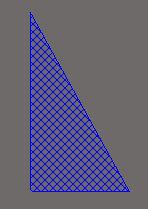
A Region Keepout
Summary
A region is a primitive design object. As well as the standard region that is used for design tasks, there is a second type of region available, referred to as a region keepout. A region keepout can be placed as a layer-specific keepout object or an all-layer keepout to act, for example, as a placement or routing barrier. The difference between a standard region and a keepout region is that layer-specific keepout-type fills are not included in output generation, such as Gerber or ODB++. A keepout region is identified by having an outline in the Keepout color.
Availability
Region Keepouts are available for placement in both PCB and PCB Library editors in the following ways:
- In the PCB Editor - place a region keepout in the following ways:
- Click Place » Keepout » Solid Region from the main menus.
- Click the
 button in the graphic objects drop-down on the Active Bar menu located at the top of the design space. (Click and hold an Active Bar button to access other related commands. Once a command has been used, it will become the top-most item on that section of the Active Bar.)
button in the graphic objects drop-down on the Active Bar menu located at the top of the design space. (Click and hold an Active Bar button to access other related commands. Once a command has been used, it will become the top-most item on that section of the Active Bar.)
- Right-click and choose Place » Keepout » Solid Region from the context menu.
- In the PCB Library Editor - place a region keepout in the following ways:
- Click Place » Keepout » Solid Region from the main menus.
- Click the
 button in the graphic objects drop-down on the Active Bar menu located at the top of the design space. (Click and hold an Active Bar button to access other related commands. Once a command has been used, it will become the top-most item on that section of the Active Bar.)
button in the graphic objects drop-down on the Active Bar menu located at the top of the design space. (Click and hold an Active Bar button to access other related commands. Once a command has been used, it will become the top-most item on that section of the Active Bar.)
Placement
After launching the command, the cursor will change to a cross-hair and you will enter region keepout placement mode. Placement is made by performing the following sequence of actions:
- Position the cursor then click to anchor the starting vertex for the region keepout.
- Move the cursor ready to place the second vertex. The default behavior is to place two edges with each click, with a user-defined corner shape between them.
- Continue to move the mouse and click to place further vertices.
- After placing the final vertex, right-click or press Esc to close and complete placement of the region keepout. There is no need to manually close the region since the software will automatically complete the shape by connecting the start point to the final point placed.
- Continue placing further region keepouts or right-click or press Esc to exit placement mode.
Additional actions that can be performed during placement while the region keepout is still floating on the cursor and before the first corner of the region keepout is anchored are:
- Press the Tab key to pause the placement and access the Keepout - Region mode of the Properties panel from where its properties can be changed. Click the pause button overlay (
 ) to resume placement.
) to resume placement. - Press the + and - keys on the numeric keypad to cycle forward and backward through all layers currently visible in the design.
- Press the * key to cycle through the visible signal layers.
Graphical Editing
This method of editing allows you to select a placed object directly in the design space and graphically change its size, shape or location.
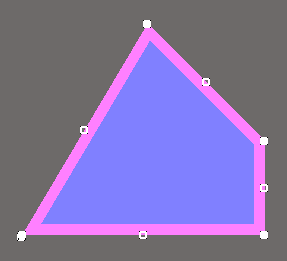 A selected Region Keepout
A selected Region Keepout
Move Region Vertices
Region Keepouts contain two points, or "handles", with which to edit the shape of the region.
- Full Handles - located at the corners of the region keepout.
- Empty Handles - located in the centers of the segments created by the Full Handles.
An existing region keepout can be re-shaped by moving these handles, or vertices, located at each corner or at the center of each edge.
To modify the region keepout shape:
- Click and select a region keepout, which will highlight the vertices for the region keepout and change the cursor to a crosshair.
- Click on a Full Handle to move that corner.
- Click along an edge to move the entire edge.
- Click on an Empty Handle to move the whole side (for track and for arc).
- Ctrl+Click on an Empty Handle to break that edge into two edges. Ctrl only needs to be held at the beginning of movement. The Shift+Spacebar hotkeys can then be used to cycle through modes (arc, miter, and any angle).
- If the 'any angle' placement mode creates unwanted vertices, or to remove extra vertices in general, click Ctrl and grab the central full handle. An X icon appears over the handle and dragging the edge will reduce the vertices on that edge to one.
Modify Region Border
In addition to vertex editing, you also can use the Modify Region Border command to easily change the shape of polygons. The command is run by right-clicking on the desired polygon then selecting Polygon Actions » Modify Polygon Border. Once the command is launched, the cursor becomes a crosshair. Each time you click, a new vertex is added. As during region keepout placement, the Shift+Spacebar shortcuts can be used to change corner shapes.
Non-Graphical Editing
The following methods of non-graphical editing are available.
Editing via the Keepout - Region Dialog or Properties Panel
Properties page: Region Keepout Properties
This method of editing uses the associated Keepout - Region dialog and Properties panel to modify the properties of a Region Keepout object.
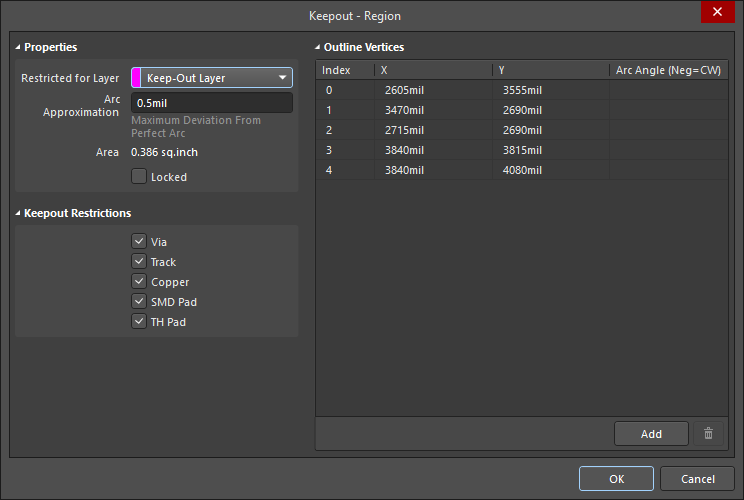
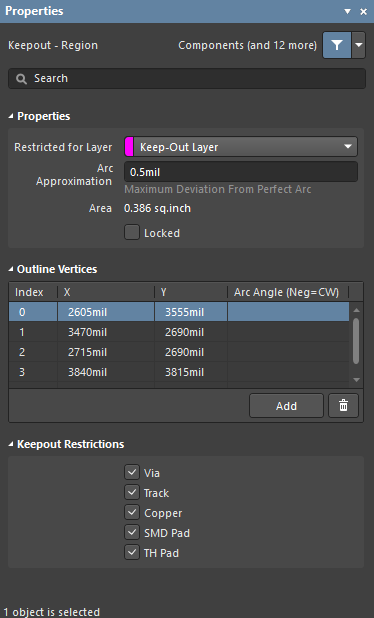 The Keepout - Region dialog on the left, and the Keepout - Region mode of the Properties panel, on the right.
The Keepout - Region dialog on the left, and the Keepout - Region mode of the Properties panel, on the right.
During placement, the Keepout - Region mode of the Properties panel can be accessed by pressing the Tab key. Once the Region Keepout is placed, all options appear.
After placement, the Keepout - Region dialog can be accessed by:
- Double-clicking on the placed Region Keepout object.
- Placing the cursor over the Region Keepout object, right-clicking then choosing Properties from the context menu.
After placement, the Keepout - Region mode of the Properties panel can be accessed in one of the following ways:
- If the Properties panel is already active, by selecting the Region Keepout object.
- After selecting the Region Keepout object, select the Properties panel from the Panels button at the bottom right of the design space or select View » Panels » Properties from the main menu.
Editing Multiple Objects
The Properties panel supports multiple object editing, where the property settings that are identical in all currently selected objects may be modified. When multiples of the same object type are selected manually, via the Find Similar Objects dialog or through a Filter or List panel, a Properties panel field entry that is not shown as an asterisk (*) may be edited for all selected objects.
Editing via a List Panel
Panel pages: PCB List, PCB Filter, PCBLIB List, PCBLIB Filter
A List panel allows you to display design objects from one or more documents in tabular format, enabling quick inspection and modification of object attributes. Used in conjunction with appropriate filtering - by using the applicable Filter panel, or the Find Similar Objects dialog - it enables the display of just those objects falling under the scope of the active filter – allowing you to target and edit multiple design objects with greater accuracy and efficiency.
