BOMドキュメントの作成
ActiveBOMの作業用BOMドキュメントはBomDocと呼ばれます。プロジェクトに新しいBomDocを追加するには、File » Newサブメニューを使用するか、プロジェクトパネルでプロジェクトを右クリックします。プロジェクトに少なくとも1つのコンポーネントがある場合、Projectsパネルのプロジェクト構造内のActiveBOMエントリの隣にある+ Createコントロールをクリックすることで新しいBomDocを作成できます。各PCBプロジェクトにはBomDocを1つしか含めることができないことに注意してください。
プロジェクトに新しいBomDocを追加すると、回路図が自動的にコンパイルされ、既存のすべてのコンポーネントがBomDocにリストされます。部品選択を含むワークスペースライブラリコンポーネントの場合、解決策はインターフェースの下部に詳細に説明されます。これについては、以下の解決策の理解セクションで説明します。
回路図に追加のコンポーネントが配置されると、それらは自動的にBomDocに追加されます。追加のBOMアイテムや追加のパラメータも、コンポーネントリストの上にあるAdd newボタンを使用してActiveBOMで直接手動で追加することができます。カスタムBOMアイテムと列セクションを参照して詳細を確認してください。
-
BomDocを開くと、プロジェクトが自動的にコンパイルされ、設計部品とそのサプライチェーンの詳細のリストが更新されます。大規模な設計が最初に開かれたときには時間がかかることがあり、開いたばかりであってもBomDocが変更されたファイルとしてマークされることがあります。
-
プロジェクトに編集され保存されたコンポーネントが含まれている場合、BomDocはアクティブ化時に自動的に更新されます。接続されたワークスペースに戻されたコンポーネントのリビジョンステータス列は、変更されたコンポーネントの最新ではないステータスを表示するため、どのコンポーネントを最新のリビジョンに更新する必要があるかをすぐに確認できます。
-
各設計プロジェクトにはBomDocを1つしか含めることができません。
BOMアイテムリスト
BomDocの上部領域は、PCB設計プロジェクトで検出されたすべてのコンポーネントの表形式リストと、BomDocに直接追加した追加のBOMアイテムを含んでいます。この領域はBOMアイテムリストと呼ばれています。
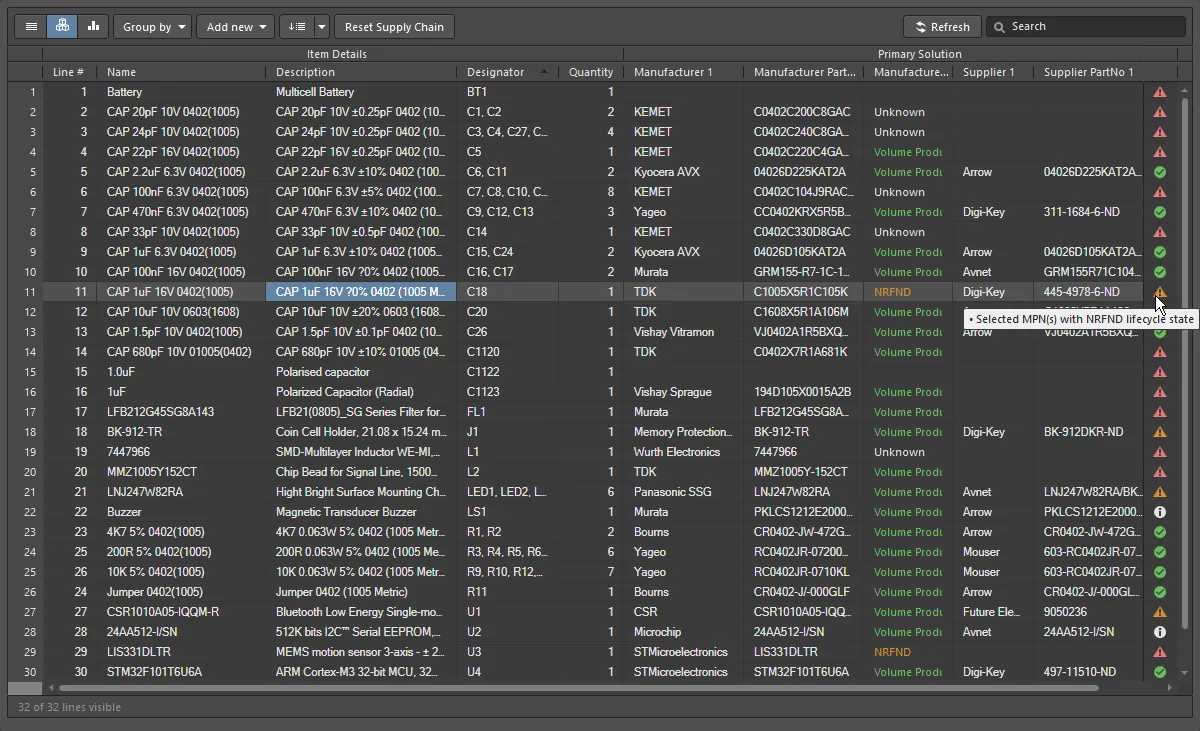 基本ビューに表示されるコンポーネント、またはBOMアイテムリスト。
基本ビューに表示されるコンポーネント、またはBOMアイテムリスト。
BOMアイテムを表示するための3つの表示モードがあります。リストの上にあるボタンを使用して、必要なモードを選択してください:
 Flat view - 各コンポーネントごとに1行。
Flat view - 各コンポーネントごとに1行。
 Base view - プロジェクト内の各ユニークコンポーネントに対して1行; 指定子列には、このタイプのすべてのコンポーネントの指定子がリストされています。グループ化された指定子には複数の表示オプションが利用可能です。Propertiesパネルで必要なDesignator Groupingモードを選択してください。
Base view - プロジェクト内の各ユニークコンポーネントに対して1行; 指定子列には、このタイプのすべてのコンポーネントの指定子がリストされています。グループ化された指定子には複数の表示オプションが利用可能です。Propertiesパネルで必要なDesignator Groupingモードを選択してください。
 Consolidated view - プロジェクトにすべてのバリアントの統合BOMを表示するバリアントが含まれている場合に使用されます。
Consolidated view - プロジェクトにすべてのバリアントの統合BOMを表示するバリアントが含まれている場合に使用されます。
BOMアイテムリスト編集機能
コンポーネントリストは、次のようなスプレッドシートのような編集機能をサポートしています:
-
PropertiesパネルのColumnタブを使用して、列を表示/非表示にし、列のエイリアス名を定義します。エイリアスは、BomDocの列ヘッダー領域で列名を右クリックし、コンテキストメニューからRename Columnコマンドを選択することでアクセスできるEnter Column Propertiesダイアログを使用しても定義できます。エイリアスは生成されたBOM出力の列名であることに注意してください。
-
列は、BomDocの列ヘッダー領域で列名を右クリックし、次にSelect Columnsを選択することでアクセスできるSelect Columnsダイアログを使用して追加および削除することもできます。
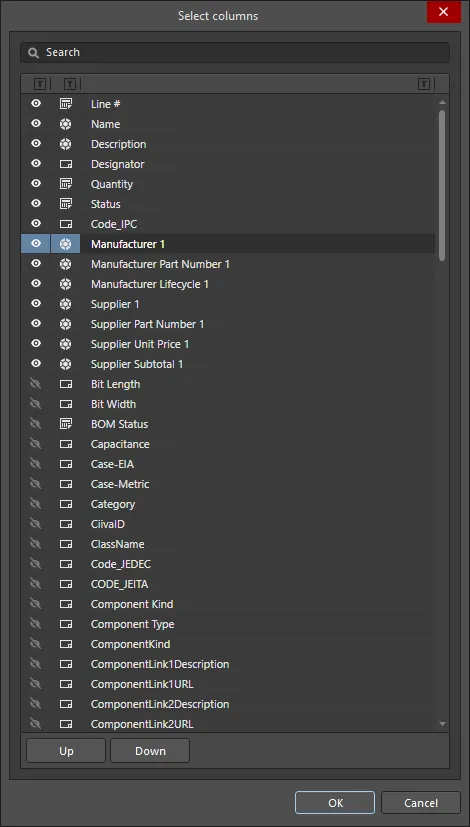
Select Columnsダイアログ
-
列の順序を変更するには、ドラッグアンドドロップしてください。
-
任意の列でソートし、Shiftキーを押しながら次の列でサブソートします。
-
フィルターアイコン をクリックして、列の値でフィルタリングします。
をクリックして、列の値でフィルタリングします。
-
標準的なWindowsの選択技術を使用してセルを選択します。
-
ActiveBOMからセルの内容をコピーし、外部のスプレッドシートエディタからカスタムActiveBOM列に値を貼り付けます。
-
BOMがベースビューにあるときに、ユーザーが設定可能な行番号を定義できます。ベースビューで、行番号を各行に追加するには、Set line numbersボタン( )をクリックします。ボタンの右側にあるドロップダウンアイコンをクリックして、Line # Optionsダイアログを開き、開始値と増分値を定義できます。詳細については、行番号列セクションを参照してください。
)をクリックします。ボタンの右側にあるドロップダウンアイコンをクリックして、Line # Optionsダイアログを開き、開始値と増分値を定義できます。詳細については、行番号列セクションを参照してください。
-
Add Newドロップダウン ( )をクリックして、追加の行や列を追加します。詳細については、カスタムBOMアイテムと列のセクションを参照してください。
)をクリックして、追加の行や列を追加します。詳細については、カスタムBOMアイテムと列のセクションを参照してください。
-
有効な列でグリッドをグループ化するには、Group byボタン( )をクリックします。複数のグループ化列を有効にすることができ(画像を表示)、ドラッグアンドドロップを使用してその順序を変更できます。これはグリッド表示機能であり、Bill of Materialsコマンドが実行されるときにグループ化はReport Managerダイアログに転送されません。
)をクリックします。複数のグループ化列を有効にすることができ(画像を表示)、ドラッグアンドドロップを使用してその順序を変更できます。これはグリッド表示機能であり、Bill of Materialsコマンドが実行されるときにグループ化はReport Managerダイアログに転送されません。
-
選択したBOMアイテムからユーザー定義のソリューションランキングと手動で割り当てられたSPNの優先順位を削除するには、リセットサプライチェーンボタン( )をクリックしてください。
)をクリックしてください。
-
現在のBOMアイテムグリッドの構成は、BOMセットとして保存できます。詳細については、BOMアイテムグリッドの表示の構成と保存に関するセクションを参照してください。
-
BOMアイテムのリストをスクロールするには、標準のWindowsショートカットを使用してください:
同一コンポーネントの特定
同一のコンポーネントをベースビューと統合ビューでグループ化できるように、ActiveBOMは以下のメカニズムを使用します:
-
Workspace Libraryコンポーネント - DesignItemIDによる。
-
非ワークスペースライブラリコンポーネントについては、DesignItemIDとLibrary Name、さらにComponent Groupingダイアログで有効にされたコンポーネントパラメータによって行います。このアプローチにより、デザイナーはライブラリ内で汎用の非ワークスペースライブラリコンポーネントを作成し、配置後に特定のコンポーネント詳細でそれらを埋めることができます。Component Groupingダイアログで有効にされているデフォルトのパラメータは、Comment、Description、Valueです。ActiveBOMのPropertiesパネルのコンポーネントグルーピングEditボタンをクリックしてダイアログを開きます。このボタンは、設計に非ワークスペースライブラリコンポーネントがある場合にのみ利用可能です。
コンポーネントグルーピングに関する注意:
-
Component Groupingダイアログは、同一のコンポーネントを識別してグループ化するために使用されます。PCBコンポーネントのプロパティなど、他のパラメータ/プロパティもコンポーネントグルーピングダイアログにリストされることがありますが、同一のコンポーネントを定義するために使用できるのはコンポーネントパラメータのみです。
-
BomDocやカスタムBOMでコンポーネントをグループ化したい場合、たとえばトップサイドコンポーネントとボトムサイドコンポーネントをグループ化する場合など、リストビューに切り替えてからActiveBOMのGroup byボタン(画像を表示![]() )を使用するか、Report Managerの列グルーピング機能(画像を表示
)を使用するか、Report Managerの列グルーピング機能(画像を表示![]() )を使用します。ActiveBOMのGroup byドロップダウンリストにあるパラメータは、ColumnsタブのPropertiesパネルで現在表示に設定されているパラメータです。
)を使用します。ActiveBOMのGroup byドロップダウンリストにあるパラメータは、ColumnsタブのPropertiesパネルで現在表示に設定されているパラメータです。
列グループ

ActiveBOMのコンポーネントリストには、各ビューモードに表示される異なる列のグループがあり、上記の画像はベースビューを示しています。
BOMアイテムグリッドは、以下の主要なグループに分類されます:
-
Item Details(画像のオレンジ色のハイライト)- これらの列は、デザイネータ、説明、ライブラリ参照、およびその他のコンポーネントパラメータなど、パラメトリックコンポーネントの詳細を表示します。
-
Solutions(画像の緑色のハイライト)- サプライチェーンから最もランクの高いメーカー+サプライヤー。ソリューション(メーカーパーツ)の数と、各ソリューションのサプライヤーの数は、ActiveBOMのPropertiesパネルで設定され、サプライヤータイルの固定された色付きバナーで示されます。ランキングは自動であり、ソリューションの理解セクションで説明されているように、手動で定義することもできます。
-
BOM Status(画像のシアン色のハイライト)- 各コンポーネントに関連する現在のリスクの指標。アイコンにマウスを合わせると説明が表示されます。または、BOM Status列をプロパティパネルで詳細に有効にして説明を表示します。
統合ビューでは、BOMステータス列の直前にVariantsという追加のグループが追加されます。このグループには、各バリアントのペアの列が含まれ、各コンポーネントの数量と価格(単位あたり)を表示します(画像を表示)。詳細については、バリアントの操作セクションを参照してください。
列の表示とエイリアスの定義は、ActiveBOMのColumnsセクションのPropertiesパネルで管理できます。カスタム行、コンポーネント、または列を追加するには、コンポーネントリストの上にあるAdd newボタンをクリックします。
カスタムBOMアイテムと列

PCB設計プロジェクトのBOM管理には、回路図やPCBに配置されたもの以外のコンポーネントやBOMアイテムの管理が必要です。たとえば、まだ詳細が決まっていない部品、ファスナー、ブランクボード、取り付け用の接着剤などです。PCB設計プロジェクトでは、カスタムBOMアイテムやパラメータが使用される場合が多々あります。このような状況に対応するため、ActiveBOMは追加のBOMアイテムや列(パラメータ)を追加し、生成されたBOMに含めることをサポートしています:
-
Custom row - 設計で考慮する必要があるカスタムBOMアイテム(裸のボード、接着剤など)を簡単に追加する方法です。カスタム行のすべてのフィールドはユーザー定義です。カスタム行はActiveBOMで管理されません。たとえば、数量が3に設定されていても、フラットビューに3つの別々のアイテムが表示されることはありません。カスタム行に対するサプライチェーン検索もサポートされていません。
-
Custom column - ActiveBOMで管理される追加のBOM列で、任意のユーザー定義テキストを含むことができます。
-
Custom Item - 追加のBOMアイテムで、通常は必要になるがまだ完全には分かっていない、またはライブラリにまだ存在しないアイテム用です。これにより、これらのアイテムのコストを全体のボードコスト見積もりに含めることができます。
-
Managed Component - BOMドキュメントで手動で管理される追加のBOMアイテムです。コンポーネント検索ダイアログが開き、現在接続されているワークスペースのコンポーネントがリストされます。
Component Searchダイアログは、 Manufacturer Part Searchパネルで適用される基本的な検索エンジン機能とビューを使用します。Manufacturer Part SearchパネルはAltium Parts Providerサービスを活用し、コンポーネントの製造元や供給者データの検索に焦点を当てていますが、Component Searchダイアログは、ワークスペースライブラリやファイルベースのライブラリソースからの配置可能なコンポーネントで構成されています。

選択した追加のBOMアイテムは、右クリックOperationsサブメニューを介していつでも変更できます。
管理されたコンポーネントまたはカスタムアイテムのインスタンスを追加する
管理されたコンポーネントまたはカスタムアイテムを追加した後、それを右クリックしてOperations » Add Instances ofコマンドを選択し、Add to BOM Componentsダイアログにアクセスします。このダイアログを使用して、BOMにコンポーネントのインスタンス数を定義します。

Designator prefix、オプションのSeparator(X-1やX:1のような結果を得るために定義できます)および必要なコンポーネントのQuantity(この値は指定子範囲を定義するために使用され、ActiveBOMのQuantity列にも表示されます)。他のパラメータは、BOMアイテムグリッドで直接編集できます。
管理されたコンポーネントまたはカスタムアイテムの変更/削除
指定子を編集するか、管理されたコンポーネントまたはカスタムアイテムのインスタンスを削除するには、それを右クリックしてOperations » Edit itemコマンドを選択します。Change / Removeダイアログが開きます。

変更/削除ダイアログのオプションとコントロール
-
BOM Components - ダイアログのグリッド領域には、新しいアイテムの各インスタンスがリストされています。指定子プレフィックスまたは値を編集するには、適切なNew Designatorセルをクリックして必要に応じて編集します。
-
Remove All - このボタンをクリックすると、ダイアログにリストされている追加のBOMアイテムのすべてのインスタンスが選択され、削除されるようにフラグが立てられます。ダイアログのOKボタンがクリックされると、削除フラグが立てられたすべてのアイテムがActiveBOMのBOMアイテムグリッドから削除されます。新しいアイテムのインスタンスがもはや存在しないため、アイテムも削除されます。このアクションは元に戻すことができません。
-
Remove None - すべての削除フラグをクリアするには、このボタンをクリックします。
-
Remove Selected - 削除されることがフラグされていないインスタンスが選択されている場合、3番目のボタンを使用して、現在選択されているインスタンスに削除フラグを設定できます。
-
Restore Selected - 現在削除のためにフラグされているインスタンスが選択されている場合、3番目のボタンを使用して、現在選択されているインスタンスから削除フラグをクリアできます。
データソース
ActiveBOMで利用可能なデフォルトのデータソースは、回路図コンポーネントパラメータ( )、ワークスペースコンポーネントパラメータ(ワークスペースコンテンツ用)(
)、ワークスペースコンポーネントパラメータ(ワークスペースコンテンツ用)( )、およびActiveBOMによって提供されるデータ(
)、およびActiveBOMによって提供されるデータ( )です。これらのソースから、ActiveBOMはメインプロジェクトBOMアイテムグリッドを生成します。データソースは有効にされ、その表示はActiveBOMのColumnsタブのPropertiesパネルで制御されます。
)です。これらのソースから、ActiveBOMはメインプロジェクトBOMアイテムグリッドを生成します。データソースは有効にされ、その表示はActiveBOMのColumnsタブのPropertiesパネルで制御されます。
関連するSourcesボタン(列リストの上)を有効にすることで、BOMは以下の追加データソースから取得した情報も含めることができます:
 The PCB - これらを利用可能なColumnsにPCBの位置/回転/基板の側面データを各コンポーネントに含めるようにします。プロジェクトに複数のPCBドキュメントが含まれている場合は、必要なPCBを選択するためのChoose PCB to Useダイアログが開きます。
The PCB - これらを利用可能なColumnsにPCBの位置/回転/基板の側面データを各コンポーネントに含めるようにします。プロジェクトに複数のPCBドキュメントが含まれている場合は、必要なPCBを選択するためのChoose PCB to Useダイアログが開きます。
 Database - 外部データベース(*.DbLib、*.SVNDbLib、または*.DbLink経由)から追加のコンポーネントパラメータをロードするため。
Database - 外部データベース(*.DbLib、*.SVNDbLib、または*.DbLink経由)から追加のコンポーネントパラメータをロードするため。
 Altium Cloud Services - これにより、Altiumパーツプロバイダーによって特定され、サプライチェーンソリューションを示すBOMアイテムの追加コンポーネントデータに広範囲にアクセスできるようになります。
Altium Cloud Services - これにより、Altiumパーツプロバイダーによって特定され、サプライチェーンソリューションを示すBOMアイテムの追加コンポーネントデータに広範囲にアクセスできるようになります。
 Document Parameters - これにより、利用可能なColumns内のPCBプロジェクトのすべての回路図にわたるすべての検出された回路図ドキュメントパラメータを含めることができます。
Document Parameters - これにより、利用可能なColumns内のPCBプロジェクトのすべての回路図にわたるすべての検出された回路図ドキュメントパラメータを含めることができます。
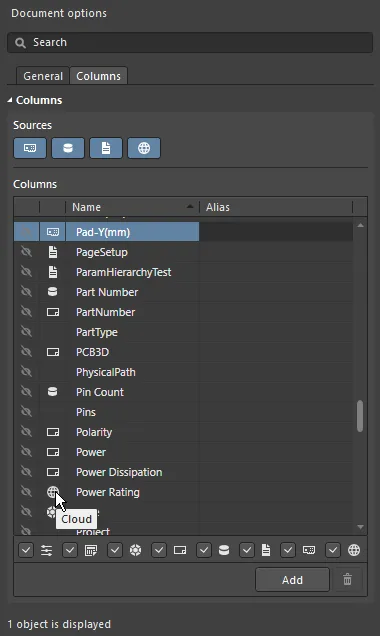
各パラメーターのソースは、列のリストにあるアイコンで示されています。
行番号列
アセンブリ図を含むPCB設計や、設計エンジニア、コストエンジニア、または購買専門家間のBOMデータ交換の場合、BOM行番号(BOMアイテム位置番号)は、BOM行を個別に区別するために使用される簡単な方法であり、これにより設計内の対応する呼び出し、コンポーネント、および描写を明示的に特定または見つけることができます。
プロジェクトBOMデータソースとして、ActiveBOMはプロジェクトBOMのユーザー定義の行番号をサポートし、手動および自動の行番号(BOMアイテム位置番号)管理機能を備えています。
-
すべてのプロジェクトBOMアイテムの位置番号を自動的に設定するには(ベースビューで)、Set Line #  をクリックします。ライン番号は、アイテム詳細の列グループのLine #列に表示されます。ボタンの右側にあるドロップダウンアイコンをクリックすると、Line # Optionsダイアログが開き、開始値と増分値を定義できます。
をクリックします。ライン番号は、アイテム詳細の列グループのLine #列に表示されます。ボタンの右側にあるドロップダウンアイコンをクリックすると、Line # Optionsダイアログが開き、開始値と増分値を定義できます。

Line Number Optionsダイアログ
ダイアログに入力された値は、次回のLine #コマンドの使用時に保持されます。
-
行番号を手動で変更するには、ベースビュー モードに切り替えてから、行番号列で必要なセルを選択:
-
カスタム追加された番号から番号を付け直すか、番号付けを続けるには、必要な項目の行番号セルをクリックし、その後Set Line #  ボタンをクリックします。Line Numberingダイアログが開き、既存の番号を参照して、選択されたセルまたはすべての空のセルに対して、上にある最も近い非空のセルから連続して番号を付けることができます(番号付けを続ける)、または既存のすべての番号を削除してすべての行に番号を付け直すことができます(すべてを番号付け直す)。行番号オプションダイアログで最後に定義された基数と増分値が、必要に応じて追加される番号の計算に使用されます。必要に応じて、開始番号を定義するために選択された行番号セルにシード値を入力できます。
ボタンをクリックします。Line Numberingダイアログが開き、既存の番号を参照して、選択されたセルまたはすべての空のセルに対して、上にある最も近い非空のセルから連続して番号を付けることができます(番号付けを続ける)、または既存のすべての番号を削除してすべての行に番号を付け直すことができます(すべてを番号付け直す)。行番号オプションダイアログで最後に定義された基数と増分値が、必要に応じて追加される番号の計算に使用されます。必要に応じて、開始番号を定義するために選択された行番号セルにシード値を入力できます。
番号付けを続けるバリエーションのLine numberingダイアログは、ActiveBOMドキュメント(*BomDoc)の一部の行番号が既に定義されている場合に開きます。
すべてを番号付け直すバリエーションのLine numberingダイアログは、ActiveBOMドキュメント(*BomDoc)のすべての行番号が既に定義されている場合に開きます。
行番号管理機能は、基本ビューモードでのみ利用可能です。
BOM項目グリッドの表示設定と保存
良いスプレッドシートアプリケーションと同様に、BOM項目グリッドは要件に合わせて設定できます。従来の列の並べ替えとソート機能に加えて、現在の設定をBOMセットとして保存できます。
グリッド設定機能
-
任意の列の表示/非表示 - プロパティパネルの列機能を使用します。パネル上部のSearchフィールドを使用して、列をすばやく見つけます。
-
列の順序を変更する - 列のタイトルをクリックして保持し、ドラッグアンドドロップします。
-
列の幅を変更する - タイトル領域の列の端にマウスを合わせてクリックしドラッグします( カーソルを探します)、またはその位置でダブルクリックして、列の内容に合わせて自動サイズ調整を行います。
カーソルを探します)、またはその位置でダブルクリックして、列の内容に合わせて自動サイズ調整を行います。
-
列によるグリッド全体のソート:
-
列のタイトルをクリックして、その列の内容に基づいてグリッドをアルファベット順にソートします。
-
もう一度クリックすると、逆方向にソートします。
-
Shiftキーを押しながら別の列のタイトルをクリックして、その列の内容に基づいてサブソートします。
-
特定の値でグリッドをフィルタリングする - フィルターアイコン をクリックして、その列で使用されている値でグリッドをフィルタリングします。選択(
をクリックして、その列で使用されている値でグリッドをフィルタリングします。選択(Custom)でFilter Editorダイアログにアクセスし、選択した列をフィルタリングするための条件、演算子、値、演算子タイプなどを定義します。

Filter Editorダイアログ
-
設定をBOMセットとして保存する - 以下で詳しく説明します。
BOMセットの操作
任意の数のBOM項目グリッド設定を保存できます - これらはそれぞれBOMセットとして参照されます。グリッドを要件に合わせて設定した後、ActiveBOMのAddボタンをクリックしてBOMセットをリストに追加します。BOM Sets領域のPropertiesパネルでBOMセットを追加します。

目のアイコンをクリックしてBOMセットを有効にします。
BOMセットはActiveBOMのPropertiesパネルで設定されます。
コンポーネントの交換
BomDocがチェックされ、部品の発注準備が整っているときにコンポーネントに問題が見つかることは珍しくありません。たとえば、設計者がコンポーネントの選択を最終化するのを忘れていたり、コンポーネントがEOLになっていて、設計者が潜在的な代替品の価格と入手可能性を探りたいと思うかもしれません。以前は、これを解決する唯一の方法は、回路図に戻ってコンポーネントを編集し、適切な部品を選択してからBomDocを更新することでした。
代わりに、BomDocでコンポーネントを変更し、その変更をエンジニアリング変更命令を介して回路図にプッシュバックすることができます。選択したコンポーネントを右クリックし、Operations » Change <ComponentName>コマンドを選択します。Replace Componentダイアログが開き、代替コンポーネントを検索できます。


Replace ComponenOKボタンがクリックされると、回路図をBomDocと同期させるために必要な変更を詳述したEngineering Change Orderダイアログが開きます。
-
Replace Component機能は、現在接続されているワークスペース内で新しいコンポーネントを検索します。検索で適切なコンポーネントが見つからない場合、ダイアログにはManufacturer Part Searchパネルを開くリンクが表示され、そこで右クリックして次のいずれかを選択できます:コンポーネントを自分のワークスペースに取得する(新しいCreate New Componentダイアログとコンポーネントエディタを介して)または、コンポーネントをローカルに統合ライブラリパッケージとしてzipアーカイブにダウンロードする。これらのコマンドは、Manufacturer Part Searchパネルで選択した部品にAltium Designerモデルが含まれている場合にのみ利用可能です(  アイコンを探してください)。
アイコンを探してください)。
-
検索、カテゴリ、フィルタ機能の代わりに、Replace Componentダイアログで結果を右クリックすると、Find Similar Componentsダイアログにアクセスできます。このダイアログの強みは、右クリックしたコンポーネントの値を取得し、それに基づいて、共通のプロパティやパラメータを持つ複数のコンポーネントを迅速に見つけることができる点です(画像を表示)。
-
コンポーネントの変更が基板設計にも影響を与える場合、回路図からのUpdate PCBも実施する必要があります。
ECOの適用について詳しく学ぶ。
バリアントとの作業
ActiveBOMは、設計バリアントを含むPCBプロジェクトをサポートしています。設計バリアント機能により、単一のベースPCB設計を作成し、それを異なる方法で構成(ロード)することができます。組み立てられた基板の各異なるロードは、design variantと呼ばれます。
デザインバリアントの作業:

ActiveBOMは、以下の方法でバリアントをサポートしています:
-
ActiveBOMは、以下の方法でバリアントをサポートしています。
-
BOMアイテムリストに未装着アイテムを含めるオプション
-
すべてのバリアントで使用されているすべての部品の統合リストを、統合表示モードで表示します。
-
基本コンポーネントとさまざまなコンポーネントの両方の手動ソリューションを定義する
ベースビューモードのバリアント
選択したバリアントについて、PropertiesパネルでShow Not Fittedオプションを有効にして、これらの部品をBOMアイテムグリッドに含めます。このオプションが有効になると、アイテム詳細にFitted列が自動的に表示されます。
ベースビューモードでは、Fitted列にFittedまたはNot Fittedが表示されます。部品が変更された場合(このバリアントで代替部品が選択された場合)、そのBOMアイテムの代替部品の詳細が自動的に表示されます。
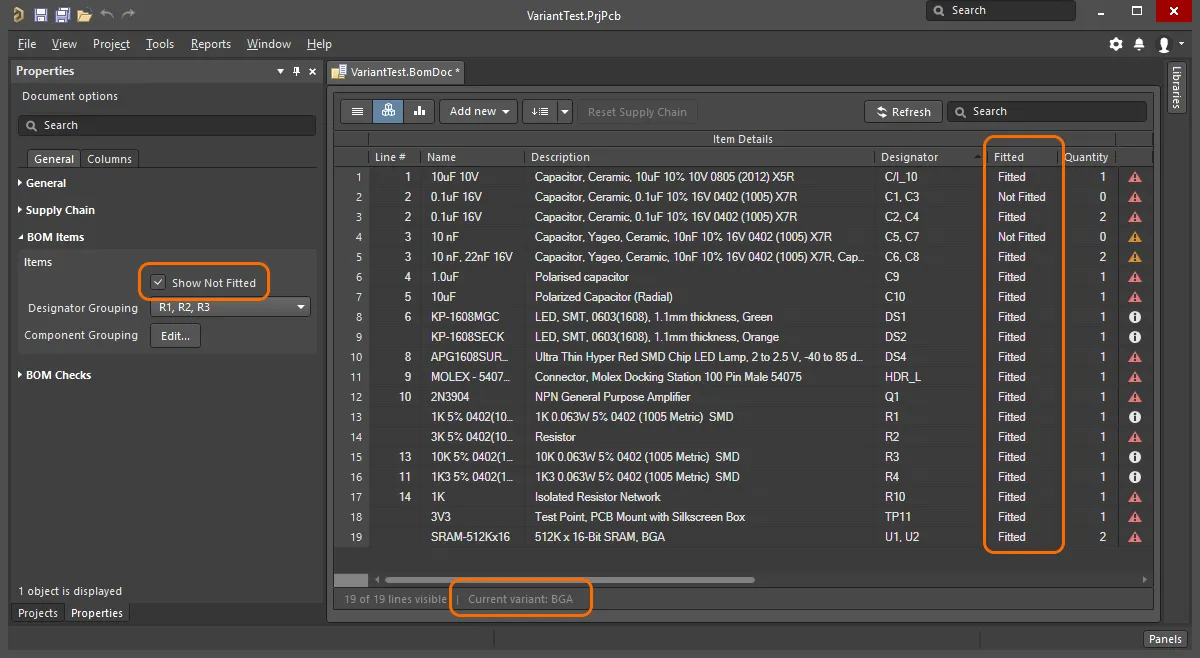 現在のバリアントは、ActiveBOMのステータスラインに表示されていることに注意してください。
現在のバリアントは、ActiveBOMのステータスラインに表示されていることに注意してください。
統合ビューモードのバリアント
統合ビューモードは、すべてのバリアントで使用されているすべてのコンポーネントを表示します。統合ビューは、次の機能を提供します:
-
コンポーネントが変わる場合、使用される各代替コンポーネントに対してBOMアイテムがあり、これらのBOMアイテムはすべて同じデザインatorを持ちます。例えば、以下の画像では、コンポーネントDS1とDS2はそれぞれ2回リストされており、BGAバリアントはTSOPバリアントとは異なる色のLEDを使用しています。コンポーネントR1は、BGAとTSOPの両方のバリアントがベースデザインの元のものとは異なる抵抗器を使用しているため、3回表示されます。
-
統合ビュー モードでは、表示されているShow Not Fittedオプションが有効な場合、Fitted列にはFittedまたはVariedが表示されます。統合ビューはすべてのバリエーションで使用されるすべてのコンポーネントを表示するため、表示されるすべてのコンポーネントはベースまたはバリエーションのいずれかにフィッティングされています。
-
各バリアントには、<VariantName> - Qty列(このバリアントで使用されるこのコンポーネントの数量を示す)と、<VariantName> - Price列(単価と数量列の値の積)が存在します。
-
一部のデザイナーは基本設計およびそのバリエーションからビルドドキュメントを作成するため、基本設計のビルドで使用されるこのコンポーネントのインスタンス数を反映したQuantity列もあります。基本設計からビルドドキュメントを生成しない場合は、この列を非表示にしてください。
-
統合ビュー モードのグリッドは、以下に示すように、ベースデザインのセルの値と異なるセルの値を示すために色を使用します。
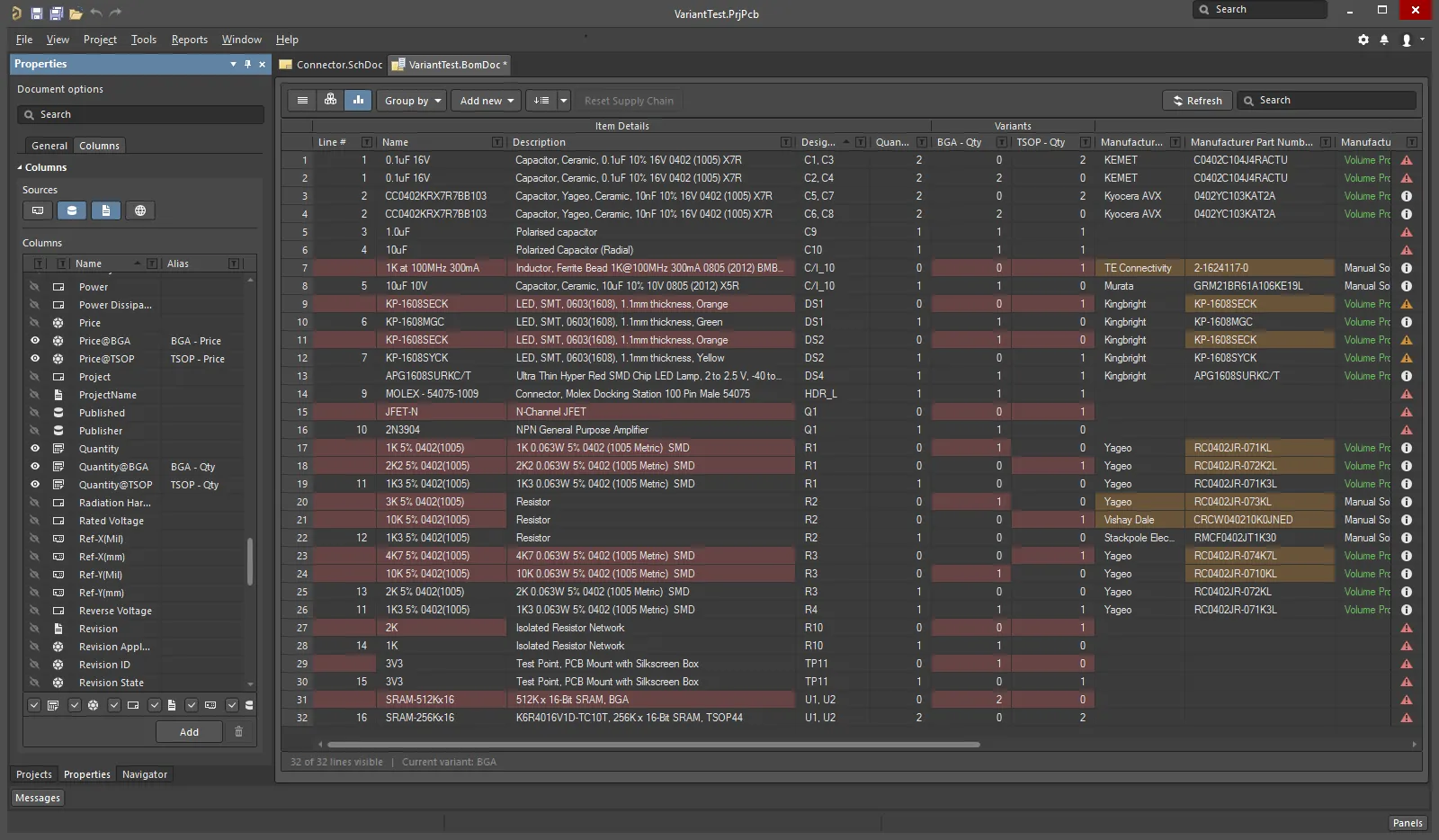
セル内の色は、このセルの値が基本設計のそのセルの値と異なることを示しています。
バリアントについての詳細は、デザインバリアントページを参照してください。
BomDoc、回路図、PCB設計間の作業
BomDoc、回路図、PCB設計間で作業を助けるための2つの機能があります:クロスセレクトとクロスプローブ。これらの機能の動作は、PreferencesダイアログのSystem - Navigationページで設定されます。
これらの機能は、他のドキュメントで同じコンポーネントを見つけるために使用できます。クロスセレクトとクロスプローブの違いは、クロスセレクトモードがターゲットドキュメントのコンポーネントを選択するが、そのドキュメントをアクティブに表示しないのに対し、クロスプローブはターゲットドキュメントをアクティブに表示し、ターゲットドキュメントのエディターをアクティブなエディターとして切り替えることもできます。
BomDocから回路図やPCBにクロスセレクトまたはクロスプローブができますが、回路図やPCBからBomDocにクロスセレクトまたはクロスプローブすることはできません。
クロスセレクトモード
クロスセレクトモードを使用したい各エディターで有効にする必要があります。Tools » Cross Select Modeコマンド(Shift+Ctrl+X)を選択します。クロスセレクトモードが有効になると、メニューアイコンがアウトラインでハイライトされます 。
。
クロスセレクトモードでは、ターゲットドキュメントが開かれている必要があります。BomDocのBOMアイテムリストでコンポーネントを選択すると、そのコンポーネントはターゲットの回路図とPCBドキュメントで選択され、中央に配置されます(ZoomingがPreferencesダイアログのSystem - NavigationページのCross Select Modeオプションで有効になっている場合)。ただし、ターゲットドキュメントはアクティブなドキュメントとして表示されません。
BomDocがベースビューモードにある場合、その部品のすべてのインスタンスが回路図とPCB上で選択されます。下の画像に示されています。
クロスセレクトモードの表示動作は、PreferencesダイアログのSystem - NavigationページのCross Select Modeオプションを使用して制御されます。
ターゲットドキュメントはアクティブなドキュメントとして設定されません。したがって、ソースドキュメントとターゲットドキュメントを並べて開いておくことが良いアイデアです。
回路図(またはPCB)からBomDocへのクロスセレクションもサポートされています。
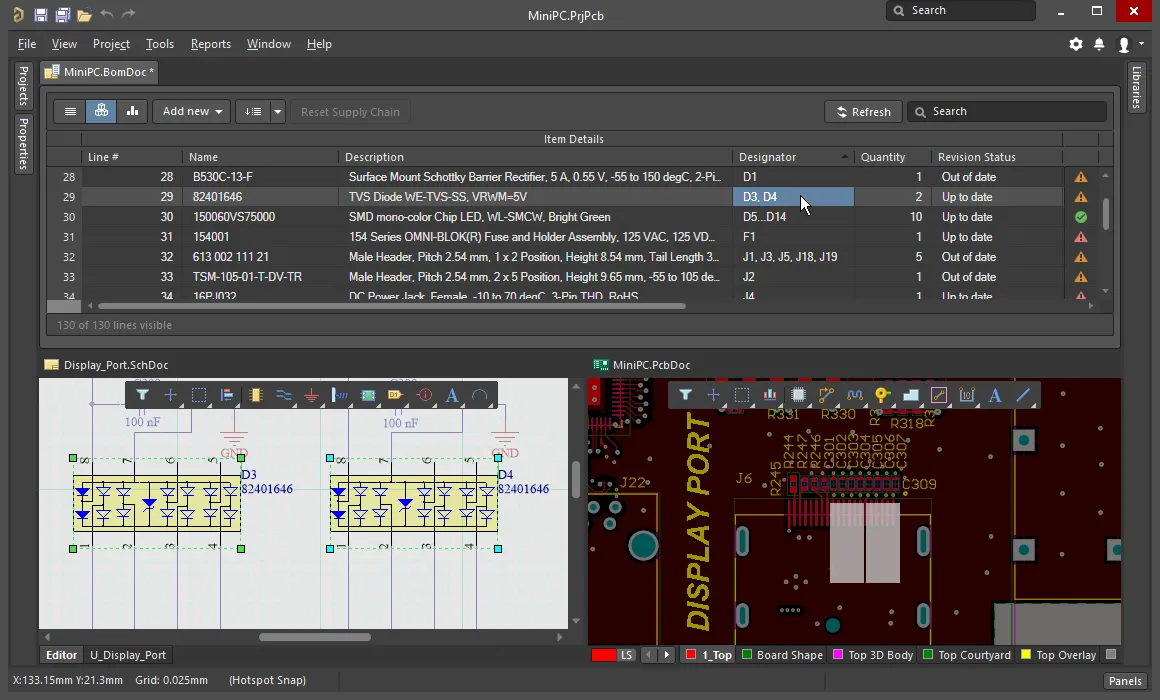
BOMアイテムリストで選択されたコンポーネントを回路図やPCBで見つけて選択するために、クロスセレクト機能を使用します。
クロスプロービング
クロスセレクトは単にモードであり、有効にすると、BOMアイテムリストでクリックするたびに結果が表示されますが、クロスプローブは意図的なアクションです。
メインメニューからTools » Cross Probeコマンドを選択するか、BOMアイテムを右クリックしてコンテキストメニューからCross Probeを選択して、そのコンポーネントを回路図にクロスプローブします。ボードファイルが開かれている場合、PCBコンポーネントもクロスプローブされます。
クロスプローブの重要な機能は、ターゲットドキュメントのエディターに切り替える能力です。Ctrlキーを押しながらCross Probeコマンドを選択して、エディターを切り替えてクロスプローブします。

クロスプローブコマンドにアクセスするには右クリックし、そのBOMアイテムに存在する各コンポーネントの指定子に対するエントリがあります。
クロスプロービング中は、BomDoc(ソース)と回路図(ターゲット)ドキュメントを並べて表示する方が効率的です。これは、メインデザインウィンドウを分割するか、回路図を新しいウィンドウで開くことによって行えます。これらのコマンドは、ドキュメントタブの右クリックメニューで利用可能です。
Propertiesパネル
アクティブなドキュメントがBOMドキュメント(*.BomDoc)の場合、PropertiesパネルはDocument Optionsを表示します。
以下の折りたたみ可能なセクションには、利用可能なオプションとコントロールに関する情報が含まれています:
一般

-
Production Quantity – 構築されるボードの数。このフィールドを定義することは重要であり、これはサプライチェーンの検索中にサプライヤーからのコンポーネントの可用性を確認するために使用されます。
-
Currency – コンポーネント価格を表示するための推奨通貨。通貨換算の為替レートは、Altiumアカウントにサインインしている限り、毎日更新されます。Altiumから切断すると(PreferencesダイアログのSystem – Account Managementページで)、これらの更新されたレートへのアクセスが失われます。この状況では、BOMレポートダイアログにキャッシュデータを使用するオプションがあります。
以下のサプライヤーに基づくデータは、ボードあたりの価格と注文価格を導出するために使用されます。このデータは、Columns領域で各希望アイテムのチェックボックスを有効にすることによって、部品表に含めることができます:
-
Manufacturer n - 製造業者の名前。
-
Manufacturer Lifecycle n - 製造業者のライフサイクルステータス、利用可能な場合。
-
Manufacturer Part Number n - 製造者部品番号。
-
Supplier n - 供給者の名前。
-
Supplier Currency n – 価格データに使用される選択された通貨のアルファベットコード。
-
Supplier Order Qty n – いずれかの高い値: (Quantity * Production Qty)、または;Minimum Order Qty (MOQ)
-
Supplier Part Number n – サプライヤーアイテムの部品番号。
-
Supplier Stock n – サプライヤーが在庫として持っている商品の単位数。
-
Supplier Subtotal per Board n – Supplier Unit PriceにアイテムのQuantityを掛け算した結果、そのアイテムの小計が得られます。この値はMOQを考慮していないことに注意してください。
-
Supplier Subtotal n – Supplier Unit PriceにSupplier Order Quantityを掛け算し、MOQを考慮したその商品の小計を算出します。
-
Supplier Unit Price n – サプライヤーアイテムの単位あたりのコスト(MOQに関係なく)。
-
Price Per Board – 供給者ベースのデータから派生したもので、以下に説明するように、Supplier Subtotals per Boardの合計です。Price Per Boardは、最小注文数量(MOQ)を考慮していないことに注意してください。
-
Order Price – Supplier Subtotalsの合計。Order Priceは最小発注数量(MOQ)を考慮に入れており、これがサプライヤーに支払われる金額です。
各BOMアイテムのターゲット価格が定義されている場合、Target列はそれを反映します。各BOMアイテムのターゲット価格を入力するには、パネルのColumnsタブでTargetPrice列を有効にし、アイテムグリッドに各アイテムの価格を入力します。
サプライチェーン

サプライチェーン情報はActiveBOMインターフェースの下部に表示され、左側に製造業者コンポーネントがあり、その右側には1つ以上の色付きサプライヤータイルがあります。この領域は、BOMアイテムに対して有効なサプライチェーン情報が特定できる場合にデータを表示します。これらのManufacturer & Supplier(s) Details行は、ソリューションと呼ばれます。製造業者の詳細はMPN(製造業者部品番号)に略され、サプライヤーの詳細はSPN(サプライヤー部品番号)に略されます。
BOMアイテム

この領域は、BOMアイテムがBOMアイテムグリッドでどのようにグループ化されるべきかを設定するために使用されます。
-
Items
-
Show not Fitted - PCBプロジェクトにバリアントが含まれており、選択されたバリアントにNot Fittedと設定された部品がある場合、BOMアイテムグリッドに装着されていないアイテムを表示するためにこれを有効にします。
-
Designator Grouping - 基本および統合ビューモードは、BOMアイテムグリッドの単一行に共通部品を表示します。このオプションを使用して、行が複数の部品を表示する場合に指定子が個別にまたは範囲で表示されるかを設定します。
-
Component Grouping - EditボタンをクリックするとComponent Groupingダイアログが開きます。BaseビューまたはConsolidatedビューでは、ActiveBOMは同じItemID(ワークスペースライブラリ)またはLibRef(ファイルベースまたはデータベースライブラリ)を共有するコンポーネントを同一として識別します。ダイアログ内のパラメータを有効にして、コンポーネントのグルーピング方法をさらに洗練させます。プロジェクトに管理されたコンポーネントのみが含まれている場合、編集ボタンはアクセスできなくなります。管理されたコンポーネントは常にItemIDでグループ化されるためです。

追加パラメータを追加する場合、Addボタンをクリックした後、テキストSelect parameterがリストに表示されます。テキストをダブルクリックして、現在のBOMアイテムすべてで検出されたすべてのパラメータのリストを表示し、リストから必要なパラメータを選択します。いつでもDefaultsボタンをクリックして、デフォルトのパラメータ(上の画像に示されているように)に戻ります。
BOMセット

BOMセットは、BOMアイテムグリッドのレイアウトと構成をキャプチャして名前付きセットとして保存する方法を提供します。任意の数のBOMセットを定義できます。
-
Current BOM Set - 目のアイコンをクリックして、そのBOMセットをBOMアイテムグリッドに適用します。
-
Add - 列の表示、順序、幅を設定し、Addをクリックしてその構成をBOMセットとしてキャプチャします。BOMセット名を編集するには、一度選択してから、もう一度クリックして文字列を編集します。
-
Update - BOMアイテムグリッドの構成が変更された場合、Updateをクリックしてこの構成を再保存します。
-
Delete -  をクリックして、現在選択されているBOMセットを削除します。
をクリックして、現在選択されているBOMセットを削除します。
BOMチェック

ActiveBOMは、各BOMアイテムとそのアイテムに対して検出されたすべてのサプライチェーンデータに対して包括的なチェックを実行します。
列

このパネルの領域は、各BOMアイテムに表示されるパラメータとそれらのパラメータに利用可能なデータソースを設定するために使用されます。
-
Sources - BomDoc( )に直接追加されたデータに加えて、ActiveBOMで利用可能なデフォルトのデータソースは、回路図コンポーネントパラメータ(
)に直接追加されたデータに加えて、ActiveBOMで利用可能なデフォルトのデータソースは、回路図コンポーネントパラメータ( )とワークスペースコンテンツのワークスペースライブラリコンポーネントパラメータ(
)とワークスペースコンテンツのワークスペースライブラリコンポーネントパラメータ( )です。これらのソースから、ActiveBOMはメインプロジェクトBOMアイテムグリッドを生成します。BOMには、以下の追加データソースから取得された情報も含めることができます:
)です。これらのソースから、ActiveBOMはメインプロジェクトBOMアイテムグリッドを生成します。BOMには、以下の追加データソースから取得された情報も含めることができます:
-
 PCB - 各コンポーネントの利用可能な列にPCBの位置/回転/ボードの側面データを含めるために有効にします。
PCB - 各コンポーネントの利用可能な列にPCBの位置/回転/ボードの側面データを含めるために有効にします。
-
 Database - 外部データベース(
Database - 外部データベース(*.DbLib, *.SVNDbLib, または*.DbLink)から追加のコンポーネントパラメータを読み込むために有効にします。
-
 Document - PCBプロジェクト内のすべての回路図にわたって検出されたすべての回路図ドキュメントパラメータを利用可能なColumnsに含めることを可能にします。
Document - PCBプロジェクト内のすべての回路図にわたって検出されたすべての回路図ドキュメントパラメータを利用可能なColumnsに含めることを可能にします。
-
 Altium Cloud Services – Altiumパーツプロバイダによって特定されたBOMアイテムのために、幅広い追加コンポーネントデータにアクセスできるようにし、サプライチェーンソリューションを示します。
Altium Cloud Services – Altiumパーツプロバイダによって特定されたBOMアイテムのために、幅広い追加コンポーネントデータにアクセスできるようにし、サプライチェーンソリューションを示します。
-
Columns – ActiveBOMで利用可能な部品情報のすべてのソースのリスト。列の領域は、見出しフィールドのいずれかをクリックすることでソートできます。
-
Visibility – 各行には目のアイコンがあり、クリックするとメインBOMアイテムグリッドでその列の表示を制御できます。
-
Source – そのパラメータがどこから取得されているかを示すアイコンを表示します。
-
Name – ソース文書で定義されたプロパティ/パラメータの名前、またはユーザーが作成したBomDoc列に入力された名前。
-
Alias – 必要に応じて、列の名前を変更するためのエイリアスを定義できます。
-
Add – BOMアイテムグリッドに新しいカスタム列を追加するにはクリックしてください。
関連BOM
Altium 365ワークスペースプロジェクトのActiveBOMドキュメントのPropertiesパネルのRelated BOMsタブは、BOM CoDesign機能のユーザーインターフェースです。詳細についてはBOM CoDesignページを参照してください。