ExplorerパネルとComponentsパネルの重要な違いは次のとおりです。
-
Explorerパネルでは、左側のツリーをFolder Nameで参照します。Explorerパネル内のフォルダをクリックすると、そのフォルダ内のコンポーネントstoredがパネルに一覧表示されます。これらのコンポーネントdo notは、同一のComponent Typeである必要があります。
-
Componentsパネル(またはブラウザベースのインターフェース経由)でWorkspaceのコンポーネントを参照している場合、参照の基準はComponent Typeであり、コンポーネントが格納されているフォルダ名ではありません。Componentsパネルおよびブラウザベースのインターフェースは、Workspace内のすべてのComponent Folderを自動的に検索し、Component Typeごとにコンポーネントをグループ化します。
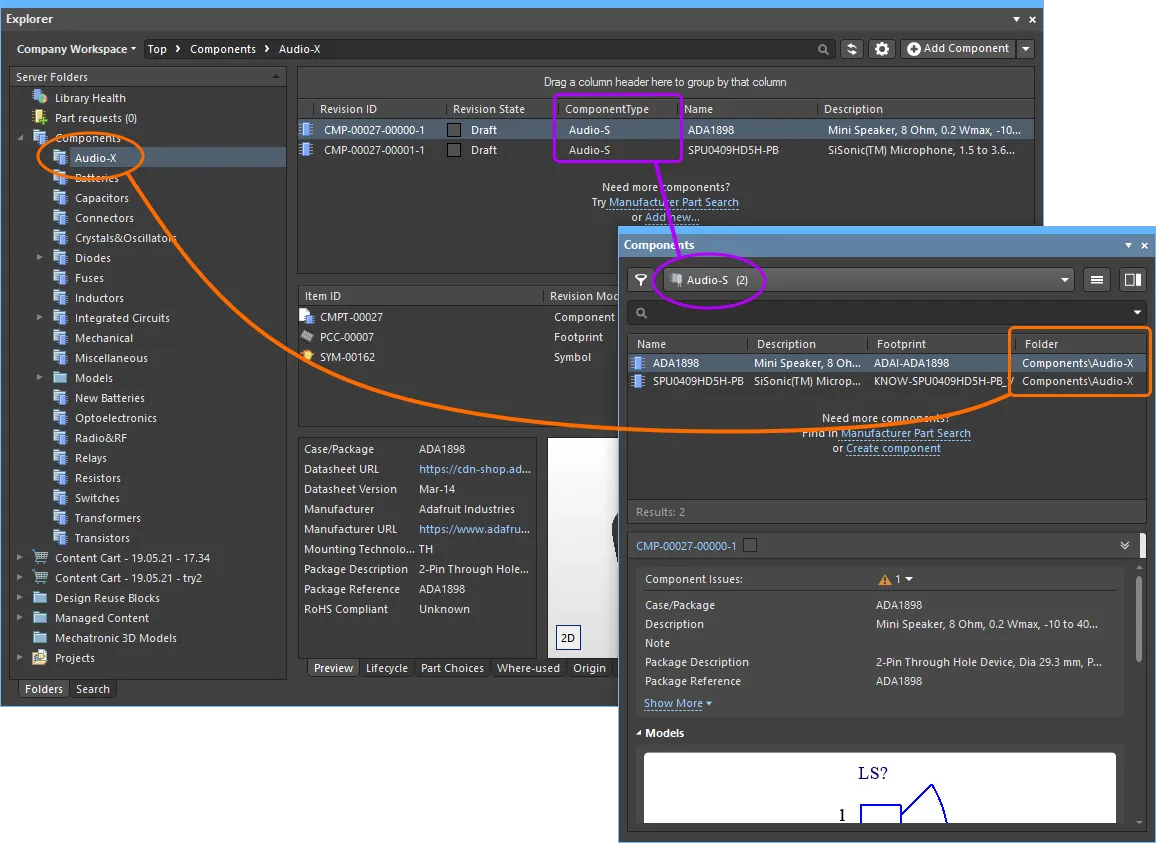
Component TypeとComponent Folderの関連付けは、PreferencesダイアログのData Management - Component Typesページで定義します。新しいコンポーネントを作成する際には、これらの設定が使用されます。コンポーネント作成時には、Create new componentダイアログでComponent Typeを選択します。新しいコンポーネントには、選択したComponent Typeが割り当てられ、そのComponent Typeに対してPreferencesダイアログで定義されたDefault Folderに保存されます。これらの設定は、編集中にコンポーネントプロパティのAdvanced Settingsセクションを展開することで確認できます。(show image )
)
Component Folder Type Controls
Componentsタイプのフォルダにまだコンポーネントが存在しない場合、フォルダにコンポーネントを追加するのに役立つ各種コントロールがここに表示されます。
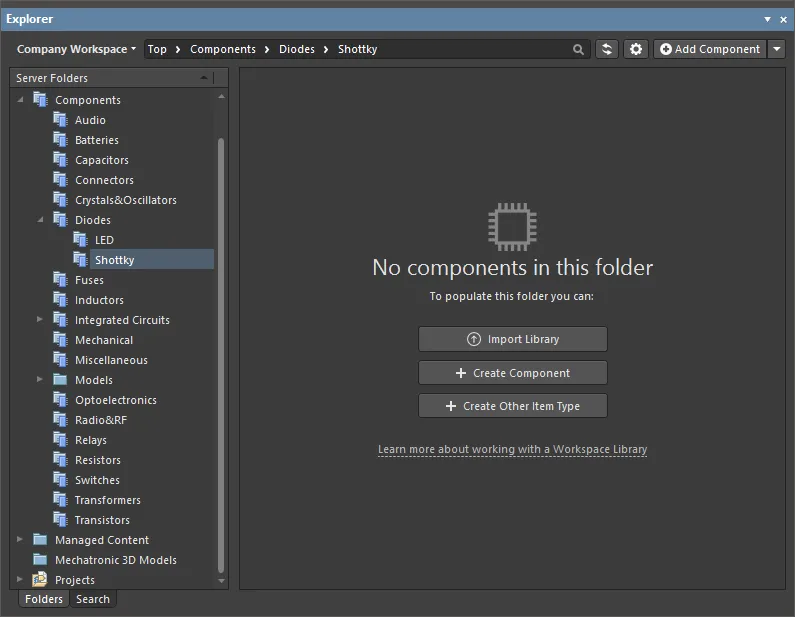
これらのコントロールを使用して、適切な操作を実行します。
フォルダ内にコンポーネントがあるかどうかに関わらず、これらの操作はパネル右上のAdd Componentボタンに関連付けられたメニューのオプションからも実行できます。
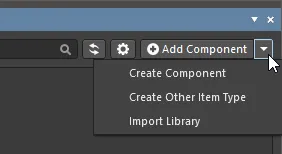
Library Health View
接続されたAltium 365 Workspaceのコンテンツを参照しているとき、ExplorerパネルからLibrary Healthビューにアクセスでき、ヘルスチェックの実行やコンポーネントの健全性に関する問題の確認が行えます。パネルのServer Folder領域でLibrary Healthエントリを選択すると、このビューにアクセスできます。
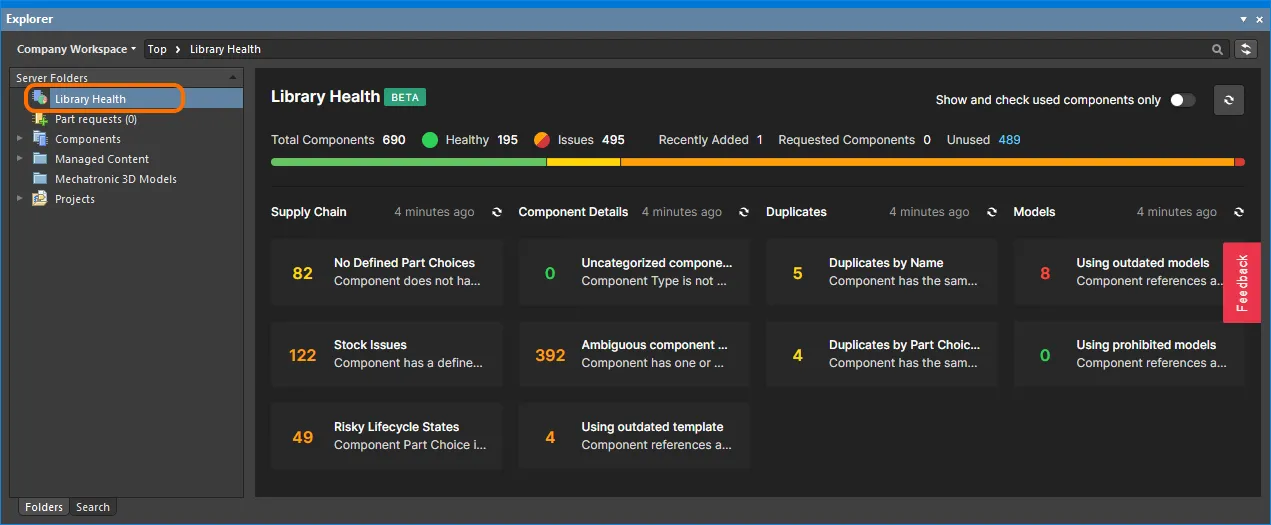
ExplorerパネルからアクセスするLibrary Healthビュー
ビューの上部領域には、前回ヘルスチェックを実行して以降のコンポーネントの健全性サマリが表示されます。その下には、サポートされているヘルスチェック分析が各種Issue Themesにまとめられて表示されます。ヘルスチェック分析のタイルをクリックすると、チェック内容のより詳細な説明、(利用可能な場合は)解決手順、ならびにそのヘルスチェックに失敗しているすべてのコンポーネントの詳細一覧が表示されます。
Component View
Componentsタイプのフォルダは、2つの表示モード(Classic ViewとComponents View)をサポートします。後者はこのフォルダタイプのデフォルト表示で、現在のフォルダ内のすべてのコンポーネントに関連付けられたパラメトリックデータを参照できます。さらに、フォルダごとに好みの表示に設定でき、その構成はセッション間で保持されます。
2つの表示モードを切り替えるには、ExplorerパネルでComponentsフォルダを参照し、コンポーネント一覧の右上にある ボタンをクリックして、表示されるメニューからView » Classic ViewまたはView » Components Viewコマンドを選択します。
ボタンをクリックして、表示されるメニューからView » Classic ViewまたはView » Components Viewコマンドを選択します。
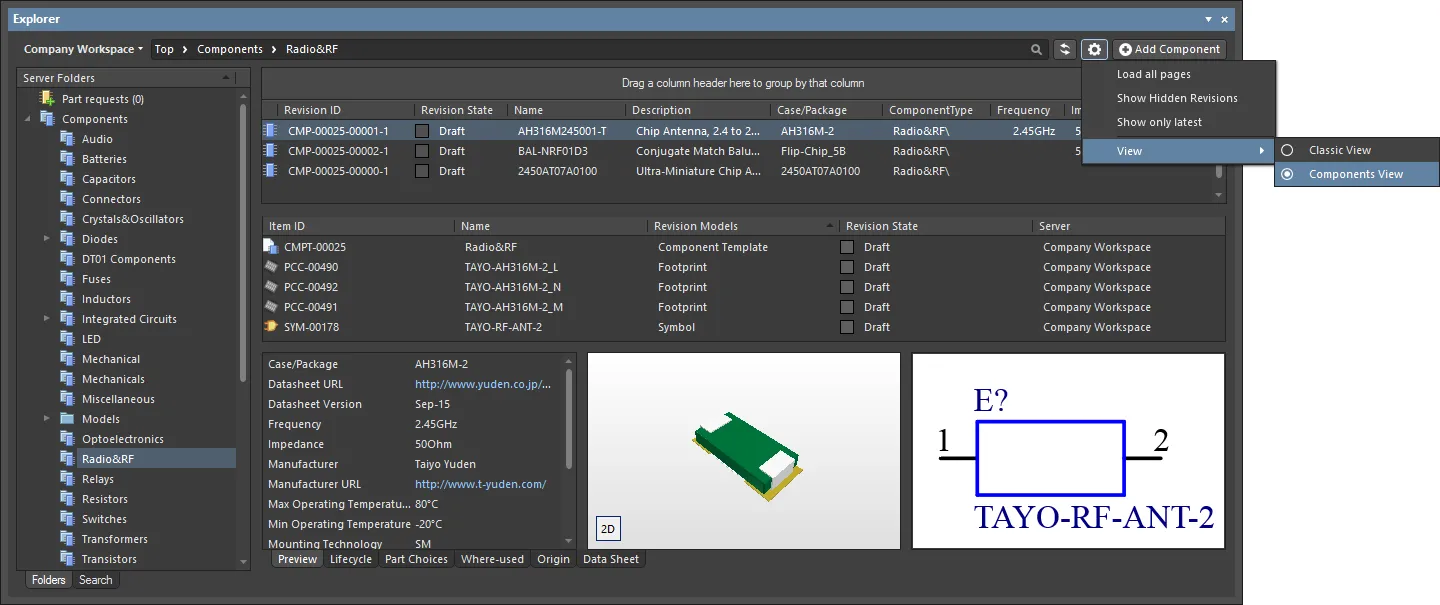
Componentsタイプのフォルダに対してComponents Viewを開くと、コンポーネントがパラメトリックデータとして表示されます。画像にカーソルを合わせると、Classic Viewに戻した場合の結果を確認できます。
Components Viewの操作については、以下のセクションを参照してください。
Controlling the Display of Columns
ビュー内の各列は特定のパラメータに対応します。どの列を表示するか(つまり、どのパラメトリック情報を提示するか)の設定は、Select Columnsダイアログで行います。このダイアログは、列ヘッダー領域内を右クリックし、表示されるコンテキストメニューからSelect Columnsコマンドを選択して開きます。
デフォルトでは、次のパラメータが表示されます – Revision ID、Revision State、Name、Description、Note。
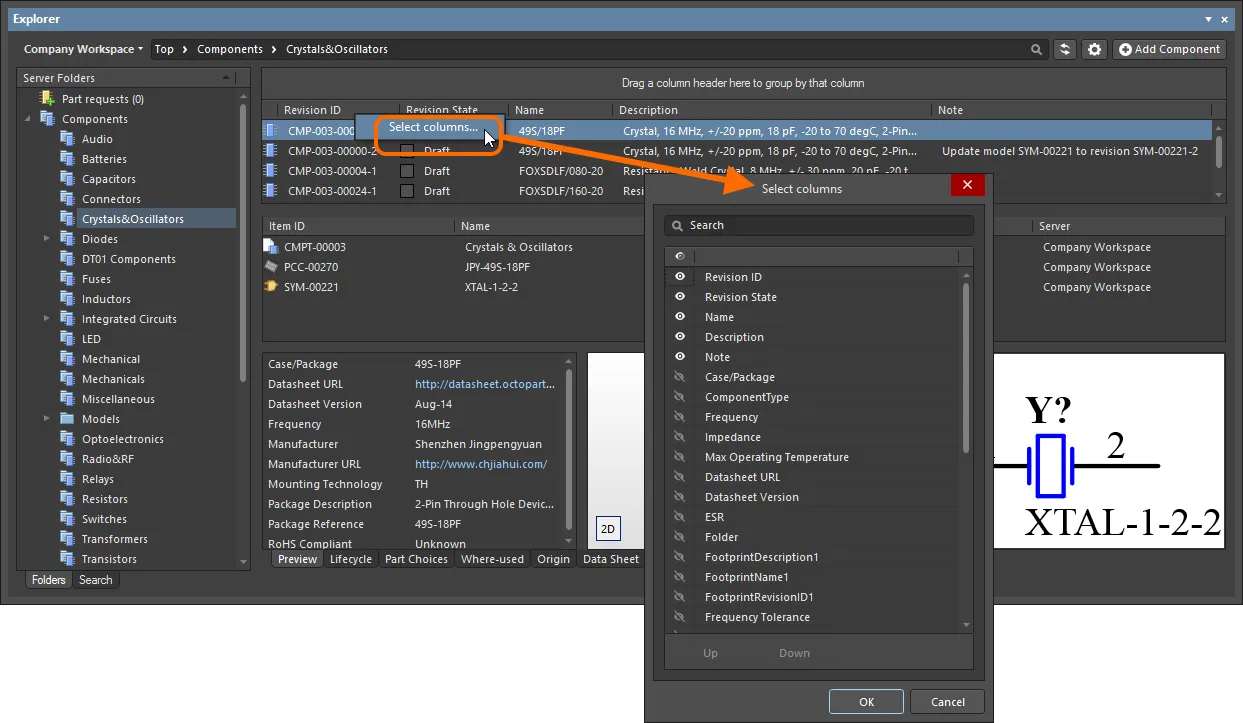
Select Columnsダイアログは、Components Viewに表示するパラメトリックデータを定義するための中枢となる場所です。
Options and Controls of the Select Columns ダイアログ:
-
Search - テキストボックスに文字を入力して列リストをフィルタし、入力した文字を名前に含む列のみを表示します。
-
Visibility column - 左端の列は、Explorerパネルで列を表示するかどうかを制御します。目のアイコンをクリックして、列の表示(
 )/非表示(
)/非表示( )を切り替えます。表示中の列は常にダイアログの上部に一覧表示されます。
)を切り替えます。表示中の列は常にダイアログの上部に一覧表示されます。
-
Column Name - この列には、Explorer パネルにおける列名のタイトルが表示されます。
-
Up / Down - これらのボタンは、現在選択している列をリスト内で上下に移動するために使用します。その結果、OKがクリックされたときに、その列はExplorer パネル内で左または右に移動します。なお、順序の位置を変更できるのは表示中の列のみです。
-
 - クリックしてドロップダウンを開き、グリッド領域をフィルタする基準となる項目を選択します。
- クリックしてドロップダウンを開き、グリッド領域をフィルタする基準となる項目を選択します。
Column Ordering and Sizing
列の順序はカスタマイズ可能です。列ヘッダーをクリックして水平方向にドラッグし、必要な新しい位置へ移動します。有効な位置は縦方向の位置矢印でハイライト表示されます。
または、Select ColumnsダイアログのSelected Columnsリストで順序を変更します。表示中のパラメータのエントリを、他の表示中パラメータとの相対位置として必要な新しい位置へドラッグ&ドロップします。あるいは、UpおよびDownボタンを使用します。
コンポーネントタイプのアイコンを含む列を除き、列幅は(その列ヘッダー内の)右側の区切り線をクリックしてドラッグすることで変更できます。
Grouping Components
コンポーネントは、表示中の任意の列見出しに基づいてグループ化できます。これを行うには、列ヘッダーをクリックしたまま、Drag a column header here to group by that columnと表示されているテキスト上へドラッグ&ドロップします。
列ヘッダーをネストすることで、グループの階層を作成できます。グループ化された列領域内でドラッグ&ドロップを使用し、必要に応じてグループ化の「並び順」を再定義します。左端のヘッダーエントリが階層の最上位になります。
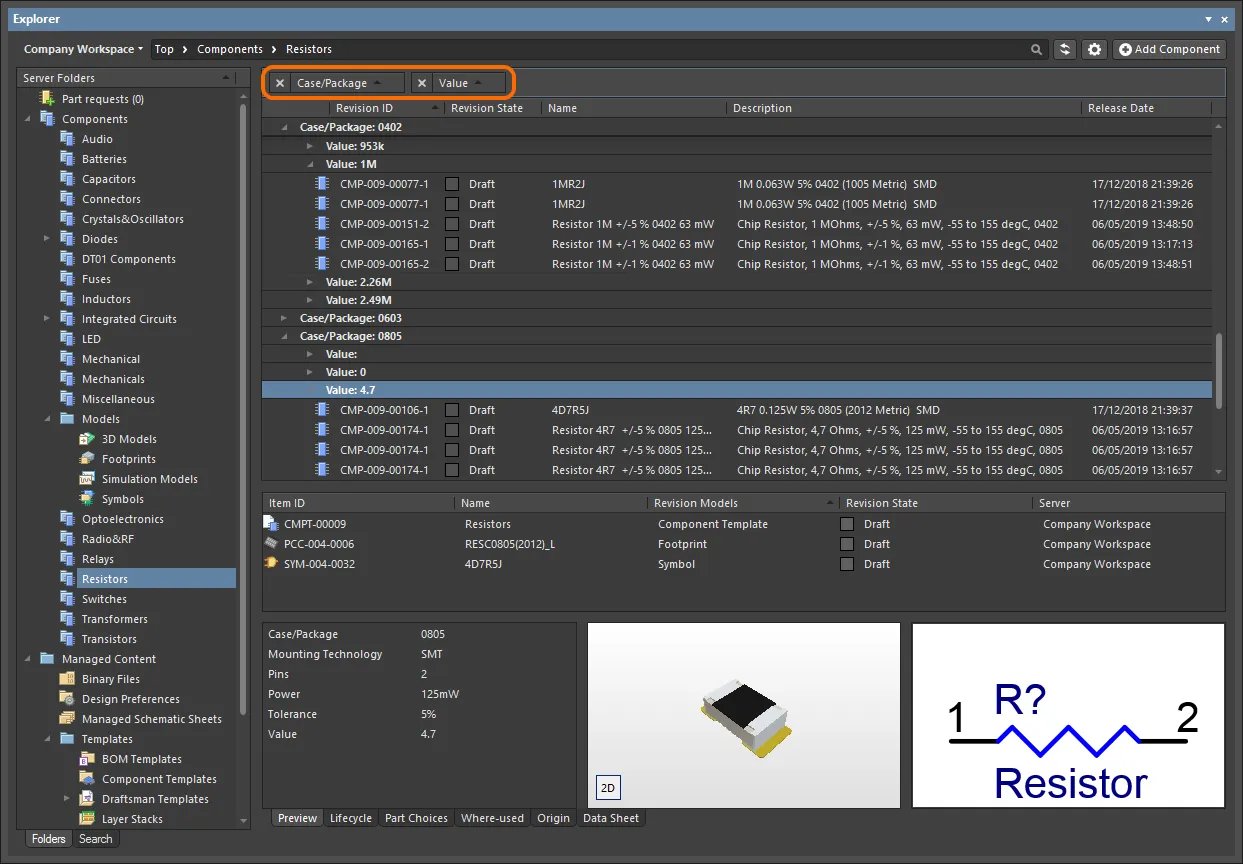
カスタマイズされたグループ化の例(Case/PackageおよびValueパラメータによる)。
Sorting
パラメータは、列ヘッダーをクリックすることで特定の列でソートできます。1回クリックで昇順(その列の内容に基づく)にソートし、もう1回クリックすると降順にソートします。
複数列でソートすることもできます。すでに特定の列でソートされている状態で、別の列をShift+Clickして、その列の内容で「サブソート」します。
列のソートを解除するには、そのヘッダーをCtrl+Clickします。
Column-based Filtering
Excelのスプレッドシートのように、各列の内容に基づいてパラメータをさらにフィルタできます。これを行うには、列ヘッダー上にカーソルを合わせたときに右側に表示される小さな漏斗(フィルタ)アイコン( )をクリックします。メニューが表示され、その列に存在する各値に対するチェックボックスが含まれます。必要なチェックボックスを有効にしてからOKをクリックすると、その値(それらの値)を持つパラメータのみが含まれるように一覧が絞り込まれます。
)をクリックします。メニューが表示され、その列に存在する各値に対するチェックボックスが含まれます。必要なチェックボックスを有効にしてからOKをクリックすると、その値(それらの値)を持つパラメータのみが含まれるように一覧が絞り込まれます。
列フィルタが適用されると、フィルタアイコンが青( )で表示され、その列に基づくフィルタリングが適用中であることを示します。フィルタリングは複数のデータ列に適用できます。各「列フィルタ」は、全体フィルタの中でAND条件として結合されます。現在有効なフィルタのテキスト表現が領域下部に表示されます。
)で表示され、その列に基づくフィルタリングが適用中であることを示します。フィルタリングは複数のデータ列に適用できます。各「列フィルタ」は、全体フィルタの中でAND条件として結合されます。現在有効なフィルタのテキスト表現が領域下部に表示されます。
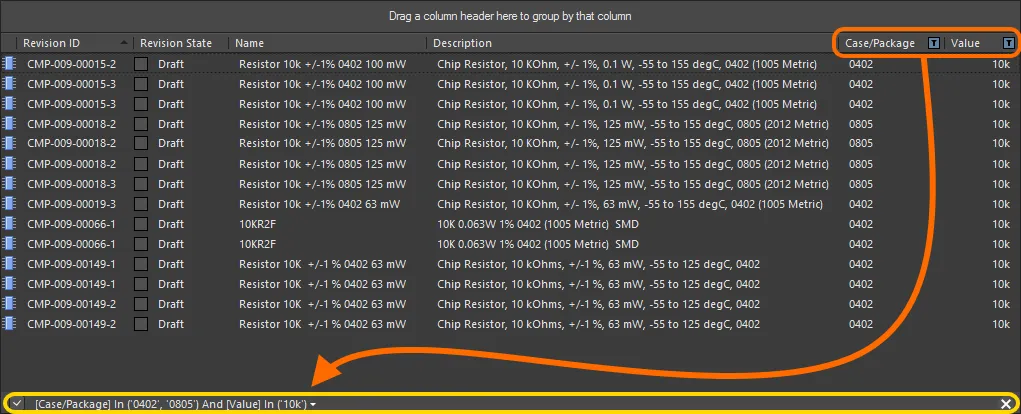
列フィルタリングの動作例。
列のフィルタリングを解除するには、フィルタのドロップダウンから
(Select All)エントリを選択します。フィルタリングを完全にクリアするには、フィルタのテキスト表現の最右端にある

コントロールをクリックします。フィルタを無効化するには、テキスト表現の左側にあるチェックボックスをオフにします。再度有効化するには、チェックボックスをオンにします。
直近で使用したフィルタの履歴を利用できます。現在のフィルタのテキスト表現の右側にあるドロップダウンボタンをクリックすると履歴が表示されます。このボタンは、少なくとも1つの過去フィルタが適用されたことがある場合に表示されます。
マルチパートコンポーネントのサポート
マルチパート部品のシンボルを表示すると、Preview アスペクトビュータブには各パートが(それぞれ固有のシンボルグラフィックを持ち)個別のタブとして表示されます。さらに、Place メニューには、その部品で配置可能な該当パートすべてのサブメニューが表示されます。
Previewing
Workspace で対象のマルチパート Component Item を参照し、Preview アスペクトビュータブがアクティブになっていることを確認します。各パートのシンボルはシンボル表示領域で参照できます。下部のタブをクリックしてパートを切り替えます。

コンポーネントレベルで、マルチパート部品の各パートを参照。
子シンボルのエントリをダブルクリックすると、シンボルレベルでその部品を構成するパートを参照できます。ここでも Preview アスペクトビュータブがアクティブであることを確認してください。
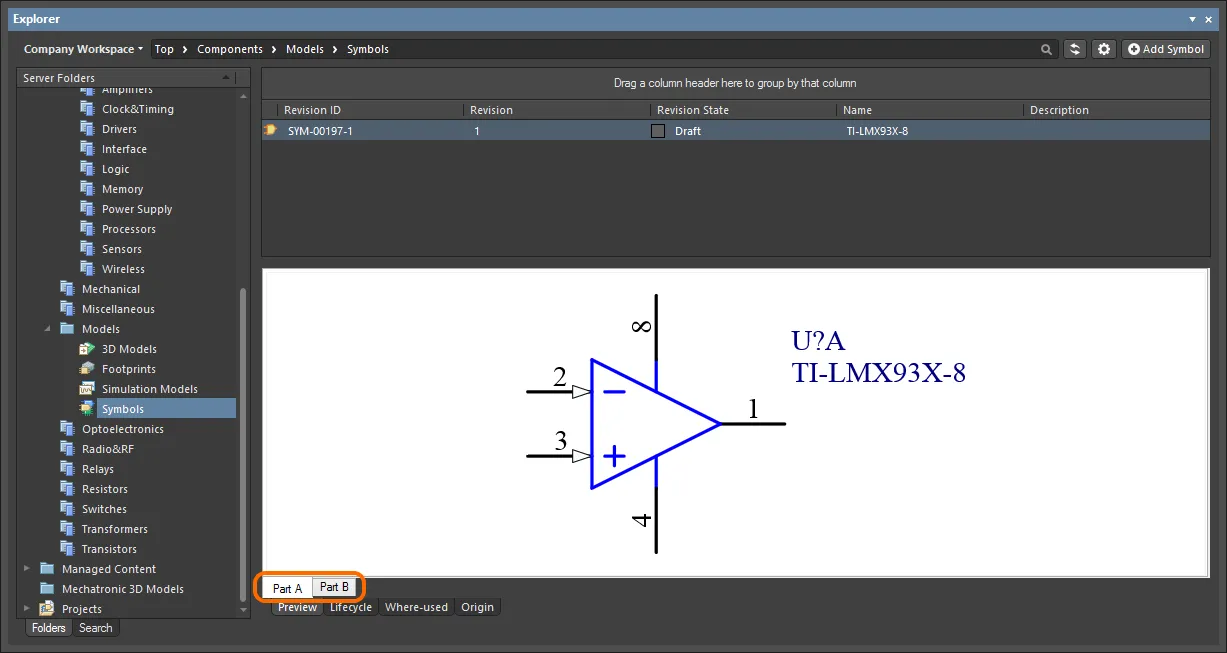
子シンボルレベルで、マルチパート部品の各パートを参照。
Placing
マルチパート部品のリビジョンを回路図シートに配置する際、リビジョンのエントリを右クリックし、メニューの Place コマンドにカーソルを合わせると、その部品の全パートを含むサブメニューが表示されます。配置したいパートを選択してください。
Explorer パネルのドラッグ&ドロップ配置機能を使用する場合、部品の最初のパート(Part A)しか配置できない点に注意してください。
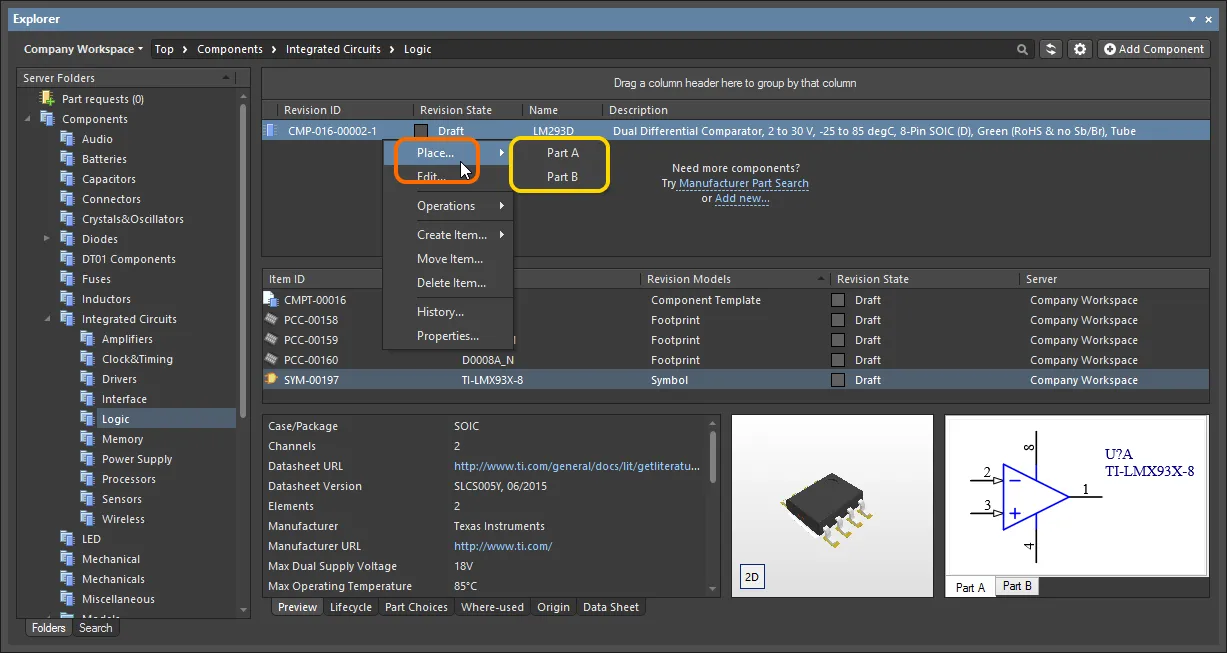
配置用サブメニューで、マルチパート部品の全パートを提示。
コンポーネント配置時のパラメータ可視性の制御
Workspace ライブラリコンポーネント(Components または Explorer パネルから)を配置する際、これらのコンポーネントに関連付けられたパラメータ(より正確にはその値)の表示/非表示は、親フォルダのプロパティダイアログ内で制御します。
フォルダは Components タイプである必要があります。
親フォルダを右クリックして Properties コマンドを選択します。Edit Folder ダイアログが表示されます。右側の Configure Parameters Visibility on Add オプションを有効にします。フォルダ内のすべてのコンポーネントから取得したパラメータが、領域に一覧表示されます。各パラメータに関連付けられた Visible On Add チェックボックスを使用して、そのパラメータを持つコンポーネントを回路図シートに配置したときの表示/非表示を制御します。
Name/Comment パラメータも一覧に含まれます。これはシステムパラメータです。
パラメータ可視性データは、Workspace 自体の Workspace フォルダプロパティの一部として保存され、Workspace の全ユーザー、および該当フォルダが共有されているユーザーに対してグローバルに適用されます。フォルダ階層も考慮されるため、親フォルダで設定したパラメータ可視性は、下位のすべての子フォルダへ引き継がれます(継承されます)。
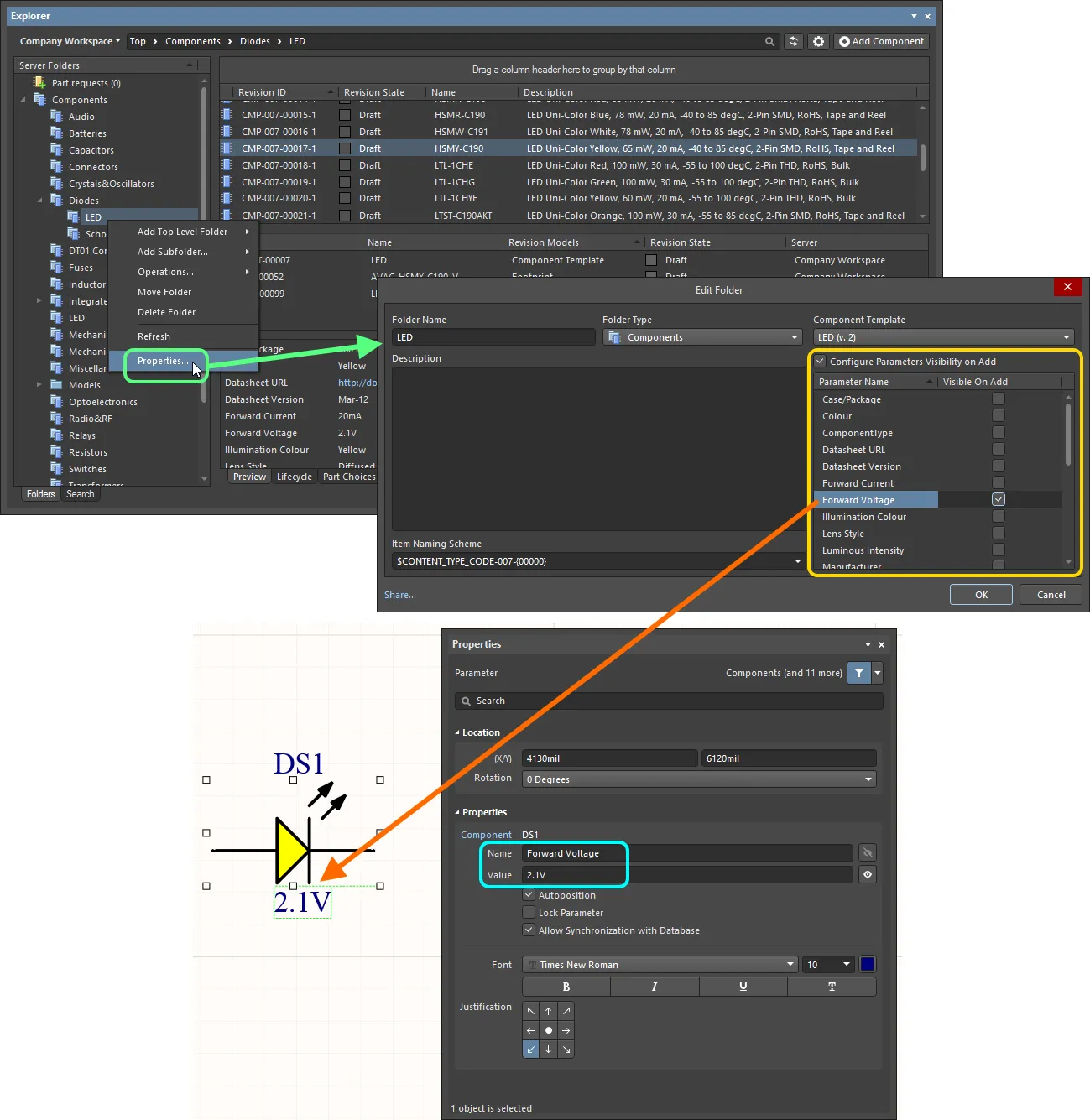
設計に配置する際、使用されるパラメータのうちどれを表示するかをフォルダレベルで決定。
コンポーネントのパラメータ情報をクリップボードへコピー
コンポーネントのリビジョンのパラメトリック情報は、設計内の別の場所で後から使用するため、または Microsoft Excel などの外部アプリケーションへ貼り付けるために、クリップボードへコピーできます。Component Item リビジョンの Preview アスペクトビュータブを参照中に、ビューの Parameters 領域で必要なパラメータを選択し、Ctrl+C キーボードショートカットを使用するか、領域内を右クリックしてコンテキストメニューの Copy コマンドを使用します。
標準的な複数選択操作(Ctrl+Click、Shift+Click)を使って、必要に応じて複数のパラメータを選択します。
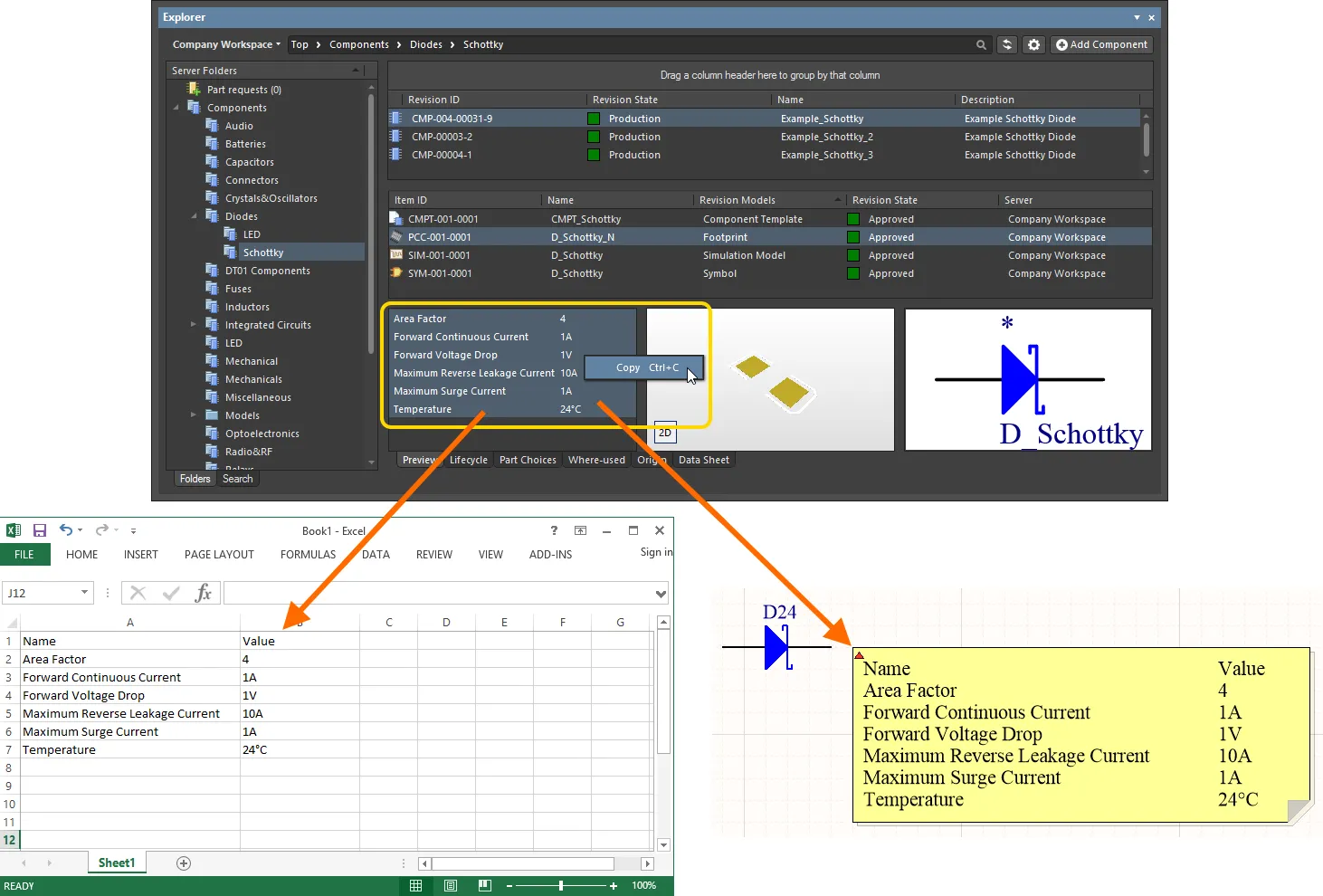
Component Item リビジョンのパラメトリック情報をクリップボードへコピーし、必要に応じて他で使用。
リリース済みコンポーネントタイプをその場で変更
リリース後でも、1つ以上のコンポーネントのコンポーネントタイプを、まったく別のタイプへその場で変更できます。Explorer パネルで変更したいコンポーネントリビジョンを選択し、右クリックしてコンテキストメニューから Operations » Change component type コマンドを選びます。Choose component type ダイアログが表示され、そこで新しいコンポーネントタイプを選択できます。
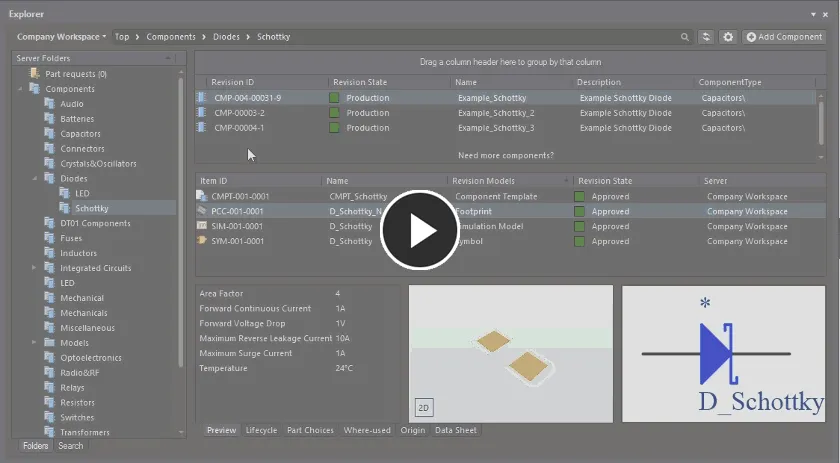
すでにリリース済みの Component Items の選択リビジョンに対してコンポーネントタイプを変更する例(最初から誤ったタイプでリリースしていたケースで、機能を強調しています)。
コンポーネントの検索
Explorer パネルには強力な検索機能が用意されています。汎用レベルの検索を行うことも、保存済み検索設定を使ってターゲットを絞った検索を行うこともできます。後者では、特定のコンポーネントタイプに対して検索できるほか、範囲検索も使用できます。これは、単位を認識するコンポーネントパラメータのデータ型(参照されるコンポーネントテンプレートによりサポート)によって実現される検索の優れた側面です。さらに、保存済み検索にキーボードショートカットを割り当てることで、Explorer パネルの外からでも素早く検索を実行できます。
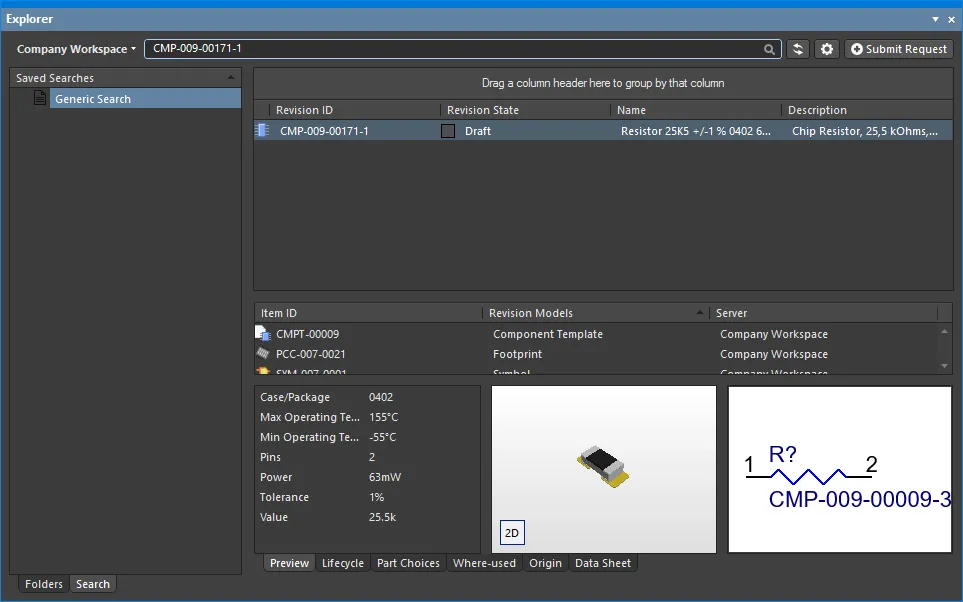
Explorer パネルで提供される検索機能は強力ですが、より便利な検索機能が Components panel に用意されています。必要な場所にあり、設計プロジェクト内でコンポーネントを管理・配置する際に日常的に使用する同じパネル内で完結します。Components パネルでは検索フレーズを入力したり、パネルのカテゴリおよびフィルタ選択を使って、コンポーネント一覧を目的に合わせて絞り込めます。フィルタは Workspace Library のみに対応しており、Manufacturer Part Search panel と同様に、Components パネルは単位を認識する(テキスト→数値)検索フィルタをサポートします。
検索の前提条件
Related pages: コンポーネントとライブラリの構築・保守、Component Template
Explorer パネルの検索機能を、コンポーネント全体に対する検索で十分に理解し活用するには、次の要件を満たす必要があります。
-
Altium Designer を実行し、インストールの一部として Component Template Editor および Explorer ソフトウェア拡張がインストールされていることを確認してください。
-
Workspace を使用して、Workspace コンポーネントを保存していること。
-
参照 component templates(単位を認識するコンポーネントパラメータのデータ型をサポート)を用いてまだコンポーネントを作成していない場合は、Workspace 上で編集して再保存する必要があります。これは次の手順で行えます。
-
コンポーネントを編集し、一時的な Component Editor インスタンスで定義にアクセスする。
-
次を含むコンポーネントテンプレート(CMPT)を作成してリリースする:
-
シンボルとプライマリフットプリントのデフォルトリビジョン(すでにそのコンポーネントで使用しているもの)。
-
ComponentType システムパラメータの Default Value を適切に設定(例:
Resistors。汎用抵抗を編集している場合)。定義済みのコンポーネントタイプが多数用意されており、必要に応じて新規作成も可能です。
-
コンポーネントに現在定義されている全パラメータに一致するコンポーネントパラメータを定義(これにより既存の値は保持され、パラメータの重複も回避)。
-
該当パラメータ(例:
Value、Tolerance、Power など)について、データ型を適切に設定し、単位認識にする。単位認識のコンポーネントパラメータデータ型が複数サポートされています。
-
編集中のコンポーネントにこのコンポーネントテンプレートを割り当てる。Component Editor を Single Component Editing モードで使用している場合は Advanced Settings 配下の Template フィールドから、Batch Component Editing モードで使用している場合は Required Models/Parameters 領域に関連付けられた Add » Templates サブメニューから行います。
-
赤で表示されているパラメータ(値が無効、または必須としてマークされているが未定義)を必要に応じて調整する。
-
コンポーネントを Workspace にコミットし、次のリビジョンとして保存する。
検索機能へのアクセス
検索機能のインターフェース(Search ビュー)は、Explorer パネルの左下にある Search タブをクリックしてアクセスします。このビューは、次の画像に示し、その後で詳述する3つの主要要素で構成されます。
また、汎用検索を実行する際(パネル上部の Search フィールドを使用する場合、または保存済み検索に割り当てたキーボードショートカットを呼び出した場合)にも Search ビューが表示されます。検索実行後に利用可能となる Server Folders 領域内の Search Results エントリをクリックすることで、Folders ビューからこのビューへアクセスすることもできます。

Search ビュー – Explorer パネル内の専用ユーザーインターフェース。
-
汎用検索フィールド – 標準的な検索を実行します。検索文字列を入力して Enter を押します。
-
保存済み検索 – 再利用可能なターゲット検索を実行します。これらの検索では、コンポーネントをタイプで絞り込めるほか、単位認識パラメータの値に基づく高度な検索にも対応します。
-
検索結果。
Saved Searches ペインの Generic Search エントリをダブルクリックすると、Explorer パネル上部の汎用検索フィールドに最後に入力した検索語が適用されます。これは設計ソフトウェアの現在のセッションにのみ適用されます。
保存済み検索の作成
新しい保存済み検索を作成するには、Saved Searches 領域で右クリックし、コンテキストメニューから New を選択します。New Search ダイアログが表示され、そこで検索内容を定義します。
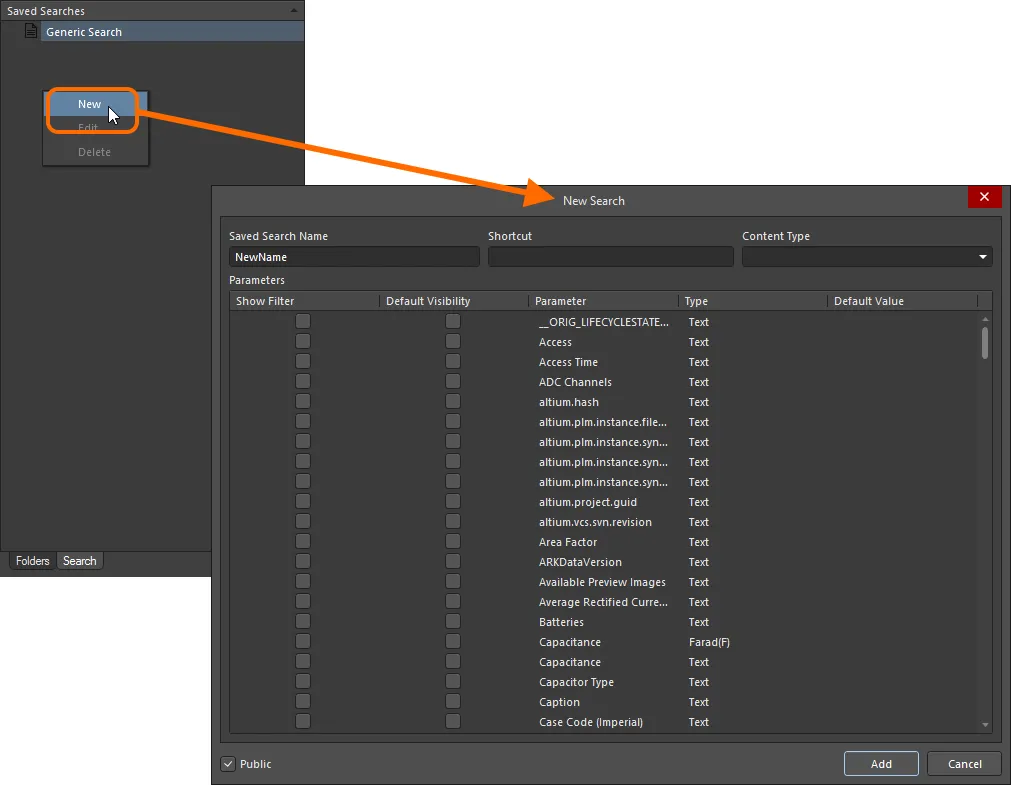
新しい保存済み検索を作成。
ダイアログを使用して、コンポーネント検索を次のように設定します。
-
検索に分かりやすい名前(例:Resistors)を Saved Search Name を使って付けます。
既存の保存済み検索と同じ名前の新しい検索は追加できません。
-
検索へ素早くアクセスできるよう、任意のキーボード Shortcut を定義します(フィールド内をクリックしてフォーカスし、キーボードで必要なショートカットを実行して入力します)。
-
Content Type フィールドを Component に設定します。ドロップダウンの一覧には、Workspace でサポートされているすべてのコンテンツタイプが含まれます(他のコンテンツタイプに基づく検索も作成可能です)。
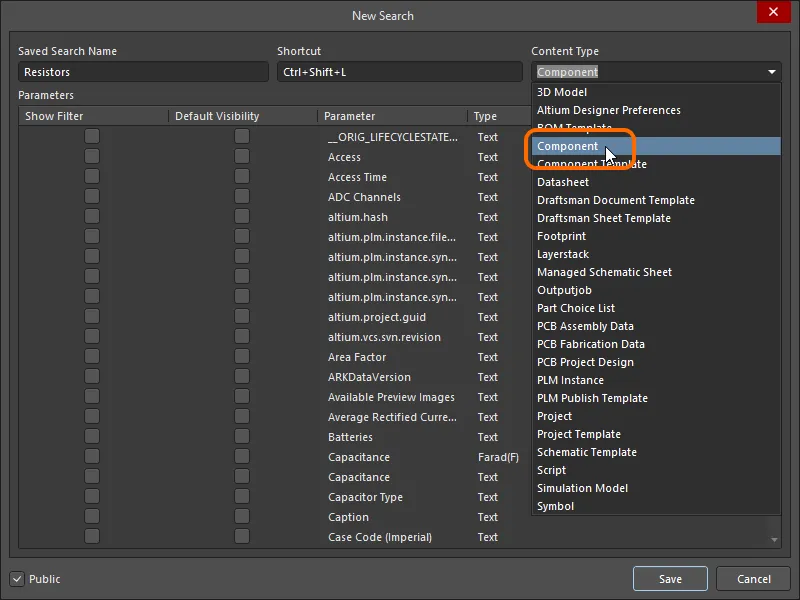
Workspace 内のコンポーネントを対象に検索するには、Content Type フィールドのドロップダウンで Component を選択します。
-
Parameters 領域で、必要に応じて検索パラメータを設定します。Component コンテンツタイプで検出されたすべてのパラメータが一覧表示されます。各パラメータについて、次の 3 つのオプションを定義できます。
-
Show Filter – 有効にすると、Search タブの Search Results 領域の上に、そのパラメータに対応するフィルタフィールドが表示されます。このフィールドを通じて、そのパラメータに指定した値条件に基づき検索を微調整できます。
-
Default Visibility – 有効にすると、Search タブの Search Results 領域に、そのパラメータの列がデフォルトで表示されます。パラメトリックデータの列は、ビューからいつでも非表示/表示に切り替えられます。
-
Parameter - パラメータ名。システムパラメータまたはユーザーパラメータです。範囲検索を使用するには、パラメータが割り当て済みのコンポーネントテンプレートで定義され、かつ単位対応(特定のデータ型)である必要がある点に注意してください。
-
Type - パラメータのデータ型。範囲検索では、パラメータを単位対応のデータ型に設定する必要があります。これは、コンポーネント定義をリリースする前に、コンポーネントテンプレートで設定し、そのテンプレートをコンポーネントライブラリに割り当てることでのみ行えます。
-
Default Value – このフィールドを使用して、パラメータの使用を特定の値または範囲に制約します。フィールド内容に対してリテラル文字列検索が実行され、検索では単一文字(?)および複数文字(*)のワイルドカード(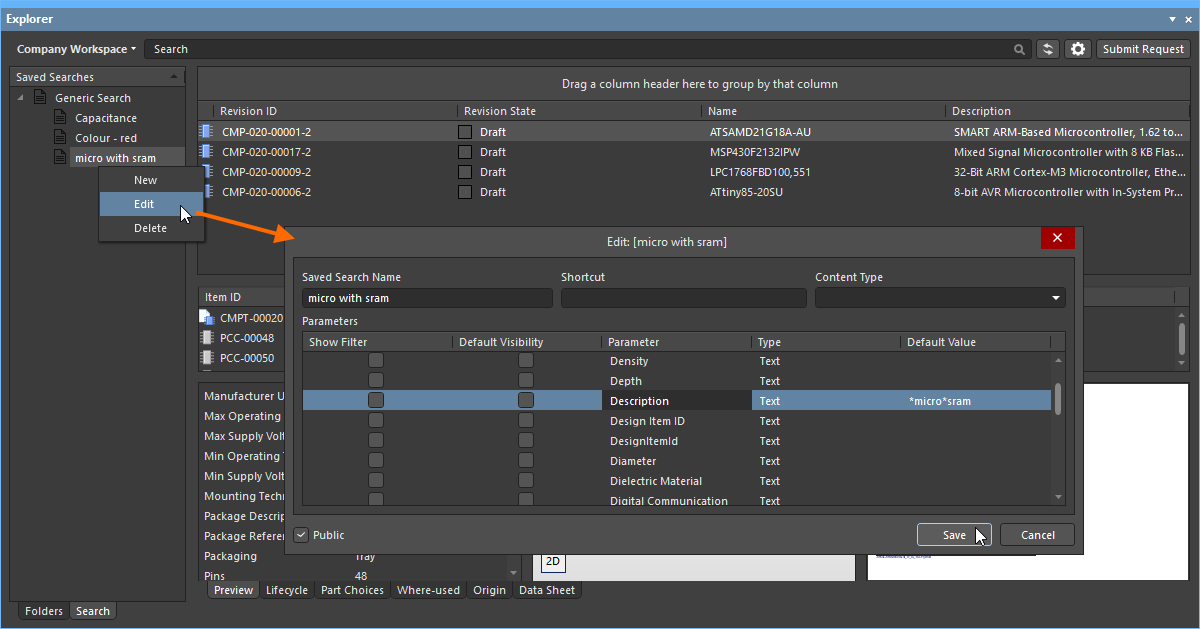 )の両方がサポートされます。
)の両方がサポートされます。
-
検索対象を特定のコンポーネント種別に絞り込むには、ComponentType パラメータの Default Value フィールドにその種別を入力してください(例:Resistors)。Workspace に保存する前に、コンポーネントに ComponentType が指定されていることが非常に重要です。これは通常、参照されるコンポーネントテンプレートで設定されますが、コンポーネントの編集中に Component Editor で手動設定することもできます。
-
範囲検索を使用するには、パラメータが割り当て済みのコンポーネントテンプレートで定義され、かつ単位対応(特定のデータ型)である必要がある点を忘れないでください。
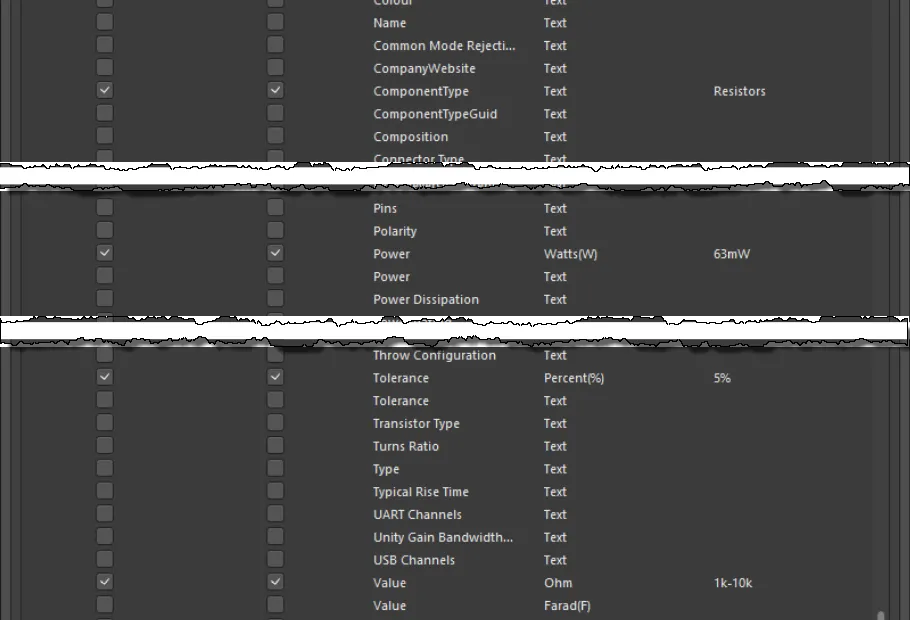
定義された検索パラメータの例。
-
Workspace の任意のユーザーに保存済み検索を表示して使用させたい場合は、Public オプションを有効のままにします。自分だけのプライベート検索にしたい場合は、このオプションを無効にします。
必要に応じて検索を定義したら、Add ボタンをクリックします。検索はビューの Saved Searches 領域にある Generic Search の下にエントリとして保存されます。
-
保存済み検索のセットは、Saved Searches 領域で右クリックし、コンテキストメニューから Generate From Component Types コマンドを選択することで素早く生成できます。このセットは、サポートされているすべてのコンポーネントタイプをカバーします。
-
CreatedBy および/または ModifiedBy パラメータを有効にすると、指定したユーザーが作成/変更したコンテンツ( )で検索を実行する保存済み検索を作成できます。
)で検索を実行する保存済み検索を作成できます。
保存済み検索の適用
保存済み検索は次の方法で適用できます。
-
新規に定義した検索で Add をクリックした後、または既存の検索を変更して Save をクリックした後、検索は自動的に適用されます。
-
Saved Searches 領域で検索を選択し、Enter を押します。
-
割り当てたショートカットで目的の保存済み検索に切り替え、Enter を押します。
-
保存済み検索のエントリをダブルクリックします。
定義した検索条件に基づいてコンポーネントがフィルタリングされ、対応する結果領域に結果が表示されます。適用した保存済み検索の一部として、いずれかのパラメータで Show Filter オプションが有効になっている場合、それらのパラメータ専用フィールドが結果リストの上に表示されます。
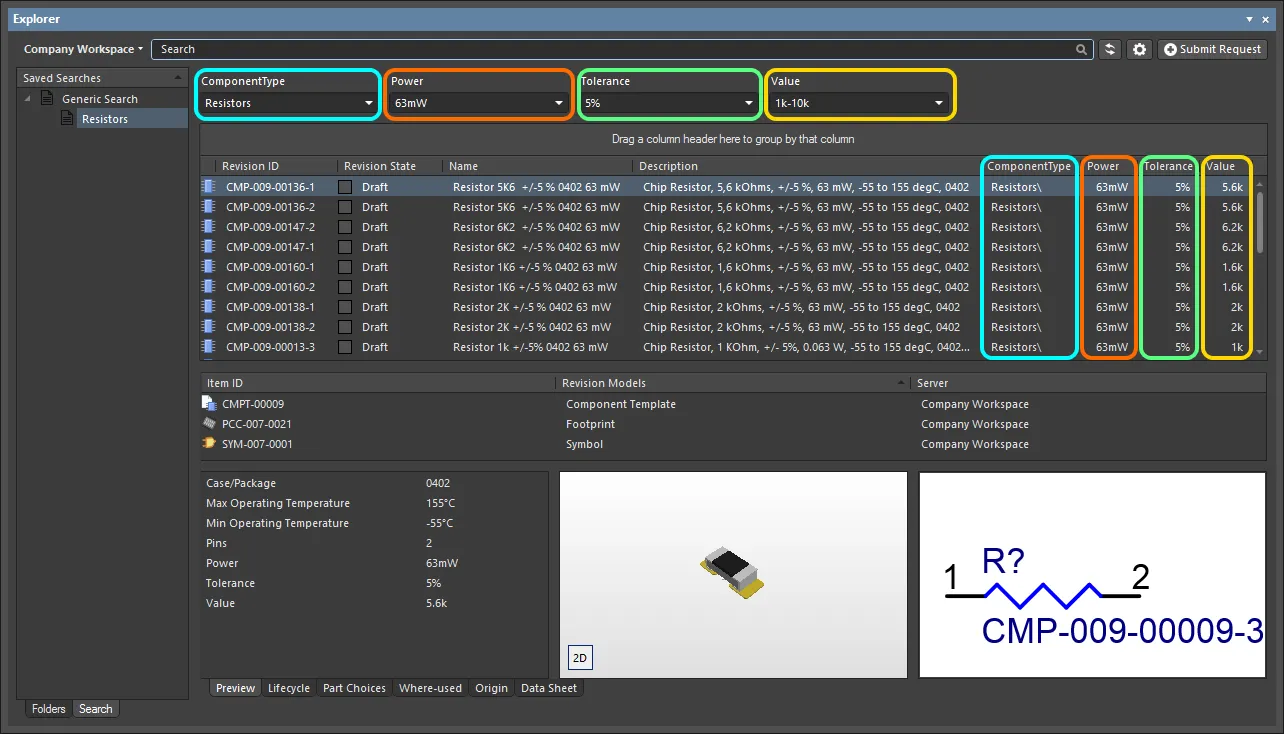
定義済み保存済み検索(Resistors)を適用した後の結果例。この検索では 4 つのパラメータで Show Filter オプションが有効になっているため、それらのパラメータ用フィールドが検索インターフェースの一部として表示されています。
フィルタフィールドが表示されているパラメータについて:
必要に応じて調整し、Enter を押して変更後のフィルタリングを適用します。
検索結果領域で利用できる標準コントロールを使用して、必要に応じて結果をさらに並べ替え、フィルタリング、グループ化できます。
-
ヘッダーをクリックすると、その項目でソートします(1 回で昇順、もう 1 回で降順)。
-
ヘッダーにカーソルを合わせると、その項目でフィルタリングするためのフィルタコントロールにアクセスできます。
-
ヘッダーをクリック&ドラッグして、表示列の順序を変更します。
-
列ヘッダーをヘッダー上部の領域へドラッグして、その列で結果をグループ化します。
保存済み検索の編集
既存の保存済み検索を変更するには、Saved Searches 領域でそれを選択し、右クリックしてコンテキストメニューから Edit を選択します。Edit: [<SavedSearchName>] ダイアログが表示されるので、必要に応じて検索に変更を加えます。
変更後、Save ボタンをクリックします。検索は新しい設定に従って適用されます。
保存済み検索の削除
既存の保存済み検索を削除するには、Saved Searches 領域でそれを選択し、右クリックしてコンテキストメニューから Delete を選択します。続いて表示される確認ダイアログで Yes をクリックすると、保存済み検索の一覧から削除されます。


 AI で翻訳
AI で翻訳