Parent page: Workspace Content Types
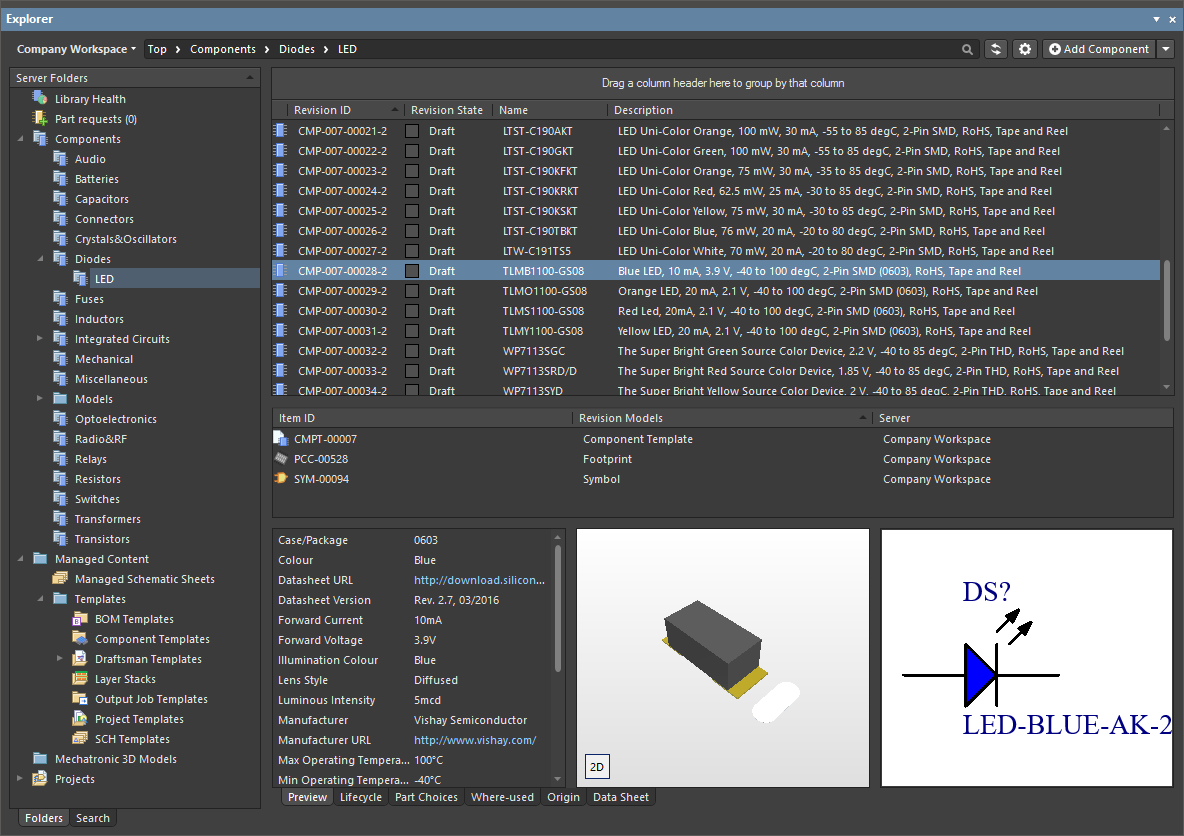
The Explorer panel gives access to data stored in a Workspace.
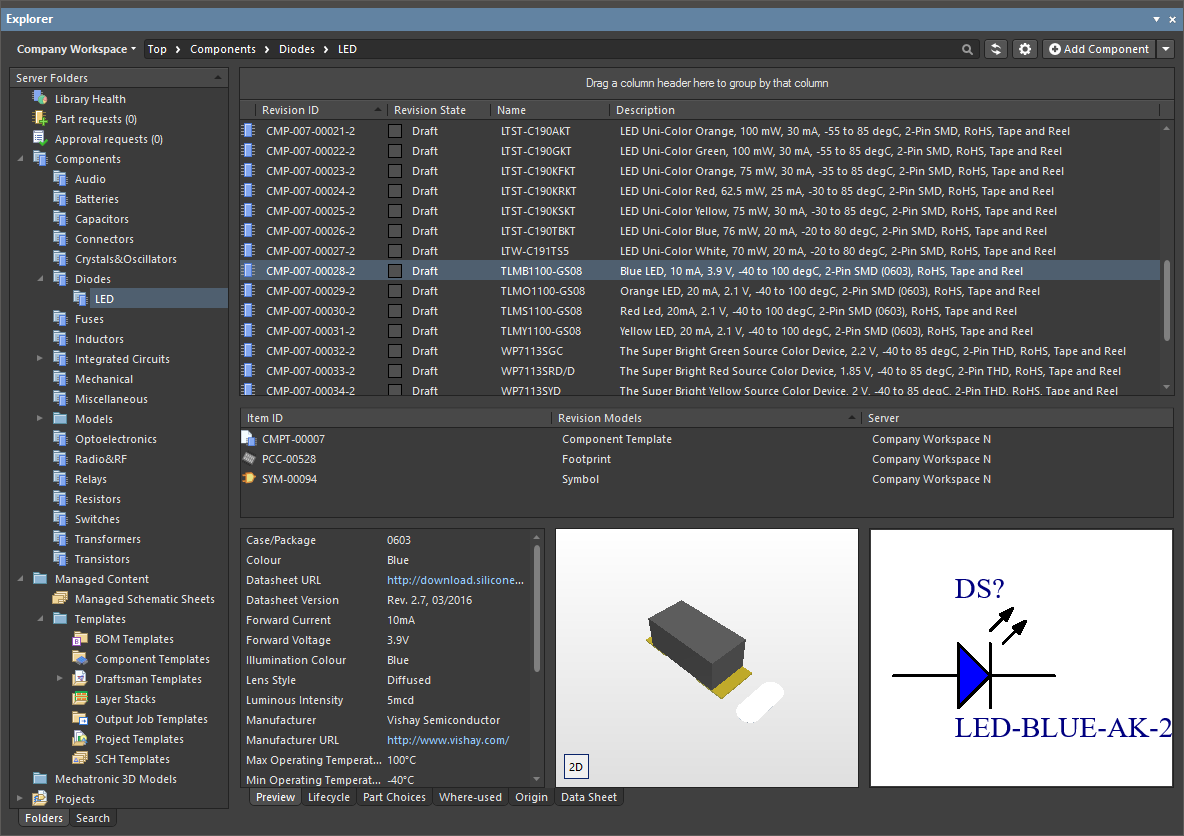
The Explorer panel gives access to data stored in a Workspace.
Summary
The Explorer panel provides a direct interface to your connected Workspace. From the Explorer panel, you can perform many activities, including:
- Create and manage the organizational structure used in the Workspace
- Create any number of Items, each representative of a design object
- Review and manage the lifecycle of Item revisions
- Interrogate the usage of a particular Item revision (Where-Used)
- Browse and manage supply chain information for Component Items
For your day-to-day activities in the realm of component management, you'll make frequent use of the Components panel. This panel provides a powerful interface with which to interact with all your components. For your Workspace components, the panel provides a filter-based parametric (faceted) search capability, for specifying target component parameters. In addition, the panel also offers options to edit a Workspace component through the Component Editor (in its Single Component Editing mode), view the component in its source Workspace, and perform component management functions such as component creation and cloning, or editing the selected component's Part Choices and Type. In short, the Components panel offers a streamlined, targeted interface to aid your component management activities, without having to venture into the Explorer panel.
► See Component Management with a Connected Workspace for information about using and managing components in Altium Designer.
When working with Altium Workspace Library components in the Explorer and Components panels, it is important to note that:
- The content of Component Folders in the Explorer panel is determined by what has been copied/imported into that folder.
- The content of component Categories in the Components panel is determined by Component Type parameter setting of each component.
► See Move Item below for information about how moving a component entry relates to the Components panel.
Panel Access
The Explorer panel can be accessed in the following ways:
A variation of the
Explorer panel that is essentially a 'trimmed-down' version and titled
Choose Item is opened in some instances, for example, when you need to choose a model or template. For example: from the Schematic editor when using the
Choose manually command from the right-click menu of the
Item Manager dialog.
The Explorer panel is delivered through a purpose-made extension – the Explorer extension.
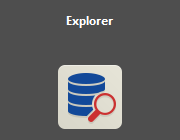
The Explorer extension.
This feature is only made available, provided the
Explorer extension is installed as part of your Altium Designer installation. This extension is installed by default when installing the software, but in case of inadvertent uninstall, can be found back on the
Purchased tab of the
Extensions & Updates page (click on the current user control (e.g.

) at the top-right of the main application window and choose
Extensions and Updates from the menu). Hover the cursor over the extension icon then click

to install. Altium Designer must be restarted to complete the installation process.
You also will come across various places that offer the ability to access the
Explorer panel directly for a given Item through an associated
Show in Explorer or
Show in Server command. For example, right-click over a placed Workspace library component and choose the
Part Actions » Show <ItemID-RevisionID> (<ItemName>) in Server command, from the context menu, to open the
Explorer panel with the specific revision of the corresponding Component Item selected/presented.
Choosing the Browsable Workspace
The Explorer panel can only interface to one Workspace at a time. The field at the top-left of the panel indicates the currently active Workspace – the Workspace whose content you will be able to browse and modify. To select a different Workspace, click on the Workspace name and choose a different Workspace from those currently connected.
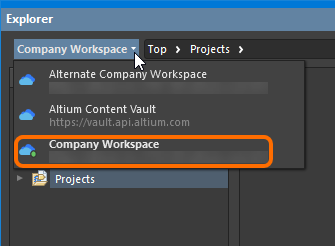
Access controls for changing the browsable Workspace.
All currently connected Workspaces – the currently active Workspace and those from the
Known Servers list for your instance of Altium Designer – are presented on the
Data Management – Servers page of the
Preferences dialog. Note that in the
Explorer panel all connected Workspace will be listed, but only one will be active and is distinguished by the inclusion of the

icon, and its name in bold.
If you are signed in to your Altium account and are attempting to open the Explorer panel but you are not currently connected to a Workspace, the panel will present a list of known Workspaces, which you may choose from to connect and ultimately view the contents of the panel.
If you are not signed in to your Altium account nor connected to a Workspace, you will be asked to sign in with your Altium account or register one to view the contents of the panel. Select Sign in to open the Sign In dialog, where you can sign in to your Altium account. Select register to be redirected to the Altium 365 registration page, where you may register or sign in with your AltiumLive credentials.
The Content Vault replaced with Manufacturer Part Search dialog opens if Learn more is selected from the Looking for Altium Content Vault? window in the top-left corner.
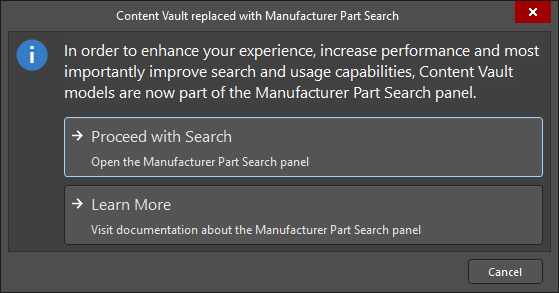
As the dialog states, items in the Content Vault are now part of the Manufacturer Part Search panel. Click Proceed with Search to open the panel and search for the required item. You can read about the Manufacturer Part Search panel by clicking Learn More.
Organizing a Workspace
Maintain order within a Workspace by creating a tree of folders for the various Items stored in the Workspace. A number of folder types are available. Use these folders to categorize the Workspace content. Right-click in the Server Folders region of the panel to add folders and define a storage structure of folders and sub-folders that suits your organization.
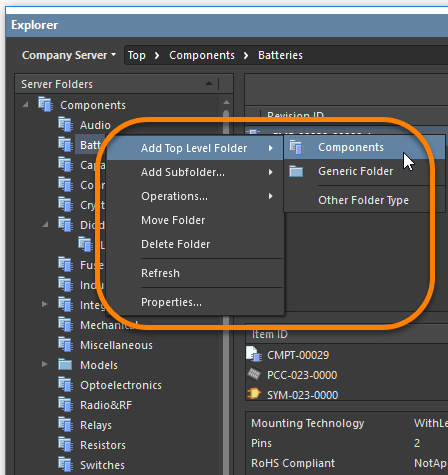
The right-click menu includes commands for defining a folder hierarchy. Note that the options change depending on where you click.
Workspace Folder Types
You have full control over the folder type and it can be changed at any time by right-clicking on a folder then selecting Properties to open the Edit Folder dialog.
For more information on the different folder types available for use in a Workspace, click
here.
Workspace Folder Properties
When you add or edit a folder, the Folder Properties dialog will appear in which you can define the properties of the folder. The content of the dialog is the same whether a top-level or sub-folder is being added.
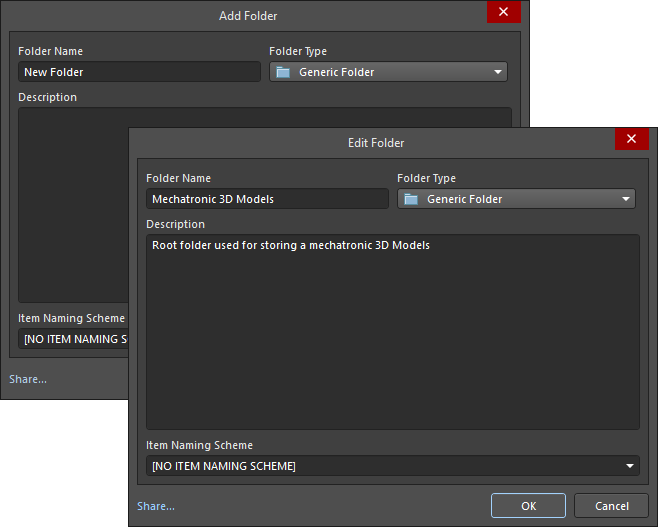
The dialog presents the following folder-related properties:
- Folder Name – enter a meaningful name for the folder, perhaps an umbrella term that reflects the relationship of the Items that will be stored within it. The name can be a maximum of 160 characters.
- Folder Type – this is already set to the folder type selected on adding the folder, either through a menu entry or through the Choose Folder Type dialog. If you need to change the type, click the arrow at the far right of the field then choose the required type from the drop-down list.
- Description – enter any description for the folder, perhaps describing the content it is to hold. This field has a maximum of 255 characters.
- Item Naming Scheme – this field provides a set of default naming schemes that can be used to quickly define the unique ID for any item subsequently created within the folder. Using a default naming scheme, the software will automatically assign the next available unique ID based on that scheme, having scanned the entire Workspace and identifiers of existing items. You can create your own scheme for a folder by typing it within the field, ensuring that the variable portion is enclosed in curly braces (e.g.,
SYMBOL-001-{J000}). See the Defining Naming Schemes for Item Revisions page for more information.
- Share – click this link to access the Share For dialog in which you can specify the visibility of the folder in terms of who can 'see' and access it.
For more information regarding the multiple iterations of the Folder Properties dialog, visit the
Folder Properties dialog page.
When releasing source domain models or component definitions to create models and components in the Workspace, an Item Naming Scheme is set as part of the release preparation and options. This is especially the case when items are being created automatically 'on-the-fly' rather than releasing to existing items that have been manually created directly within the target Workspace.
Moving Folders and Items
One or more Workspace folders, or Items within a folder, can be quickly moved using the drag and drop technique:
- Folders – select the folder(s) to be moved (using standard Ctrl+Click, or Shift+Click techniques), then click, drag, and drop the selected folder(s) at the required place in the structure, as indicated by a horizontal indicator.
- Items – select the Item(s) to be moved (using standard Ctrl+Click, Shift+Click, or Ctrl+A techniques), then click, drag, and drop the selected Item(s) onto a different folder in the structure.
Folders and Items can also be moved using the corresponding command available from the right-click menu (the command will reflect whether one or multiple folders/Items are being moved). Launching a command will give access to a dialog in which to select the target folder under which the folder(s) should be moved, or the Item(s) should be placed into, respectively.
Ability to Copy-Paste Workspace Folder Structure
Adding greater flexibility to the management of your Workspace content, the Explorer panel provides the ability to copy and paste a folder (and its descendant structure). This essentially allows you to quickly clone areas of your Workspace folder structure, which can prove a real time-saver when readying your Workspace for a deluge of component data, for example, where the structure is similar to a parent folder and sub-folders for the various domain models.
To use this feature:
- Select a folder in your existing folder structure, whose structure you wish to copy.
- Right-click and choose the Operations » Copy Folder Structure command from the context menu.
- Select the folder under which you want the cloned folder structure to be pasted.
- Right-click and choose the Operations » Paste Folder Structure command from the context menu.
Once pasted, you can make adjustments to the cloned folder structure as required.
You can only copy a single selected folder (and its descendant structure). The commands will be unavailable if multiple folders are selected.
Note that on paste, only the folder structure is pasted – Items within the copied folder structure are not copied.
Remember that when pasting, two folders cannot have the same name in the same area of the folder structure. Trying to do so will result in a Duplicate Folder HRID error. And while the parent folder will not be pasted, its descendant structure will be, and at the top level of the folder structure. So if you are trying to quickly create a set of cloned folders under the same parent area of the 'tree', what you can do is paste the folder structure to another temporary area of the main Workspace folder structure. Then rename the top-level folder, make any other adjustments, then drag and drop back to where you really want the folder to be.
Soft Deletion
Your Workspace provides you with flexible functionality for removing content from that Workspace directly from within Altium Designer, from the Explorer panel. This allows you to quickly delete:
- Folders of content
- One or more specific items
- Projects
You will know if a Delete-based command within Altium Designer's Explorer panel is of the soft delete variety, as the subsequent confirmation dialog will confirm that the deleted item(s) will be moved to the Trash.
To delete a folder or project, right-click on that folder's entry in the panel and choose the Delete Folder command from the context menu. To delete a specific item, right-click on that Item's entry in the panel and choose the Delete Item command from the context menu. The Delete Items dialog will appear, in which to confirm the deletion. The action is actually a 'soft delete', whereby the folder/Item will be moved into the Trash area of the Workspace. The Trash is essentially a recycle bin into which any Item within your Workspace can be moved (through a soft delete action). It is isolated from the rest of the Workspace.
When deleting a Workspace folder (non-project) bear in mind that all sub-folders and items contained within the folder hierarchy will also be soft deleted.
With the soft-delete facility, you are able to delete an item that is currently being used. For a Component Item, you can also opt to delete the component's related items (e.g., symbol, footprint model(s), simulation model, datasheet). Note that these can only be deleted if they are not being used elsewhere (by one or more other components). When deleting a project, the project repository will be moved to the Trash and also all Releases and Packages (Manufacturing Packages).
Multiple Items can be deleted in a single action. Select all required Items using standard multi-select controls (Shift+Click, Ctrl+Click), then right-click and choose the Delete Items command from the context menu.
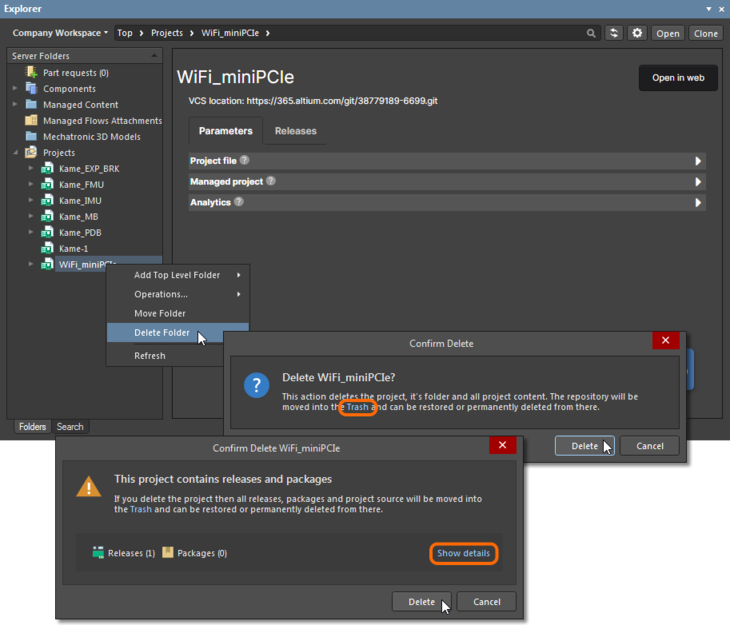
Example soft deletion of a Workspace project.
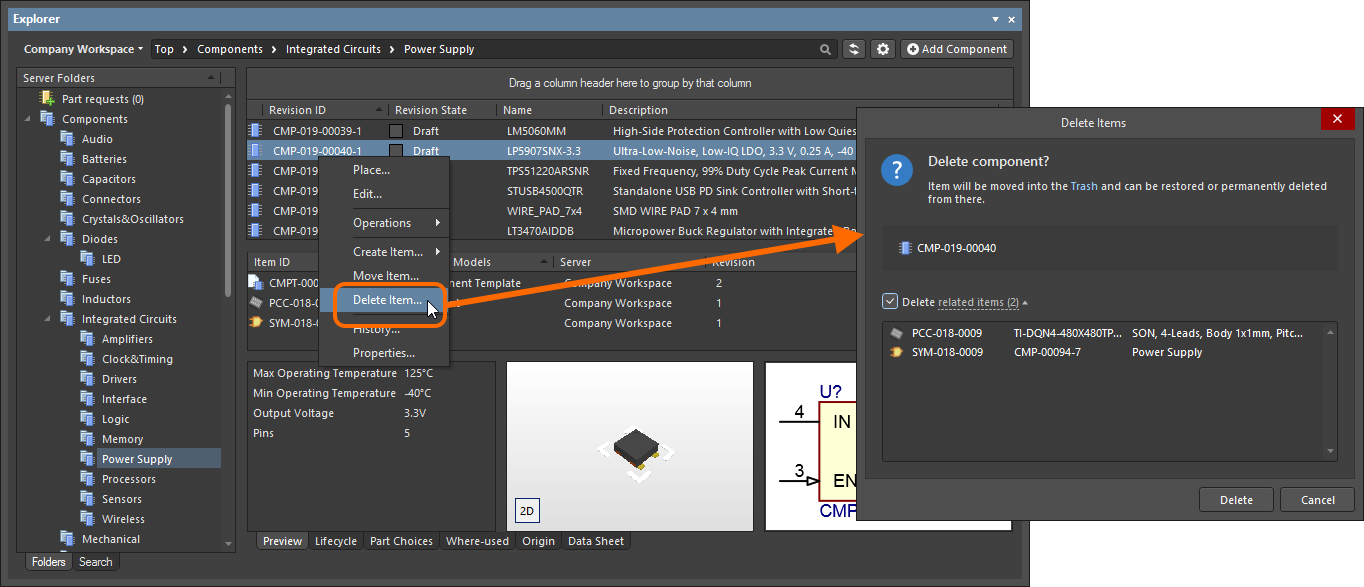
Example soft deletion of a Component Item, along with its associated Symbol and Footprint Items. All Items will be moved to the Workspace's Trash area.
To proceed with the deletion, click the  button. The item will be removed and a Deletion Summary dialog will confirm the successful deletion. If there was an issue with deletion, this will be flagged to you.
button. The item will be removed and a Deletion Summary dialog will confirm the successful deletion. If there was an issue with deletion, this will be flagged to you.
All items deleted in this manner can be found on the Trash page of the Workspace's browser interface. Note that you can only view items that you have personally soft deleted. Administrators will be able to see the full content of the Trash page – so all items that have been soft deleted.
Things to consider in relation to a soft-deleted item:
- The item will not be available from your design software, or from within the browser interface.
-
Anywhere the item was being used will reflect that the item has been deleted.
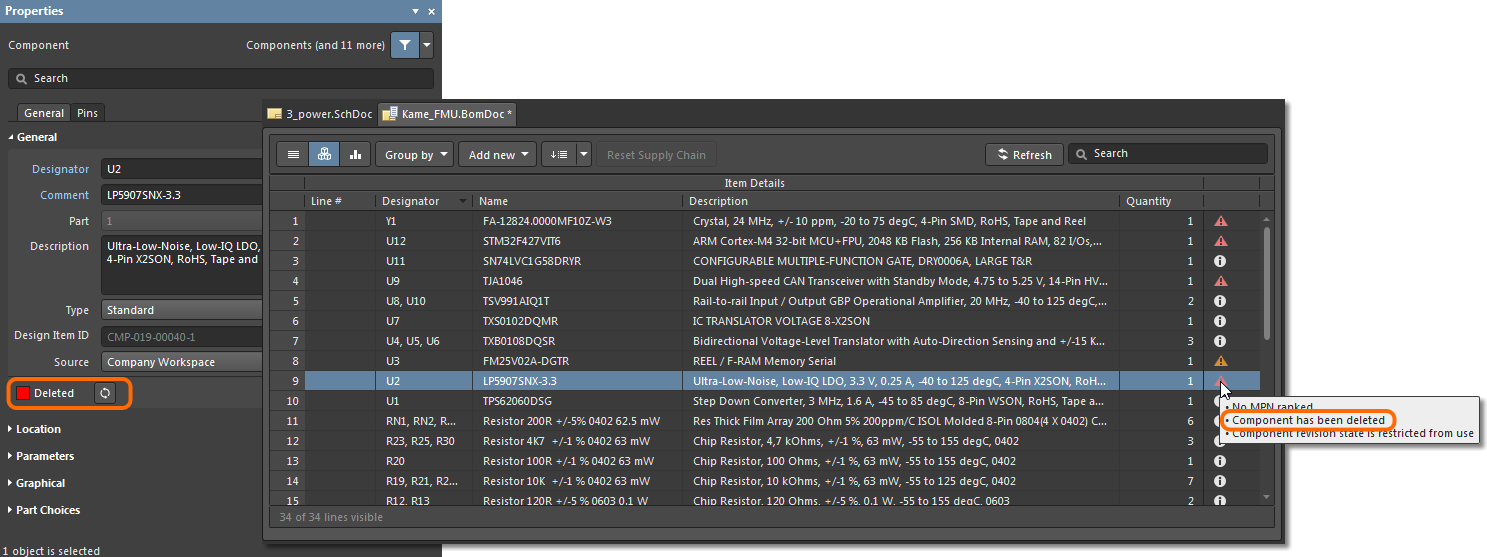
Example of a soft deleted component being flagged as such elsewhere in the software.
-
An item can be restored, or permanently deleted from the Trash page, provided you have editing rights. Permanent deletion is only possible provided it is not being used by a parent item (on a managed schematic sheet, or within a design).
For a Project, only the owner or an administrator can permanently delete or restore.
Note that if you have soft deleted an item – moving it to the Trash – you can create a new item with that same name again. If you were to subsequently restore the original item, and the original name is taken, an integer suffix will be used, to keep its name unique within the Workspace.
Navigating a Workspace
You can navigate the content in a Workspace in several ways:
- Click on a folder whose contents you want to peruse.
- Use the Address Bar at the top of the panel. The Address Bar reflects the current folder being browsed along with the hierarchical path to that folder.
- Use a Workspace's search feature. Enter a keyword-based on a comment or description then press Enter or click the magnifying glass icon. The entire Workspace will be scanned and the results of the search listed in terms of matching Items.
The entire folder structure can be expanded or collapsed using corresponding commands (Expand All and Collapse All) available on the panel's right-click menu. To expand fully a particular folder and all its descendant sub-folders, right-click on that folder and use the Expand Subtree command.
Browsing Items
Each entity that is stored in the Workspace is called an Item. To support the need to be able to update an Item over time, what is actually stored in the Workspace is a series of Item Revisions that are specific revisions of that Item whose name is based on the chosen Revision Naming Scheme. Each new Item is created in a folder and once you have defined the required folders within a Workspace, you can create new Items in the selected folder in the Item region of the panel.
For each Item revision in a Workspace, the Explorer panel allows you to browse different aspects of that revision, where applicable. This is done using one or more views for that revision by using the tabs at the bottom of the panel.
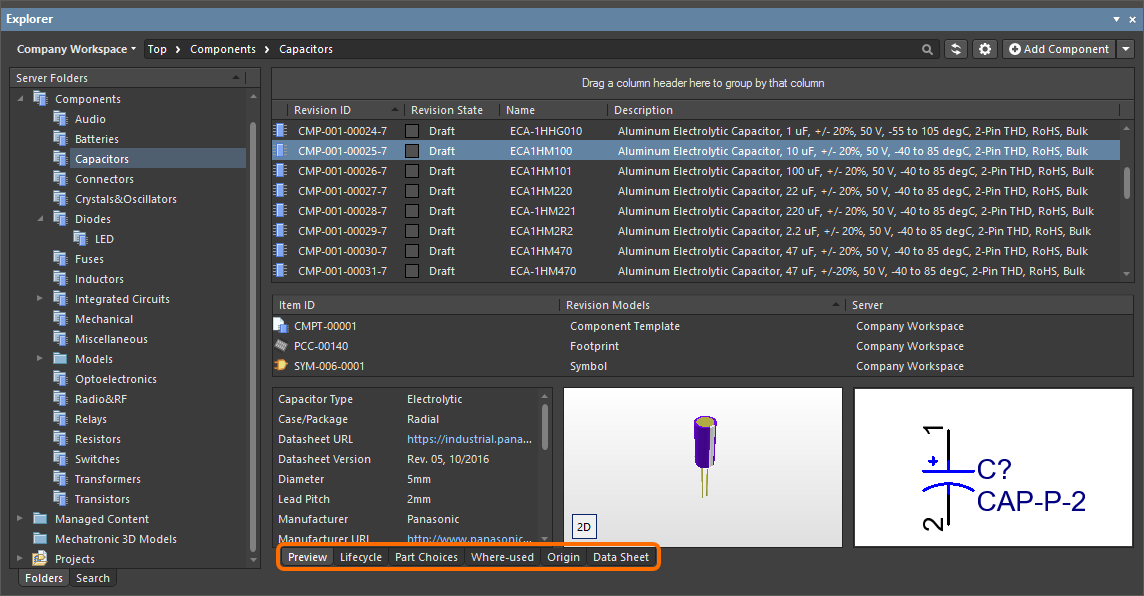
The default-level view is the Preview. Click additional tabs to view more information (the available tabs will depend upon the type of Item that is currently selected):
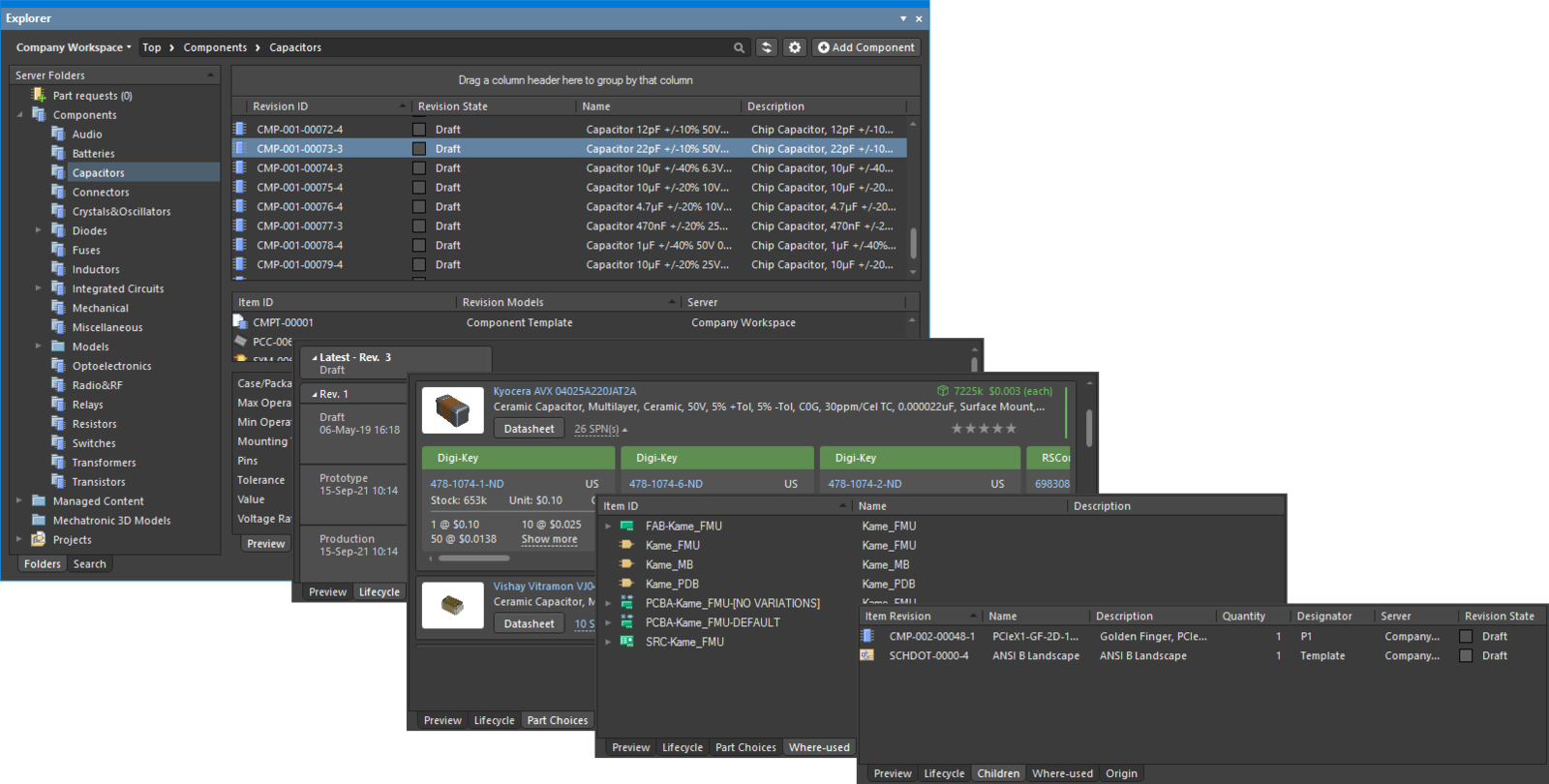
Browse different aspects of an Item revision using its associated views.
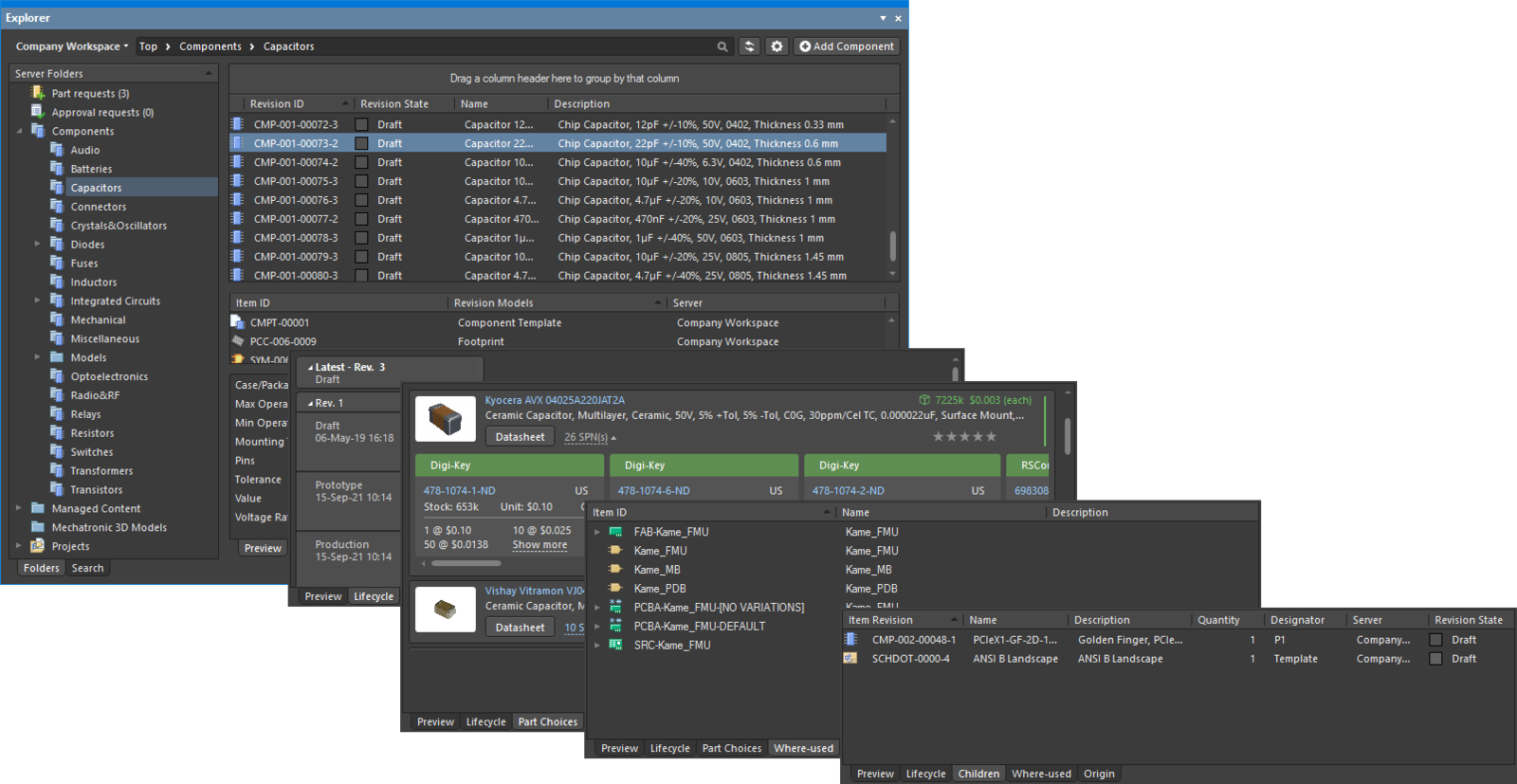
Browse different aspects of an Item revision using its associated views.
Clickable URLs
Further improving the usability of Workspaces, the Explorer panel supports clickable URLs. This functionality can be found in a variety of relevant areas, including:
- Clicking on a component parameter whose value is a URL, opening the target page in an external web browser.
- Clicking on a URL in the supply chain data for a component, opening the target page in an external web browser.
- Clicking on a document in the Released Documents region – from the Preview aspect view tab for a revision of a PCB Fabrication Data Item, PCB Assembly Data Item, or PCB Project Design Item – to open that document.
For component parameters and Released Documents of a Project-related Item, this functionality is also available when viewing the full details for an Item, directly in Altium Designer. To access this view, right-click on the Item's entry in the Explorer panel, and choose History from the context menu.
Clickable Component Parameter URLsExpand折りたたむ
For a released component in a Workspace, the Preview aspect view tab presents a region for that component's parameters. For a parameter whose value is a URL – such as a datasheet, package specification, or manufacturer's website - click the URL to open it in an external web browser.
The value for such a parameter can be a URL-link (starting http:// or just www.), an FTP-link, a link to a shared network folder, or a link to a local folder.
If the link is to a PDF document, that document will either open within the browser or in an external PDF reader – in accordance with options configured for your browser.
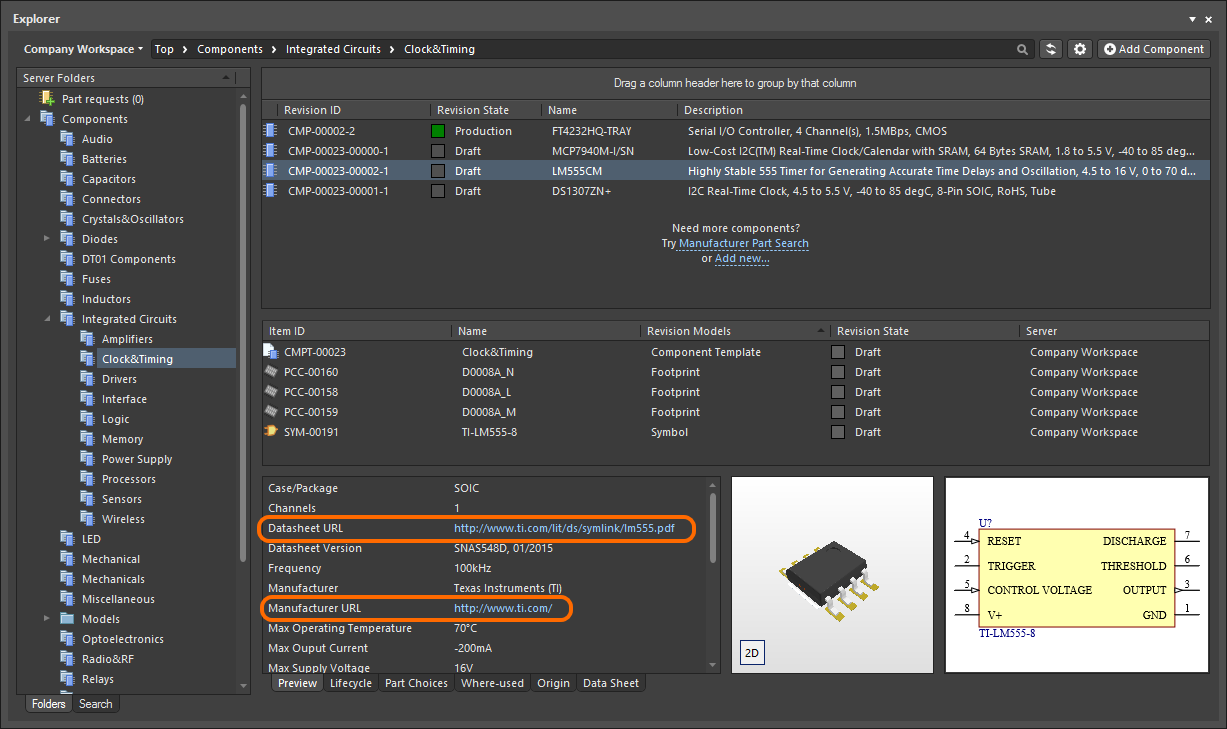
Example clickable Parameter URLs on the Preview aspect view tab for a Component Item in the Explorer panel.
Clickable Supply Chain URLsExpand折りたたむ
Each released component in a Workspace can have defined supply chain data, in the form of Part Choices. These are presented on the Part Choices aspect view tab. The actual supply chain intelligence is sourced from the Workspace's local Part Catalog and the relevant Part Source – either the aggregate parts database of the Altium Parts Provider (which itself interfaces to, and gathers the parts from, enabled Suppliers), or a linked local parts database (a Part Source configured as a Custom Database Parts Provider, and where supported by your specific type of the Workspace). Clickable URLs associated with each part choice are:
- Manufacturer Name and Manufacturer Part Number – a clickable link to the manufacturer site, providing detailed information on that manufacturer part.
- Supplier part number (in an SPN tile) – a clickable link to that part on the supplier's site.
Click a URL to open it in an external browser.
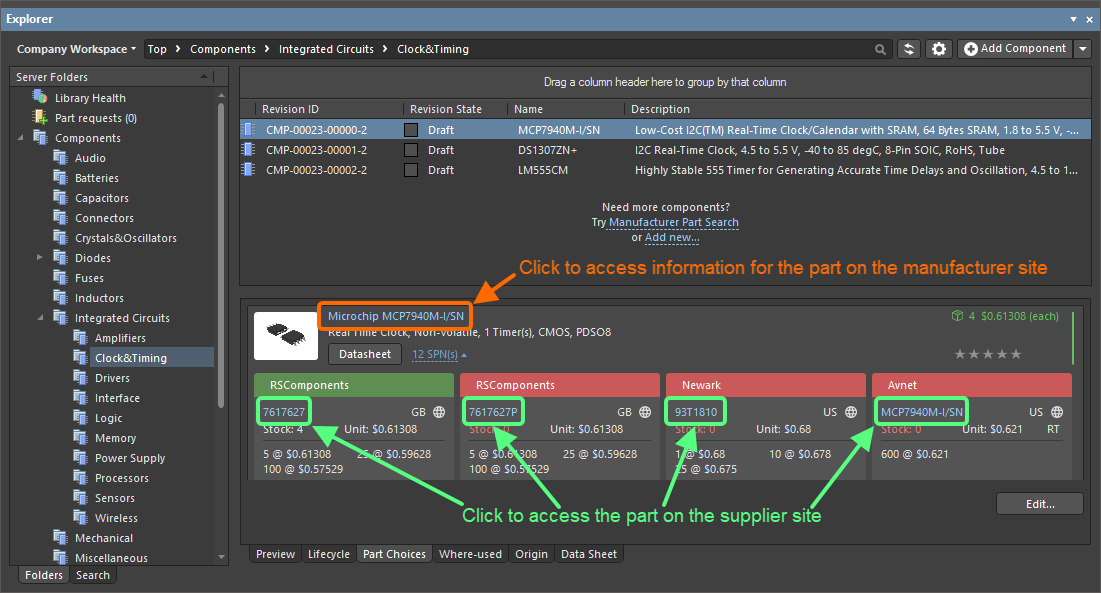
Example clickable URLs associated with a defined Part Choice for a component in the Workspace.
Clickable Released Document URLsExpand折りたたむ
After releasing a board design project – either the fabricated bare board (PCB Fabrication Data Item) or an assembled board (PCB Assembly Data Item) – you can open any of that design's documents. First, ensure you are viewing the folder for the required project in its Classic View (click the  button at the top right of the Explorer panel and choose the Classic View command from the context menu). Browse to the applicable Item Revision and switch to that revision's Preview aspect view tab. Then, in the Released Documents region, hover over a generated output document – the cursor will change to a hand cursor, synonymous with URLs. Click on one of these URLs to open that document. Those documents native to Altium Designer will be opened directly for viewing within Altium Designer. For non-Altium Designer documents, such as output PDF files, or Excel-format BOMs, these will be opened directly in the relevant software application (provided it is installed).
button at the top right of the Explorer panel and choose the Classic View command from the context menu). Browse to the applicable Item Revision and switch to that revision's Preview aspect view tab. Then, in the Released Documents region, hover over a generated output document – the cursor will change to a hand cursor, synonymous with URLs. Click on one of these URLs to open that document. Those documents native to Altium Designer will be opened directly for viewing within Altium Designer. For non-Altium Designer documents, such as output PDF files, or Excel-format BOMs, these will be opened directly in the relevant software application (provided it is installed).
This functionality is also supported for the design source – released automatically into the next revision of the relevant PCB Project Design Item when using the
Project Releaser. Documents are opened for viewing in non-editable, Read-only fashion. For individually-opened schematic documents, a watermark is used to reinforce this fact.
A document can also be opened for viewing by using the View command from the right-click context menu.
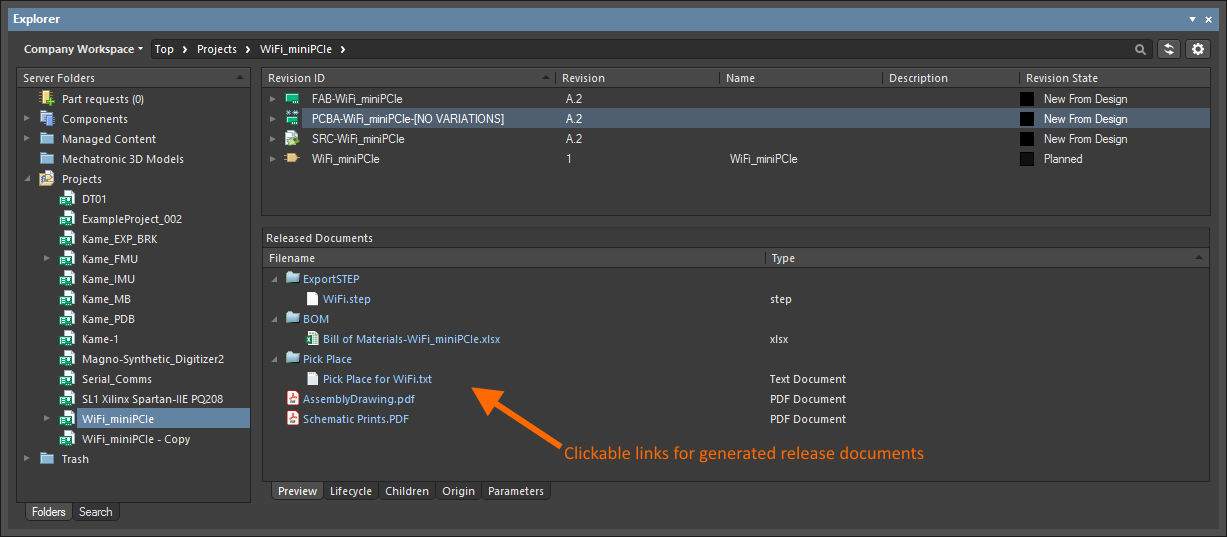
Click to open a released document. Those document types that are not native to Altium Designer will be opened in their respective applications (where available).
Viewing Revisions
You can configure the revisions that are displayed in the panel by clicking the  icon to access a drop-down of revision choices.
icon to access a drop-down of revision choices.
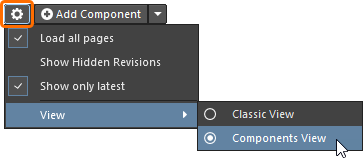
- Load all pages – select to load all revisions.
- Show Hidden Revisions – select to show any hidden revisions.
- Show only latest – select to only show the latest revisions.
- View – select whether you'd like to view the items in Classic View or interpreted view (Components View/Project View).
Folder Content Loading
When you click on any folder within the Server Folders structure region of the Explorer panel, only a portion of that folder content will be initially loaded, where applicable to do so. This greatly decreases the folder's initial load time. As you scroll to the end of the initial content, an additional portion of the folder content will be loaded.
To have all content for the folder loaded, click the

button at the top of the panel, and use the
Load all pages option on the associated menu to switch from portion loading of folder content (option disabled) to full loading of folder content (option enabled).
Showing Hidden Revisions
Related page: Defining Lifecycle Definitions for a Workspace – Controlling Item Revision Visibility and Applicability
For an Item Revision entering a lifecycle state that has its Visible in Vault panels attribute disabled, that revision will, by default, not be displayed in the Explorer panel. And if it is the latest revision of the Item, then the entire entry for that Item will effectively be hidden from view. This visibility state – defined at the state level – can be overridden globally for all Items.
To display all Item Revisions that are currently not visible, click the  control, at the top-right of the Items region of the panel, and enable the Show Hidden Revisions option, on the associated menu.
control, at the top-right of the Items region of the panel, and enable the Show Hidden Revisions option, on the associated menu.

Displaying hidden Item Revisions while browsing content in the Explorer panel. Hover over the image to see the result.
Showing only the Latest Item Revisions
Over time, the content in your Workspace may undergo changes as they evolve, with each change resulting in a new revision to accommodate the modified data. When browsing Items, it is typically only the latest revision that is required. All other previous revisions tend to become a level of noise, cluttering the designer's field of view. To alleviate this, the Explorer panel defaults to show only the latest revisions of Items.
To display all revisions of Items in the Explorer panel, click the  control, at the top-right of the Items region of the panel, and disable the Show only latest option from the associated menu.
control, at the top-right of the Items region of the panel, and disable the Show only latest option from the associated menu.
This option is a global setting that applies to all Items in the Workspace, irrespective of type, and the visual folder in which they reside.
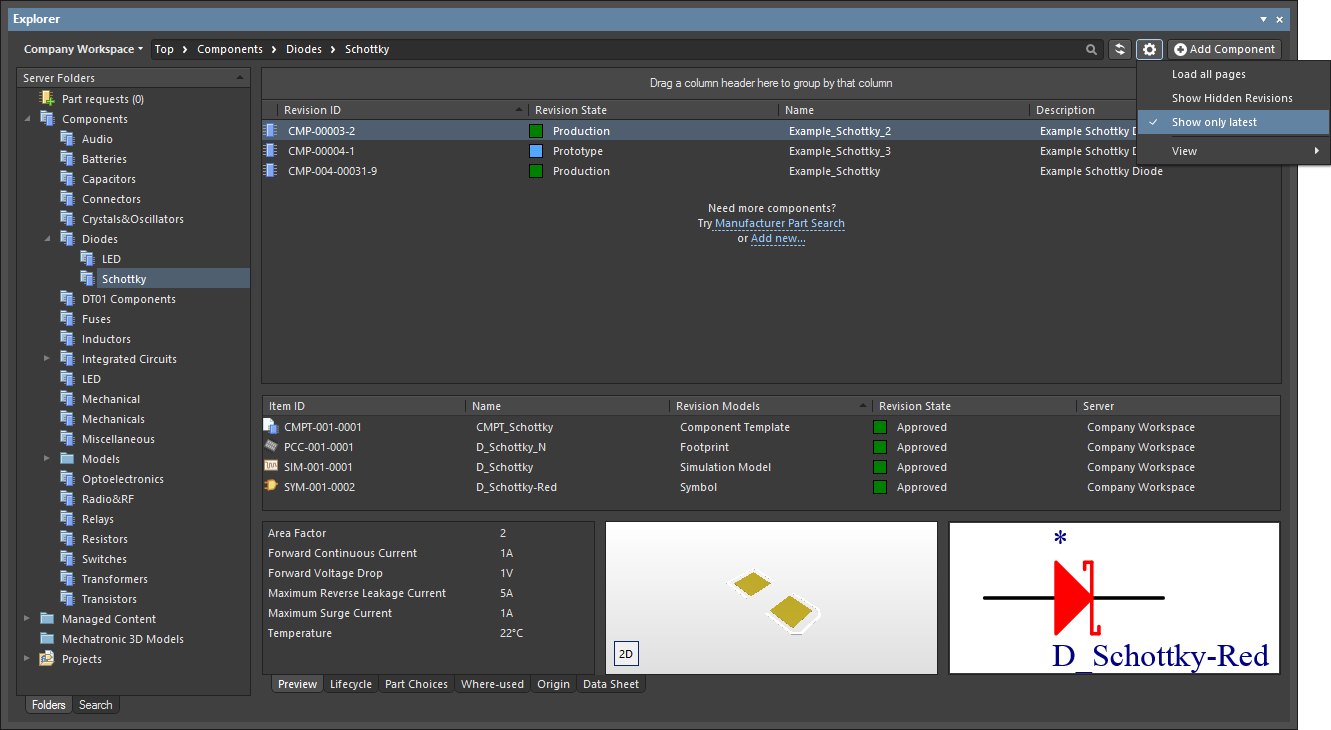
By default, the Explorer panel shows only the latest revisions of Items. Hover over the image to see an example of the command disabled.
To declutter and return to only presenting the latest revisions, click on the option again to toggle it ON.
Interpreted Views
The panel also offers two special, interpreted views that apply to Components and Projects. The view will automatically switch to this style when a Component or Project is selected unless the panel display option has been changed to the Classic View mode.
The Classic or interpreted view (Component View / Project View) options are available from the view menu when one of the special item types has been selected.

- Classic View – select to show just Items and their Revisions.
- Components View – select to show revisions and interpreted component data. See Component View below for more information.
- Project View – select to show a structured graphic version of the project that includes access to Project Release data and project Parameters. See Project View below for more information.
Item Revision Comparison
Using the power of Altium Designer's native file format comparison technology, the Workspace supports the visual comparison of two revisions – of the same, or different Items – for a range of supported content types, directly from within the Explorer panel. Revisions of Items of the following content types can be compared:
- Component Item
- Symbol Item
- Footprint Item
- Managed Schematic Sheet Item
- Schematic Template Item
- PCB Fabrication Data Item
- PCB Assembly Data Item
- PCB Project Design Item
Within the Explorer panel, browse to the relevant folder, select the two Item-Revisions that you wish to compare, then right-click and choose Operations » Compare from the context menu.
Comparing Two Component Item RevisionsExpand折りたたむ
When comparing two Component Item revisions, after clicking Compare a sequence of events takes place:
- The referenced Footprint Item revisions are compared.
- The referenced Symbol Item revisions are compared.
- The parametric data for the two Component Item revisions are compared.
The results of the comparison are presented in the Compare component revisions dialog.
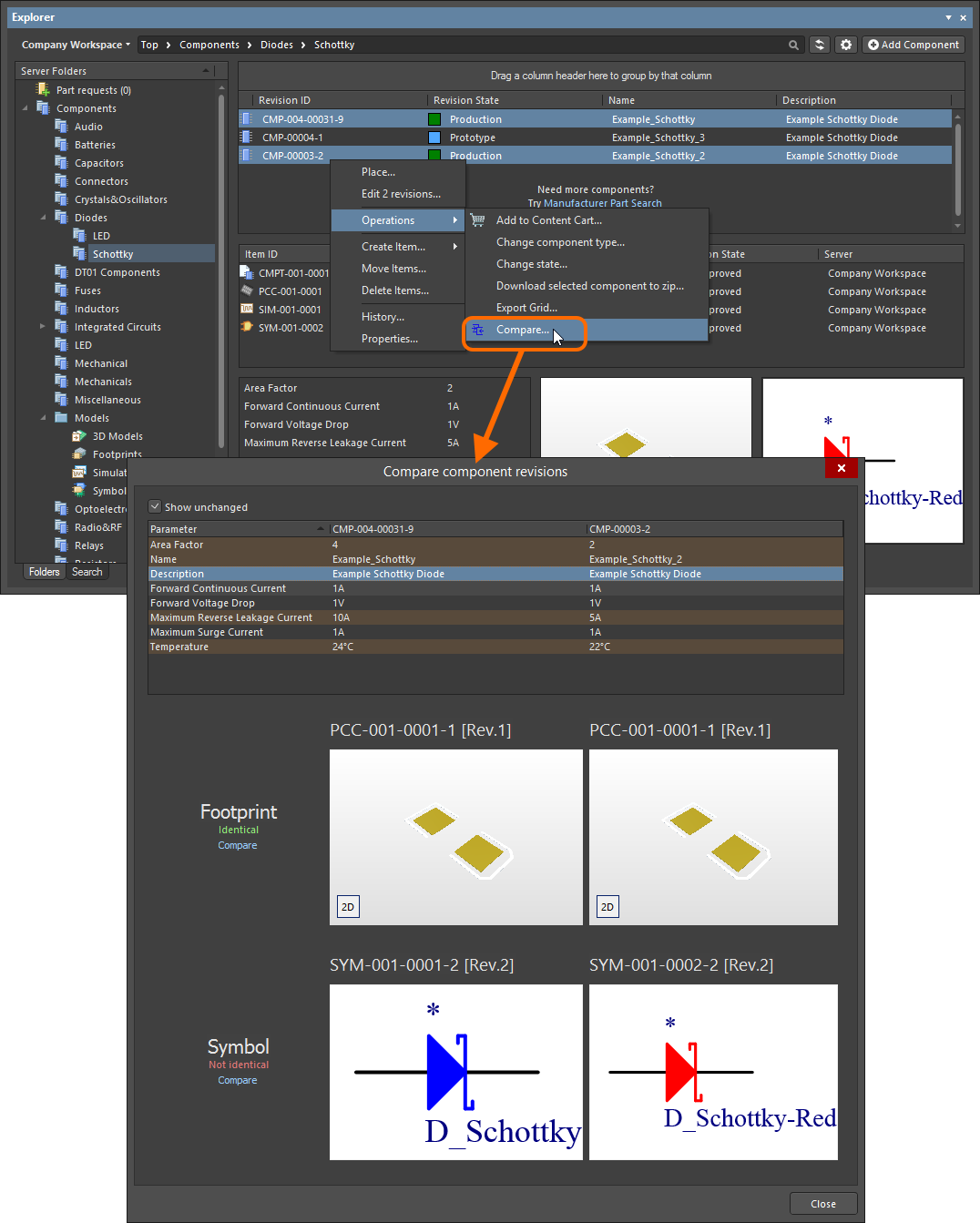
Example comparison of two revisions of a component.
The dialog is divided into three distinct sections, showing the results of comparison for the parametric data, footprints, and symbols. If values for parameters are not identical, they will be highlighted with a reddish background. For footprints and symbols, the text will either state they are Identical or Not identical.
Disable the Show unchanged option to leave only those elements that are not identical.
For symbols and footprints, you can run a comparison on the corresponding referenced Item Revisions – directly from the
Compare component revisions dialog – by clicking the associated
Compare control. For footprints, clicking
Compare will open the
Compare components dialog to run a comparison of the two referenced footprints. For symbols, clicking
Compare will perform a graphical comparison; any differences that are detected will be listed in the
Differences panel. The schematic library documents for the two revisions are opened within the workspace by displaying them side by side in the design editor window. Clicking on a top-level folder for a detected difference will highlight that difference on both documents simultaneously.
Comparing Two Symbol Item RevisionsExpand折りたたむ
When comparing two revisions of Symbol Items, after clicking Compare a graphical comparison is made and any differences that are detected will be listed in the Differences panel. The SchLib documents for the two revisions are opened within the design space – by displaying them side by side in the design editor window, you can peruse the differences graphically. Clicking on a top-level folder for a detected difference will highlight that difference on both documents simultaneously.
This is the same functionality as if running the Project » Show Physical Differences command on the two source documents.
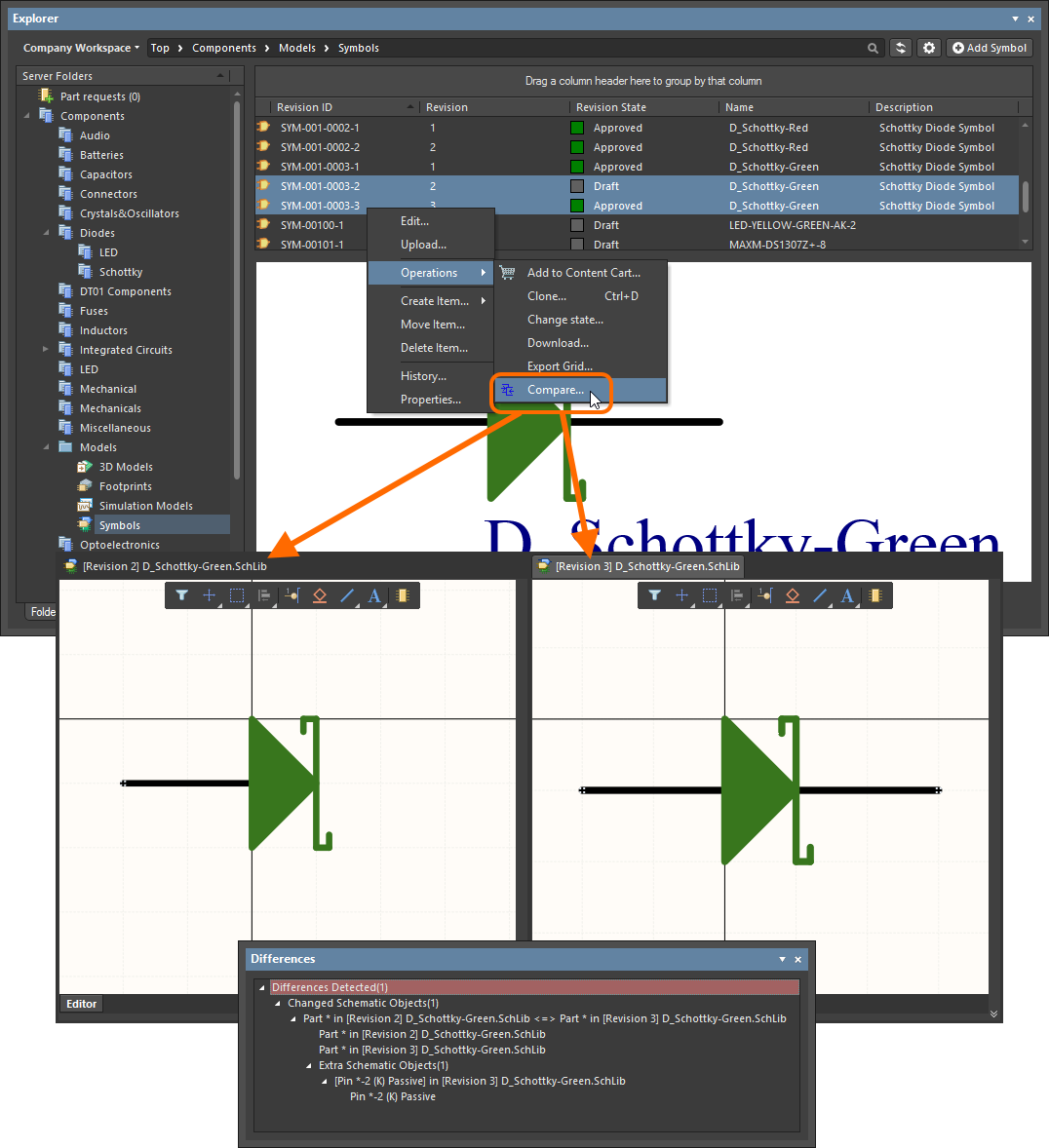
Example comparison of two revisions of a symbol.
Comparing Two Managed Schematic Sheet Item RevisionsExpand折りたたむ
When comparing two revisions of Managed Schematic Sheet Items, after clicking Compare a graphical comparison is made and the differences detected are listed in the Differences panel. The SchDoc documents for the two revisions are opened within the design space – by displaying them side by side in the design editor window, you can peruse the differences graphically. Clicking on a top-level folder for a detected difference will highlight that difference on both documents simultaneously.
This is the same functionality as if running the Project » Show Physical Differences command on the two source documents.
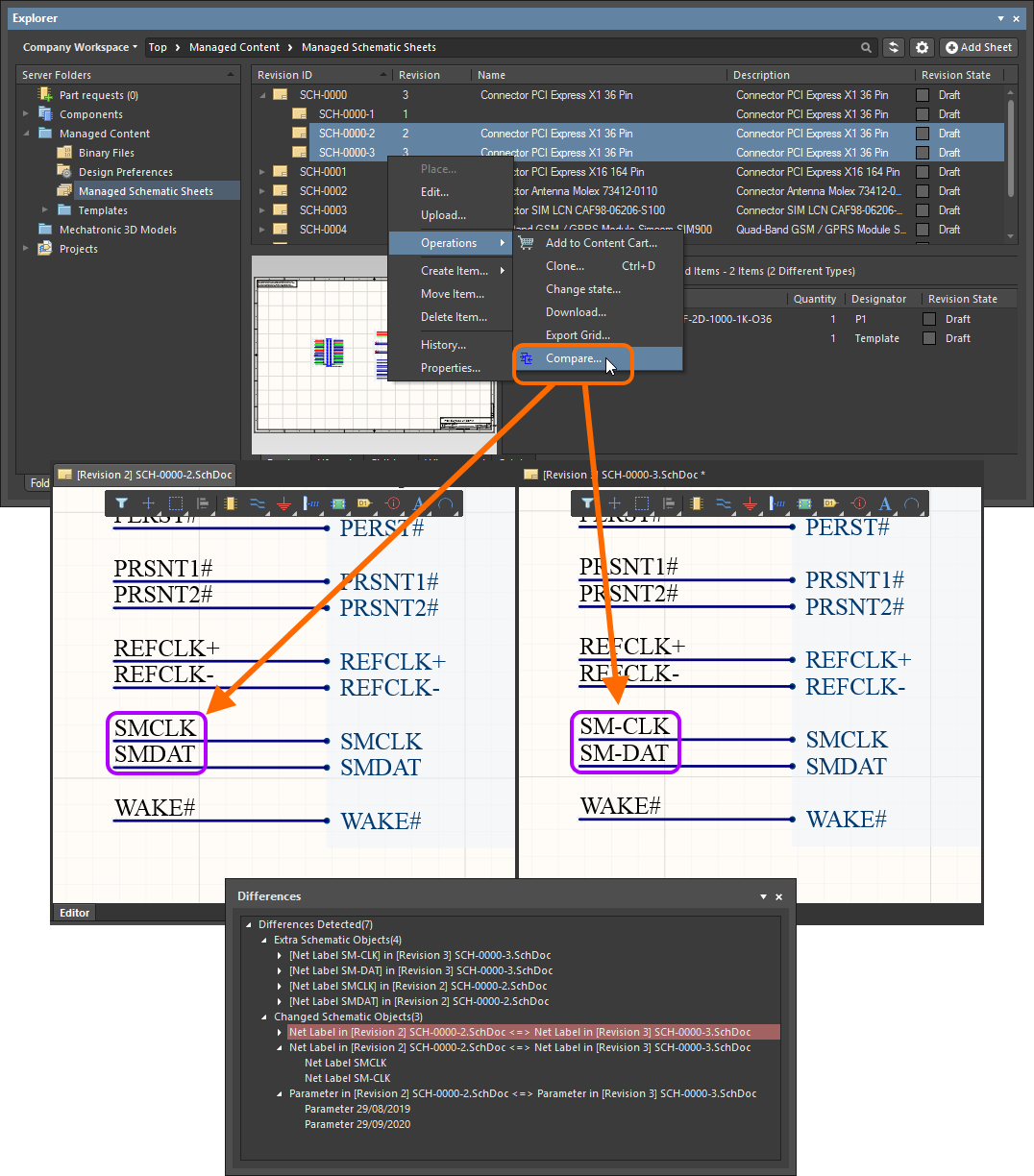
Example comparison of two revisions of a Managed Schematic Sheet Item.
Comparing Two Schematic Template Item RevisionsExpand折りたたむ
When comparing two revisions of Schematic Template Items, after clicking Compare a graphical comparison is made and the differences detected are listed in the Differences panel. The SchDot documents for the two revisions are opened within the design space – by displaying them side by side in the design editor window, you can peruse the differences graphically. Clicking on a top-level folder for a detected difference will highlight that difference on both documents simultaneously.
This is the same functionality as if running the Project » Show Physical Differences command on the two source documents.
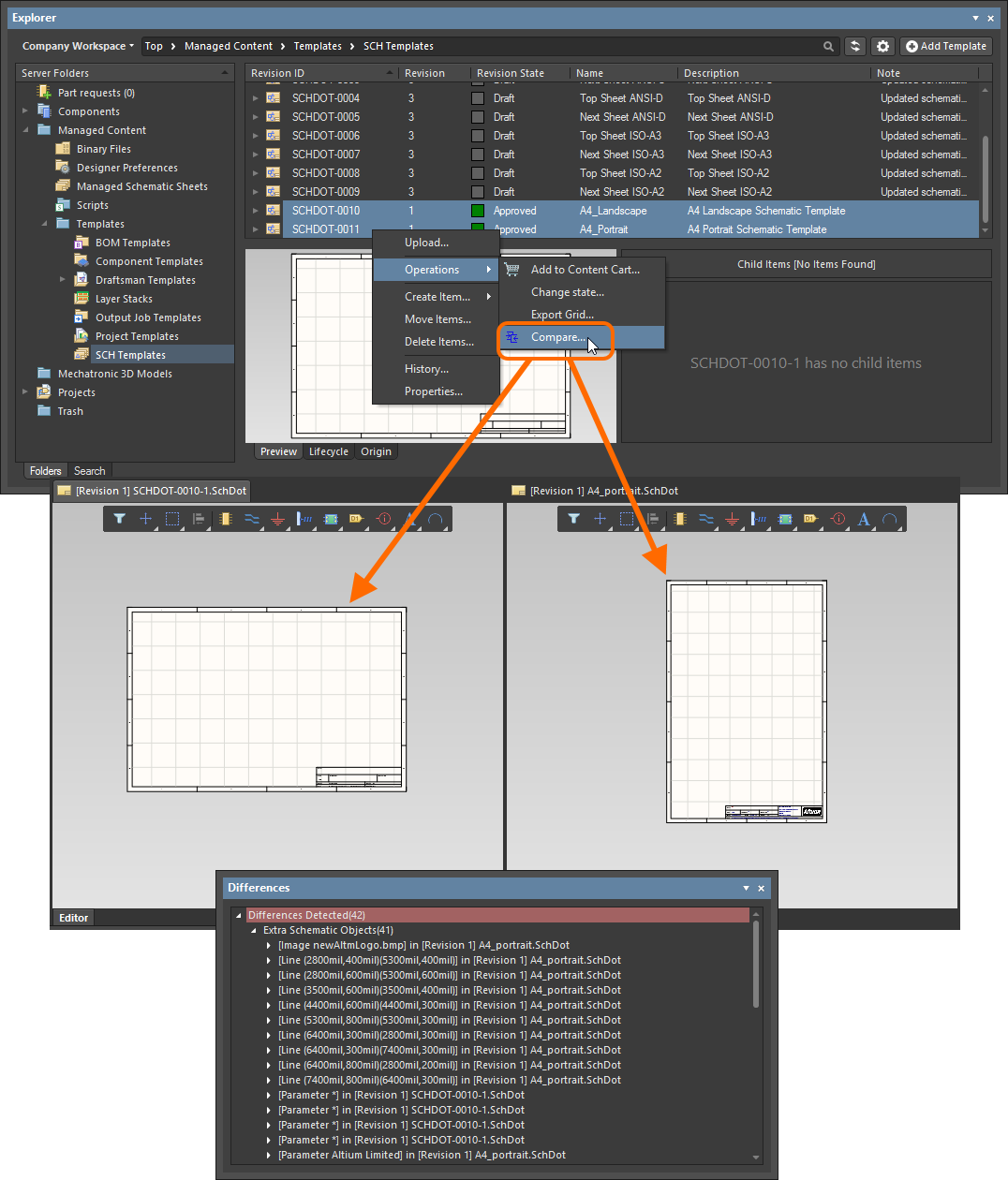
Example comparison of revisions of two different Schematic Template Items.
Comparing Released Board ContentExpand折りたたむ
When comparing two revisions of a PCB Fabrication Data Item, PCB Assembly Data Item, or PCB Project Design Item, the results of the comparison will be presented in the Compare Project Revisions dialog. This will simply be a comparison of the generated file structure, and a check of the files within that structure. Color-coded options are used to show files that have changed, or not changed, and those that have been added, or removed. Enable/disable to toggle the display of these entries.
Ensure you are viewing the folder for the required project in its Classic View (click the

button at the top right of the
Explorer panel, and choose the
Classic View command from the context menu).
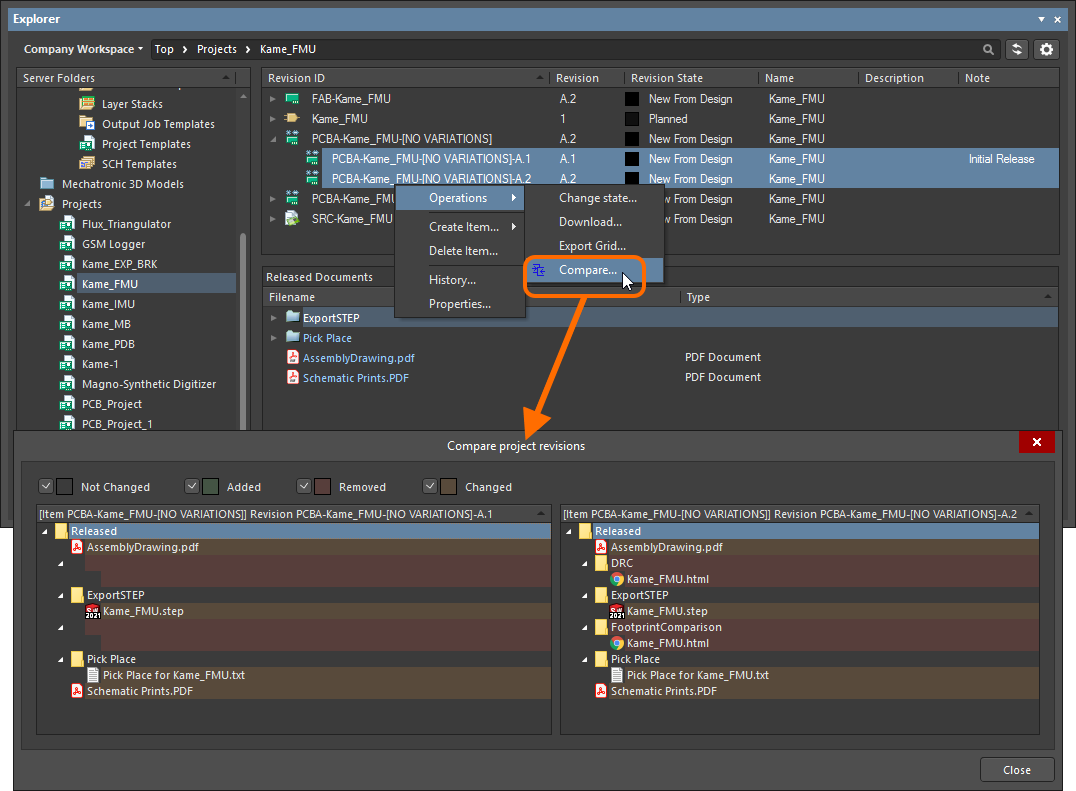
Example comparison of two revisions of a PCB Assembly Data Item.
Export of Grid Data
The Explorer panel supports the export of data from grid views, to a csv- or xls-formatted file. Examples of where this functionality is available include:
- Component Items grid (both Classic and Component views).
- Items grid.
- Linked models grid on the Preview aspect view tab (for a selected Component Item).
- Search results grid.
- Item grid on the Where-used aspect view tab.
- Item grid on the Children aspect view tab.
Right-click within a grid and choose the Operations » Export Grid command from the context menu. The Select columns for data export dialog will appear. Use this to determine the data you wish to export. The dialog contains all possible columns for the grid, with those that are currently displayed in the panel enabled for export by default. After clicking OK, the standard Windows Save As dialog will appear. Use the dialog to define where, and with what name, the exported file is to be saved. Use the Save as type field to choose the format of the file – either Comma-Separated Values Files (*.csv) or Excel Files (*.xls).
Progress of the export is displayed in the Export Data dialog. Once successfully exported, use the Explore button to quickly explore the export folder. Alternatively, use the Open button to open the exported file directly.
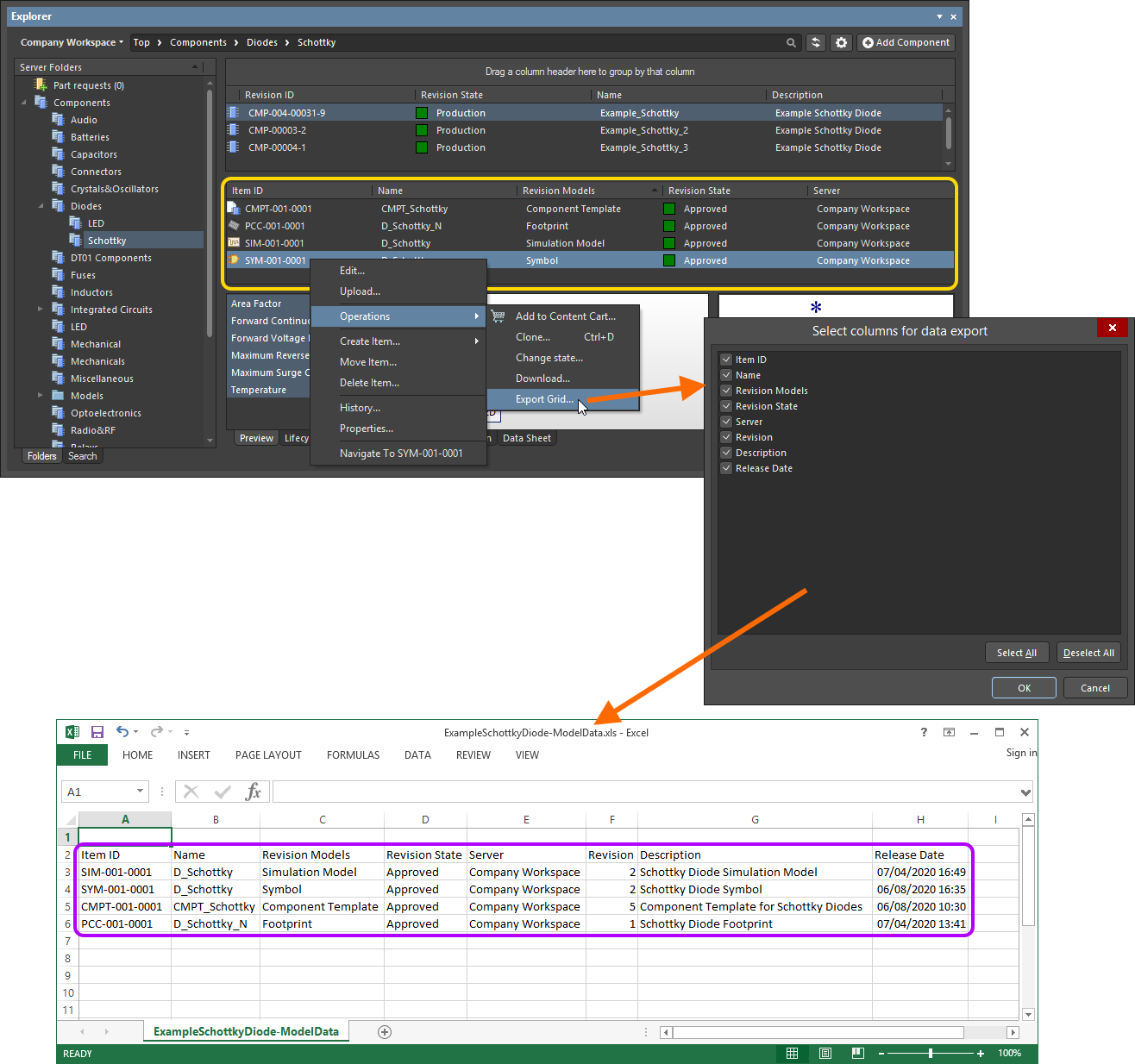
An example of exporting data – the linked models for a selected Component Item revision – to an Excel-formatted file.
Working with Items
General Item Commands
Along with the view options, the panel's options area also includes the Add <item> command button, which applies to the currently selected type of folder.
Batch Lifecycle State Changes
Related page: Defining Lifecycle Definitions for a Workspace
All of the design Items stored in your Workspace have a Lifecycle State. The lifecycle state is used to reflect the readiness of that Item for use, for example, an Item might be New From Design, In Production, or Deprecated. The lifecycle state of multiple Items can be changed in a single batch process.
To perform a batch change:
- Select the required Items in the Explorer panel.
- Right-click and choose the Operations » Change state command from the context menu.
- The
![]() Batch state change dialog will open. The Next State column will default to the next lifecycle state for each Item involved. This can be changed on an individual Item basis, but editing of multiple selected entries in the column is also supported, for quickly setting the required state across Items.
Batch state change dialog will open. The Next State column will default to the next lifecycle state for each Item involved. This can be changed on an individual Item basis, but editing of multiple selected entries in the column is also supported, for quickly setting the required state across Items.
- Once the Next State has been set as required, click the Process button to effect the lifecycle state changes.
- A Confirm dialog will appear, enter a comment if required (this is stored as part of the Item History) and click Yes to complete the batch lifecycle state change.
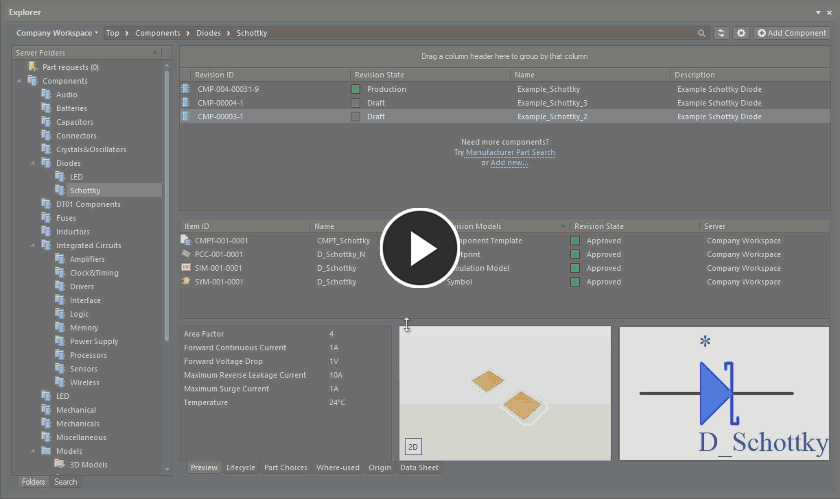
An example of quickly changing the lifecycle state of two components.
Options and Controls of the Batch state change DialogExpand折りたたむ
- Grid - displays information about the selected items designated to be updated in the batch process. Click on the link for an item under the Next State column to access a drop-down from which you can select an alternate Next State option.
- Add - select to open the Choose Item Revisions dialog to add additional items.
- Remove - select to remove selected items.
- Process - click to change the Lifecycle state of all the listed items. A confirmation dialog will open; enter a comment if required (this is stored as part of the Item History) then click Yes to complete the batch Lifecycle state change.
Right-click Menu
- Load linked
- Load Children - select to load Lifecycle state information from an item's children into that item.
- Load Parents - select to load Lifecycle state information from an item's parents into that item.
- Add - select to open the Choose Item Revisions dialog to add additional item(s).
- Remove - select to remove selected items.
- Validate transitions - select to validate the status of all items. If an item fails validation, the reason will be listed under the Status column. If an item passes validation, the Status changes to Valid.
- Columns - use the sub-menu to select or deselect columns to display.
Ability to Clone Workspace Content
The Explorer panel provides the ability to clone a variety of Workspace Items. So rather than creating that required component, domain model, schematic sheet, or template from scratch, you can simply clone it. Direct Editing ensures any required changes – to a copy of the source data from the original Item Revision – is a streamlined affair, with the resulting changes released into an initial revision of a new Item of the same type. Done and dusted in record time, you can quickly expand your Workspace content without facing a blank canvas.
The following content types can be cloned:
- Component
- Footprint
- Symbol
- Simulation Model
- Component Template
- Managed Schematic Sheet
- Schematic Template
- Project Template
- Draftsman Document Template
- Draftsman Sheet Template
- Layerstack
- OutputJob
The command to clone one of the supported content types is accessed from the Explorer panel in the following ways:
- By right-clicking over the entry for the source Item-Revision, and choosing the Operations » Clone command from the context menu.
- By selecting the entry for the source Item-Revision and using the Ctrl+D keyboard shortcut.
The Clone command is available throughout the Explorer panel, wherever the applicable Item-Revision is presented, including:
- The main Item listing within a folder.
- Children aspect view tab (when viewing a Managed Schematic Sheet Item).
- Where-used aspect view tab (when viewing a Component Item, Symbol Item, Footprint Item, Simulation Model Item, Component Template Item, or Schematic Template Item).
- Preview aspect view tab (when viewing a Component Item, Managed Schematic Sheet Item, or Schematic Template Item).
When browsing the main listing of Items in a particular folder, access the Clone command from the top-level entry for an Item, to clone the latest revision of that Item.
Cloning ProcessExpand折りたたむ
Once the required source Item-Revision has been located, and the Clone command launched, the process flow is as follows:
- A direct editing session is launched, with a copy of the source document – stored with the chosen Item-Revision – opened in the associated (and temporary) editor. For a Project Template Item revision, the temporary editable copy of the project will be opened in the Projects panel, ready for editing.
- Make changes as required.
- Save the document locally.
-
Click the  button on the Quick Access Bar, to save the document to the Workspace (shortcut Ctrl+Alt+S). For a Project Template, choose the Save to Server command, available from the right-click context menu for the project's entry in the Projects panel. Alternatively, use the Save to Server control next to the document entry in the Projects panel. The Create New Item dialog will appear. By default, the clone Item will adopt the same revision naming and lifecycle definition schemes as the original Item, and will be created in the same folder. These properties can be changed if required. Be sure to give the new Item a Name and Description.
button on the Quick Access Bar, to save the document to the Workspace (shortcut Ctrl+Alt+S). For a Project Template, choose the Save to Server command, available from the right-click context menu for the project's entry in the Projects panel. Alternatively, use the Save to Server control next to the document entry in the Projects panel. The Create New Item dialog will appear. By default, the clone Item will adopt the same revision naming and lifecycle definition schemes as the original Item, and will be created in the same folder. These properties can be changed if required. Be sure to give the new Item a Name and Description.
- Once the Item properties are set as required, click OK. The new Item and its initial revision will be created, the document released, and the temporary editor closed. Browse the fruits of your cloning labor back in the Explorer panel.
Drag & Drop Placement
Placement of certain Workspace Items into a PCB design project in Altium Designer is streamlined with the ability to drag & drop revisions of these Item types onto the active (and applicable) document, directly from the Explorer panel. Support is available to drag:
- A revision of a Component Item onto the active schematic document (or PCB document). The applicable model for the chosen domain will appear floating on the cursor accordingly.
- A revision of a Managed Schematic Sheet Item onto the active schematic document. A sheet symbol that references the sheet will float attached to the cursor.
- A revision of a 3D Model Item onto a PCB or PCB Library document, creating a 3D Body object that references that Item Revision.
Browse your Workspace for the required Item to be placed. Placement involves a specific revision of that Item, so be sure to expand the main Item entry to list all of its available revisions (click the  button at the top-right of the panel and disable the Show only latest option to see all previous revisions). Then click on the required revision and drag an instance of it onto the design document.
button at the top-right of the panel and disable the Show only latest option to see all previous revisions). Then click on the required revision and drag an instance of it onto the design document.
Drag and drop the top-level entry for an Item itself, to place an instance of the latest revision of that Item.
Drag & Drop places a single instance of the Item Revision. If you need to place multiple instances, right-click on the required Item Revision (or top-level Item entry for the latest revision) and use the Place command.
In addition, Altium Designer supports access to, and placement of components from, the Components panel.
Project View
The panel's interpreted Project View displays the selected project in a process-orientated view that provides direct access to the relevant project data and its releases.
The Project View will show a preview of the project, core descriptions, parameters, and releases.
The Releases region will display a compilation of the Project Release(s) associated with the selected project, which includes a summary of each release and its constituent packages. Click the  button in this region to open the Batch state change dialog, which you may use to change the lifecycle state of multiple items related to the same release, at once in a single batch process.
button in this region to open the Batch state change dialog, which you may use to change the lifecycle state of multiple items related to the same release, at once in a single batch process.
Controls at the top-right of the project view include:
- Open – use to open to the target project in Altium Designer.
- Open in Web – use to open the project in the Workspace's browser-based interface.
- Share – use to open the Share dialog, which supports the ability to share your design projects with others, anywhere around the world, directly from within the software.
-
 – click the button to access the following commands:
– click the button to access the following commands:
- Clone – use to open the Create Project Copy dialog, which is used to copy a project, which is then stored in the connected Workspace. By default, the original project name will be used with the suffix
' - Copy'.
- History – use to open the History view for a project is gained from the detailed CAD-centric management page for that project.
- Delete – use this to delete the project, its folder, and all project content. Before the deletion is complete, you'll be asked to confirm.
Working with Component Folders and Items
An important distinction to make between the Explorer panel and the Components panel:
- In the Explorer panel, you are browsing in the tree on the left by Folder Name. When you click on a Folder in the Explorer panel, the components stored in that folder are listed in the panel. These components do not have to be of the same Component Type.
- When you are browsing your Workspace components in the Components panel (or via the browser-based interface), you are browsing by Component Type - not by the name of the folder the components are stored in. The Components panel and the browser-based interface automatically search all Component Folders in the Workspace, and group the components by Component Type.
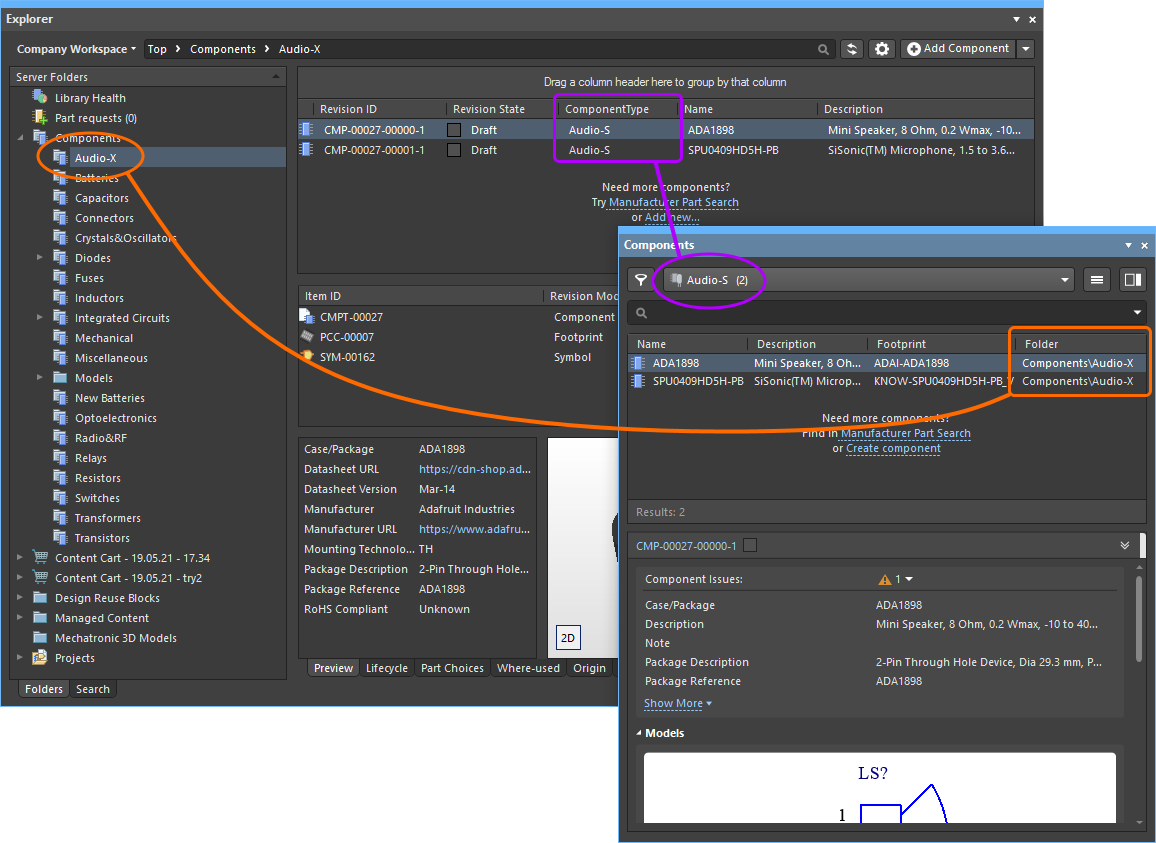
The association between the Component Type and the Component Folder is defined in the Data Management - Component Types page of the Preferences dialog. It is these settings that are used when you create a new component. When you create a component, you select a Component Type in the Create new component dialog. Your new component is then assigned the Component Type that you just chose and is stored in the Default Folder defined for that Component Type in the Preferences dialog. These settings can be checked by expanding the Advanced Settings section of the component properties during editing. (show image![]() )
)
Component Folder Type Controls
When a folder of the Components type has no components in it yet, a number of controls will be presented here to assist you in populating the folder with components.
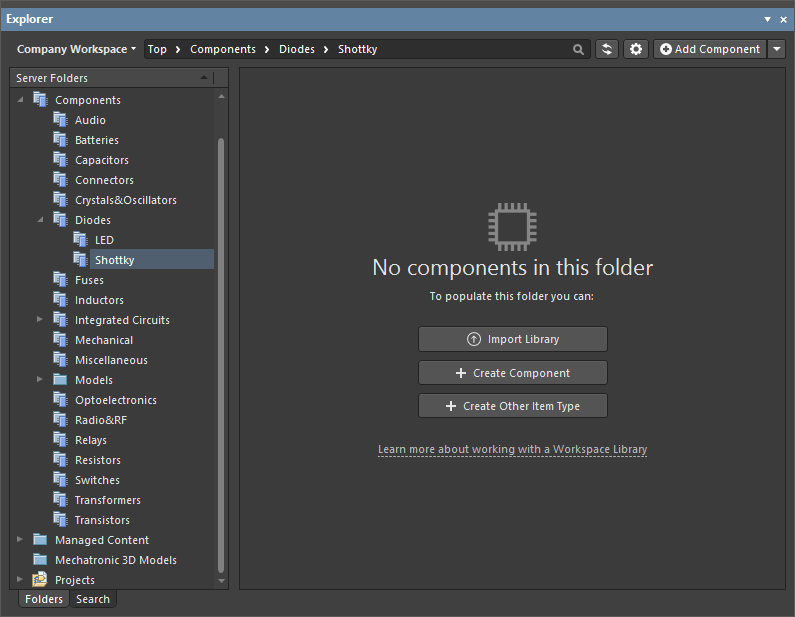
Use these controls to perform an appropriate action:
- Import Library – click to open the standard Windows Open dialog and select a database or file-based library saved on your local or network folder. After opening a library file, the Library Importer in its Simple mode will launch with the selected library loaded.
- Create Component – click to open the Component Editor in its Single Component Editing mode ready to define a new component.
- Create Other Item Type – click to open the Create New Item dialog and create a new item of any type.
Irrespective of if there are components in the folder or not, these actions can also be performed using the options of the menu associated with the Add Component button at the top-right of the panel.
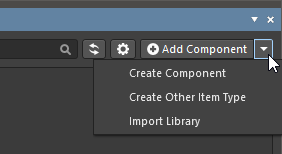
Library Health View
When browsing the content of a connected Altium 365 Workspace, the Explorer panel provides access to the Library Health view from where you can run health checks and inspect component health issues. Select the Library Health entry in the Server Folder region of the panel to access this view in the panel.
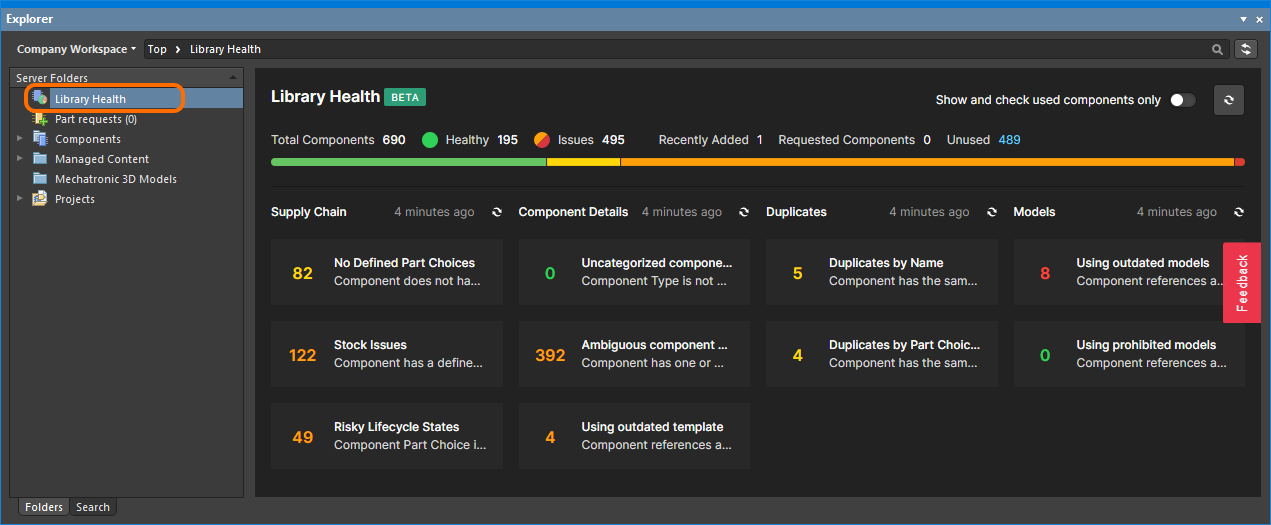
The Library Health view accessed from the Explorer panel
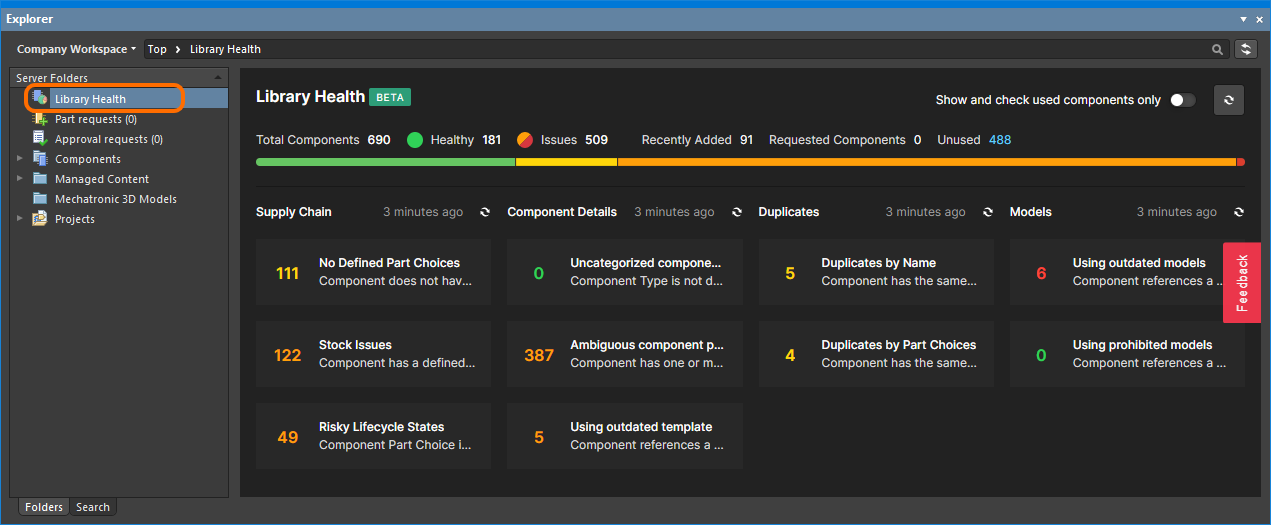
The Library Health view accessed from the Explorer panel
The top region of the view provides a summary of the health of your components, since last running a health check. Below are the health check analyses that are supported, gathered into various Issue Themes. Clicking on a health check analysis tile will provide a more detailed description of the check with steps to resolve (where available), as well as a detailed listing of all components failing that health check.
The
Library Health view shares the same interface and functionality as the detailed
Library Health dashboard page accessed from Altium 365 Workspace browser interface. See
Accessing the Main Library Health Dashboard for more information on this page.
Component View
The Components type folder supports two viewing modes – the Classic View and the Components View. The latter, which is the default view for this folder type, allows you to browse the parametric data associated with all components in the current folder. What's more, you can set up the view exactly how you like it for different folders of components, and those configurations will remain between sessions.
To toggle between these two viewing modes, browse to a Components folder in the Explorer panel, click the  button at the top-right of the components listing, and choose either the View » Classic View, or View » Components View command from the associated menu.
button at the top-right of the components listing, and choose either the View » Classic View, or View » Components View command from the associated menu.
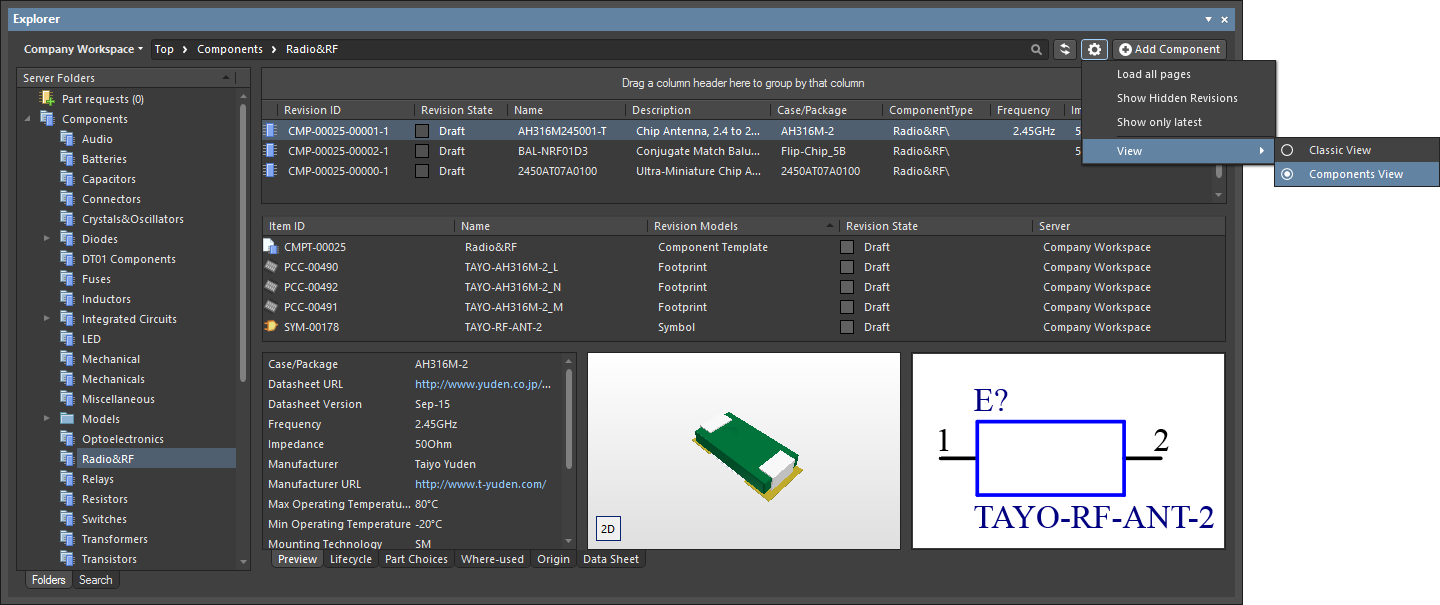
Access the Components View for a Components-type folder, presenting the components in terms of their parametric data. Hover over the image to see the result of switching back to the Classic View.
Take a look at the following sections for more information on working with the Components View.
Controlling the Display of ColumnsExpand折りたたむ
Each column in the view corresponds to a specific parameter. Configuration of which columns are displayed – so which parametric information is presented – is performed from the Select Columns dialog. Access this dialog by right-clicking within the column headers area, and choosing the Select Columns command from the context menu that appears.
By default, the following parameters are presented – Revision ID, Revision State, Name, Description, Note.
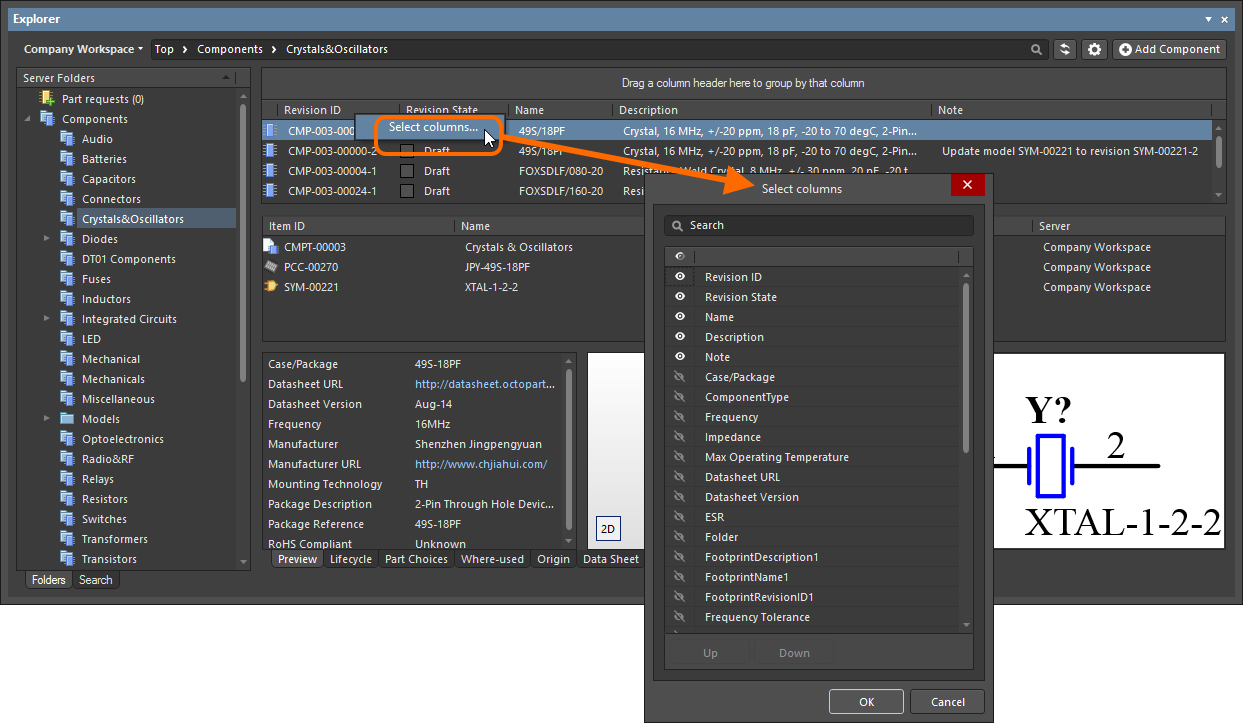
The Select Columns dialog is control central for defining which parametric data is presented in the Components View.
Column Ordering and SizingExpand折りたたむ
The order of the columns is customizable. Click on a column's header and drag it horizontally to the required new position. Valid positions are highlighted by vertical positional arrows.
Alternatively, change the ordering in the Selected Columns list of the Select Columns dialog. Drag and drop the entry for a visible parameter to the required new position – relative to other visible parameters – within the list. Alternatively, use the Up and Down buttons.
With the exception of the column containing the icon for the component type, the width of a column can be modified by clicking and dragging the right-hand separator (in that column's header).
Grouping ComponentsExpand折りたたむ
Components can be grouped based on any of the visible column headings. To do this, click and hold on a column header, then drag and drop it onto the text that says Drag a column header here to group by that column.
A hierarchy of groups can be created, by nesting the column headers. Within the grouped columns region, use drag and drop to redefine the grouping 'sort order' as required, with the left-most header entry being the top of the hierarchy.

An example of customized grouping (by the Case/Package and Value parameters).
SortingExpand折りたたむ
Parameters can be sorted by a specific column by clicking on that column's header. Click once to sort in ascending order (based on the content of that column). Click again to sort in descending order.
You can sort by multiple columns. With the parameters already sorted by a specific column, Shift+Click on another column to 'sub-sort' by the content of that column.
To remove sorting for a column, Ctrl+Click on its header.
Column-based FilteringExpand折りたたむ
Like an Excel spreadsheet, the parameters can be further filtered by the contents of each column. To do this, click the small funnel (filter) icon, that appears at the right-hand side of a column header on hover ( ). A menu will appear containing a checkbox for each value present in that column. Enable the required checkbox(es), then click OK to reduce the list to only include parameters with that value (those values).
). A menu will appear containing a checkbox for each value present in that column. Enable the required checkbox(es), then click OK to reduce the list to only include parameters with that value (those values).
When a column filter is applied, the filter icon is displayed in blue ( ), indicating that there is filtering applied based on that column. Filtering can be applied to multiple data columns. Each 'column filter' becomes an ANDed condition in the overall filter. A textual representation of the filtering currently in effect will be presented at the bottom of the region.
), indicating that there is filtering applied based on that column. Filtering can be applied to multiple data columns. Each 'column filter' becomes an ANDed condition in the overall filter. A textual representation of the filtering currently in effect will be presented at the bottom of the region.
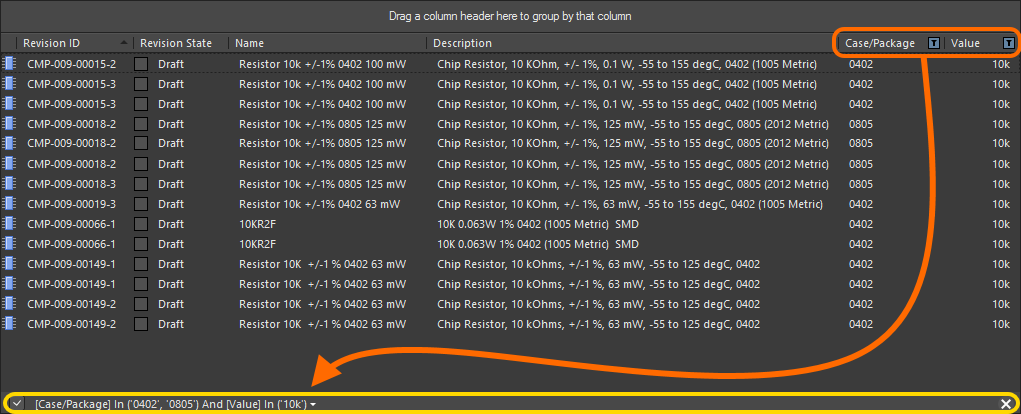
An example of column filtering in action.
To clear filtering for a column, choose the
(Select All) entry from the filtering drop-down. To clear filtering completely, click the

control, at the far right of the textual representation of the filter. To disable the filter, uncheck the check box to the left of its textual representation. To enable again, check the check box.
A history of just used filters is available. Click the drop-down button to the right of the textual representation of the current filter to display the history. This button will display when at least one previous filter has been applied.
Support for Multi-Part Components
When viewing the symbol for a multi-part component, the Preview aspect view tab will present each part – each with its own distinct symbol graphic – as a separate tab. In addition, the Place menu will present a sub-menu of all applicable parts that can be placed for that component.
PreviewingExpand折りたたむ
Browse to the multi-part Component Item of interest, in the Workspace, and ensure the Preview aspect view tab is active. Each distinct part's symbol can be browsed in the symbol viewing region. Click on a tab along the bottom to switch between parts.
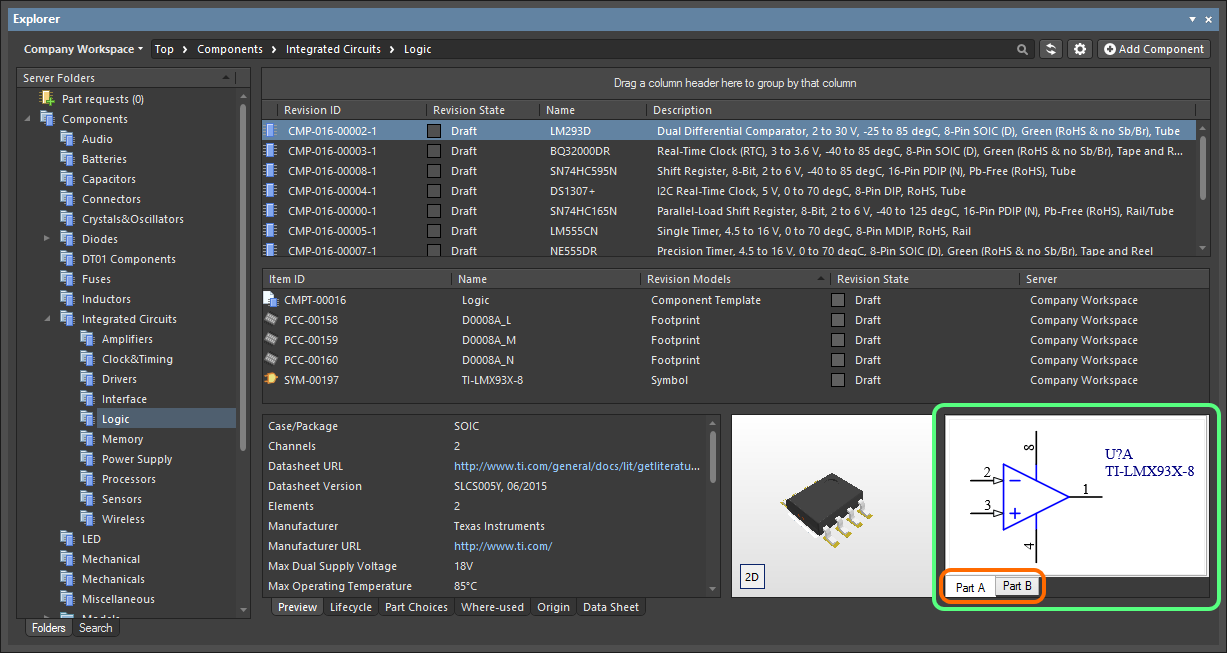
Browsing the parts of a multi-part component, at the component level.
Double-click on the entry for the child symbol to browse the constituent parts for the component at the symbol level. Again, ensure the Preview aspect view tab is active.
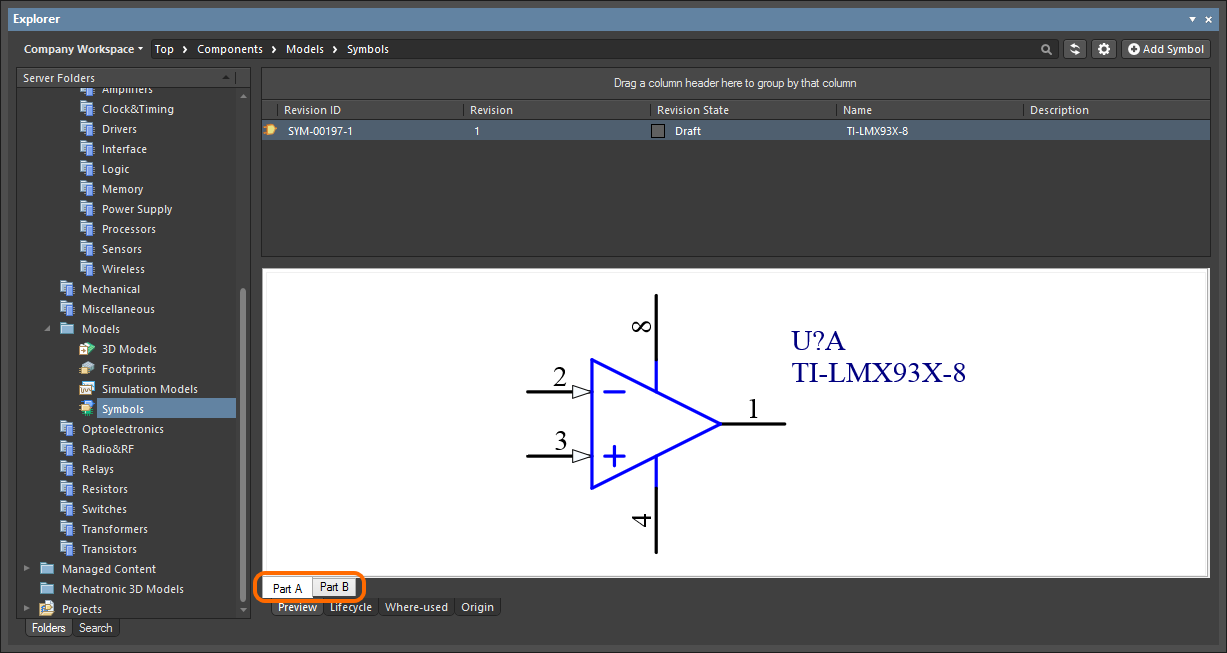
Browsing the parts of a multi-part component, at the child symbol level.
PlacingExpand折りたたむ
When placing a revision of a multi-part component onto a schematic sheet, right-clicking on the revision's entry and hovering over the Place command on the menu will present a sub-menu containing all parts for that component. Select the required part to place.
If using the Explorer panel's drag and drop placement functionality, be aware that only the first part (Part A) for the component can be placed.
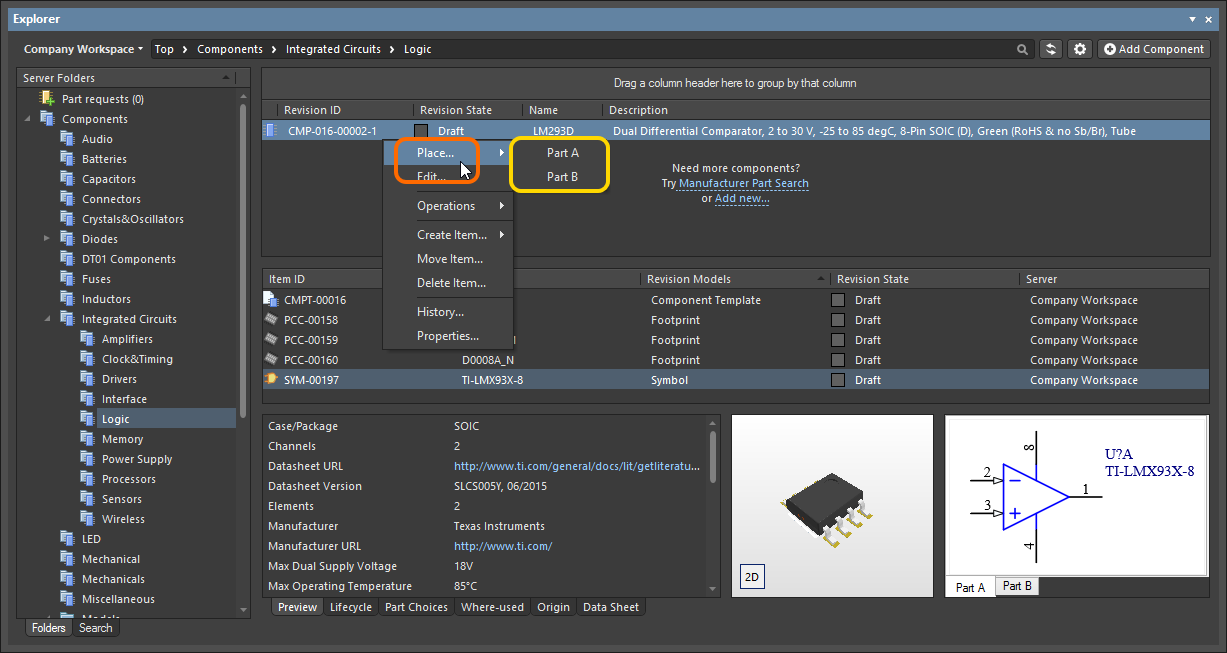
A placement sub-menu offers all parts in a multi-part component.
Controlling Parameter Visibility when Placing Components
When placing components directly from the Explorer panel, control over the visibility of parameters associated with those components – or more specifically, their values – is performed from within the properties dialog for the parent folder.
The folder must be of type Components.
Right-click on the parent folder and choose the Properties command. The Edit Folder dialog will appear. Enable the Configure Parameters Visibility on Add option on the right-hand side. The parameters, taken from all components in the folder, will appear listed in the region. Use the Visible On Add checkbox associated with each parameter to control its visibility, when a component that has that parameter is placed on a schematic sheet.
The Name/Comment parameter is also included in the list. This is a system parameter.
Parametric visibility data is stored as part of the Workspace folder properties, in the Workspace itself, and is global to all users of the Workspace, and with whom the relevant folder(s) have been shared. Folder hierarchy is also taken into account, so parameter visibility configured for a parent folder will be passed down to (inherited by) all child folders below.

Determine, at the folder level, which parameters should be visible when components that use them are placed in a design.
Copying Component Parameter Information to the Clipboard
Parametric information for a revision of a component can be copied to the clipboard for subsequent use elsewhere in the design, or for pasting to an external application (such as Microsoft Excel). When browsing the Preview aspect view tab for a Component Item revision, select the required parameters – in the Parameters region of the view – and either use the Ctrl+C keyboard shortcut or right-click in the region and use the Copy command on the context menu.
Select multiple parameters as required using standard multi-select techniques (Ctrl+Click, Shift+Click).
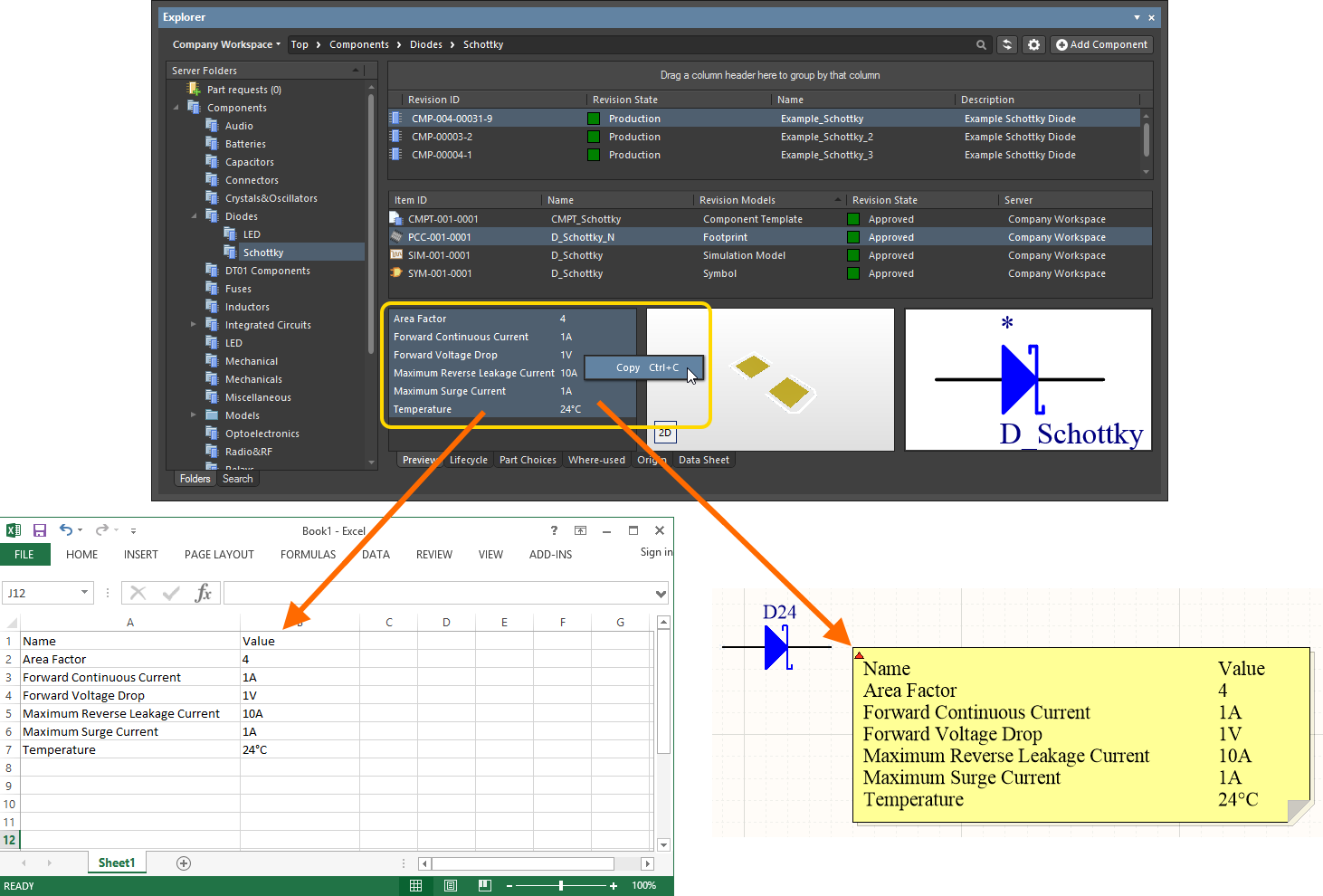
Copy a Component Item revision's parametric information to the clipboard, for use elsewhere as required.
Changing a Released Component Type On-the-Fly
It is possible to change the component type for one or more components after release to a completely different type, on-the-fly. In the Explorer panel, select the component revision(s) that you want to change, then right-click and choose the Operations » Change component type command from the context menu. The Choose component type dialog will appear from which you can select the new component type.
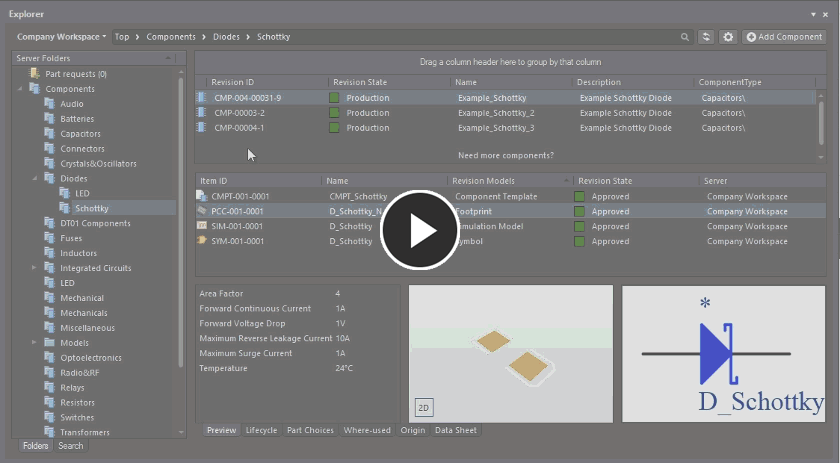
An example of changing the component type for selected revisions of Component Items that have already been released – with the wrong type to begin with, to underline the feature!
Searching for Components
The Explorer panel caters for powerful searching functionality. You can either perform generic-level searching, or targeted searching through the use of saved search configurations. The latter allows you to search, with respect to your components, by a particular component type and also use ranged searching – a nice aspect of searching facilitated through unit-aware component parameter data types (supported through a referenced component template). Additionally, you can add a keyboard shortcut to your saved searches that allows you to quickly perform a search from wherever you are within the Explorer panel.
While the search facility provided through the
Explorer panel is powerful, a far more convenient search facility is provided through the
Components panel – right where you need it and within the same panel you will typically be using day-in, day-out, as you manage and place components within your design projects. The
Components panel allows you to enter a search phrase, and/or use the panel's category and filter selections to narrow the component listing to your specific needs. Filters are supported for
Workspace Library only, and like the
Manufacturer Part Search panel, the
Components panel supports unit-aware (text to number) search filters.
Prerequisites for Search
Related pages: Component, Component Template
To be able to fully appreciate and use all aspects of the Explorer panel's search facility when searching across your components, you need to meet the following requirements:
Accessing the Search Facility
The interface for the search facility – the Search view – is accessed through the Explorer panel by clicking the Search tab at the bottom-left of the panel. The view is comprised of three key elements, as shown in the following image and detailed thereafter.
Alternatively, the Search view is accessed when performing a generic search – using the Search field at the top of the panel, or if a keyboard shortcut assigned to a saved search is invoked. The view can also be accessed from the Folders view, by clicking the Search Results entry, within the Server Folders region (available after a search has been performed).
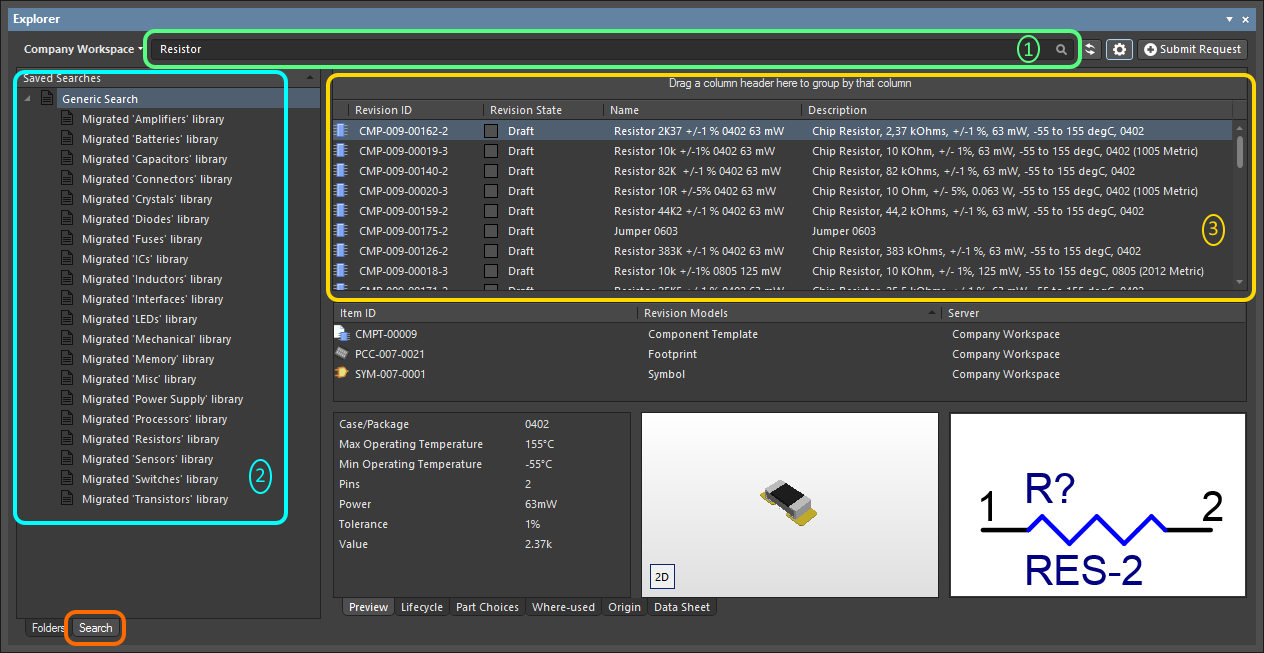
The Search view – a dedicated user interface within the Explorer panel.
- Generic Search field – facilitating standard-type searching. Enter a search string and press Enter.
- Saved Searches – facilitating targeted searches that can be saved for reuse. These types of searches can target components by their type and also cater for enhanced searches based on the values of unit-aware parameters.
- Search Results.
Double-clicking on the Generic Search entry in the Saved Searches pane will apply the last search term entered into the generic search field at the top of the Explorer panel. This applies only to the current session of the design software.
Creating a Saved Search
To create a new saved search, right-click in the Saved Searches region and choose New from the context menu. The New Search dialog will appear, in which to define the search.

Creating a new saved search.
Use the dialog to configure a component search as follows:
-
Give the search a meaningful name (e.g. Resistors).
You will be prevented from adding a new search with the same name as that of an existing saved search.
- Define an optional keyboard shortcut for quick access to the search (populate the field by clicking inside it, then performing the required shortcut on the keyboard).
-
Set the Content Type field to Component. The drop-down listing includes all supported content types for the Workspace (allowing other searches to be created based on other content types).
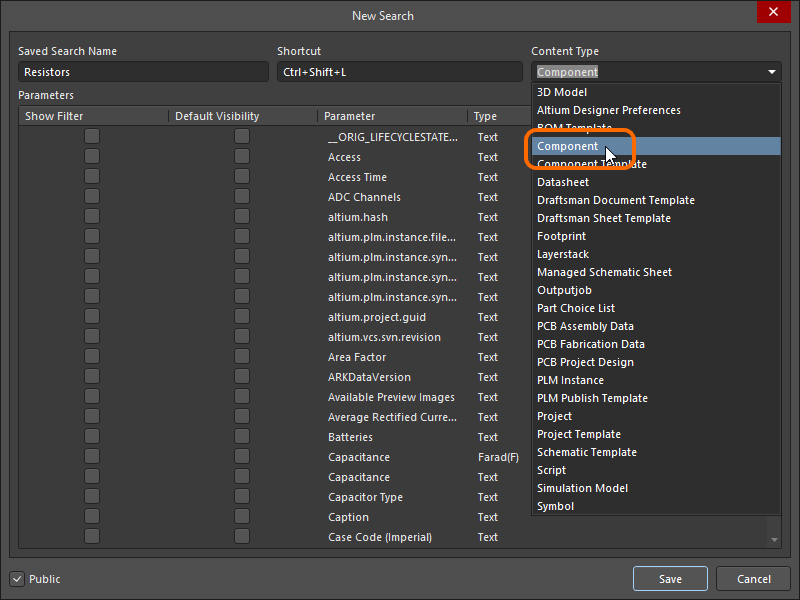
Select Component in the Content Type field drop-down for searching by components in the Workspace.
- Use the Parameters region to configure search parameters as required. All parameters detected for the
Component content type will be listed. For each parameter, the following three options can be defined:
- Show Filter – enable to show a corresponding filter field for the parameter, above the search results region of the Search view. It is through such a field that you can fine-tune your searches, based on value criteria stipulated for that parameter.
- Default Visibility – enable to have a column for the parameter presented by default in the search results region of the Search view. Columns for parametric data can be hidden, or made visible at any stage, directly from the view.
-
Default Value – use this field to constrain use of a parameter to a particular value, or range.
To narrow the search to a specific type of component, ensure to enter its type into the Default Value field for the ComponentType parameter (e.g. Resistors). It is very important that the ComponentType has been specified for your components prior to saving to the Workspace. This is typically set in the referenced component template, but can manually be set in the Component Editor, while editing a component.
Remember that in order to use range searches, parameters must be defined through an assigned component template and be unit-aware (of a specific data type).
When defining a value, range is depicted using the hyphen character, for example 1kOhm-10kOhm, or 1k-10k. You can also use greater than (>) and less than (<). Greater than and less than are inclusive.
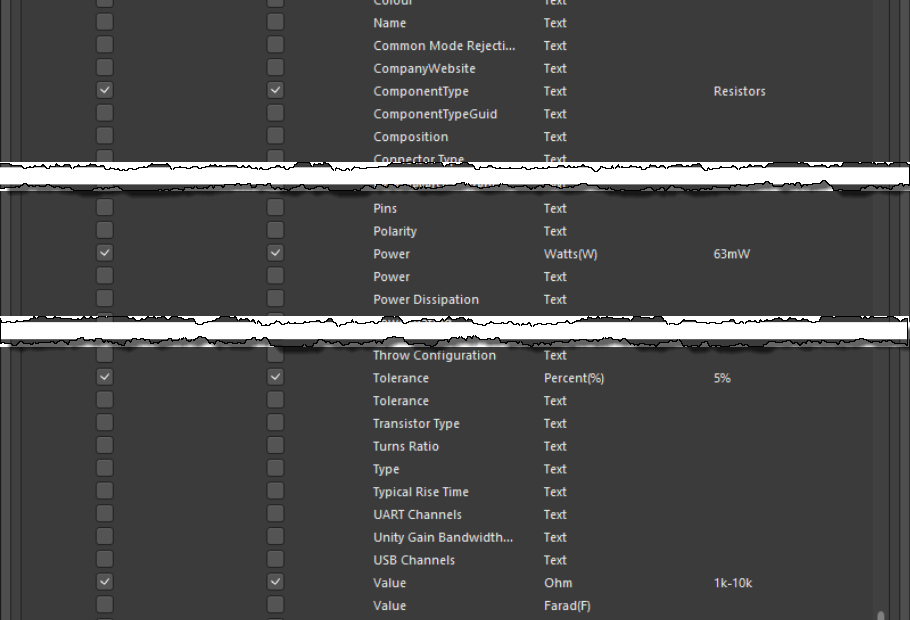
Example defined search parameters.
- If you want any user of your Workspace to see and use your saved search, leave the Public option enabled. If you want the search private to only yourself, disable this option.
With the search defined as required, click the Add button. The search will be saved as an entry under Generic Search in the Saved Searches region of the view.
Applying a Saved Search
A saved search can be applied in the following ways:
- After clicking Add for a newly defined search, or Save after modifications to an existing search, the search will be automatically applied.
- Select the search in the Saved Searches region, then press Enter.
- Use the assigned shortcut to switch to the required saved search, then press Enter.
- Double-click on the entry for the saved search.
Filtering of components will be performed based on the defined search criteria, and the results presented in the corresponding results region. If any parameters have their option to Show Filter enabled, as part of the applied saved search, dedicated fields for those parameters will be available above the results list.
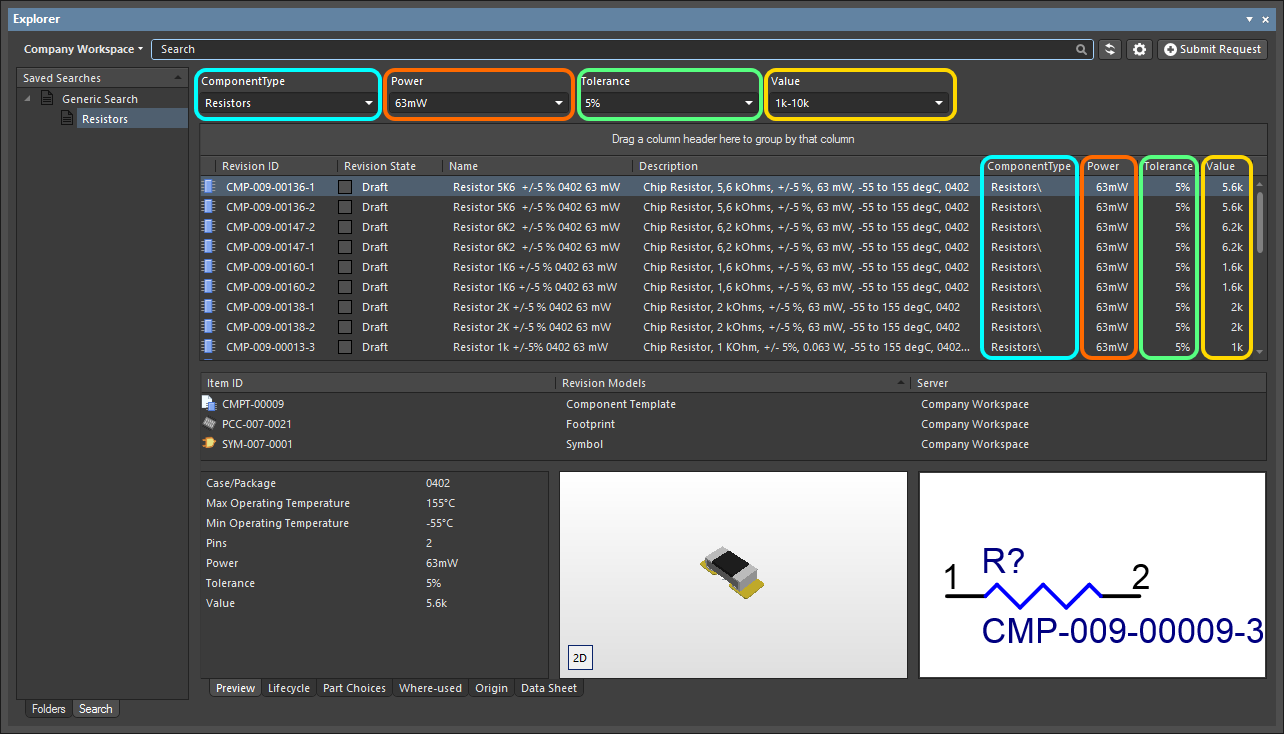
Example results after application of a defined saved search – Resistors. The search has four parameters that have their Show Filter option enabled, so fields for those parameters are presented as part of the search interface.
For those parameters whose filter fields are shown:
- If the parameter has a default value specified as part of the search, its field will initially be prefilled with that value, and that value will be applied when the search itself is applied.
- A new value (specific or ranged) can be specified for the parameter by direct entry in the field.
Make any adjustments as necessary and press Enter to apply the revised filtering.
Use the standard controls available in the search results region to further sort, filter, and group results as required:
- Click on a header to sort by that entity – once to sort ascending, again to sort descending.
- Hover over a header to access a filter control with which to filter by that entity.
- Click & Drag a header to change order of displayed columns.
- Drag a column header to the region above the headers, to group results by that column.
Editing a Saved Search
To modify an existing saved search, select it in the Saved Searches region, right-click and choose Edit from the context menu. The Edit: [<SavedSearchName>] dialog will appear, from where to make any changes to the search as required.
Once changes have been made, click the Save button – the search will be applied in accordance with its new settings.
Deleting a Saved Search
To remove an existing saved search, select it in the Saved Searches region, right-click and choose Delete from the context menu. Click Yes in the subsequent confirmation dialog – the search will be removed from the listing of saved searches.
Right-click Menus
Various commands are available from right-click menus in the panel. The exact listing of commands will depend on the region of the panel in which you right-click and the entity currently in focus within that region. The following sections cover the commands available.
Many of the commands in the below sections – particularly those that will modify an Item (edit, delete, etc) – require that the user has a suitable permission level. If you do not have sufficient privileges for a command it will be unavailable, grayed out, or a change you make will be rejected. You may need to be a Workspace administrator, the owner of an Item, have a specified User Name, or be a member of a particular user Role.
Sharing permissions are set via the Share For dialog or through the Workspace's browser interface.
Commands for the Server Folders Region
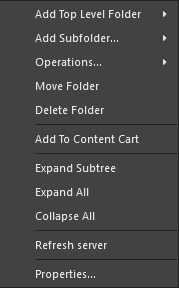
- Add Top Level Folder – use to add a new top-level folder into the Workspace folder structure. A sub-menu offers folder types
Components, Generic Folder, and Other Folder Type. To browse and choose a different folder type, click Other Folder Type. The Add Folder dialog will appear in which you can define the new folder properties.
- Add Subfolder – use to add a new sub-level folder of type of the selected folder into the Workspace folder structure. To browse and choose a different folder type, click Other Folder Type. The Add Folder dialog will appear in which you can define the new folder properties.
- Operations – use to access a sub-menu of commands including:
- Copy Folder Structure – use to copy the selected folder's structure.
- Paste Folder Structure– use to paste a copied folder's structure.
- Add To Content Cart (for a
Components or Generic Folder type folder) – use to add all Components in the selected folder to the Content Cart using the Content Cart dialog.
- Expand – use this command to fully expand all folders in the Workspace folder structure.
- Collapse – use this command to fully collapse all folders in the Workspace folder structure.
- Move Folder – use this command to access the Move Folder dialog, which can be used to change the currently selected folder's location within the overall Workspace folder structure.
- Delete Folder – use this command to delete the currently selected folder.
- Refresh – use this command to refresh the connection with the Workspace currently being browsed.
- Properties – use this command to access the Edit Folder dialog in which related properties for the currently selected folder can be viewed and modified.
Commands for the Items Region
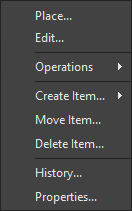
Commands for the Lifecycle View

The commands available when right-clicking a cell in the Explorer panel's Lifecycle aspect view are the same when right-clicking on a lifecycle cell in the detailed Item view for a design item. For information on these commands, see Lifecycle Cell Commands.
