The harness design functionality allows engineers of various types (involved in the product design process) to work in Altium Designer. It brings comprehensive harness design support into the same environment as PCB and system design, removing the previous heavy reliance on third-party software.
The harness design functionality allows you to create a full wiring harness design, from individual pin-to-pin connections to manufacturing documentation. A harness design can be created as a standalone project or as part of a multi-board project. In the latter case, the logical connections between PCBs in the multi-board project define the connectivity within the harness.
The harness design functionality is available when the System.HarnessDesignAvailable option is enabled in the Advanced Settings dialog.
When you access a harness project in view-only mode, no updates to the project and its documents are allowed/accessible. When a harness project or its document is opened in view-only mode, the Projects panel or the document's design space, respectively, will display View Only ( ). Note that while you cannot modify anything in view-only mode, you can generate outputs, such as PDFs, of source documents and defined outputs from associated OutJobs.
). Note that while you cannot modify anything in view-only mode, you can generate outputs, such as PDFs, of source documents and defined outputs from associated OutJobs.
View-only mode for harness projects is available when the System.ViewOnlyMode.Support option is enabled in the Advanced Settings dialog.
Structure of a Harness Design Project
A new harness design project (*.PrjHar) can be created in the same way as a PCB or multi-board design project. Select the File » New » Project command from the main menus to open the Create Project dialog. Select the <Empty> entry or an available project template under the Harness entry in the Project Type region of the dialog.

A harness design project supports the following documents:
-
Harness wiring diagram (*.WirDoc) – individual wires and cables are placed to create the required physical connections within the harness.
-
Harness layout drawing (*.LdrDoc) – the wires and cables are arranged to represent the physical construction of the harness.
-
ActiveBOM (
*.BomDoc) – contains the following entities:
-
Connectors and their associated parts
-
Associated parts of splices
-
Associated parts of connection points
-
Cavities
-
Layout labels
-
Harness coverings
-
Wire and cables, as well as their length values
For harness wiring components, the Length column in the ActiveBOM document presents the total length for wires/cables of the same BOM item rather than their individual lengths.
The source for BOM data in a harness design project is the project's layout drawing. So, if the wiring diagram of your harness design has changed and this change should be reflected in the BOM, the layout drawing must be updated first.
-
Draftsman document (*.HarDwf) – read-only views of the wiring diagram, layout drawing, and BOM are imported, and any additional information required for the manufacturing of the harness is added.
-
Output Job file (*.OutJob) – a set of required outputs for your harness design can be pre-configured using an Output Job file. Each output is configured with its own settings and its own output format, for example, output to a file or to a printer. The same Output Job file configured for a harness design project can then be reused between designs, saving time and effort in preparing outputs for each new design.
-
While Output Job files facilitate streamlined preparation and generation of outputs, your harness design outputs can also be generated directly from the project documents (e.g., using the File » Print command for a wiring diagram or layout drawing document or Reports » Bill of Materials command for an ActiveBOM document).
-
Outputs configured in Output Job files can also be generated using the Project Releaser. The harness design release process is automated and repeatable. One-touch releasing enables you to release your design projects without the risks associated with manual release procedures. From taking a snapshot of the design files through validation and output generation, there is no interaction. If a part of the process fails, the release fails. Additionally, you can review all generated data before final release to a nominated folder/Zip. Releasing to a connected Altium 365 Workspace and local releases (offline) are supported. Learn more about Design Project Release.
The ability to release a harness design is available when the HarnessDesign.ProjectReleaser option is enabled in the Advanced Settings dialog.
Outputs Supported for a Harness Design
The set of Altium Designer's example projects includes a sample harness design project (Harness_Demo_Prj.PrjHar in the C:\Users\Public\Documents\Altium\AD<Solution/Version>\Examples\Harness Demo MB\Harness_Demo_Prj folder by default), which is associated with a multi-board demo project (\Examples\Harness Demo MB\Harness_Demo_MB\Harness_Demo_MB.PrjMbd), so you can take harnesses for a test drive straight out of the box.
Adding a Harness Design Project to a Multi-board Project
A harness design project can (but does not need to be) be included as part of a multi-board project. To do this, open a multi-board project with a schematic document that contains at least one harness connection object. Ensure that the harness definition has been completed: harness connector parts assigned, harness connector ↔ PCB pin connections specified, and harness connector ↔ harness connector connections specified.
Add the harness project to the multi-board project by right-clicking on the multi-board project entry in the Projects panel, selecting Add Existing to Project, and then browsing to and selecting the local *.PrjHar file. The harness project will appear in the Projects panel within the multi-board project structure.
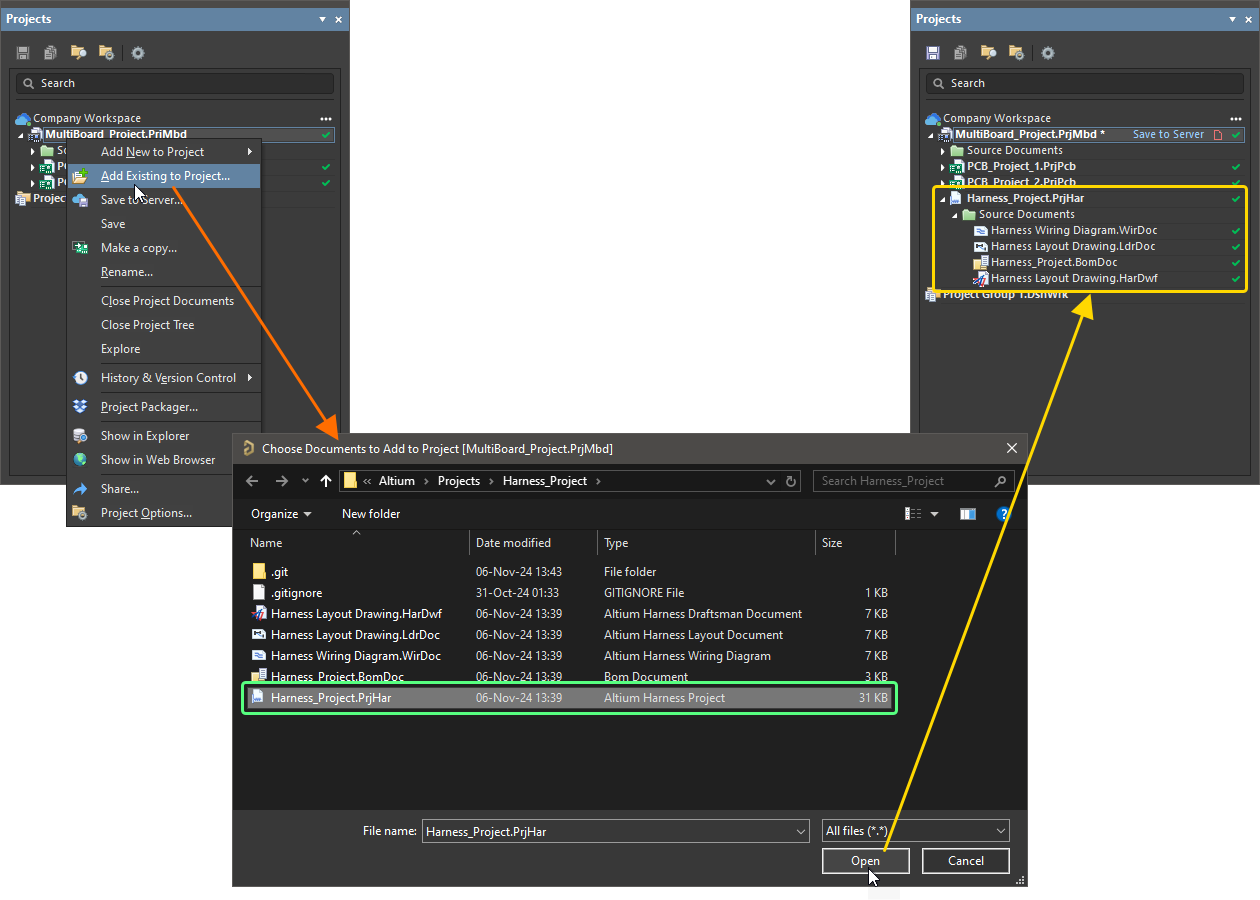
Add a created harness project to the related multi-board project.
-
If a harness design project is already open, it can be added to the multi-board project using the drag-and-drop action. Drag the entry of the harness project to the multi-board project structure in the Project panel to include the harness design in this multi-board project.

-
To add an existing harness project saved in a Workspace to a multi-board project, open the harness project from the Workspace first (File » Open Project) to create its local working copy and then add it to the multi-board project as described above.
Creating a Harness Design – Example Guide
The collapsible sections below provide step-by-step instructions for creating a simple three-component harness design from scratch.

Creating a Harness Design Project
-
Select the File » New » Project command from the main menus.

-
The Create Project dialog will open. In this dialog:

-
In the Locations list, select the entry for your Workspace (or the Local Projects entry if you are not using a Workspace).
-
In the Project Type list, choose the <Empty> entry under the Harness type.
-
Enter a suitable name in the Project Name field, e.g., Harness_Project.
-
Set other options on the right-hand side of the dialog as required (e.g., the storage folder).
-
Click the  button at the bottom right of the dialog to close it and create the project.
button at the bottom right of the dialog to close it and create the project.
An entry for the new project, Harness_Project.PrjPCB, will appear in the Projects panel.

Defining the Wiring Diagram
Main page: Defining the Wiring Diagram
-
Right-click on the project entry in the Projects panel then select the Add New to Project » Harness Wiring Diagram command from the context menu. A blank wiring diagram sheet named Harness Wiring Diagram1.WirDoc will open in the design space and an entry for this document will appear linked to the project in the Projects panel under the Source Documents entry.
-
To save the new wiring diagram document locally, select the Save As command from the right-click menu of the document entry in the Projects panel. The Save As dialog will open, ready to save the document in the same location as the project file. Type the name Harness Wiring Diagram in the File name field and click the Save button.
There is no need to type in the file extension as it will be added automatically.

-
Because a new document was added to the project, the project file has changed. Right-click on the project entry in the Projects panel then select Save from the context menu to save the project locally.

To navigate in a wiring diagram, use Ctrl+Mouse Wheel to zoom in and out and Right-Click, Hold&Drag to pan. There are also a number of useful commands in the View main menu, such as Fit All Objects (Ctrl+PgDn).
-
Place connector components on the wiring diagram. Normally, you would use components from your own libraries accessed from the Components panel. In this example, models supplied with manufacturer parts will be used directly.
-
Open the Manufacturer Part Search panel. To do this, click the  button at the bottom right of the design space and select Manufacturer Part Search from the menu.
button at the bottom right of the design space and select Manufacturer Part Search from the menu.
-
In the Search field at the top of the panel, type SLW-107-0-1-G-S and press Enter. Search results will be presented in the panel. For this example, a part with a schematic symbol model is needed. Parts with models are indicated with the  icon in the list.
icon in the list.

-
Select the found part, right-click it, and select the Place command from the context menu. The cursor will automatically move to be within the bounds of the wiring diagram and change to a crosshair, with a symbol of the connector floating on it. You are now in component placement mode. If you move the cursor around, the connector will move with it.
Do not place the connector yet!

-
While the connector is still floating on the cursor, press the Tab key to open the Properties panel. As the most-used field, the Designator field will be automatically highlighted in the panel, ready for editing.
The Manufacturer Part Search panel can be closed at this stage.
-
Type P1 in the Designator field and confirm that the visibility control for the Comment field is set to visible (shown as  ).
).
Note that each region of the Properties panel can be individually expanded or collapsed, which means your panel might look different.

-
Leave all other fields at their default values, then click the pause button in the design space ( ) to return to component placement.
) to return to component placement.
-
Use the Spacebar to rotate the component by 90 degrees and the X and Y keys to flip it horizontally and vertically, respectively.
-
Move the cursor, with the connector symbol attached, to position the connector in the top right part of the sheet. Once you are happy with the component's location, click to place it in the document.
If you need to change the location or orientation of a placed component, use Click, Hold&Drag on the component to move it to the required location. During the drag, you can use the Spacebar, X, and Y keys.

-
Move the cursor and you will find that a copy of the connector has been placed in the document, and you are still in component placement mode with the connector symbol floating on the cursor. This feature allows you to place multiple instances of the same component.
-
You are ready to place the second connector. This connector is the same as the previous one so there is no need to edit its attributes before you place it. Altium Designer will automatically increment the component designator when you place multiple instances of the same component. In this case, the next connector will automatically be designated P2.
-
Place the second and third connectors according to the image below.

-
Since all connectors have been placed, exit component placement by right-clicking or pressing the Esc key. The cursor will revert back to a standard arrow.
-
Component pins are connected using physical wires.
-
Select the Place » Harness Wire command from the main menus.
-
Click the connection point of pin P1-1 (a red cross appears at the cursor when it’s over a pin connection point) to place the start point of the wire, and then click the connection point of pin P2-1 to place the endpoint of the wire.
-
Similarly, connect other pins of P1 and P2 (P1-2 ↔ P2-2, P1-3 ↔ P2-3, etc.).
-
Once the wires are placed, right-click to exit the command.
❯ ❮
Javascript ID: Harness_ExGuide_WD_PlaceWires_AD25
|
-
Additional wires should be connected to the placed wires. In such cases, a splice or tap should be placed first. Splices will be used in this example.
-
Select the Place » Splice command from the main menus.
-
Press the Tab key to open the Properties panel to edit splice properties.
-
Type in SPL1 in the Designator field of the Properties panel.
-
Click the pause button in the design space ( ) to return to splice placement.
) to return to splice placement.
-
Place five splices on previously placed wires, as shown in the image below. Each wire will be split in two by the splice.
-
Once the splices are placed, right-click to exit the command.

-
Place additional wires (Place » Harness Wire) between the placed splices and pins of P3, as shown in the image below.
By default, a wire is placed in 90-degree placement mode. In this mode, press the Spacebar to change the direction of the wire being placed if required.

-
Place additional unconnected wires to pins P3-6 and P3-7 and mark them as unconnected.
-
Select the Place » Harness Wire command from the main menus.
-
Click the connection point of pin P3-6 to place the start point of the wire and then click a point in the design space away from other objects at the left of the pin to place the endpoint of the wire, as shown below.
-
Right-click to finish placement of the wire. Note that the unconnected wire end is indicated with a solid square.
-
Click the connection point of pin P3-7 to place the start point of the wire, and then click a point in the design space away from other objects at the left of the pin to place the endpoint of the wire, as shown below.
-
Right-click to finish placement of the wire.
-
Since a wire should not be left unconnected, no connect objects should be placed at the unconnected ends of wires. Select the Place » No Connect command from the main menus.
-
During placement, press the Spacebar to set the location of the no connect object's name.
-
Place a no connect object (Nc1 and Nc2) at each unconnected wire end.
❯ ❮
Javascript ID: Harness_ExGuide_WD_UnconnectedWires_AD25
|
-
Configure the display of the wire between pin P1-1 and splice SPL1. Double-click the wire in the design space to open the Properties panel.
-
Set the wire's Designator to W1-A.
-
Disable visibility of the wire's comment by clicking the visibility icon at the right of the Comment field (the icon should be shown as  ).
).
-
Set the red wire color by clicking the color swatch in the Value column for the Color parameter in the Parameters region and selecting the color in the pop-up that appears.

-
Configure the display of other placed wires, as shown in the image below.
To change the location of a wire designator in the document, use Click, Hold&Drag on it in the design space.

-
Save the wiring diagram document locally by right-clicking its entry in the Projects panel and selecting Save from the context menu.

-
Close the wiring diagram document by right-clicking its entry in the Projects panel and selecting Close from the context menu.
Creating the Layout Drawing
Main page: Creating the Layout Drawing
-
Right-click on the project entry in the Projects panel then select the Add New to Project » Harness Layout Drawing command from the context menu.

A blank layout drawing sheet named Harness Layout Drawing1.LdrDoc will open in the design space and an entry for this document will appear linked to the project in the Projects panel under the Source Documents entry.
-
To save the new layout drawing document locally, select the Save As command from the right-click menu of the document entry in the Projects panel. The Save As dialog will open, ready to save the document in the same location as the project file. Type the name Harness Layout Drawing in the File name field and click the Save button.
-
Because a new document was added to the project, the project file has changed. Right-click on the project entry in the Projects panel then select Save from the context menu to save the project locally.
-
Select the Design » Import Wiring Diagram command from the main menus to import the design data from the wiring diagram. The connectors will be inserted into the layout drawing sheet in the relative positions defined in the wiring diagram. Connection points associated with connectors will also be placed next to each connector on the layout drawing.

The Messages panel with a list of applied changes will also open. You can close the panel.
-
For the connection point associated with connector P3, only pins 1-5 should be selected. Select connection point CP_P3 and deselect pins 6 and 7 in the Pins drop-down of the P3 entry in the Assigned Objects region of the Properties panel.

-
Physical connections are defined as harness bundles. Each harness bundle must start and end at a connection point. First, place a harness bundle that starts at CP_P1 and ends at CP_P2.
-
Select the Place » Harness Bundle command from the main menus.
-
Click a connection point (a red cross appears at the cursor when it is over a pin connection point) to place the start point of the harness bundle, and then click another connection point to place the endpoint of the harness bundle.
-
Right-click to exit the command and confirm the placement of the harness bundle.
❯ ❮
Javascript ID: Harness_ExGuide_LD_PlaceBundle_AD25_3
|
-
Select the placed bundle in the design space to see its properties in the Properties panel. The contents of the bundle can be seen in the Bundle Objects list. Note that the bundle includes wires W6 and W7 because these are the only two wires that directly connect P1 and P2.

-
For the wires between pins 1-5 of P1 and P2 to be included in the bundle, the splices (that were placed in the wiring diagram) must be included in the layout drawing. Place a connection point (CP1) onto the bundle using the Place » Connection Point command from the main menus. This splits the original harness bundle into two separate bundles.

-
Place a harness bundle between connection points CP1 and CP_P3.

-
Select CP1 and confirm that each splice (SPL1, SPL2, SPL3, SPL4, and SPL5) is assigned to it.

-
Each harness bundle will now automatically contain the correct wires. For example, select the harness bundle between connection points CP_P1 and CP1 to see that it now contains wires W1-A, W2-A, W3-A, W4-A, W5-A, W6, and W7.

-
When the bundle between connection points CP_P1 and CP1 is selected in the design space, configure its properties in the Properties panel as follows:
-
Set the bundle's Designator to B1.
-
Disable visibility of the bundle's comment by clicking the visibility icon at the right of the Comment field (the icon should be shown as  ).
).
-
Set the bundle's Length to 50mm.

-
Similarly, configure properties of the other two bundles.
-
For the bundle between connection points CP1 and CP_P2, set the bundle's Designator to B2, disable visibility of the bundle's Comment, and set its Length to 65mm.
-
For the bundle between connection points CP1 and CP_P3, set the bundle's Designator to B3, disable visibility of the bundle's Comment, and set its Length to 50mm.
You can use Click, Hold&Drag to change the location of a bundle designator, bundle length parameter, or connection point designator in the design space.
After applying the changes, the layout drawing will look as shown below.

-
The symbol for a connection point can be changed to improve its appearance. When the connection point CP1 selected, change its Style to Insulator in the Properties region of the Properties panel.

-
Individual wires can be represented in the layout drawing as bundles containing a single wire.
-
Place two connection points (CP2 and CP3) next to the connector P3.
-
Select CP2 and click the  button in the Assigned Objects region of the Properties panel.
button in the Assigned Objects region of the Properties panel.
-
In the Add Assigned Objects dialog that opens, disable the Show only unassigned objects, select the entry for connector P3, and click  .
.
-
In the Properties panel, select pin 6 of P3.
-
Select CP3 and click the  button in the Assigned Objects region of the Properties panel.
button in the Assigned Objects region of the Properties panel.
-
In the Add Assigned Objects dialog that opens, disable the Show only unassigned objects, select the entry for connector P3, and click  .
.
-
In the Properties panel, select pin 7 of P3.
-
Place two additional connection points (CP4 and CP5).
-
Select CP4 and click the  button in the Assigned Objects region of the Properties panel.
button in the Assigned Objects region of the Properties panel.
-
In the Add Assigned Objects dialog that opens, select the entry for the no connect object Nc1 and click  .
.
-
Select CP5 and click the  button in the Assigned Objects region of the Properties panel.
button in the Assigned Objects region of the Properties panel.
-
In the Add Assigned Objects dialog that opens, select the entry for the no connect object Nc2 and click  .
.
-
Place a bundle between CP2 and CP4 and another bundle between CP3 and CP5. The first bundle will automatically contain wire W13 and the second will contain wire W14.
-
Configure properties of placed bundles – set their Designator values to B4 and B5, disable visibility of their Comment, and set their Length to 30mm.
-
The appearance of the bundles and connection points can be changed to better represent their real appearance.
❯ ❮
Javascript ID: Harness_ExGuide_LD_SingleWireBundles_AD25_3
|
-
Place physical labels using the Place » Layout Label command from the main menus. The properties of a label can be configured using the Properties panel when the label is selected in the design space. Place labels on harness bundles, set their Designator values to L1, L2, and L3, and set their Text values to Label A, Label B, and Label C, and disable visibility of their Comment values.

-
Change connector representation on the layout drawing from the graphical symbol to the physical model.
-
Double-click connector P1 in the design space to open the Properties panel.
-
In the Model region of the panel, set the Type option to Physical Model and expand the region added to the Views list below.
-
Set the view's Side to Front and Rotation to 180 Degrees.
-
In the design space, use Click, Hold&Drag on the component view, designator, and comment to change their location as required.

-
Similarly, configure the representation of connectors P2 and P3.

-
Save the layout drawing document locally by right-clicking its entry in the Projects panel and selecting Save from the context menu.
Validating the Harness Design
Main page: Validating the Harness Design
Before proceeding, validate the harness design to ensure that the wiring diagram and layout drawing documents do not contain design violations.
-
Right-click the harness project entry in the Projects panel and select the Project Options command from the context menu. The Project Options dialog will open.

-
Select the Error Reporting tab of the Project Options dialog. This tab lists available checks. The Report Mode settings show severity levels of corresponding violations.
-
For this example design, disable the Unspecified connector cavities - no part choice for active pins check (in the Violations Associated with Wiring Diagram category). To do this, click in the Report Mode column for this check and select No Report.

-
Click OK in the Project Options dialog to save the change and close the dialog.
-
Right-click on the project entry in the Projects panel, then select the Validate Harness Project <ProjectName> command from the context menu.

-
Open the Messages panel by clicking the  button at the bottom right of the design space and selecting Messages from the menu that appears. Make sure that the panel includes a single message:
button at the bottom right of the design space and selecting Messages from the menu that appears. Make sure that the panel includes a single message: Compile successful, no errors found.

-
If there are warnings or errors listed in the Messages panel, resolve the violation conditions and perform validation again to ensure that the project contains no unresolved violations. Double-click a violation message in the Messages panel to cross-probe to the offending object.
-
Right-click on the project entry in the Projects panel, then select the Save command from the context menu to save the changes of project options.
-
Close the layout drawing document by right-clicking its entry in the Projects panel and selecting Close from the context menu.
Creating the Manufacturing Drawing
Main page: Creating a Manufacturing Drawing
-
Before a drawing view can be placed in the project's manufacturing drawing, an ActiveBOM document must be added to the project. Right-click on the project entry in the Projects panel, then select Add New to Project » ActiveBOM command from the context menu.

-
In the ActiveBOM document that opens, click the  button at the top to set line numbers.
button at the top to set line numbers.

-
Save the ActiveBOM document locally by selecting the Save As command from the right-click menu of the document entry in the Projects panel. The Save As dialog will open, ready to save the document in the same location as the project file. Leave the default name and location and click Save.
-
Close the ActiveBOM document by right-clicking its entry in the Projects panel and selecting Close from the context menu.
-
Right-click the project entry in the Projects panel and select the Add New to Project » Draftsman Document command from the context menu.

-
In the New Document dialog that opens, select the [Default] template in the Templates list and make sure that the correct project and layout drawing document (Harness_Project.PrjHar and Harness Layout Drawing.LdrDoc) are selected in the Project and Document drop-downs.

-
Click OK in the dialog. A new blank Draftsman document will open and an entry for it will appear linked to the project in the Projects panel under the Source Documents entry.
-
Save the Draftsman document locally by selecting the Save As command from the right-click menu of the document entry in the Projects panel. The Save As dialog will open, ready to save the document in the same location as the project file. Type Harness Manufacturing Drawing in the File name field and click Save.
-
Right-click on the project entry in the Projects panel, then select the Save command from the context menu to save the project structure changes.
-
If the Properties panel is not visible, click the  button at the bottom right of the design space and select Properties from the menu that opens. The panel displays the properties of the selected object, or if no object is selected, it displays the properties of the Draftsman document.
button at the bottom right of the design space and select Properties from the menu that opens. The panel displays the properties of the selected object, or if no object is selected, it displays the properties of the Draftsman document.
-
On the Page Options tab of the panel, select A3 from the Sheet_Size drop-down when Standard mode is active for Formatting and Size.

-
Select the Place » Wiring Diagram View command from the main menus.
-
The cursor will change to a crosshair, and the view will be floating on your cursor. Move the cursor to position the view at the top left of the drawing. Once you are happy with the view's location, click to place it on the drawing. The location can be changed later if required by using Click, Hold&Drag on the view.
-
Double-click the placed wiring diagram view to open its properties in the Properties panel. In the panel:
-
Disable visibility of the view's title by clicking the visibility icon at the right of the Title field in the Title region (the icon should be shown as  ).
).
-
Disable the Show Border option in the Properties region.

-
Select the Place » Layout Drawing View command from the main menus.
-
Move the cursor to position the view at the top right of the drawing and click to place it.
-
Double-click the placed layout drawing view to open its properties in the Properties panel. In the panel:
-
Disable visibility of the view's title by clicking the visibility icon at the right of the Title field in the Title region (the icon should be shown as  ).
).
-
Disable the Show Border option in the Properties region.

-
Select the Place » Bill of Materials command from the main menus and place the BOM table in a free space on the sheet.

-
Select the Place » Wiring List command from the main menus and place the wiring list table in a free space on the sheet. Double-click the wiring list to open its properties in the Properties panel and make sure that the Length Units option in the panel's Units region is set to Document: mm.

-
Callouts that reflect BOM item numbers can be placed in the manufacturing drawing. To do this:
-
Select the Place » Annotations » Callout command from the main menus.
-
Hover the cursor over a connector on the layout drawing view so an edge or a point of this connector is highlighted.
-
Click to define the location of the callout pointer.
-
Move the cursor away from the connector and click to place the callout source text (BOM item number by default).
-
Right-click to finish placement of the callout. You will remain in callout placement mode.
-
Place callouts for the two remaining connectors on the view as shown below.
-
Right-click to exit callout placement mode.

-
Place a connection table for each connector:
-
Select the Place » Connection Table command from the main menus.
-
Place the table next to a connector on the layout drawing view.
-
Double-click the connection table to open its properties in the Properties panel.
-
In the Component drop-down on the General tab of the panel, select the connector next to which the table is placed and make sure that the Length Units option is set to Document: mm.

-
Repeat the above steps to place connection tables for the two remaining connectors.

-
Place dimensions on the layout drawing view according to the image below.
-
To place a linear dimension, select the Place » Linear Dimension command from the main menus. Click once to define the first reference point, again to define the second reference point, and a third time to place the dimension text and its associated extension lines. Place another linear dimension or right-click to exit dimension placement mode.
-
To place an angular dimension, select the Place » Angular Dimension command from the main menus. Click once to define the first reference line, again to define the second reference line, and a third time to set the position of the dimension text and the style of the angular dimension lines. Place another angular dimension or right-click to exit dimension placement mode.
-
Various properties of a placed dimension can be modified in the Properties panel when the dimension is selected in the design space, including font, text/arrow configuration, value (manual override), and tolerances.

-
Save the manufacturing drawing document locally by right-clicking its entry in the Projects panel and selecting Save from the context menu.
-
If you created the harness design project in a connected Workspace, right-click the project entry in the Projects panel, select the Save to Server command from the context menu, and click OK in the Save to Server dialog that opens.
