处理项目的推荐和最强大的方法是直接在已连接的工作区中创建一个新项目。如果您有一个现有项目,可以通过在线提供并选择启用正式版本控制的方式将其引入工作区。在每种情况下,项目都将通过工作区的本地版本控制系统(VCS)进行存储和管理。这样,当您通过 Altium Designer 对项目进行操作时,就能获得项目的全部功能。只有将项目置于工作区版本控制系统的全面管理之下,才能通过 Altium Designer 与多人共享项目进行编辑(前提是他们是工作区的成员),并从历史跟踪和高级项目共享等平台附加功能中获益。
未受版本控制或受外部版本控制的本地项目可通过一种名为 "
简单同步 "的方法在工作区注册。您的项目镜像会在工作区中创建并同步。一旦本地文件更改被保存(或保存并提交到外部设计库),这些更改就会自动与工作区中的项目镜像同步。通过简单同步,您可以享受 Altium 365 平台提供的协作功能,同时将原始项目保留在原处。不过,请注意,对于本地设计项目(不在外部 VCS 下),该项目只能由一个人(该项目的所有者--将其在线提供给工作区的人)进行编辑。
要将现有项目(本地项目或当前处于外部版本控制下的项目)提供给工作区,可将其作为项目镜像 (Simple Sync)或工作区本地 Git 版本控制下的项目镜像到 Altium 365 工作区,请在 Altium Designer 中以正常方式打开项目,然后右键单击项目面板中的项目条目并从右键菜单中选择 Make Project Available Online对话框。 Make Available Online对话框。使用企业服务器工作区时,该 Make Project Available on Server命令打开 Make Available On Server对话框。
当连接到有一个或多个项目创建流程主题的活动流程定义的工作区时,右键单击
Projects面板中的项目条目并从
Convert to Managed Project子
菜单中选择一个命令,即可将现有
项目转换到工作
区。

将现有本地项目提供给工作区,实质上是将其 "注册 "到工作区并创建其 "镜像"。
Options and Controls of the Make Available Online Dialog
-
Project Name- 工作区中项目的名称。默认情况下,名称将是原始项目的名称。
-
Description- 输入所需的项目描述。
-
Version Control- 选中此选项可将本地项目添加到工作区内置的 VCS(Git)中。如果不选中该选项,项目文件将仅存储在工作区中,以便进行基本访问,并与他人共享,但仅限于查看和评论--可以说是一种不那么正式的 Simple Sync版本控制。建议启用正式的版本控制,因为这样做可以通过工作区和 Altium 365 平台获得最大的功能。只有当项目当前不在版本控制之下时,该选项才可用。
-
Migrate to Altium 365 Versioned Storage- 启用此选项可将使用外部 VCS 的项目迁移到完全由 Workspace 的 VCS 管理的项目。这样,项目就能受益于 Workspace 的本地 VCS 功能。只有当项目当前处于外部 VCS 下时,该选项才可用。
-
Advanced- 单击以访问附加选项。
Options and Controls of the Make Available On Server Dialog
-
Project Name- 在工作区中选择项目名称。默认情况下,名称为原始项目的名称。
-
Description- 输入所需的项目描述。
-
Migrate to Altium Versioned Storage- 启用此选项可将使用外部 VCS 的项目迁移到完全由 Workspace 的 VCS 管理的项目。这样,项目就能受益于 Workspace 的本地 VCS 功能。只有当项目当前处于外部 VCS 下时,该选项才可用。
-
Advanced- 单击以访问其他选项。
-
Repository- 该下拉菜单(如果存在)将列出通过 Workspace 版本控制服务管理的所有设计资源库,这些资源库已共享给您使用。选择存储新项目及其文件的版本库,默认情况下只有一个基于 Git 的版本库 (Versioned Storage) 默认可用。
另外还有一个 Repository Folder字段可用于指定或浏览版本库中的其他目标文件夹。单击 打开 Add to Version Control对话框,在该对话框中可以导航到并在版本库中创建所需的文件夹结构。
打开 Add to Version Control对话框,在该对话框中可以导航到并在版本库中创建所需的文件夹结构。
-
Folder- 该字段用于指定在工作区的文件夹结构中为正在迁移的项目创建文件夹的位置。新项目的默认路径在 Admin – Settings – Projects页面上指定(默认情况下为 Projects\).单击 打开 Choose Folder对话框,该对话框是资源管理器面板的缩小版,您可以根据需要浏览并选择不同的工作 区文件夹。
打开 Choose Folder对话框,该对话框是资源管理器面板的缩小版,您可以根据需要浏览并选择不同的工作 区文件夹。
使用 Make Available Online对话框更改项目 Name并添加 Description.默认情况下,名称将是原始项目的名称。
选中 Version Control选项可将项目添加到工作区内置的 VCS(Git)下。如果未选中该选项(仅 Altium 365 工作区选项),项目文件将存储在工作区中,用于基本访问,并与他人共享,仅用于查看和注释,即简单同步安排。建议启用版本控制,因为这样做可以通过工作区和 Altium 365 平台获得最大的功能。请注意,只有连接到 Altium 365 工作区时,才能在工作区中镜像项目(简单同步)。
如果本地项目已处于版本控制之下(外部设计库),则在工作区中的 Migrate to Altium 365 Versioned Storage选项将在 Make Available Online对话框中提供该选项。了解有关从外部 VCS 迁移到工作区本地 VCS 的更多信息。
Project Sharing in an Altium 365 Workspace:
如果 Version Control选项被禁用,从而将非正式 Simple Sync功能的本地项目(不在外部虚拟文件系统下),设计项目只能由一个人编辑(该项目所有者,即在工作区中提供该项目的所有者)。当你不想让其他人编辑你的设计,但又想利用 Altium 365 的全局共享模式,并能与其他人共享该设计以供查看和评论时,简单同步功能的优势就显现出来了。
当 Version Control选项启用时,通过使用工作区的 Versioned Storage基于 Git 的设计资源库,那么多人就可以共享该项目进行编辑或查看和评论。
点击对话框的 Advanced链接以显示 Folder字段。该字段用于指定在工作区文件夹结构中创建镜像项目文件夹的位置。新项目的默认路径在 Admin – Settings – Projects页面上指定(默认为 Projects\).如果需要,单击 按钮浏览并选择不同的工作区文件夹。
按钮浏览并选择不同的工作区文件夹。
在对话框中按要求定义了项目过渡的属性后,单击 Make Available Online 对话框中定义好项目过渡的属性后,单击 OK.对于不在外部版本控制下的项目,当在线提供时(在 Altium 365 工作区中,选项已被选中),项目和文件将被提交并推送到 Altium 365 工作区。 Version Control选项被选中)时,项目和文件将提交并推送到工作区的设计库。 Versioned Storage设计库。然后,项目面板将反映 Workspace 设计资源库和本地(工作副本)资源库之间的完全同步状态,相关的 图标将显示这一点。该项目将成为真正的工作区项目--不仅仅是在工作区中 "注册",而是实际提交并处于工作区的版本控制之下。对设计所做的任何更改都必须保存(提交/推送)回工作区的版本库。
图标将显示这一点。该项目将成为真正的工作区项目--不仅仅是在工作区中 "注册",而是实际提交并处于工作区的版本控制之下。对设计所做的任何更改都必须保存(提交/推送)回工作区的版本库。

工作区中可用的项目最初将与创建该项目的设计者(所有者)和工作区的所有管理员共享读/写权限。有关配置项目访问权限的更多信息,请参阅共享设计。
工作区中可用的项目随后可从 Projects页面上查看。
将外部 VCS 下的项目提供给已连接的工作区时,自动创建的外部 VCS 资源库链接将在 "数据管理 - 设计资源库 "页面的 Preferences对话框中隐藏。
该功能处于开放测试阶段,当 VCS.HideProjectExternalRepositoriesLinks选项时可用。
使用现有外部版本控制库时的限制
如前所述,您的本地设计可能已在现有的外部版本控制系统(Git、SVN、EPDM 等)下进行跟踪。在使用 Altium 365 工作区时,您可以像以前一样继续使用此设置,只需将设计注册到您的工作区,就能使设计在工作区中可用。 Make Project Available Online功能。
在这种模式下,每次对设计进行修改并将这些修改提交到外部 VCS 资源库时,设计数据将在后台镜像到工作区,所有需要的处理都将照常进行--预览、使用等。不过也有一些限制需要注意:
-
新设计项目的创建仍需遵循之前的流程,即在外部 VCS 系统中手动创建。然后,使用 "镜像 "功能将项目注册并镜像到工作区。 Make Project Available Online功能镜像到工作区。
-
如果进行了设计变更,但提交/推送是通过外部工具而不是 Altium Designer 执行的,那么这些变更将不会出现在工作区的镜像项目中。下一次在 Altium Designer 中重新打开项目时,这种情况就会得到纠正,因为 Altium Designer 会自动将本地项目与镜像工作区版本同步。如果更改是由其他用户进行的,那么重新打开的项目文件将显示为
Out Of Date( ) 并可使用版本控制 Update命令进行更正。
) 并可使用版本控制 Update命令进行更正。
-
第二个人打开项目需要访问该外部 VCS 资源库。
-
权限管理必须在两个地方设置/维护--工作区和主源代码(外部 Git/SVN/etc VCS 资源库)。
-
Altium 365 平台提供的某些功能只能在工作区本地版本控制系统下的项目中使用。如果将项目置于外部版本控制系统下,平台将无法使用这些功能。您可以从使用外部版本控制系统转移到 Workspace 的本地版本控制系统--请参阅下一节了解实现该功能的步骤。
使用 GitHub
使用GitHub 平台作为外部版本控制系统(VCS)是托管和共享设计项目的常用方式,Altium Designer 也支持 Git 仓库。如上文对 Altium 365 工作区的描述,现有的外部 VCS 安排可与工作区同步(镜像到工作区),从而使您受益于其先进的数据管理和协作功能。
您通常如何使用 GitHub 会因公司惯例或手头的 Git 工具而异。一般来说,设计项目在本地 Git 仓库创建,然后推送到 GitHub(远程)仓库,或者将现有项目从 GitHub 克隆到本地仓库。一旦进入本地 Git 仓库,该项目就可以在 Altium Designer 中打开进行编辑--软件将识别并使用本地/远程 GitHub 仓库。
如果将基于 Git 的项目镜像到 Altium 365 工作区 (Make Project Available Online),该项目就能像存储在工作区中的其他项目一样,在 Altium Designer 中进行管理和工作。在这种安排下,工作区仍能提供其项目管理系统的所有优势,还能与 GitHub 进行透明通信,以执行主要的 VCS 操作--提交、推送、拉动等。Altium Designer 会请求您的 GitHub 登录凭据,并保留这些凭据用于后续的 GitHub 交互。
请注意,如果 GitHub 账户已配置
双因素身份验证,则 Altium Designer 无法自动连接 GitHub。
GitHub 协议
虽然 Git VCS 提供了一系列数据传输协议,但 Altium Designer 目前仅支持 HTTP/HTTPS协议仅用于本地 Git 仓库与其远程主仓库之间的连接。在实践中,应用的协议是由为远程版本库连接指定的 URL 前缀设置的,即 https://, ssh://, git://等等。
GitHub 支持 SSH 和 HTTPS 协议,建议使用 HTTPS URL 进行连接。
► 更多信息,请参阅 GitHub 上的《我该使用哪个远程 URL?
HTTPS 协议的优势在于使用和实施简单的安全连接,而 SSH 则由于需要公钥和防火墙/代理端口的要求,处理起来更为复杂--可以说不那么安全,也不能提供 SSO(单点登录)身份验证的便利。
同样,由于缺乏身份验证和设置复杂性,这里也不推荐(或不支持)GIT 连接协议。
如果外部 VCS 系统绑定了 HTTPS 以外的协议,例如 GitHub SSH 连接,则会在从远程克隆的版本库中预设该协议。由于该协议与 Altium Designer 不兼容,因此在尝试将项目与 Altium 工作区集成时会出现错误。对于 SSH 连接,您可以尝试将版本库更新为使用受支持的 HTTPS 连接协议(前提是版本库本身支持该协议)。如果不确定本地 Git 仓库使用的远程 URL 协议,可以使用 git remote – v命令来检查。
 使用 Git Bash 命令行界面检查版本库的远程 URL 设置。
使用 Git Bash 命令行界面检查版本库的远程 URL 设置。
通过使用 git remote set-url 命令,其中 URL 的前缀指定了协议类型。
 更改远程版本库连接 URL 协议,然后使用远程命令确认。
更改远程版本库连接 URL 协议,然后使用远程命令确认。
从外部 VCS 移至工作区本地 VCS
当连接到 Altium 365 工作区时,Altium Designer 还提供了忠实于 migrate将使用外部 VCS 系统的项目忠实地转换为完全管理的 Workspace 项目,该项目在自己的 Git 资源库中托管设计文件。转换后的设计项目将保留之前的 VCS 提交历史,然后可受益于 Workspace 支持 VCS 的本地功能,如高级项目共享、单一身份验证和基于事件的历史时间轴。
项目 VCS 迁移功能支持 Git 和 SVN 外部版本控制系统,可用于在线提供基于本地文件的项目,或将镜像(仅同步)项目推广到 Workspace 自身 Git VCS 下的项目。
要迁移存储在外部版本控制下的项目,只需右键单击项目面板中的项目名称,然后从上下文菜单中选择 Make Project Available Online选项,或从主菜单中选择 Project » Make Available Online或从主菜单中选择在下面的 Make Available Online对话框中,选中 Migrate to Altium 365 Versioned Storage选项并确认操作 (OK).
启用 Migrate to Altium 365 Versioned Storage选项可有效地将外部 VCS 资源库替换为工作区 Git 资源库,将项目转换为在 Altium 365 工作区中存储和管理的项目,并在可能的情况下引入外部 VCS 的版本提交历史记录。请注意,如果不选中迁移选项,项目将被镜像到工作区(简单同步安排),同时保留外部版本库作为其 VCS 存储。
当 Altium Designer 连接到企业服务器工作区时,也可进行 VCS 迁移。在这种情况下 Migrate to Altium Versioned Storage选项可在 Make Available On Server对话框中的选项。请注意,如果不选中迁移选项,项目的外部资源库将保留为其 VCS 存储(企业服务器工作区不支持这种安排)。 Simple Sync企业服务器工作区不支持这种安排)。
 要将本地 VCS 项目移植到 Altium 365 工作区中完全托管的 VCS 项目,请在使其在线可用时选中 VCS 迁移选项。
要将本地 VCS 项目移植到 Altium 365 工作区中完全托管的 VCS 项目,请在使其在线可用时选中 VCS 迁移选项。
对话框 Migrate Project对话框将打开并警告您,项目将在工作区 VCS 的全面管理下迁移。点击 Browse按钮在硬盘上选择一个文件夹,在该文件夹中将创建一个新的(基于 git 的)本地项目库。点击 Migrate按钮继续迁移。
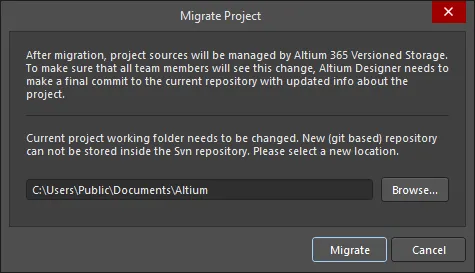
在 Migrate Project对话框
按照提示操作(包括进行最后的 VCS 提交)后,项目现在处于 Workspace Git 资源库的版本控制之下。外部 VCS 提交历史及其注释/消息将被移植到新的 Workspace VCS 项目中,可在 Altium Designer历史记录视图中访问 - 右键单击面板中的项目名称并选择 Projects面板,然后选择 History & Version Control » Show Project History命令。
 迁移时,项目的外部 VCS 提交历史(左侧显示)会转移到 Altium Designer 历史视图(右侧)。
迁移时,项目的外部 VCS 提交历史(左侧显示)会转移到 Altium Designer 历史视图(右侧)。
请注意,在迁移过程后首次打开项目历史时,您可能会看到正在计算所有包含提交的数据。工作区需要一些时间来处理这些提交以及它们之间的差异。
如果外部 VCS 项目已在 Altium 365 工作区中作为镜像项目(同步本地-服务器文件)进行管理,则可使用 Migrate to Altium Versioned Storage命令将其 VCS 文件迁移到服务器的本地 Git 仓库,该命令可在 "项目历史 "视图、"项目选项 "对话框或 "项目"面板的History & Version Control右键单击右键菜单。
 与工作区同步(镜像到工作区)的 VCS 项目可以使用 Migrate Project to Altium Version Control选项进行迁移。
与工作区同步(镜像到工作区)的 VCS 项目可以使用 Migrate Project to Altium Version Control选项进行迁移。
如果源外部 VCS 是基于 Git 的,迁移速度最快,因为 Altium 365 Workspace VCS 也是基于 Git 的,所以迁移过程更简单。不过,对于 SVN,迁移可能需要一些时间,这取决于版本库的大小及其包含的提交次数。
VCS Migration limitations
-
Git
-
当连接到 Altium 365 Workspace 时,支持包含多个 PCB 项目的 Git 资源库。点击 OK后 Make Available Online对话框后,系统将提示您选择要迁移的文件。
-
项目文件 (
*.PrjPcb)应位于 Git 仓库的根文件夹中。
-
SVN
-
基本 SVN
File协议不支持。
-
如果您的 SVN 资源库包含多个项目,迁移过程将在现有 SVN 工作副本之外创建新的本地文件夹。这是因为 Altium 365 Workspace 存储是基于 Git 的,而 Git 仓库不能存储在 SVN 工作副本中。
-
包含与项目文件夹相对的外部文件的提交可能不会显示,因为迁移过程只能识别项目文件夹的提交。
将外部 VCS 项目成功迁移到 Altium 365 工作区后,外部资源库的链接会自动移除。Altium Designer 23.0 已实现此功能。如果该项目已在 Altium 365 Workspace 中使用以前版本的 Altium Designer 提供,则可在 "
数据管理 - 设计资源库 "页面的
Preferences对话框的 "数据管理"-"设计库 "页面中出现设计库条目。如果您是工作区的管理员,并且资源库没有引用工作区项目,则可以通过选择其条目并单击
Remove按钮。请注意,如果项目已被软删除(移至回收站),则必须将其永久删除,这样才能移除引用该项目 的资源库。工作区的
Versioned Storage资源库不能删除。
迁移后的协作
-
工作区团队成员将项目迁移到 Altium 版本化存储后,需要确保其他项目协作者连接到团队工作区,然后更新他们的本地(工作)项目副本。后者在 Projects面板中与项目文件相关联的
 图标(过时),并由 Project » History & Version Control » Update Whole Project命令执行。
图标(过时),并由 Project » History & Version Control » Update Whole Project命令执行。
-
一旦更新了迁移的项目,Altium Designer 将通过重建项目的本地工作文件夹来更新到新资源库的链接。在 Fix version control link对话框中选择推荐选项以完成本地项目更新。

-
请注意,如果项目协作者 not连接到团队工作区,然后提交 VCS 设计变更,这些变更将继续在外部资源库中注册,因此与迁移后的 Workspace VCS 项目不同步。
-
在迁移过程中,Altium Designer 会向原始资源库执行提交,以设置一个通知标记,这样其他团队成员的 Altium Designer 实例就能识别出该资源库已被迁移。

Manually migrating a project from External VCS to Workspace VCS
在某些情况下,可能需要将使用外部 VCS 资源库的项目手动迁移到完全由 Altium Workspace 及其本地 Git VCS 资源库管理的项目。具体方法是创建项目快照,断开项目与外部 VCS 和工作区的连接(如果已经在工作区可用),然后将其重新提供给工作区,但在工作区的 VCS 下--重新开始。为此,请按照以下步骤操作:
-
断开(删除)项目与外部版本控制系统的连接。可以通过当前 VCS 的外部接口工具或 Altium Designer 执行此操作。对于后者,虽然在 "项目 "面板和 "存储管理器 "面板中都有将项目从版本控制中移除的命令,但最简洁的方法还是使用 "项目打包器"。使用 Project Packager将创建项目的快照,而不会受到版本控制的影响,如果之前已将项目提供给工作区,则会删除工作区中的项目链接。
如果已经将项目提供给工作区,则需要在打包过程中取消链接。为此,请在Project Packager 向导的Zip File Options 页面的Managed Projects 区域中,确保启用Unlink project from the server during packaging 选项。这将确保在打包过程中删除工作区中镜像项目的链接信息(镜像项目位于项目文件 (*.PrjPcb) 中)。
-
将 "清理 "后的项目从 Zip 压缩包中解压,该压缩包由 Project Packager.
-
在 Altium Designer 中打开该项目,注意它既不是托管项目(如果以前是托管项目的话),也不在版本控制之下。因此,这是一个干净的、未受管理的项目。
-
下一步仅适用于之前已将项目置于工作区中的情况。打包过程取消了项目的链接,但工作区中的镜像项目仍保持不变。应该先删除服务器端项目。访问 Workspace 的浏览器界面(通过 Altium 365 平台界面)。从 Projects 页面,单击以选择要删除的项目,然后单击
 控件并从上下文菜单中选择 Delete命令。
控件并从上下文菜单中选择 Delete命令。
如果您希望在工作区中保留项目的旧版本,则应重新命名它,或在在线提供项目时重新命名项目的新实例--以最符合您的要求为准。
-
现在,再次将项目在线提供给工作区。为此,右键单击项目面板中的项目条目,然后从上下文菜单中选择 Make Project Available Online 对话框。 Make Available Online对话框。确保启用 "启用正式版本控制"选项,因为这将把项目添加到工作区内置的 VCS(Git)中。
除上述步骤外,还可以使用工作区
浏览器界面 Projects 视图中的 "
新建-上传项目 "选项,将解压缩的项目快照(见上文第 2 步)直接上传到工作区。由此创建的项目可在 Altium Designer 中打开,并完全由工作区及其本地 VCS 资源库管理。
需要注意的是,该项目基本上是重新开始其历史--不保留以前的版本历史。使用 Project Packager,并在此时对设计进行快照,而不是将项目从版本控制中移除,这样就可以保留之前与 VCS 链接的项目到此时的历史记录。
从工作区的 SVN 移至工作区的 Git
当 Altium Designer 连接到 Enterprise Server 工作区,且设计项目存储在通过工作区版本控制服务管理的 SVN 资源库中时,可以将该项目从 SVN 资源库迁移到工作区内置的 Git 资源库 (Versioned Storage).为此,请右键单击其在 Projects面板中的条目,然后从上下文菜单中选择 History & Version Control » Migrate Project to Altium Versioned Storage命令。或者,点击 Migrate to Server Versioned Storage按钮。 Project Options对话框中的按钮。

按照提示(包括进行最后的 VCS 提交)进行操作后,项目将迁移到 Workspace Git 仓库的版本控制中。
控制项目同步
本地项目在 Altium 365 Workspace 中可用后,可通过 "常规 "选项卡的 Project Options对话框的常规选项卡对其在线可用性和同步进行控制。
请注意 General选项卡仅在 Altium Designer 连接到 Altium 365 工作区而不是企业服务器工作区时显示。
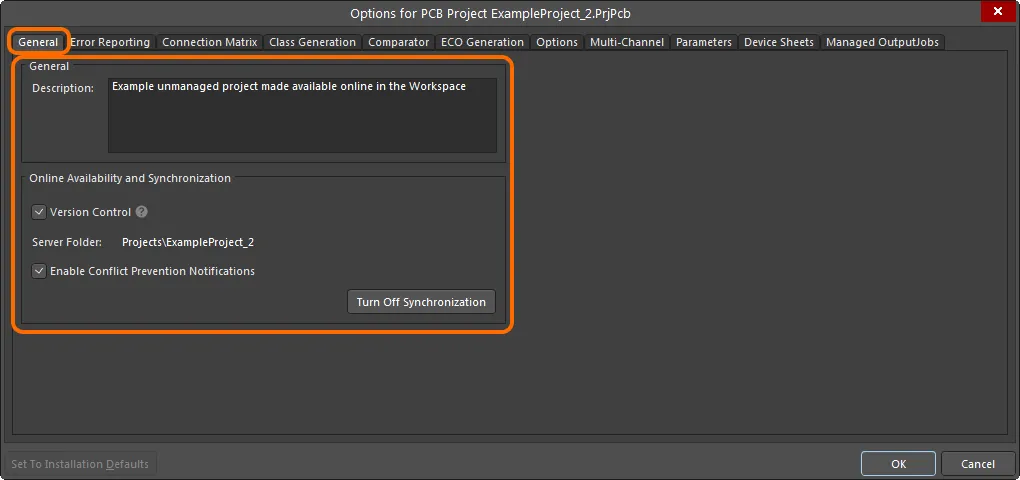
与已在线提供项目相关的选项和控件显示在 General 选项卡上显示。 Project Options对话框的选项卡上。
使用 General 区域中的选项来更改项目说明。这只会影响工作区中的镜像项目。
在 Online Availability and Synchronization区域中,选项 Version Control选项反映了当前在线可用性的样式:
-
Option Enabled- 项目(及其源文件)存储在工作区的本地 VCS (Git) 中。这是我们推荐的方法,因为这样您就能通过工作区和 Altium 365 平台获得最大的功能。
-
Option Disabled- 项目文件存储在 Workspace 中,用于基本访问,并与他人共享,仅供查看和评论。 Simple Sync安排。
您可以根据需要在两者之间进行切换。
如果项目存储在外部 VCS 资源库中,则无法使用此选项。
如果您想停止本地项目与工作区中可用的托管化身之间的同步,请单击 按钮。此时会出现 Turn off project synchronization窗口就会出现。点击 Unlink 选项,然后单击 OK 返回 Project Options对话框。本地项目将不再与工作区中的项目相关联。
按钮。此时会出现 Turn off project synchronization窗口就会出现。点击 Unlink 选项,然后单击 OK 返回 Project Options对话框。本地项目将不再与工作区中的项目相关联。
保存本地项目后,项目将显示在活动项目组(*.DsnWrk)下,而不是作为活动工作区下的一个条目。由于工作区中的项目链接已从项目文件中删除,因此需要保存。
工作区中的项目保持不变,不会被删除。
 您可以切断本地项目与工作区中的化身之间的连接。
您可以切断本地项目与工作区中的化身之间的连接。
您可以随时将本地项目作为镜像或完整的 VCS 项目再次在线提供 (Version Control).在 General 选项卡上的 Project Options对话框的选项卡将显示 按钮,通过该按钮可以访问 Make Available Online对话框。
按钮,通过该按钮可以访问 Make Available Online对话框。
如果在关闭同步后再次在线提供本地项目,可能需要更改项目名称。由于关闭同步并不会删除工作区中的项目,因此名称和文件夹位置相同的项目可能仍然存在。如果需要相同的项目名称,则可以删除工作区中以前的项目实例。
 本地项目也可以通过工作区中的 General 选项卡中的 Project Options对话框的选项卡中在线提供本地项目。
本地项目也可以通过工作区中的 General 选项卡中的 Project Options对话框的选项卡中在线提供本地项目。