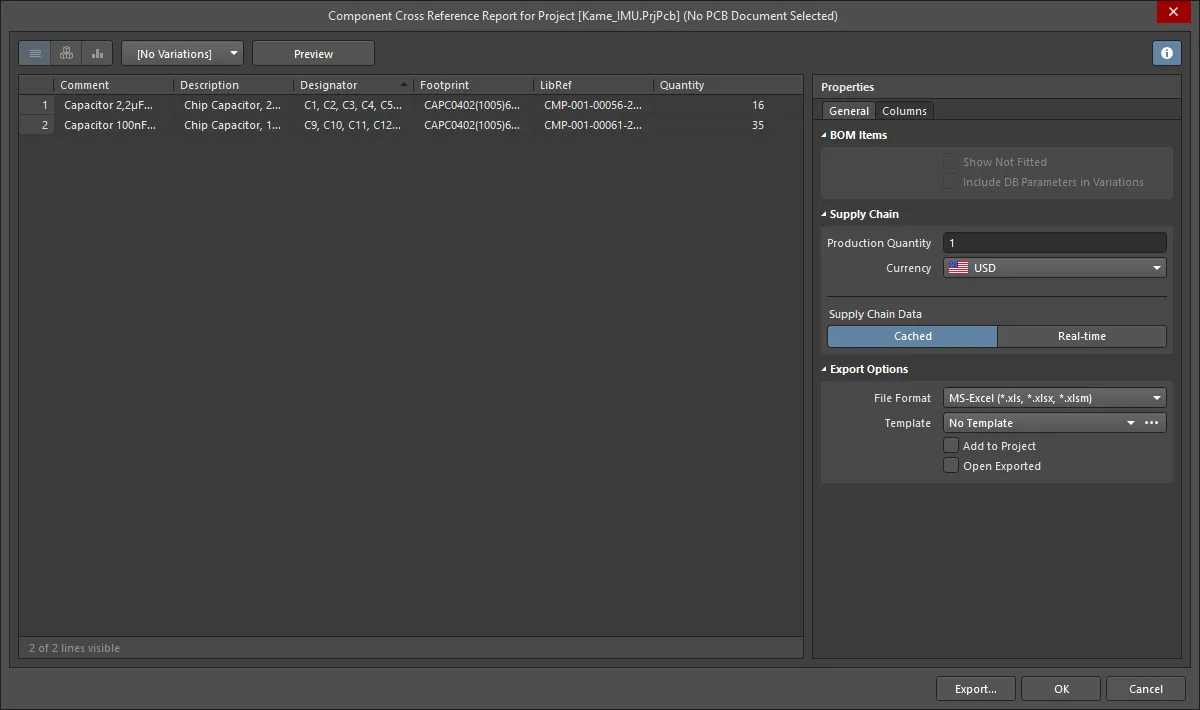部品表、またはBOMは、ボード設計プロジェクトから生成されるデータセットの重要な要素です。このレポートタイプの文書は、製品を構築するために必要なすべてのコンポーネントをリストアップしており、それには基本的に他のすべての部品が組み立てられるベース「コンポーネント」であるベアボードも含まれます。BOMは、設計された通りに製品を構築するために調達する必要があるものを指南する役割を果たします。また、要求されたスピンで組み立てられたボードの必要数に基づいてコストを計算する手段も提供します。
最終的なBOMは、専用で強力なレポート生成エンジンを通じて生成されます。そのインターフェースはレポートマネージャーとして知られています。レポートマネージャーダイアログは、以下の用途に使用されます:
- BOMに含める設計プロパティを設定します。
- BOMで必要な順序でコンテンツを配置します。
- 必要に応じて、カスタムの列レベルのスプレッドシートのようなフィルターを適用します。
- 異なるコンポーネントソースオプションを有効にします。
- サプライヤーオプションを有効にします。
- エクスポートファイル形式を設定します。
- エクスポート形式がXLSまたはPDFの場合、Excel BOMテンプレートを選択します。
BOMを生成するためだけでなく、
レポートマネージャーは、
コンポーネントクロスリファレンスなど、他のコンポーネントタイプの出力を生成するように設定することもできます。
BOM構成プロセスを完全に制御し、サプライチェーン情報のインタラクティブなビューとカスタムBOM行および列を追加するには、プロジェクトにActiveBOMドキュメント(BomDoc)を追加してください。BomDocは、コンポーネントサプライチェーンへの即時の可視性を提供し、ユーザー定義の行と列もサポートしています。これは、接着剤、ラベルなどの追加アイテムを含めるのに理想的です。BomDocを通じてBOMを作成および管理することは、Altium DesignerでのBOM管理における推奨されるアプローチです。
BOM作成の選択肢
最終的な部品表の出力は、レポートマネージャーによって生成されます。レポートマネージャーは、PDF、CSV、TXT、Excel、HTML、またはXMLなど、さまざまな形式で出力を生成できます。 レポートマネージャーは、以下からBOMのソース情報を抽出できます:
- プロジェクト - 回路図から情報が抽出され、必要に応じて接続されたデータベースやPCBからも情報が取得されます
- ActiveBOMドキュメント(BomDoc)- 推奨されるアプローチ。
プロジェクトにActiveBOMが含まれていない場合、レポートマネージャーはプロジェクトからBOMを生成します。このアプローチを使用すると、レポートマネージャーは、列の選択と配置、不要な行のフィルタリング、サプライヤー情報の含め方など、BOMレイアウトの設定をすべて行うために使用されます。レポートマネージャーは、出力設定の構成にも使用されます。これには、フォーマット、必要なExcelテンプレートなどが含まれます。このアプローチを使用すると、設計プロセスが完了したらBOMが準備されます。レポートマネージャーは、一つのBOM出力の設定にのみ使用できます。このアプローチを使用する場合、異なるBOM出力設定を設定する必要がある場合は、OutputJobを使用する必要があります。
推奨されるアプローチは、プロジェクトにActiveBOMドキュメント(BomDoc)を含めることです。BomDocは、設計の開発中の任意の段階で追加できるソースドキュメントであり、本質的にはライブパーツリストです。部品は、コンポーネントが回路図に追加されると自動的にBomDocに表示され、設計者はすぐに価格設定とサプライチェーンのオプションを探索し、優先部品を割り当てることができます。設計者は、列を選択して配置したり、フィルターを適用したり、行番号を追加したり、カスタム列を追加したり、カスタムアイテム用の追加行を追加したりすることもできます - 要するに、設計プロセス中に典型的なBOM準備ステップをすべて実行できます。BomDocでは、複数の出力設定を準備でき、それぞれがBOMセットとして保存され、最終的なBOM生成のためにレポートマネージャーで必要なBOMセットが選択されます。
プロジェクトにBomDocが含まれている場合、これはレポートマネージャーのソースとして自動的に使用されます。ただし、OutputJobでデータソースを[ActiveBOMドキュメント]ではなく[プロジェクト]に手動で設定することで、これを上書きすることができます。プロジェクトがデータソースとして使用される場合、レポートマネージャーのインターフェースがわずかに変更され、ダイアログの列タブに列グループ化機能が含まれるようになります。これについては以下で詳しく説明します。 


プロジェクトにBomDocが含まれている場合、それはレポートマネージャーのソースとして使用されます。
BOMの作成
レポートマネージャーは以下から開くことができます:
- プロジェクトソースの回路図ドキュメントや、アクティブなPCBドキュメントから、回路図またはPCBエディタのReports » Bill of Materialsコマンドを使用して。
プロジェクトに回路図ドキュメントがない場合でも、部品表を追加することができます。そのような場合、部品表レポートはPCBから取得されます。
- OutputJobで設定されたレポートタイプの出力ジョブ。
- ActiveBOMを使用して、Reports » Bill of Materialsコマンド。
各ケースにおいて、ソースドキュメントがコンパイルされ、レポートマネージャーダイアログが開きます。この高度に設定可能で専用の強力なレポート生成エンジンを使用して、必要に応じてBOMレポートの内容を設定してください。
 プロジェクトのBomDocから取得された部品表が、レポートマネージャーから生成される準備ができています。
プロジェクトのBomDocから取得された部品表が、レポートマネージャーから生成される準備ができています。
部品表レポートダイアログのオプションとコントロール
表示モード
アイテムのリストを表示するための3つの表示モードがあります。グリッドの上にあるボタンを使用して、必要なモードを選択してください:
-
 フラットビュー - 各コンポーネントごとに行を表示します。
フラットビュー - 各コンポーネントごとに行を表示します。
-
 ベースビュー - プロジェクト内のユニークなコンポーネントごとに行を表示します。指定子列には、このタイプのすべてのコンポーネントの指定子がリストされます。
ベースビュー - プロジェクト内のユニークなコンポーネントごとに行を表示します。指定子列には、このタイプのすべてのコンポーネントの指定子がリストされます。
-
 統合ビュー - プロジェクトにバリアントが含まれている場合に、すべてのバリアントの統合部品表を表示するために使用します。
統合ビュー - プロジェクトにバリアントが含まれている場合に、すべてのバリアントの統合部品表を表示するために使用します。
ベースビューと統合ビューのデフォルトのグルーピングは、Workspaceライブラリコンポーネントの場合はコンポーネントItemIDにより、Workspaceライブラリ以外のコンポーネントの場合はライブラリ参照によります。BomDocでは、
コンポーネントグルーピングダイアログで追加のパラメータを有効にすることで、これをさらに洗練させることができます。これは、BomDocの
プロパティパネルからアクセスされます。もし
レポートマネージャーがBomDocをソースとして使用している場合、すべてのバリアントに対して単一のBOMを生成することが可能です。これは統合BOMと呼ばれます。これを表示するには、
表示モードを
統合ビューに設定します。
バリアント
プロジェクトに定義されたバリアントがある場合、それらはドロップダウンにリストされます。必要なバリアントを選択してください。統合ビューが有効になっている場合、このコントロールは無効になります。
プレビュー
 をクリックして、ファイル形式とテンプレートオプションの現在の設定に基づいて、外部アプリケーションでレポートをエクスポートして開きます。
をクリックして、ファイル形式とテンプレートオプションの現在の設定に基づいて、外部アプリケーションでレポートをエクスポートして開きます。
一般タブ
レポートマネージャーのメイン領域には、すべてのコンポーネントがリストされます。プロジェクトにBomDocが含まれていない場合、これは回路図に配置されたすべてのコンポーネントのリストになります。プロジェクトにBomDocが含まれ、それに追加のBOMアイテムが追加されている場合、これらも含まれます。
BOMアイテム
- 未装着を表示 - このオプションを有効にして、グリッドに未装着アイテムを表示します。
選択したバリアントに対して未装着と定義されたコンポーネントは、未装着を表示オプションが有効になっていない限り、削除されます。BOMに未装着のコンポーネントを明示的にマークして保持するには、未装着を表示オプションを有効にし、ダイアログの列タブで装着列を有効にします。各コンポーネントに対して、この列のエントリは、選択したバリアントに対して各コンポーネントが装着されているか未装着かを反映します。選択したバリアントに未装着のコンポーネントの数量列への入力値はゼロ(0)です。
- 代替アイテムを含む - このオプションを有効にして、BOMに代替アイテムを含めます。代替アイテムは、元の部品の下に新しい行で表示されます。
- バリエーション内のDBパラメータを含む - DbLink/DbLib/SVNDbLibファイルを介して配置されたデータベースコンポーネントがデザインバリアントで変更されている場合、選択したバリアントが変更されたときにデータベースパラメータを更新するためにこのオプションを有効にします。
BOMアイテムリストは、以下の機能をサポートしています:
- ダイアログのプロパティ領域の列タブを使用して、列を表示/非表示にします。
- 列の順序を変更するためにドラッグアンドドロップします。
- その列でソートするために列見出しをクリックします。サブソートするためにShiftを押しながらクリックします。
- 列値でフィルタリングするためにフィルターアイコン(

- 列値でフィルタリングするためにフィルタアイコン (
 ) をクリックします。
) をクリックします。
- Windows の標準的な選択方法を使用してセルを選択します。
- OMアイテムリストからセルの内容をコピーします。
- 標準の Windows ショートカットを使用して、BOM アイテムリストをスクロールします。
- 垂直スクロール - MouseWheel Roll
- 水平スクロール - Shift + MouseWheel Roll
サプライチェーン
サプライヤデータは、プロジェクトのレポートを生成するときにのみ使用できます。PCB ドキュメントのレポートを生成するときには使用できません。
- 製造数量 - 数量を入力するか、矢印を使用して、特定の製品数量を生産するために注文する必要がある数量を選択します。
- 通貨 - ドロップダウンを使用して、目的の通貨を選択します。
- 品目ごとのソリューション - このオプションを使用して、各 BOM 品目に表示される製造メーカー部品 (MPN) の数を編集します。
- ソリューションごとのサプライヤー - このオプションを使用して、各製造メーカー部品 (MPN) に表示されるサプライヤー (SPN) の数を編集します。
サプライチェーンデータ
- リアルタイム - これをクリックすると、リアルタイムで更新されるサプライ チェーン データへのリンクを含むコンポーネントの価格ベースのデータが表示されます。
- キャッシュ済み - オフラインで作業している場合に、最後にキャッシュされた価格データを表示するには、これをクリックします。
エクスポートオプション
- ファイル形式 - ドロップダウンリストから形式を選択します。次のファイル形式がサポートされています:
- CSV (カンマ区切り) (*.csv)
- タブ区切りテキスト (*.txt)
- MS-Excel (*.xls, *.xlsx *.xlsm) (Microsoft Excelを使用)
- 汎用XLS (*.xls, *.xlsx, *.xlsm) (組み込みの XLS 形式のファイルジェネレーターを使用しているため、Microsoft Excel をインストールしなくてもこの形式を生成できます)
- Portable Document Format (*.pdf)
- Web Page (*.htm, *.html)
- XMLスプレッドシート (*.xml)
- テンプレート - ファイル形式を選択した後、ドロップダウンを使用して、エクスポートに使用するテンプレート形式を選択します。オプションには、ファイルベースのテンプレートとワークスペーステンプレートが含まれます。
- プロジェクトに追加 - 生成されたレポートを、作成後にプロジェクトに追加できます。
- エクスポートされたファイルを開く - エクスポートされたファイルが保存されたら、関連するソフトウェアアプリケーション(Microsoft Excelなど)を開くことができます。
- メッセージでBOM違反を報告 - このオプションを有効にすると、BOM生成中にActiveBOMのBOMのチェックが実行されます。検出された違反は、メッセージパネルに詳細が表示されます。
Altium Designerがワークスペースに接続されている場合、使用可能なテンプレートはワークスペースに含まれるテンプレートです。
Altium Designerがワークスペースに接続されていない場合、使用可能なテンプレートは、Preferencesダイアログのデータ管理-テンプレートページで指定した場所にあるテンプレートです。
列タブ
このタブでは、各 BOM アイテムに表示されるパラメータと、それらのパラメータで使用可能なデータ ソースを設定します。
- 検索 - このフィールドを使用して、関心のあるパラメータをすばやく見つけます。ソフトウェアは、名前またはエイリアス文字列内の任意の場所で入力されたテキストを検索します。
- ソース - BomDoc (
 )に直接追加されるデータに加えて、ActiveBOM で使用可能なデフォルトのデータ ソースは、回路図コンポーネント パラメータ (
)に直接追加されるデータに加えて、ActiveBOM で使用可能なデフォルトのデータ ソースは、回路図コンポーネント パラメータ ( ) とワークスペース アイテムのワークスペース ライブラリ パラメータ (
) とワークスペース アイテムのワークスペース ライブラリ パラメータ (  ) です。これらのソースから、ActiveBOM はメインプロジェクト BOM アイテムグリッドを生成します。BOM には、次の追加データ ソースから取得した情報を含めることもできます。
) です。これらのソースから、ActiveBOM はメインプロジェクト BOM アイテムグリッドを生成します。BOM には、次の追加データ ソースから取得した情報を含めることもできます。
-
 - 有効にすると、ワークスペース項目を含めることができます。
- 有効にすると、ワークスペース項目を含めることができます。
-
 - PCBの位置/回転/基板側面のデータを、各コンポーネントの使用可能な列に含めることができます。
- PCBの位置/回転/基板側面のデータを、各コンポーネントの使用可能な列に含めることができます。
-
 - 外部データベースから追加のコンポーネントパラメータをロードできるようにします (*.DbLib, *.SVNDbLib, または *.DbLink)。
- 外部データベースから追加のコンポーネントパラメータをロードできるようにします (*.DbLib, *.SVNDbLib, または *.DbLink)。
-
 - PCBプロジェクト内のすべての回路図で検出されたすべての回路図ドキュメントパラメータを使用可能な列に含めることができます。
- PCBプロジェクト内のすべての回路図で検出されたすべての回路図ドキュメントパラメータを使用可能な列に含めることができます。
-
 - これにより、Altium Parts Providerによって特定されたBOMアイテムの幅広い追加コンポーネントデータにアクセスし、サプライチェーンソリューションを表示できます。
- これにより、Altium Parts Providerによって特定されたBOMアイテムの幅広い追加コンポーネントデータにアクセスし、サプライチェーンソリューションを表示できます。
- 列をグループ化する - ダイアログの列セクションから列をクリックしたままドラッグし、列をグループにドラッグセクションにドロップして、グループ化パラメーターとして含めます。
 アイコンをクリックして、グループ化からパラメータを削除します。
アイコンをクリックして、グループ化からパラメータを削除します。
- 列 - ActiveBOM で使用可能な部品情報の使用可能なすべてのソースのリスト。列領域は、Visibility(
 )列やSource列などの見出しフィールドをクリックすることでソートできます。
)列やSource列などの見出しフィールドをクリックすることでソートできます。
- Visibility - 左の列の可視性アイコンをクリックして、メインの BOM アイテム グリッドでのその列の表示を制御します。
- Source - そのパラメータのソースを示すアイコンを表示します。
-
 -回路図から供給されます。
-回路図から供給されます。
-
 - BOM から供給されます。
- BOM から供給されます。
-
 - ワークスペースから供給されます。
- ワークスペースから供給されます。
- 名前 - ソースドキュメントで定義されているプロパティ/パラメータの名前、またはユーザーが作成した BomDoc 列に入力されたプロパティ/パラメータの名前が表示されます。
- エイリアス - 必要に応じて、ソース BomDoc でエイリアスを定義して列の名前を変更できます。
追加制御
- エクスポート - クリックすると、レポートが生成されます。標準の Windows ダイアログが開き、レポートに名前を付けることができます。
右クリックメニュー
- プレビュー - クリックすると、ファイル形式およびテンプレートオプションの現在の設定に基づいてレポートのプレビューが生成されます。
- コピー - すべてのデータまたは選択したデータをコピーするために使用します。
- ヘッダー付きコピー - 選択したデータをコピーして、Microsoft Excelなどの外部スプレッドシートに貼り付けます。
- ベストフィット - 名前列と説明列の内容をマージして、各列の間に余分なスペースがないように近接して配置します。
- すべての列にベストフィット - すべての列の内容をマージして、各列の間に余分なスペースがないように近接して配置します。
- <.BomDoc>から復元 - 指定された BomDoc から復元するために使用します。
- PCBドキュメントの変更 - 別のPCBドキュメントに切り替えるために使用します。
- バリアントの変更 - 設計にバリアントが定義されている場合、選択したバリアントに基づいて部品表を生成できます。このコマンドを使用して、バリアントを変更します。デフォルトのバリアントを選択するか、バリアントなしを選択します。
このダイアログはレポートマネージャーと呼ばれていますが、そのように名付けられているわけではありません。作成されるレポートの種類に応じて自動的に名前が付けられます。この場合は部品表です。
このダイアログでは、ソースドキュメントにある全てのコンポーネントの様々なプロパティ/パラメータが表示されます。各プロパティ/パラメータには独自の列があります。設計者は生成されるBOMレポートに含めるデータを単に選択します。データは必要に応じてグループ化、ソート、フィルタリングが可能で、プロジェクトの指定されたPCBやリンクされたデータベースからの追加のパラメトリックデータを含めることもできます。
以下のセクションでは、レポートをエクスポートする前に、望ましいBOMコンテンツを得るためのデータの操作について詳しく見ていきます。
BOM内のコンポーネントのグループ化
プロジェクトにActiveBOMが含まれている場合、BomDocに存在する設定は自動的にレポートマネージャーダイアログに転送されます。ActiveBOMからレポートマネージャーへのBOM設定のプッシュ機能により、レポートマネージャーダイアログのレイアウトと利用可能な機能に違いが生じます。 レポートマネージャーダイアログの根本的な違いは、類似コンポーネントが単一行にグループ化される方法です:
- ActiveBOMからのBOM - グループ化はActiveBOMのコンポーネントグルーピングダイアログで定義されます。ActiveBOMエディターには、フラットビュー(コンポーネントごとに1行)からグループビュー(類似コンポーネントが単一行にグループ化される)に即座に切り替えるためのビューモードコントロールも含まれています。
- プロジェクトからのBOM - プロジェクトにBomDocがない場合、またはレポートマネージャーがデータソースが
[プロジェクト]のOutputJobから開かれた場合、レポートマネージャーは手動で設定する必要があります。この状況では、BOMコンポーネントのグループ化はレポートマネージャーの列タブで実行されます。
コンポーネントのグルーピング - BomDocがソースの場合
BOMでよく使われるアプローチは、独自のコンポーネントごとに行を持つことです。これを実現するためには、同様のコンポーネントをグループ化する必要があります。
BomDocでは、コンポーネントのグルーピングダイアログで列のグルーピングが設定されます。設計者は、ビューモードボタン  を使用して列のグルーピングをオン/オフに切り替えることができ、ActiveBOMのコンポーネントのグルーピングダイアログの設定に従って、フラットビュー(行ごとに1部品)またはベースビュー(部品をグループ化)の間で即座に切り替えることができます。
を使用して列のグルーピングをオン/オフに切り替えることができ、ActiveBOMのコンポーネントのグルーピングダイアログの設定に従って、フラットビュー(行ごとに1部品)またはベースビュー(部品をグループ化)の間で即座に切り替えることができます。
もしレポートマネージャーがBomDocをソースとして使用している場合、ダイアログには同じビューモードボタンが含まれています。これらを使用して、1行に1部品表示か、グループ化された表示に切り替えます。バリアントがある場合に使用される統合ビューについては、後ほどバリアント対応セクションで説明します。
これらの違いは、レポートマネージャーダイアログで、以下の2つの画像を比較することで確認できます(画像にカーソルを合わせると画像が切り替わります)。
 BOMがBomDocから取得される場合、グループ化はActiveBOMで実行されるため、グループ化された列のセクションはありません。
BOMがBomDocから取得される場合、グループ化はActiveBOMで実行されるため、グループ化された列のセクションはありません。
通常、BomDocがソースである場合、レポートマネージャーダイアログのデータにレイアウト変更を加える必要はありませんが、必要に応じて以下に説明するグルーピング技術を使用して変更することが可能です。
コンポーネントのグルーピング - プロジェクトがソースの場合
プロジェクトがレポートマネージャーのソースとして使用される場合、同種のコンポーネントのグルーピングはレポートマネージャーで設定されます。
プロジェクトからコンポーネントが削除された場合、そのステータスはActiveBOMのBOMステータス列で違反警告としてフラグが立てられることに注意してください。
ダイアログの列タブには、以下のように列をドラッグしてグループ化するセクションが含まれています。全てのグループ化された列の内容が一致する場合、同様のコンポーネントはBOM内でグループ化されます。例えば、下の画像では、コンポーネントC1とC3がBOMの同じ行(最初の行)にグループ化されているため、Comment, Description、およびValueのパラメーターで同じ値を持っていなければなりません。
追加のパラメータでグループ化するには、列リスト(ダイアログの右下)から列名をクリックして保持し、ドラッグして列をドラッグしてグループ化セクションにドロップします。各列名の隣にある削除アイコン(  )をクリックして、そのパラメータをグループ化パラメータから削除します。
)をクリックして、そのパラメータをグループ化パラメータから削除します。
 列の表示オプションを有効にすると、そのデータがBOMに含まれるようになります。
列の表示オプションを有効にすると、そのデータがBOMに含まれるようになります。
BOM項目のレイアウトを設定する
有効にされた各列は、そのような情報が存在するソースドキュメント内の各コンポーネントについての情報をリストします。特定のプロパティ/パラメータに対してコンポーネントが情報を持っていない場合、そのフィールドは空白になります。
表示する列の選択
レポートマネージャーダイアログのグリッドエリアで表示または非表示にする列を選択するには、ダイアログの右側にあるプロパティペインの列タブを使用します。また、メイングリッドエリアの列ヘッダーを右クリックしてアクセスする列の選択ダイアログを使用して列の選択を選ぶこともできます。
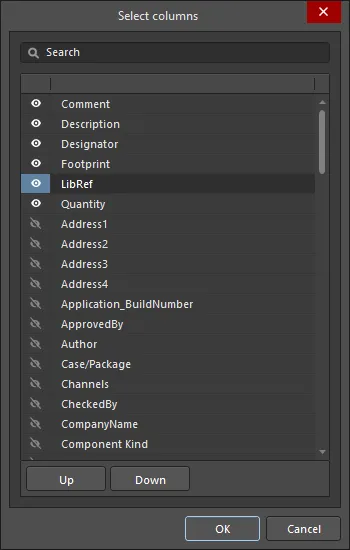
列の選択ダイアログ
列の順序の変更
ダイアログのデータ領域において、列の順序は、必要に応じて列見出しをクリックしてドラッグし、新しい位置に移動することで変更できます。列見出しを移動している間、有効なドロップ位置は2つの垂直な白い矢印によって示されます。
列幅の調整
特定の列にすべてのデータが表示されていない場合は、該当する列のセパレータをドラッグして列を広げるか、右クリックベストフィットコマンドを使用します。このコマンドは、その列における最長のフィールドエントリ(またはヘッダー文字列の長さ)に応じて列を広げます。すべての列をそれぞれの最長フィールドエントリ(またはヘッダー文字列の長さ)に合わせてリサイズするには、すべての列をベストフィットコマンドを使用します。
列内のデータの並べ替え
特定の列のデータは、列のヘッダー(フィルターアイコンから離れた場所)をクリックすることで、昇順または降順に並べ替えることができます。すべての列が影響を受けますが、クリックされた列に従って行が並べ替えられます。複数列の並べ替えもサポートされており、次の列のヘッダーをクリックするときにShiftキーを押し続けると、その2番目の列によるサブソートが行われます。
カスタムフィルタリング
場合によっては、BOMレポートから特定の部品を除外する必要があるかもしれません。たとえば、フィデューシャルや、特定の指定子ルートおよび/またはフットプリントでリストされる必要がある独自のコンポーネントセットなどです。これをサポートするために、ダイアログではカスタムフィルタリングを適用する機能が提供されており、BOMの内容を完全に制御できます。
フィルタリングを適用するには、各列のヘッダーの右側にあるフィルターアイコン( )をクリックします。続くメニューには、迅速な選択的フィルタリングのために、すべての個別の行エントリがリストされています。または、(カスタム…) エントリを選択してフィルターエディターダイアログにアクセスします。ダイアログを使用して、任意の列の値に基づいてフィルターを構築します。フィルターエディターダイアログページを参照して、詳細情報を確認してください。
)をクリックします。続くメニューには、迅速な選択的フィルタリングのために、すべての個別の行エントリがリストされています。または、(カスタム…) エントリを選択してフィルターエディターダイアログにアクセスします。ダイアログを使用して、任意の列の値に基づいてフィルターを構築します。フィルターエディターダイアログページを参照して、詳細情報を確認してください。
フィルターが適用されると、フィルターアイコンが青色に変わります (  ) これは、その列にカスタムフィルタリングが適用されていることを示しています。現在適用されているフィルターはデータ領域の左下に表示され、下記のように鉛筆アイコンをクリックすることで再編集できます。
) これは、その列にカスタムフィルタリングが適用されていることを示しています。現在適用されているフィルターはデータ領域の左下に表示され、下記のように鉛筆アイコンをクリックすることで再編集できます。
 カスタムフィルタリングを使用した例。
カスタムフィルタリングを使用した例。
データセットに適用されている現在のフィルターをクリアするには、データ領域の下部にあるフィルター式の右側にある小さなクロス(フィルターをクリア)をクリックします。
レイアウトが保存されている場所
レポートマネージャーで定義されたレイアウトは、ダイアログが次に開かれるときに再適用できるように保存されます。レポートマネージャーがBOM情報をどこから取得しているか、そしてレポートマネージャーがどこから開かれているかによって、レイアウトが保存される場所は変わります。
- レポートマネージャーのソースがActiveBOMのBomDocである場合:BomDocで定義された現在のレイアウトは、レポートマネージャーを開くたびに転送されます。レポートマネージャーで行われたレイアウト変更は保持されません。特定のレポートレイアウトを設定するには、ActiveBOMのBOMセット機能を使用してください。
- レポートマネージャーのソースがプロジェクト(またはPCB)である場合:
- 回路図またはPCBエディタのレポートメニューからレポートマネージャーが開かれた場合、レポートマネージャーのレイアウトはプロジェクトファイルに保存されます。
- 出力ジョブからレポートマネージャーが開かれた場合、レポートマネージャーのレイアウトは出力ジョブファイルに保存されます。これは、出力ジョブを一つのプロジェクトから別のプロジェクトに転送できるようにするためです。
BOMに直接追加情報を含める
過去には、設計のために配置されたコンポーネントのプロパティ情報から、部品表(BOM)の情報源が取得されていました。これにより、BOM用にのみ使用される多くの情報が回路図に添付されることになります。
回路図のコンポーネントから得られる情報を超えて、レポートマネージャーは、以下を含む接続されたデータソースから情報を抽出することもできます:
 ワークスペース(ワークスペースライブラリコンポーネント用)
ワークスペース(ワークスペースライブラリコンポーネント用)
 Altium Cloud Services(Manufacturer Part Searchパネルから配置されたコンポーネント用)
Altium Cloud Services(Manufacturer Part Searchパネルから配置されたコンポーネント用)
 データベース、そのデータベースにリンクされたコンポーネント用
データベース、そのデータベースにリンクされたコンポーネント用
 PCB
PCB
 回路図ドキュメントのパラメータ
回路図ドキュメントのパラメータ
レポートマネージャーの列タブで必要なソースを有効にし、次に列リストで必要なパラメータを有効にします。
列リスト内のパラメータをそのソースによってクラスタリングするには、下記に示されているように、ラベルのないデータソースヘッダーセクションをクリックしてください。
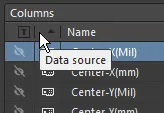
データベース情報の含有
過去、部品表(BOM)の情報源は、設計に配置されたコンポーネントのパラメータ情報から取得されていました。しかし、これはBOMにのみ使用される多くの情報が回路図に添付されることにつながります。コンポーネントがデータベースライブラリファイルを使用して外部データベースにリンクされている場合、レポートマネージャーは、デザインパラメータとしてコンポーネントに追加されていない他のレコード情報をそのデータベースから直接抽出することができます。  ボタンをカラムタブのソース領域でクリックすると、データベースを情報源として有効にすることができます。このオプションは、設計内の1つ以上のコンポーネントが外部データベースにリンクされている場合にのみ利用可能になります。
ボタンをカラムタブのソース領域でクリックすると、データベースを情報源として有効にすることができます。このオプションは、設計内の1つ以上のコンポーネントが外部データベースにリンクされている場合にのみ利用可能になります。
外部データベースからデータベースパラメータを含めることができます。そのデータベースにリンクするために使用される方法に関係なく、*.DbLib、*.SVNDbLib、または*.DbLinkです。BOMに含めるリンクされた外部データベースの1つ以上の配置されたコンポーネントに存在するパラメータを区別するために、列リストで  アイコンを探します。その列(パラメータ)をBOMに含めるために、可視性アイコン(
アイコンを探します。その列(パラメータ)をBOMに含めるために、可視性アイコン( )をクリックして、目の形になるようにします。
)をクリックして、目の形になるようにします。 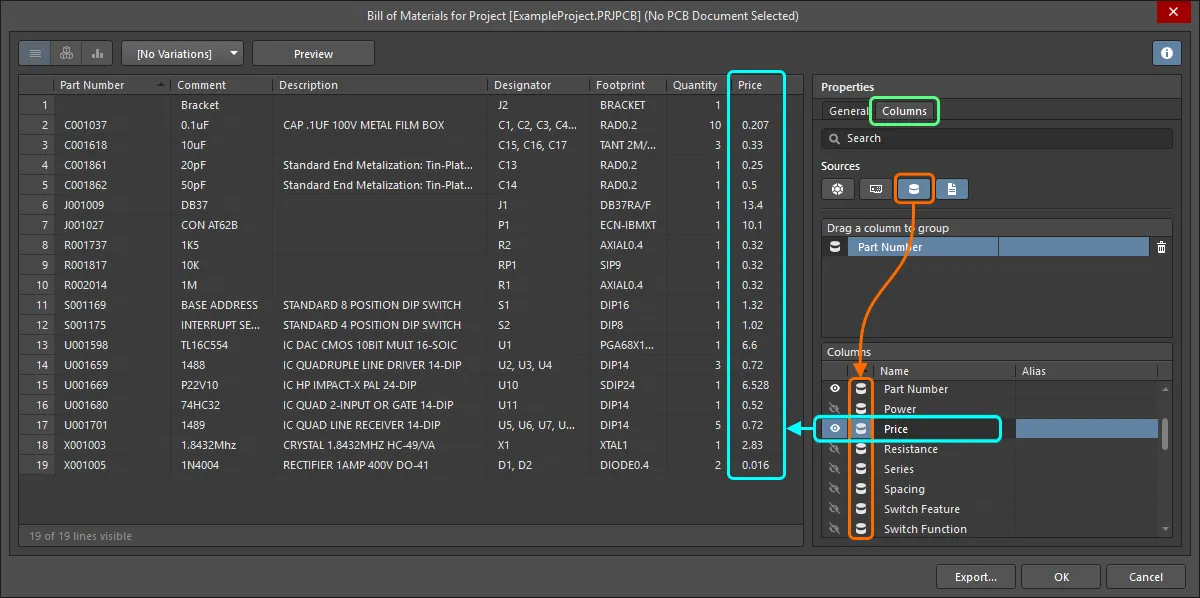
外部データベースにのみ存在する追加のコンポーネント情報を含めます。
バリアントを含む設計では、
バリアント管理ダイアログでデータベースをクエリするために使用されるパラメータが変化します。これらのパラメータ値は
バリアント管理ダイアログ内にのみ存在するため、BOMが生成用に構成される際にのみ、データベース内のレコードと照合するために使用されます。これを行うには、
レポートマネージャーのプロパティの
一般タブでサブオプション -
バリエーションにDBパラメータを含む - が有効になっていることを確認してください。
PCB情報の含有
部品表のソース情報には、設計者が特別な目的のBOMのためにレポート生成をカスタマイズして使用する必要がある場合、PCBから取得したプロパティ情報を含めることができます。例えば、配置機オペレーターがPCBデータ(X、Yの位置など)と他のコンポーネント固有のパラメータを特定の列順序とファイル形式で構成したい場合のピックアンドプレースファイルの生成が挙げられます。
Columns タブの Sources 領域にある  ボタンをクリックして、PCBをソースとして有効にします。このオプションは、プロジェクトファイルにPCBドキュメントがある場合にのみ利用可能です。プロジェクトに複数のPCBドキュメントが含まれている場合は、使用するPCBを選択ダイアログが表示されます。
ボタンをクリックして、PCBをソースとして有効にします。このオプションは、プロジェクトファイルにPCBドキュメントがある場合にのみ利用可能です。プロジェクトに複数のPCBドキュメントが含まれている場合は、使用するPCBを選択ダイアログが表示されます。
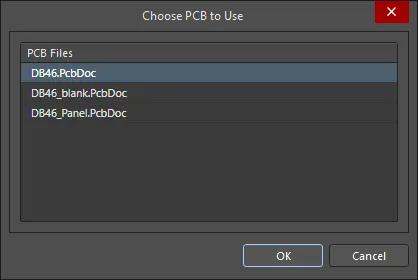
BOMのソースとして使用するPCBを選択します。
他のPCBドキュメントに切り替えるには、Sources領域にある  ボタンをクリックしてそのPCBのソースを無効にし、もう一度クリックして使用するPCBを選択ダイアログを再度開き、別のPCBを選択します。
ボタンをクリックしてそのPCBのソースを無効にし、もう一度クリックして使用するPCBを選択ダイアログを再度開き、別のPCBを選択します。
BOMにサプライヤーデータを含める
プロジェクトのコストを算出し、サプライヤーやディストリビューターから注文する設計コンポーネントの数量を決定することは、全体の設計プロセスにおいて不可欠な部分です。設計コンポーネントがワークスペースから配置されていて(パート選択が定義されている場合)、またはメーカーパート検索パネルから配置されている場合、それらのコンポーネントにはサプライチェーンへのリンクが含まれます。サプライチェーンへのリンクがある場合、リンクされたサプライヤーデーター(価格や在庫情報を含む)を、適切なパラメータ列を有効にすることで、設計リリース時に部品表に含めることができます。
サプライヤーデータは、プロジェクトの部品表を生成する際にのみ利用可能です。PCBドキュメントの部品表を生成する際や、シンプルBOMを生成する際には利用できません。
以下のサプライヤーベースのデータは、列領域の各希望項目のチェックボックスを有効にすることで、部品表に含めることができます:
- メーカー名 - メーカーの名前。
- メーカーライフサイクル - 利用可能な場合、メーカーのライフサイクルステータス。
- メーカー品番 - メーカーの部品番号。
- サプライヤー名 - サプライヤーの名前。
- サプライヤー通貨 – 価格データに使用される選択された通貨のアルファベットコード。
- サプライヤー発注数量 – (アイテム数量 * 生産数量)のいずれか高い値、または; 最小発注数量(MOQ)
- サプライヤー品番 – サプライヤーアイテムの部品番号。
- サプライヤー在庫 – サプライヤーが在庫しているアイテムの単位数。
- サプライヤー1枚あたりの小計 – サプライヤー単価にアイテム数量を乗じたもので、そのアイテムの小計。この値はMOQを考慮していません。
- サプライヤー小計 – サプライヤー単価にサプライヤー発注数量を乗じたもので、MOQを考慮したそのアイテムの小計。
- サプライヤー単価 – サプライヤーアイテムの単位あたりのコスト(MOQを考慮せず)。
BOMは、複数のリンクされたサプライヤー項目を持つコンポーネントに対応するために、サプライヤー関連データの索引付きセットを使用します。例えば、サプライヤー 1、サプライヤー通貨 1など、サプライヤー 2、サプライヤー通貨 2など、といった具合です。
生産数量の指定
プロジェクトの全コストは、そのプロジェクトが生産を目的としている製品の単位数、つまり生産数量に基づいて算出できます。生産数量フィールドをサプライチェーン領域のレポートマネージャーで指定して、必要な値を設定します。このフィールドを定義することは重要です。なぜなら、サプライチェーン検索時にコンポーネントの可用性を確認し、利用可能なサプライヤーの価格区分ごとの単価もチェックする際に使用されるからです。
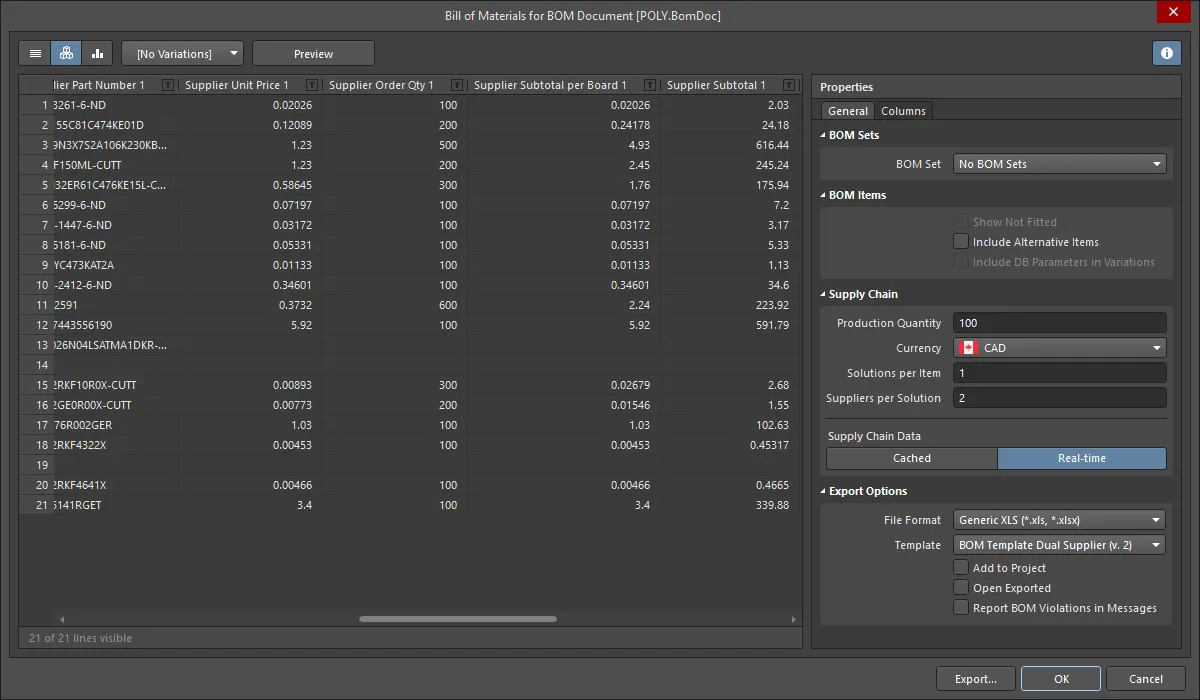
生産数量フィールドに入力された値は、指定された製品数量を生産するために必要な部品の数量、つまりサプライヤー発注数量を決定するために使用されます。これは、特定の部品の数量に指定された生産数量を掛けることによって計算されます。最小発注数量(MOQ)を持つ部品の場合、サプライヤー発注数量は次のいずれか高い値になります:(アイテム数量 * 生産数量)、または;最小発注数量(MOQ)。
その後、サプライヤー発注数量は適用されるサプライヤー単価を決定するために使用されます。サプライヤーは通常、購入されるアイテムの単位数に応じて、さまざまな数量割引価格(価格ブレーク)を提供することを覚えておいてください。
サプライヤー通貨の変更
部品表の価格関連データに使用される通貨は、サポートされている通貨の範囲から指定できます。サプライチェーン領域のレポートマネージャーで必要な通貨を選択してください。選択された通貨は、BOMにも含めることができる以下のデータ列に影響します:
- サプライヤー単価 n
- サプライヤー通貨 n
- ボードごとのサプライヤー小計 n
- サプライヤー小計 n
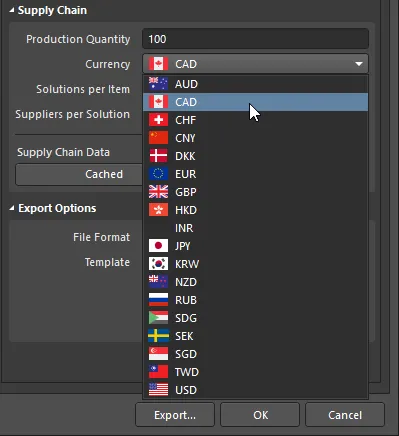
部品表の価格データを出力する際に、サポートされている通貨のリストから選択します。
オフライン時にBOMパラメータでキャッシュされた価格データを使用する
オンラインで作業している場合(インターネットに接続され、Altium Liveアカウントにサインインしている場合)、サプライヤーデータへのライブリンクを持つコンポーネントの価格ベースのデータが更新されます。BOMを生成する際には、その時点での最新の価格が使用されます。特定の通貨については、為替レートが毎日更新されます。
オフライン作業時には、BOM内の価格に基づくパラメータで最後にキャッシュされた価格データを使用できます。レポートマネージャーから、ダイアログのサプライチェーンデータ領域にあるキャッシュ済みボタンをクリックしてこれを行います。
バリアント対応
設計にバリアントが定義されている場合、選択したバリアントに基づいて部品表を生成できます。
これを行うには、レポートマネージャーダイアログの上部にあるバリアントドロップダウンから必要なバリアントを選択します。レポートマネージャーのバナーには、現在選択されているバリアントが表示されます。
 特定のバリアントに基づいてBOMレポートを作成します。ダイアログバナーには、現在使用されているバリアントが表示されます。
特定のバリアントに基づいてBOMレポートを作成します。ダイアログバナーには、現在使用されているバリアントが表示されます。
ドロップダウンで [No Variations]を選択することで、基本設計に戻します。
ダイアログのデータ領域がそれに応じて更新されます:
- 選択されたバリアントに対して Not Fittedと定義されたコンポーネントは、取り付けられていないものを表示オプションが有効になっていない限り、削除されます。
- パラメータ値は、基本設計と異なる場合に選択されたバリアントから更新されます。
BOM内に Not Fittedコンポーネントを保持し、それらを明示的にマークするには、取り付けられていないものを表示オプションを有効にし、ダイアログの列タブで取り付けられている列も有効にします。各コンポーネントに対して、この列のエントリーは、選択されたバリアントに対して各コンポーネントが Fittedか Not Fittedかを反映します。選択されたバリアントNot Fittedコンポーネントの数量列に入力される値はゼロ(0)です。
ソースがBomDocの場合のバリアントサポート
レポートマネージャーがBomDocをソースとして使用している場合、すべてのバリアントに対して単一のBOMを生成することが可能です。これは、統合BOMとして参照され、これを表示するには、表示モードを統合ビューに設定します。
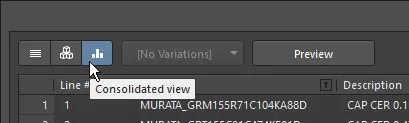
各バリアントに対して、2つの追加のバリアント固有の列が自動的に表示されます:
Qty@<VariantName>Price@<VariantName>
これらのバリアント固有の列は、<VariantName> - 数量および<VariantName> - 価格の形式で自動的にエイリアス名が割り当てられます。
BOMのエクスポート
BOMの内容が定義され、必要に応じて整理されたら、レポートを生成できます。印刷するか、いくつかのファイル形式のいずれかにエクスポートします。
BOMデータをエクスポートするためのコントロールは、レポートマネージャーのエクスポートオプション領域にあります。
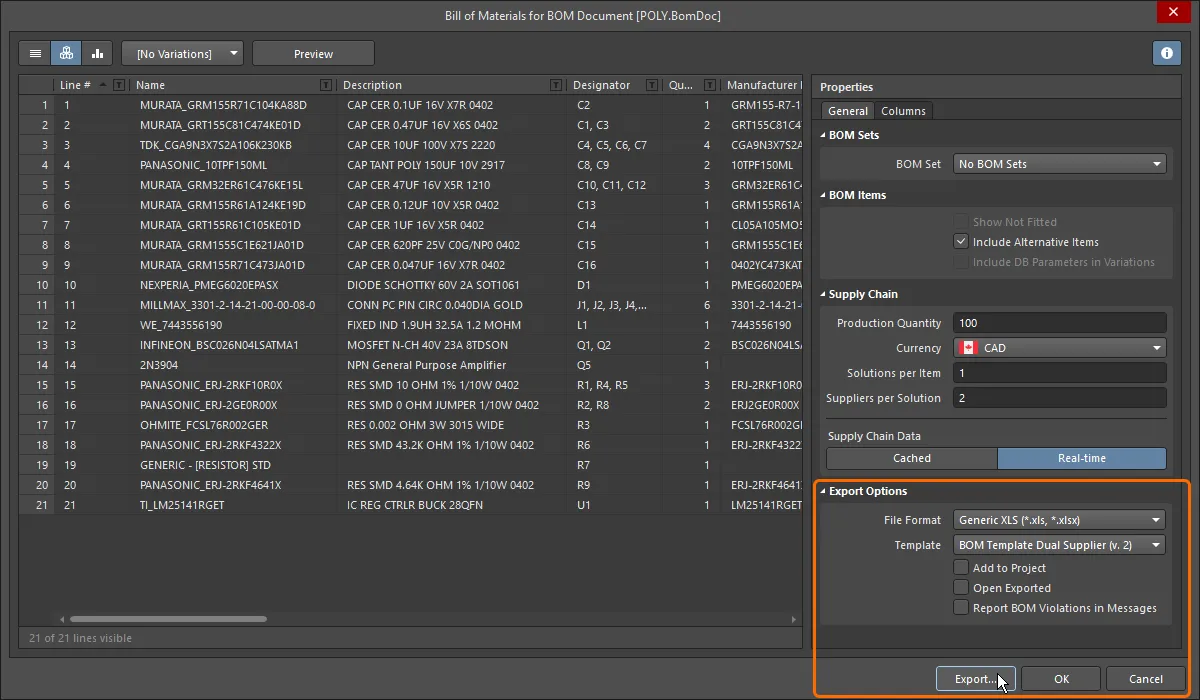
部品表をエクスポートするには、以下の手順を実行してください:
- ファイル形式ドロップダウンメニューを使用して、BOMデータをエクスポートする形式を選択します。以下の形式がサポートされています:
- CSV(カンマ区切り)(*.csv)
- タブ区切りテキスト(*.txt)
- MS-Excel (*.xls, *.xlsx) (Microsoft Excelを使用)
- 汎用XLS (*.xls, *.xlsx) (内蔵のXLS形式ファイルジェネレータを使用し、Microsoft Excelをインストールしていなくてもこの形式を生成できます)
- Portable Document Format (*.pdf)
- Web Page(*.htm, *.html)
- XMLスプレッドシート(*.xml)
-
エクスポート形式がExcelの場合、エクスポートされたデータにExcelテンプレートを適用できます。
ワークスペースに接続していない場合でも、有効なAltium Designerライセンスの下でAltium Designerを使用することができますが、組織のワークスペースやそれが提供する他のサービスにアクセスすることはできません。したがって、ワークスペースのBOMテンプレートを使用することはできません。
Preferencesダイアログの
データ管理 – テンプレートページで指定されたテンプレートフォルダからローカルで定義されたファイルベースのテンプレートのみを使用できます(このページの
テンプレートの可視性オプションがServer & Localに設定されている場合)。
ワークスペースBOMテンプレートは、1つ以上の定義された
環境設定で構成データ項目としても使用できます。環境設定は、デザイナーの作業環境を会社が承認した設計要素のみを使用するように制約するために使用されます。環境設定は、ワークスペースを通じて提供されるチーム構成センター内で定義され、保存されます。ワークスペースに接続し、利用可能な環境設定の選択から選択した場合(該当する場合)、Altium DesignerはBOMテンプレートの使用に関して設定されます。選択した環境設定に1つ以上の定義されたBOMテンプレートがある場合、
その定義されたテンプレートのみを使用できます。適用される環境設定にBOMテンプレートが指定/追加されていない場合、または
Do Not Controlに設定されている場合、これらは手動で定義可能です。つまり、ローカルのファイルベースのテンプレートを自由に使用できます。詳細については、
環境設定管理(
Altium 365ワークスペース、
エンタープライズサーバーワークスペース)を参照してください。
- 関連するソフトウェアアプリケーションでエクスポートされたファイルを開くには、エクスポートされたものを開くオプションを有効にします。
- 生成されたレポートを作成後にプロジェクトに追加するには、プロジェクトに追加オプションを有効にします。
- BOM生成中にActiveBOMでの違反をメッセージパネルで詳細に報告するには、メッセージでBOM違反を報告オプションを有効にします。
- エクスポートボタンをクリックし、現れたダイアログを使用して、BOMレポートをどこに、どの名前で保存するかを指定します。保存をクリックしてエクスポートを作成します。
Altium Designerには、インストールユーザーファイルの\Templatesフォルダにいくつかの例示テンプレートが提供されています。
BOMへの設計データのマッピング
BOM生成の一般的なアプローチは、Altium DesignerからBOMデータを会社が好むExcel形式のスプレッドシートにエクスポートすることです。Altium Designerのデータは、Excelテンプレートに特別なFieldおよびColumnステートメントを含むことによってスプレッドシートにマッピングされます。Fieldステートメントは、例えば、Titleと呼ばれるドキュメントパラメーターのような単一のパラメーターをマッピングするために使用されます。Columnステートメントは、例えば、Designatorコンポーネントパラメーターのようなコンポーネントごとのパラメーターをマッピングするために使用されます。
フィールド
フィールドステートメントは、ドキュメントやプロジェクトパラメータ(ローカルおよびワークスペース側のプロジェクトパラメータの両方がサポートされています)を、例えば、TitleをBOMにマッピングするために使用されます。フィールド宣言は、以下の画像に示されているように、渡された値に置き換えられます。
フィールドは以下のフォーマットで使用されます:
Field=<フィールド名>
例:Field=通貨
フィールドは、テンプレートのカラム領域の上または下に定義する必要があります。
カラム
列宣言は、各コンポーネントのパラメータをマッピングするために使用されます。例えば、各コンポーネントのDesignator、Description、ユーザー定義のパラメータなどです。これには、行番号、PCBの位置データ、プロジェクトにBomDocがある場合はBomDocに入力されたカスタム列データも含まれます。テンプレート内の列宣言はColumnName文字列に置き換えられ、以下の2つの画像に示されているように、その列の値で各BOMアイテムの下の行が埋められます。
列は以下の形式で使用されます:
Column=<ColumnName>
例:Column=Designator
注意:
- テンプレートで定義された各列は、その列のデータを転送するためにレポートマネージャーに表示されなければなりません。
- データは、レポートマネージャーでの行の順序と同じ行の順序でExcelスプレッドシートに表示されます。レポートマネージャーの列の並べ替えとサブソート機能を使用して、必要に応じて行を並べ替えてください。
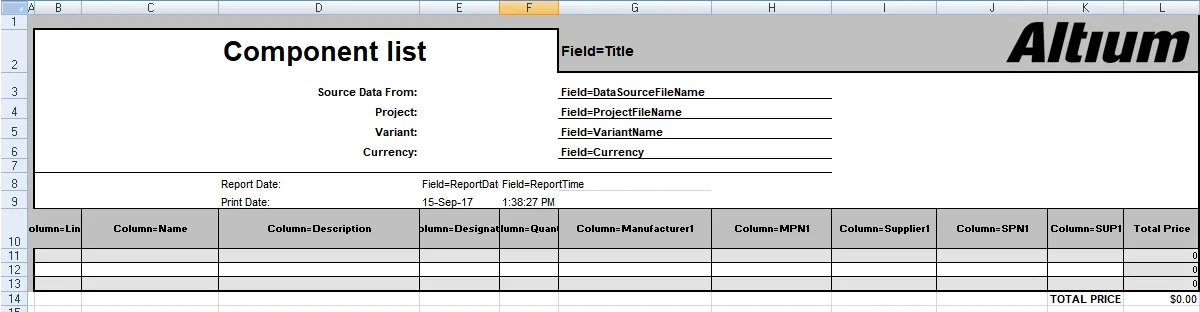

- いくつかの例示的なテンプレートが、インストールしたーザーファイルの
\Templatesフォルダに含まれています。
- ローカルデザインのデフォルトテンプレートの場所は、PreferencesダイアログのData Management - Templatesページで設定されます。
- ワークスペースデザインの場合、利用可能なテンプレートはワークスペースの
\Templates\BOM Templatesフォルダに保存されます。
- Report Manager のテンプレートドロップダウンで使用できるテンプレートのリストは、Preferencesダイアログのテンプレートの現在の構成に基づいています。テンプレートの表示オプションがニーズに合わせて設定されていることを確認します。
- Excelテンプレートは、行または列を非表示にする機能をサポートしています。この機能は、ソフトウェアに含まれる例のテンプレートの特定のバージョンで、
列 = <列名>の宣言を隠すために使用されています。Excelで非表示の行や列を表示するには、テンプレート内のすべてのセルを選択し、シート上の任意の場所で右クリックして、表示コマンドを選択します。
プロジェクトレベル、BOMヘッダー情報のマッピング
プロジェクトレベルの情報は、通常、BOMドキュメントのヘッダーにあるフィールド=ステートメントを使用してマッピングされます。
利用可能なシステムフィールド
| フィールド |
説明 |
| Currency |
サプライヤーオプション領域のレポートマネージャーダイアログで選択された通貨。 |
| DataSourceFileName |
BOMデータ用のソースのファイル名。 |
| DataSourceFullPath |
BOMデータ用のソースの完全なパス+ファイル名。 |
| GeneratorDescription |
BOMの場合、このフィールドは部品表を表示します。 |
| GeneratorName |
ジェネレーターの名前 - レポートマネージャーによって出力が生成された場合はBOM。 |
| OutputName |
レポートマネージャーで表示されるBOMのタイトル("For BOM Document [<DataSourceFileName>]"のテキストを除く)。 |
| OutputType |
BOMの場合、このフィールドはBOM_PartTypeを表示します。 |
| PCBDataSourceFileName |
PCBデータソースのファイル名。 |
| ProductionQuantity |
レポートマネージャーダイアログで定義された生産数量。 |
| ProjectFileName |
PrjPcbファイルの名前(ファイル拡張子を含む)。 |
| ProjectFullPath |
プロジェクトファイル名+完全なパス。 |
| ReportDate |
レポートが作成された日付。 |
| ReportDateTime |
レポートが作成された日時。 |
| ReportTime |
レポートが作成された時間。 |
| TotalQuantity |
BOMアイテム数量列の値の合計。 |
| Title |
BOMレポートダイアログの上部に表示されるタイトル。 |
| VariantName |
バリアント管理ダイアログで定義されたバリアントの名前。 |
| VersionControl_RevNumber |
BomDocの現在のリビジョン。 |
| VersionControl_ProjFolderRevNumber |
プロジェクトの現在のリビジョン(コミット全プロジェクトを実行するとインクリメントされます)。 |
| <UserProjectParameter_n> |
ユーザー定義のUserProjectParameter-nに割り当てられた値を表示します。 |
ドキュメントとプロジェクトパラメータのマッピング
上記のフィールドステートメントに加えて、回路図ドキュメントのプロパティパネルに入力されたデフォルトおよびユーザー定義のドキュメントパラメータ、およびプロジェクトパラメータ(PCBプロジェクトのオプションダイアログ)も、フィールドやカラムとして使用できます。
BOM項目情報のマッピング
BOMの中心領域は、通常、各コンポーネントに対して一行を使用するBOM項目のグリッドです。このグリッドの各列は、指定子、値などのコンポーネントのプロパティを表します。列は、コンポーネントのプロパティ/パラメータ(BOM列見出し)を入力することで定義されます。形式は以下の通りです:
Column=列名
例えば、Column=DescriptionやColumn=Designatorなどです。
列情報は、以下を含む複数のソースから取得できます:
コンポーネントパラメータ
これらの列名はすべてのコンポーネントで利用可能です
| コメント |
コンポーネント種別 |
説明 |
| 指定子 |
設計項目ID |
フットプリント |
| ライブラリ参照 |
論理指定子 |
部品タイプ |
| 物理パス |
数量 |
一意の名前 |
| 一意のパス |
<ユーザーパラメータ_n> |
|
PCBコンポーネントデータ
PCBコンポーネントの位置情報も含めることができます。これらの列を使用するには、レポートマネージャーダイアログでPCBからパラメータを含めるオプションを有効にする必要があります。
| 中心X(ミル) |
中心Y(ミル) |
中心X(mm) |
中心Y(mm) |
| パッドX(ミル) |
パッドY(ミル) |
パッドX(mm) |
パッドY(mm) |
| 基準X(ミル) |
基準Y(ミル) |
基準X(mm) |
基準Y(mm) |
| レイヤー |
回転 |
|
|
サプライヤーデータ
サプライヤーからのオンラインデータを取得し、BOMに含めることができます。これらはリアルタイムで更新され、BOMが生成されるときに取得されます。各コンポーネントに複数のサプライヤーを設定できます。下の表では、これらをサプライヤー情報 xとして説明しています - xに適切な番号を置き換えてください。
| メーカー x |
メーカー部品番号 x |
サプライヤー x |
| サプライヤー通貨 x |
サプライヤー発注数量 x |
サプライヤー部品番号 x |
| サプライヤー在庫 x |
サプライヤー小計 x |
サプライヤー単価 x |
ユーザー定義列
ExcelベースのBOMテンプレートを使用可能にする
BOMへの設計データのマッピングセクションで説明されているように、ExcelベースのBOMテンプレートを用意し、エクスポート用のBOMを準備する際に使用できます。これを行うには、関連するExcelテンプレートファイル(*.xls、*.xlsx、*.xlt、*.xltx)をワークスペースにアップロードします。これを行うには、Preferencesダイアログのデータ管理 - テンプレートページのテンプレートタブを開き、テンプレートグリッドの追加ボタンのメニューまたは追加コンテキストメニューからBOMまたはファイルから読み込むコマンドを選択します。開く標準のWindowsオープンタイプダイアログ(開くダイアログ)で、ファイル名フィールドの右側のドロップダウンでMicrosoft Excelファイル(*.xlt;*.xltx;*.xltm;*.xls;*.xlsx;*.xlsm)オプションを選択し、ダイアログを使用して必要なファイルを参照し、開きます。これにより、BOMテンプレートタイプのワークスペースフォルダーに自動的に作成される新しいワークスペースBOMテンプレートの初期リビジョンにファイルがアップロードされます。

必要なExcelテンプレートファイルがローカルテンプレートフォルダ(設定ダイアログのデータ管理 - テンプレートページの下部で定義)にあり、テンプレートグリッドのローカルエントリの下にリストされている場合、それを右クリックしてサーバーへ移行コマンドを選択することで、新しいワークスペースBOMテンプレートに移行することができます。テンプレート移行ダイアログでOKボタンをクリックすると、移行プロセスが進行します。このダイアログに記載されているように、元のExcelテンプレートファイルはローカルテンプレートフォルダ内のZipアーカイブに追加されます(そのため、ローカルテンプレートリストの下には表示されません)。
Workspace BOMテンプレートに保存されているExcelテンプレートを変更する必要がある場合、必要な新しいExcelファイルをそのWorkspaceテンプレートにアップロードしてください。Preferencesダイアログのデータ管理 - テンプレートページのテンプレートタブから、テンプレートエントリを右クリックし、コンテキストメニューからアップロードコマンドを選択します。開くダイアログで、必要なファイルを参照して選択します。新しいテンプレートは、そのWorkspaceテンプレートの次のリビジョンに保存されます。
- ワークスペースBOMテンプレートのリビジョンに保存されているExcel BOMテンプレートファイルを開くには、エクスプローラーパネルでこのリビジョンを参照し、そのファイルをリビジョンの詳細アスペクトビュータブで選択し、右クリックしてコンテキストメニューから開くコマンドを選択します。ファイルはExcelで開かれます(インストールされている場合)。
- ワークスペースBOMテンプレートのリビジョンに保存されているExcel BOMテンプレートファイルをダウンロードするには、エクスプローラーパネルでこのリビジョンを参照し、そのファイルをリビジョンの詳細アスペクトビュータブで選択し、右クリックしてコンテキストメニューからダウンロードコマンドを選択します。次に表示される保存先フォルダを選択ダイアログで、ファイルを受け取るターゲットフォルダを指定します。
出力ジョブからBOMを生成する
部品表は、出力ジョブ設定ファイル(*.OutJob)の一部としても設定および生成できます。新規メニューからプロジェクトに出力ジョブを追加するか、プロジェクトパネルでプロジェクトを右クリックします。
開いている出力ジョブファイルにBOM出力ジェネレータを追加するには、レポート出力カテゴリの下で新しいレポート出力を追加をクリックし、ポップアップメニューから部品表を選択します。BOMレポートが生成される際に使用されるソースドキュメントを指定できるよう、2番目のメニューが提供されます。適用可能なデータソースのみが利用可能で、エラーの余地が少なくなります。

BOMのデータソースは、単一の特定のソース回路図ドキュメント、PCB設計ドキュメント、すべてのソース回路図ドキュメント([プロジェクト]エントリ)、またはActiveBOMドキュメントのいずれかになります。
追加されたら、新しいエントリをダブルクリックしてレポートマネージャーにアクセスし、このドキュメントで概説されているようにBOMをカスタマイズします。出力ジェネレーターが設定されたら、関連する出力コンテナにリンクします。BOMレポートは、ファイルベースの出力として生成することも、PDFとして公開することもできます。また、設定されたプリントジョブを通じて直接印刷デバイスに送信することにより、ハードコピーとして印刷することもできます。
 選択した出力コンテナの出力を有効にしてから、「変更」をクリックして出力を設定し、出力ジョブファイルからBOMレポートを生成する準備をします。
選択した出力コンテナの出力を有効にしてから、「変更」をクリックして出力を設定し、出力ジョブファイルからBOMレポートを生成する準備をします。
レポートマネージャーで回路図またはPCBからBOMを生成する際に定義された設定は、プロジェクトファイルに保存され、出力ジョブファイルで同じ出力タイプに定義された設定とは異なります。ソースエディターからの生成はクイックテストには適していますが、出力ジョブファイルは、お気に入りのBOMカスタマイズを何度も設定することなく、プロジェクト間で使用できるポータブルなソリューションを提供します。
Excelテンプレートに基づいてPDFに公開する
出力ジョブファイルから、指定されたExcelテンプレートに基づいてBOMレポートをPDF形式で公開することもできます。以下の手順を実行します:
- BOM出力ジェネレータを設定する際には:
- エクスポートオプション領域でファイル形式をMicrosoft Excelワークシート(*.xls、*.xlsx、*.xlt、*.xltx)に設定します。
- Excelオプション領域のテンプレートフィールドを使用して、必要なExcelテンプレートを指定します。
- 上記の画像に示されているように、BOM出力ジェネレータを必要な(かつ設定された)PDF出力コンテナにリンクします。PDFに印刷するスプレッドシートのサイズを決定するために、以下のルールが適用されます:
- 最も右の列ヘッダーの右側のセルは出力に含まれません。
- 最も下のテキストセルの下のセルは、水平の境界線および/または背景色が含まれており、かつBOMの主要セクションから10行以上空白行で分離されていない場合を除き、出力に含まれません。
コンポーネントクロスリファレンスレポートの準備
コンポーネントクロスリファレンスレポートは、設計内の回路図シートに基づいたコンポーネントのリストです。回路図ドキュメントからReports » Component Cross Referenceを選択するか、出力ジョブに追加されたコンポーネントクロスリファレンスレポートをダブルクリックして、レポートを設定できるコンポーネントクロスリファレンスレポートダイアログにアクセスします。