Manufacturer-centric Solutions for Both Workspace and Non-Workspace Library Components
Design components stored in a Workspace are referred to as Workspace Library components. As well as delivering full revision history and lifecycle management, another strength of using a Workspace is that it allows the design component to be coupled to the supply chain in real-time. This mapping from the design part to the manufactured part is done in a Part Choice. From the manufacturer and part number details stored in the Part Choice, the software can use the Altium Cloud Services to access detailed and up-to-date supply chain information for that part.
Components not placed from a Workspace are referred to as non-Workspace Library components. While these parts do not have Part Choices defined, they are still supported by ActiveBOM. Since non-Workspace Library components do not have links to the supply chain, those links can be defined in ActiveBOM instead. ActiveBOM can search the parts for suitable manufacturer details in the existing component parameters. If a design part does not include sufficient manufacturer details, the designer can define manufacturer links directly in the BomDoc.
Creating Solutions
ActiveBOM manages the mapping from the design component (part) to the purchased part. For each part used in the project, the linkage between:
-
the design component,
-
and the manufacturer of the part to be fitted to the board,
-
and the available suppliers of that part,
is presented as a Solution in the lower region of the ActiveBOM interface.
Your objective is to have a Solution for each unique part used in your design. This Solution information is transferred into the BOM, providing the information needed to purchase the components.
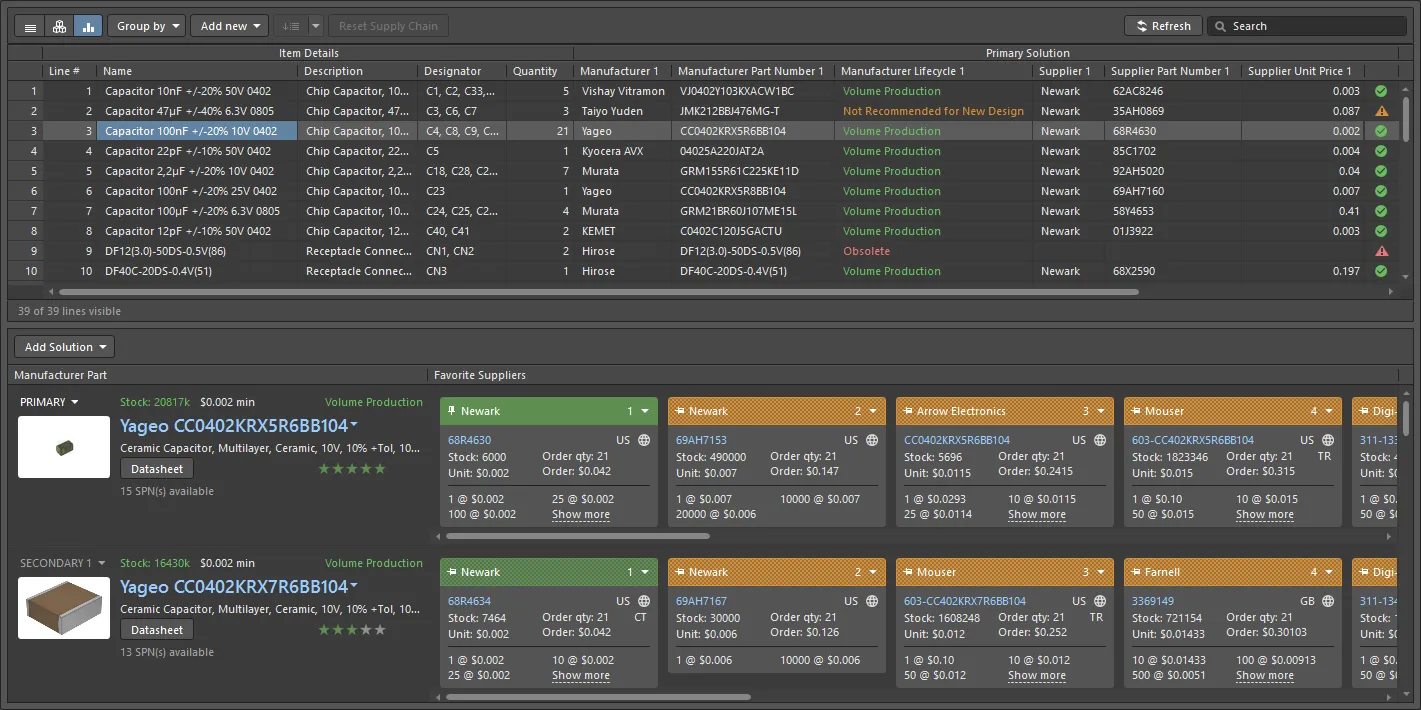
In a Workspace Library component, each Part Choice becomes a Solution - coupling the design component to the manufacturer part and the available suppliers.
Where does the supply chain information come from?
The key information in a Solution is the manufacturer name and part number. Through the Altium Parts Provider, ActiveBOM uses the manufacturer information to access supply chain details from an extensive list of suppliers, funneling back real-time details such as price, stock levels, and minimum order quantities into each Solution.
Solutions for Workspace Library Components
For a Workspace Library component, the linkage between the design component and the real-world part is defined as a Part Choice. The advantage of using a Part Choice to couple the design component to the manufacturer part is that it means the design component does not need to have manufacturer or supplier details embedded in its parameters. The Part Choice can be defined independently and updated as needed, and multiple Part Choices can be defined when required.
In ActiveBOM, each Part Choice defined for a component automatically presents as a unique Solution. As well as detecting existing Part Choices, new Part Choices can be added directly in ActiveBOM, and Part Choices can also be ranked in ActiveBOM's Edit Part Choices dialog. For Workspace Library components, these Part Choice updates are stored back in the Workspace.
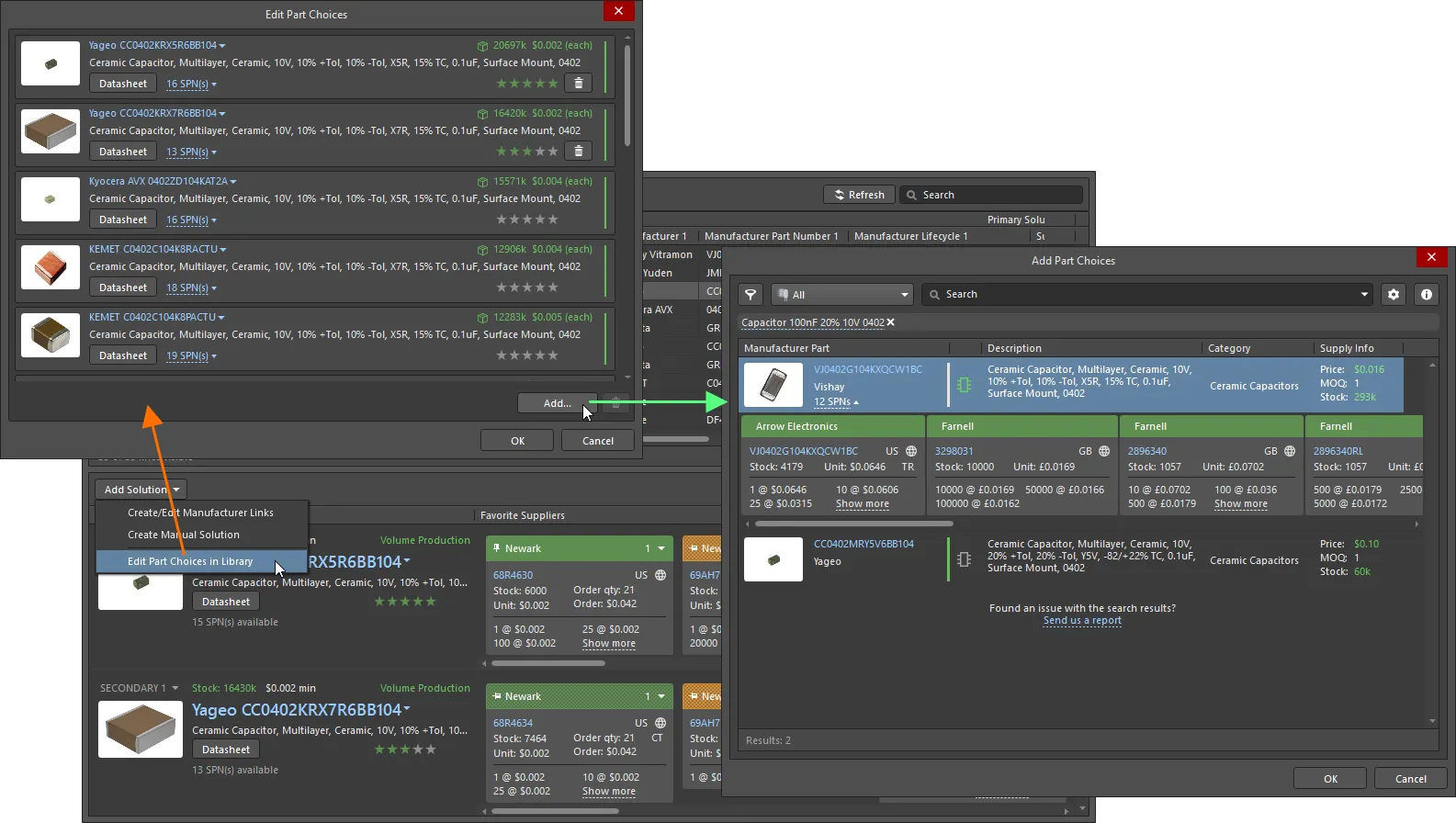
Part Choices can be ranked and additional Part Choices can be added in ActiveBOM, these Part Choice updates are stored in the Workspace.
If you have the
Part Choice Revision Control feature enabled for your Workspace, selecting the
Edit Part Choices in Library command will open the
Component Editor in its Single Component mode instead of the
Edit Part Choices dialog. Apply any required changes to the component's part choice list using controls in the
Part Choices region of the editor and save the component back to the Workspace into the next revision of this component. Note that you will need to update the component to the latest revision after saving it to the Workspace to see the changed part choice list for this component in the ActiveBOM document.
Solutions for Non-Workspace Library Components
ActiveBOM also supports creating Solutions for non-Workspace Library components, that is, components placed from a company database or file-based library (for example, *.SchLib, *.IntLib, *.DbLib, *.SVNDbLib).
Since non-Workspace Library components do not support Part Choices, ActiveBOM offers the following mechanisms to connect them to the supply chain:
-
Firstly, ActiveBOM can be configured to detect manufacturer part details embedded in the component parameters and create a Solution using that information. Click the Manufacturer Link  button in the ActiveBOM Properties panel to configure the parameters that are used for this.
button in the ActiveBOM Properties panel to configure the parameters that are used for this.
-
ActiveBOM also supports Supplier Links, a feature where supplier name and supplier part number details are added to the schematic component. ActiveBOM creates a Solution for the manufacturer part identified from the specified supplier details. The downside to Supplier Links is that the supply chain is limited to the specified supplier, and other suppliers of that part are not included. Be aware of this limitation if you choose to use Supplier Links.
-
The third level of support for a non-Workspace Library component is to add a Solution directly in ActiveBOM. When a Solution is added to a non-Workspace Library component in ActiveBOM, it is added as a Manufacturer Link (manufacturer name and part number). This gives the Solution full supply chain support; the software can use the Altium Parts Provider to access detailed and up-to-date supply chain information for all current suppliers of that part - just like a Part Choice defined for a Workspace Library component.
-
The fourth level of support is for a BOM Item that is not returned by the Altium Parts Provider. This type of item is referred to as a Manual Solution; these require the designer to enter all of the required details, such as the manufacturer, the manufacturer part number, supplier details, and so on.

Manufacturer Links defined in ActiveBOM have full access to the supply chain.
Working with Components in Altium Designer
Components are the foundation of every electronic design. When you're creating a design, you can divide the components into two groups - the components you already have and the components you still need to get. Altium Designer includes a panel for working with each of these component groups.
Both panels include powerful search capabilities. Enter a query in the main Search field to perform a string search, or progressively refine the search criteria using component type Categories and smart Filters – or use both capabilities together.
-
The Components panel is used to access your own collection of components, both Workspace and non-Workspace Library. Non-Workspace Library components can be stored in any of the available databases and file-based library types (SchLib, IntLib, DbLib, etc.), and Workspace Library components can be stored in a Workspace.
► Learn more about working in the Components panel
► Learn more about the various component storage options
-
There are millions of electronic components available today, through thousands of suppliers, from hundreds and hundreds of manufacturers. Altium appreciates how time-consuming it is for the designer to research the components they need in their designs, checking not only the performance characteristics but also the price and availability of the many components they need in their design.
To help with this, the Manufacturing Part Search panel has been developed - providing a designer's window into the component world. Harnessing the power of the Altium Parts Provider, the panel gives instant access to a vast array of components from a broad range of manufacturers.
► Learn more about working in the Manufacturing Part Search panel
Managing the Solutions
Through a tightly coupled set of services and teams, Altium maintains a vast catalog of components and component supply chain data. This data is delivered as part of the Altium Cloud Services.
As well as supporting non-Workspace Library components that already include supply chain information, such as those placed from a connected Workspace, ActiveBOM is also able to search for supply chain data for other components.
To summarize, the components you use in your design can access supply chain data in the following ways:
-
Parts placed from the Manufacturer Part Search panel or a company Workspace (Workspace Library parts) - parts placed from the Manufacturer Part Search panel or a company Workspace are already linked to comprehensive supply chain data via their Parts Choice List. Additional Part Choices can be added in ActiveBOM; click the  button, then select Edit Part Choices in Library from the menu. Click Add in the Edit Part Choices dialog to create a new link and the Add Part Choices dialog will open - refer to the Adding a New Solution section to learn more.
button, then select Edit Part Choices in Library from the menu. Click Add in the Edit Part Choices dialog to create a new link and the Add Part Choices dialog will open - refer to the Adding a New Solution section to learn more.
-
Parts placed from local libraries that include manufacturer part information (non-Workspace Library parts) - for parts that already include the manufacturer name and part number, for example, parts placed from a company database library which include this information, ActiveBOM can search for that part through the Altium Parts Provider. To do this, ActiveBOM needs to know which component parameters hold those manufacturer details; these are defined by clicking the Manufacturer Link
 button in the ActiveBOM Properties panel. Refer to the Configuring the Manufacturer Link Fields section for more information.
button in the ActiveBOM Properties panel. Refer to the Configuring the Manufacturer Link Fields section for more information.
-
Parts placed from local libraries that have no supply chain information (non-Workspace Library parts) - these parts can have supply chain information added:
-
Directly in ActiveBOM - by adding a Manufacturer Link. Click the
 button and select Create/Edit Manufacturer Links from the menu. Click Add in the Edit Manufacturer Links dialog to create a new link and the Add Part Choices dialog will open - refer to the Adding a New Solution section to learn more.
button and select Create/Edit Manufacturer Links from the menu. Click Add in the Edit Manufacturer Links dialog to create a new link and the Add Part Choices dialog will open - refer to the Adding a New Solution section to learn more.
-
During design capture - using the Supplier Links feature. Supplier Links can be added to an existing schematic component by right-clicking on the component on the schematic and selecting Supplier Links from the context menu, then locating the required part in the Add Supplier Links dialog and selecting the required supplier of that part; or by locating the part in the Manufacturer Part Search panel and right-clicking on the required supplier and selecting the Add Supplier Link command, then clicking on the schematic symbol on the schematic sheet. Note that Supplier Links are locked to that supplier; ActiveBOM cannot source that MPN from other suppliers.
-
Directly in ActiveBOM - by creating a manual solution. Use this approach to add supply chain information for special items such as glue, fasteners or other mechanical items.
Each solution's supply chain source is shown in the Manufacturer Lifecycle n column.
Click the  button to update all available supply chain data for all components in the ActiveBOM.
button to update all available supply chain data for all components in the ActiveBOM.
Configuring the Available Suppliers
Supply chain data is delivered through the Altium Parts Provider. The Altium Parts Provider can access details for a vast number of component suppliers distributed all over the globe. The set of available suppliers is configured at two levels:
-
Prioritizing by supplier – ActiveBOM's default behavior is to select suppliers for the chosen manufacturer part based on item availability and price from those suppliers enabled in the Project Part Providers Preferences dialog. Enable the Use supplier priority checkbox in the Project Part Providers Preferences dialog to change the default search priority,
from:
availability, then price,
to:
supplier, then availability, then price.
When this option is enabled, the Supplier Priority column is available in the dialog to change the priority of a supplier. Also, when the Use supplier priority option is enabled, only solutions available from the enabled suppliers are listed. The exception to this is user-defined manual solutions, which are always shown.
-
Custom prices – when you have a configured connection to a specific supplier account through the browser interface of your Altium 365 Workspace (learn more), suppliers that provide custom prices are labeled as such in the Project Part Providers Preferences dialog –
![]() show image.
show image.
Configuring the Manufacturer Link Fields
If you have non-Workspace Library parts (parts that have not been placed from a Workspace or the Manufacturer Part Search panel), ActiveBOM can search for suitable suppliers automatically if the components include the manufacturer and part number details somewhere in their parameters. For ActiveBOM to be able to query the Altium Parts Provider for suitable supply chain details for these non-Workspace Library parts, it needs to know which of the part's parameters hold the Manufacturer Name and the Manufacturer Part Number. These are configured in the Define Manufacturer Link Fields dialog; click the Manufacturer Link  button to open the dialog. Multiple Name / Part Number parameter pairs can be defined.
button to open the dialog. Multiple Name / Part Number parameter pairs can be defined.

-
Manufacturer Links can only be defined if the project includes at least one non-Workspace Library component.
-
To force ActiveBOM to recheck all components for possible manufacturer part details, click the
 button. Note that this search process can take some time when there are many parts.
button. Note that this search process can take some time when there are many parts.
Configuring the Number of Solutions and Suppliers
To ensure a smooth passage through the assembly process, many companies require all parts in the BOM to include multiple suppliers and may also require that alternative parts are detailed. These requirements are configured by the options in the Supply Chain section of the Properties panel.

The Supply Chain options control how many Solutions to include and how many Suppliers per Solution. Included supplier tiles have a solid color in their banner.
-
The number of Solutions per Item option is used to control how many Solutions are to be included for each BOM Item. Each additional Solution is an alternate part. As this value is increased, an additional group of columns labeled Secondary Solution n (detailing the manufacturer and the specified number of suppliers), is automatically added to the BOM Items grid. In the image above, the BomDoc is configured to include 2 Solutions for each BOM Item (orange highlighting).
-
The number of Suppliers per Solution option is used to control how many suppliers are detailed in the BOM Items grid for each part. As this value is changed, the specified number of supplier columns is updated to suit. In the image above, the BomDoc is configured to include two suppliers per Solution (light blue highlighting).
-
The colored banner of each Supplier tile is used to indicate if that supplier is included - a solid banner color indicates that the Supplier is included in the BOM Items grid; a checkered banner indicates that the Supplier is not included.
Exclude Invalid SPNs - enable this option to remove all Suppliers that are considered invalid (red banner). This includes parts that show: no stock, no prices available, or out-of-date price/availability data. Refer to The Suppliers section above for more details of where this information is presented on the Supplier tile.
Excluding Part Choices
You also can exclude a Part Choice defined for a component from the project in the ActiveBOM document. This is useful when a component has many different part choices; you can exclude any that you do not want in your project. To exclude specific part choices, select Not Used in the drop-down associated with PRIMARY or SECONDARY. The drop-down will display NOT USED. Please note that if you exclude the primary part choice, the secondary part choice becomes primary.
If your requirements change, you can change Not Used to Use using the drop-down.

Adding a New Solution
Adding and editing Solutions uses essentially the same process for both Workspace and non-Workspace Library components. Regardless of whether you are adding a Manufacturer Link to add a Solution to a non-Workspace Library component or adding a new Part Choice to add a Solution to a Workspace Library component, search for the part in the Add Part Choices dialog.
To add a new Solution:
-
Click the Add Solution button below the BOM Items list in ActiveBOM, then select either Create/Edit Manufacturer Link (for a non-Workspace Library component) or Edit Part Choices in Library (for a Workspace Library component).
-
If you are adding a Manufacturer Link to a non-Workspace Library component, the Edit Manufacturer Links dialog will open. To add a new link, click the Add button; the Add Part Choices dialog will open.
-
If you are adding a new Part Choice to a Workspace Library component, the Edit Part Choices dialog will open. To add a new Part Choice, click the Add button; the Add Part Choices dialog will open.
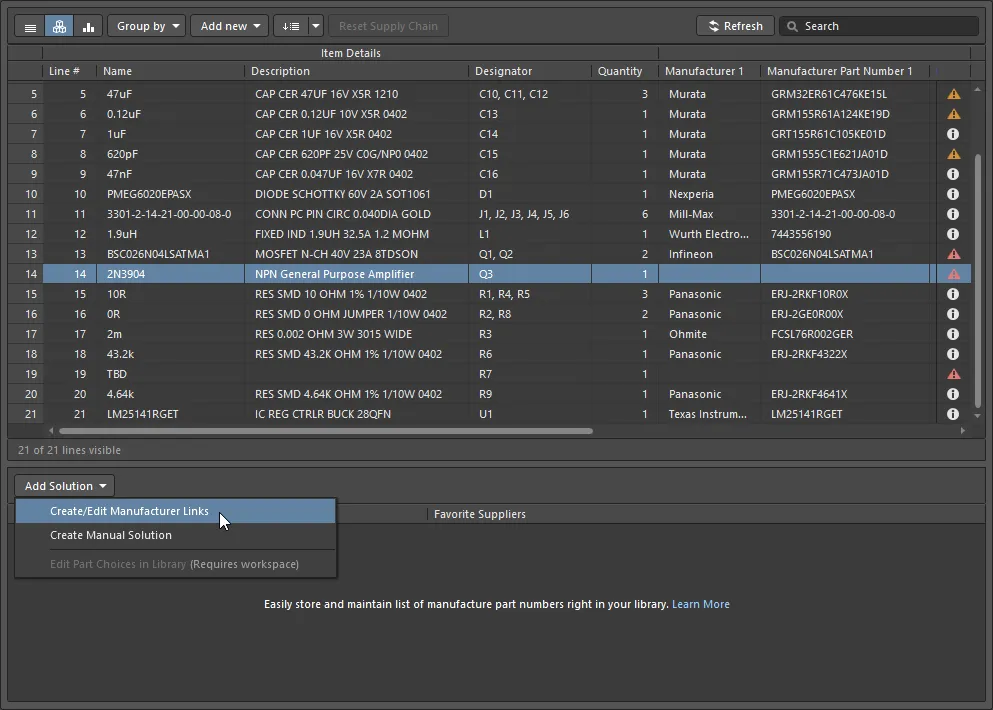
A Manufacturer Link is being added to a non-Workspace Library component. If the selected part was a Workspace Library component, the Edit Part Choices in Library command would be used.
The Add Part Choices dialog:
-
Gives you access to all of the parts available through the Altium Parts Provider.
-
Opens pre-loaded with a search applied, using the Name field of the selected BOM Item (the schematic Comment property). Click the
![]() x button to clear this search term and enter a new one. The part parameter used for the search is defined in the Suggested Keywords section of the Data Management - Parts Providers page of the Preferences dialog.
x button to clear this search term and enter a new one. The part parameter used for the search is defined in the Suggested Keywords section of the Data Management - Parts Providers page of the Preferences dialog.
-
Has a similar layout and shares many of the features with the Manufacturer Part Search panel.
Searching for a Part
Utilizing Altium Designer's advanced component search engine, the Add Part Choices dialog can be used in a straightforward search mode by entering a query in the main Search field or in its advanced faceted mode by progressively refining the search criteria using the Categories and Filters choices – or by using both capabilities together (referred to as a faceted search).
Use the Search field at the top of the dialog to locate suitable parts based on a search description.
For example: LED green clear 0603 SMD

Or use the Categories and Filters when you want to explore potential parts by toggling criteria on and off.
For example:
-
First, select a Category, such as
LEDs,
-
Then Filter the LEDs category by the
Manufacturer, Mount, Case/Package, and so on.

-
Categories are accessed using the drop-down, as shown in the image above.
-
Filters are accessed by clicking the
 button to display the dialog's Filters list. The contents of the Filters list change to suit the category of the component being searched. Hover the cursor over the image above to remove the Categories list and show the Filters list.
button to display the dialog's Filters list. The contents of the Filters list change to suit the category of the component being searched. Hover the cursor over the image above to remove the Categories list and show the Filters list.
-
Click on a column heading to sort the results by that column.
-
Some of the Filter fields include text boxes to enter numeric values; press Enter on the keyboard to apply the value.
-
If the results list does not update, click in the Search field and press Enter on the keyboard.
-
The current search criteria defined by the chosen Category and enabled Filters list are detailed just below the search bar; click the small x icon to remove any of the existing search criteria.

-
Hover the cursor over the vertical colored bar to display the current manufacturer's Lifecycle status; for example, Volume Production, EOL, etc.
► Learn more about Interpreting the Lifecycle State.
Altium Designer's sophisticated part-searching capabilities are delivered through the Altium Parts Provider, which aggregates component information from the Octopart and Ciiva component portals. When available, it includes symbols and models sourced from the Altium Content Vault.
Dialogs that support searching for components have a landscape mode and a portrait mode. As the dialog is resized, the controls will re-arrange, so they may not present exactly as they are shown and described here.
Checking Supplier Data
Each manufacturer part that is returned in the search results includes two hyperlinks next to the image of the part.
Clicking:
-
The upper-link opens detailed component information about that part on the Octopart website.
-
The lower-link opens detailed information about suppliers that carry that part, ordered by availability and price.
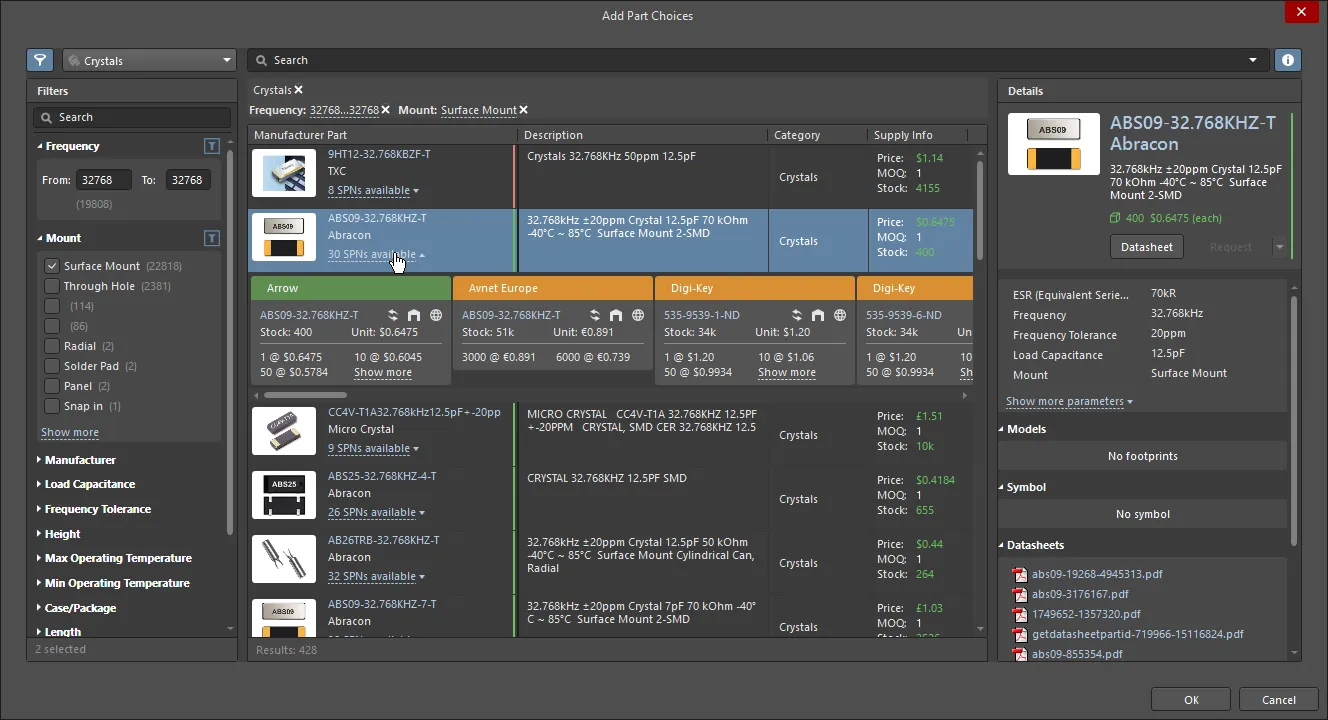
Click the link to reveal detailed SPN information, sorted by availability and price.
Each of the color tiles in the image above is referred to as an SPN (Supplier Part Number).

The SPN tile in the Add Part Choices dialog includes detailed information about the part and its availability.
SPN Tile Information
The tiles include various icons; hover the cursor over an icon for detailed information.
-
Tile banner, including locking pin, supplier name, and the tile sequence drop-down, where the banner color indicates:
-
Supplier part number (links to that part on the Octopart website).
-
Country code for the Supplier location (ISO alpha 2).
-
Source of the part information (hover for details). Color indicates:
-
Light Gray = Default, updated less than one week ago
-
Orange = 1 week < last update < month ago
-
Red = last update > 1 month ago
-
Stock quantity; red if available stock < order quantity.
-
Unit price is red if no price is available. Unit price is shown in the currency configured in the Properties panel.
-
Packaging of supplied parts; hover for details.
-
Available price breaks, with Minimum Order Quantities.
Creating a Manual Solution
Your design may require additional items, such as glue or screws, that will not be sourced from your preferred part suppliers. For items such as these, you can Add new » Custom Item and then create a manual solution for that item.
To create a manual solution, click the  button and select the Create Manual Solution command. The Create Manual Solution dialog will open, where you can manually enter the manufacturer and supplier details for the part.
button and select the Create Manual Solution command. The Create Manual Solution dialog will open, where you can manually enter the manufacturer and supplier details for the part.

Additional SPNs can be added to the same solution by creating another manual solution and entering the same manufacturer and manufacturer part number, as shown in the image below.
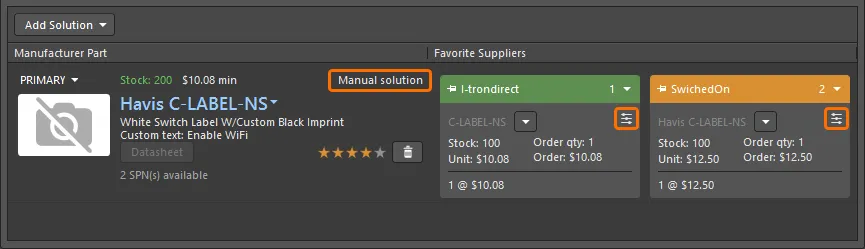
Manual solutions are indicated by the Manual solution string in the MPN region and also by the icon on each SPN tile.
Editing or Deleting a Manual Solution
To edit or delete an existing manual solution, click the drop-down next to the supplier part number in the solution tile, and select the required command.

An existing manual solution can be deleted or edited.
When the Delete command is selected, the supplier details are removed (the colored SPN tile disappears), but the manufacturer details remain. To remove the solution completely, first, remove the supplier(s). Once all suppliers have been removed, a drop-down will appear just below the Manual Solution text in the Manufacturer details region of the solution. Use the Delete command in this menu to delete the solution completely.
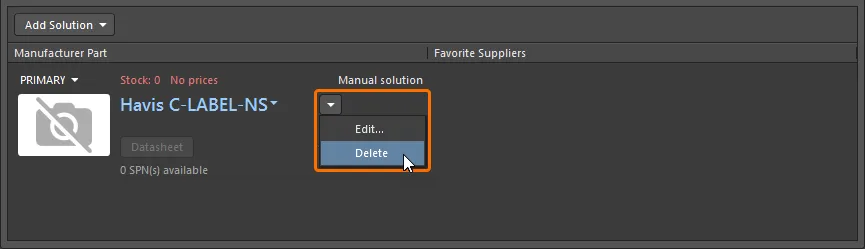
When all suppliers are removed from a manual solution, you can remove the solution itself.
Including an Alternative Part
To ensure the design can be built, most designers choose components that can be replaced by an alternative if required. In ActiveBOM, this is achieved by adding additional Solutions (as just discussed) and then configuring the BomDoc to use multiple solutions using the Solutions per Item feature, as discussed earlier.
There may also be situations where an identical alternative is unavailable, but a functionally equivalent part can be used instead. For example, if there is a shortage of 6.3V capacitors, a 10V or a 16V capacitor of the same value could be used for this production run instead.

Right-click to add an Alternative Item. Note the control on the left that is used to hide/display the alternative item. Hover the cursor over the image to display the BOM generation dialog, configured to include Alternative Items.
To select a functionally equivalent alternative part, right-click on the part, then select Operations » Add Alternative Item from the context menu. The Add Alternative Item dialog will open, where you can search the connected Workspace for a suitable alternative. Faceted searching is supported. Refer to the Searching for a Part section to learn more about performing a faceted search in a dialog that supports it. The dialog 'remembers' the filters and values that were used previously for different components of the same type.
If you replace an alternate component with one that is already used as an alternative, the following dialog will be displayed to alert you.

The BOM will include the quantity for both the original Item and the Alternative Item. A note column can be added to the BOM, if required, to include instructions to the purchaser about the circumstances when each should be used.
Creating Groups of Alternatives
Another situation where it might be necessary to define alternatives is when there are multiple instances of the same part, but you do not want to source all of those parts from the same supplier.
For example, you have a large number of 10K resistors and a large production run. To ensure supply, you would like to break this down and source the 10K resistors from four different suppliers when the BOM is processed. This can be done by splitting that part into four groups, with each group assigned a different Manufacturer/Supplier using the Rank feature.
Another situation where you might want to split a component into groups is when your design includes a component that requires a specific component from a specific manufacturer, but there are also other components that do not require the same restriction to a specific manufacturer. This can be achieved by creating a group for the special-case component to lock it to its specific manufacturer, then assigning the remaining components to the other group.
To split a component into groups, right-click on the part in the BomDoc, then select the Operations » Split Item (Add Alternatives Group) command from the context menu. The Edit Alternative Group dialog will open (provided the BomDoc is in its Base View mode). Name the Alternative Group and enable the checkbox for each component you want in that group. The new group will appear as a separate line Item next to the BOM Item that was split, sharing the same Line #. The Alternative Group Name column will also appear, displaying the user-defined group name.
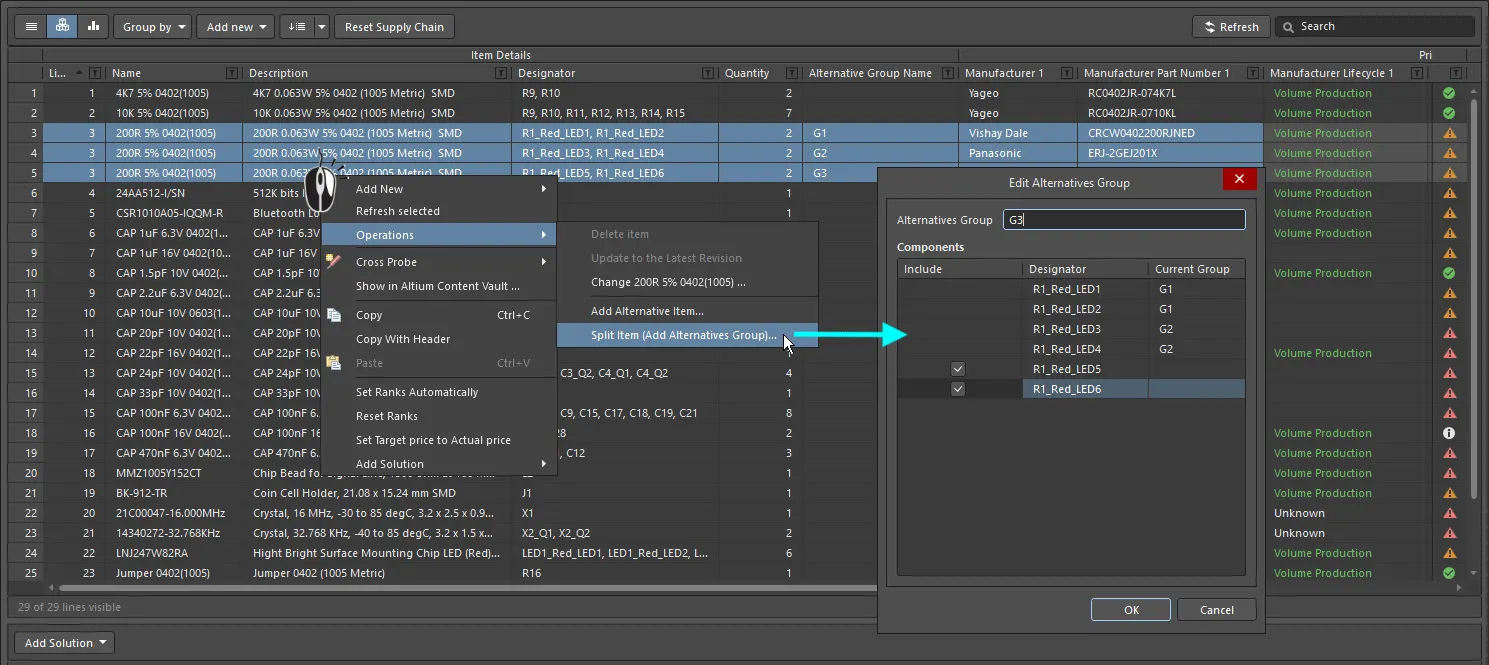
Line Item 3 has been split into 3 Alternative Groups, and each group has been assigned a different MPN by applying a suitable user ranking to the preferred Solution.
If you try to remove a group of alternatives and the components in this group have an alternate component assigned, the below warning dialog will be displayed to alert you and asks for confirmation to delete the group.

Understanding the Solution Details
Component selection is often a process of juggling availability, unit price, and manufacturing volume. One of the great strengths of ActiveBOM is its ability to bring detailed, up-to-date supply chain information right into the design environment. Having access to this information means the designer can easily monitor their component choices and adapt these as required.
The Manufacturer Details
If a design component includes a recognized manufacturer and manufacturer's part number (referred to as the MPN), ActiveBOM will present this as a Solution in the lower region of the ActiveBOM interface (each row is a solution). For each Solution, ActiveBOM will automatically access the Altium Cloud Services and attempt to locate supply chain information about that part. A key feature of the cloud services is the Altium Parts Provider, which aggregates live parts information from an extensive list of external suppliers, funneling back key information, such as supplier, price, stock levels, and minimum order quantities, into ActiveBOM.
Each of the rows displayed below the BOM Items list is referred to as a Solution, with the manufacturer part detailed on the left, with each of the available suppliers returned by the Altium Parts Provider detailed on a separate color-coded tile.

Each row represents a Solution - a manufacturer part and the available suppliers of that part.
Refer to the Managing the Solutions section to learn more.
MPN Information
-
Part image
-
Manufacturer Name and Manufacturer Part Number. This is a clickable link to the Octopart website, providing detailed information on that manufacturer part.
Hover the cursor over the entry to copy the Manufacturer Part Number and Manufacturer Name using the control that appears at the right of the entry:

A drop-down menu at the right provides access to the following commands:
-
Open in Manufacturer Part Search – opens the Manufacturer Part Search panel with the Manufacturer Part Number and Manufacturer Name entered as the search request.
-
Open in Octopart – opens the Octopart website, providing detailed information on that manufacturer part.

-
Description.
-
Priority of solution (Primary, Secondary 1, Secondary 2, etc.). Click to access a drop-down menu from where you can choose if the solution should be used or not.
-
Stock total: sum of the stock available from the favorite suppliers (global availability). Red if stock < order quantity.
-
Minimum unit price. Red if no prices or price = 0.
-
Manufacturer Lifecycle: data from Altium cloud services, where:
-
Gray = Default, unknown or no information
-
Green = New or Volume production states
-
Orange = Not Recommended For New Designs
-
Red = Obsolete or EOL
-
The Datasheet button. Click to open the manufacturer's datasheet for the part.
-
Quantity of available Supplier Part Numbers.
-
User rank. Click on the number of stars required to increase or decrease the ranking level of that particular solution. To remove ranking, click the
 button to the right of the stars.
button to the right of the stars.
Interpreting the Lifecycle State
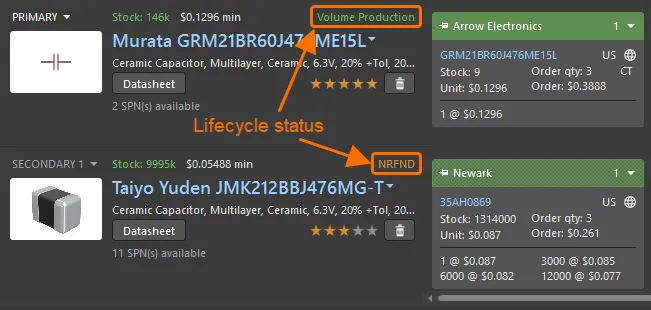
Use the lifecycle status to help select the most suitable part.
The current lifecycle status is displayed for each solution (as shown in the image above).
The lifecycle status is designed to be used as an indicator for a number of reasons:
-
Altium maintains a database of many millions of components produced by thousands of component manufacturers. Since there is no single, consistent method used by those manufacturers to reflect a component's lifecycle state, the status is based on information aggregated from manufacturers, global distributors, and global sales analysis.
-
A part is only reported as EOL or Obsolete when at least one authorized distributor or manufacturer has confirmed this status.
-
Determining the Not Recommended for New Design (NRND) status is more complex. Manufacturers sometimes just report if a part is active or not and may not give advance warning that a part is to be discontinued or replaced. Therefore this lifecycle status does not always concur with the status provided by the manufacturer. The status algorithm uses various information, including real-time and historical stock availability from all distributors, to try to determine the availability of the part. Parts that have consistently poor availability (when they have been generally available in the past), or cannot be sourced over a period of time after having previously had good availability will eventually be flagged as NRND (if they are not already EOL or Obsolete).
-
The idea of the lifecycle status indicator is to provide simple-to-understand information that helps you to make more informed decisions about a part by highlighting those parts which may be problematic. However, due to the sheer volume of data and number of components that form a Workspace Library, there is always a chance that the Altium status lags behind the instantaneous manufacturer status and is, therefore, not up to date. It is not possible for Altium to guarantee the accuracy of the lifecycle status; it is recommended that if there is any doubt that you double-check with the manufacturer for authorized lifecycle information.
To report an issue with a part, such as an incorrect lifecycle state, locate the part in the Manufacturer Part Search panel, display the part Details pane on the right of the panel, scroll to the bottom of the Details pane, and click the Report an Issue link (show image![]() ).
).
Refer to the MPN Information collapsible section just above for details about the colors used to reflect the lifecycle status.
Ranking the Solutions
If multiple manufacturer parts are available - meaning there are multiple solutions - the solutions are automatically ranked from highest to lowest based on the part's availability, price and manufacturer lifecycle state.
If you prefer to use a lower-ranked solution, for example, to use a specific manufacturer, you can override the automatic ranking by defining a User Rank using the star feature, as shown in the image below.

Click on a star to define a user ranking for a solution.
-
The default settings for BOM Checks will display a warning flag against all unranked parts. This is done to encourage the designer to examine the automatic ranking and accept or override as they see fit.
-
User-defined ranks (and manually assigned SPN priorities) can be cleared for selected BOM Items by clicking the
 button.
button.
-
Rankings assigned in the BomDoc are saved in the BomDoc. For Workspace Library components, you can also rank the Part Choices in the Edit Part Choices dialog (Add Solution » Edit Part Choices in Library), rankings defined in this dialog are stored in the Workspace.
Import Supply Chain Rankings from another ActiveBOM Document
Ranking defined in another BomDoc can also be applied in the current BomDoc; run the Tools » Import Ranks command, then select the required BomDoc. The parts in the chosen BomDoc will be compared against the parts in the current BomDoc, and supply chain rankings imported for BOM Items whose DesignItemIDs match. When DesignItemIDs match, the ranking of existing MPNs in the solutions will be updated, and additional MPNs that are detected in the imported BomDoc will be added as additional solutions. Note that only SPNs that were pinned in the imported BomDoc will automatically appear after importing. Click the Refresh button to force an update of all SPNs.
Versions of Altium Designer prior to 18.0 used a different implementation of ActiveBOM and a different approach to supply chain rankings. If importing from an ActiveBOM document that was created in Altium Designer 17.1 or earlier, the mapping of rankings - from old world to new - is as follows:
-
One star from the old ActiveBOM document becomes three custom stars in the current ActiveBOM document.
-
Two stars from the old ActiveBOM document become four custom stars in the current ActiveBOM document.
-
Three stars from the old ActiveBOM document become five custom stars in the current ActiveBOM document.
If an older design project (pre-Altium Designer 18.0) is opened in a later version of the software, and that project has an ActiveBOM document defined for it, then this import ranks process is automatically applied when opening that existing ActiveBOM document.
The Suppliers
To the right of the manufacturer part details are the available suppliers that have been returned by the Altium Parts Provider, with each supplier detailed on a separate tile. These tiles are also referred to as the SPNs (Supplier Part Numbers).
The SPNs are automatically ranked by availability and price. Each SPN tile includes a colored banner; the color reflects the risk associated with choosing that SPN (detailed below). Because the availability and price data can be refreshed at any time from the Altium Parts Provider, the order of the SPN tiles can change.

The SPN tile includes detailed information about the part and its availability.
SPN Tile Information
-
Tile banner, including locking pin, supplier name, and tile sequence drop-down, where the banner color indicates:
-
Green = Best
-
Orange = Acceptable
-
Red = Risky
(solid banner indicates a used solution/supplier, configured in the Supply Chain section of the Properties panel)
-
Supplier part number (linked to the part on the Supplier's website)
-
Country code for the Supplier location (ISO alpha 2).
-
Source of the part information (hover for details). Color indicates:
-
Gray = Default, updated less than one week ago
-
Orange = 1 week < last update < month ago
-
Red = last update > 1 month ago
-
Stock, red if available stock < order quantity
-
Unit price: red if no price available or price = 0 (currency is set in the ActiveBOM Properties panel)
-
Packaging of supplied parts; hover for details.
-
Order quantity, orange if Minimum Order Quantity (MOQ) > order quantity, information on any surplus displayed in the tooltip
-
Order price (Unit Price * Order Quantity), red if 0 (meaning no stock or no unit price)
-
Available price breaks, with Minimum Order Quantities
The available suppliers are defined on the Data Management - Parts Provider page of the Preferences dialog for this installation of the software. If the Data Management - Parts Provider preferences are changed (for example, a supplier is excluded), the ActiveBOM document must be reopened in order to apply the changes.
The available suppliers can also be filtered down in an ActiveBOM in the Project Part Providers Preferences dialog.
When you have a configured connection to a specific supplier account through the browser interface of your Altium 365 Workspace (learn more), custom pricing will be shown in SPN tiles where applicable.
Ranking the Suppliers
The default state for a new BOM Item is that the Suppliers are ranked automatically. Note that this ranking can change over time as the price and availability of a particular part change. If required, you can lock an SPN tile to a specific position by clicking the pin icon on the left of the SPN tile banner. The automatic ordering of the SPNs can also be manually overridden; use the drop-down on the right of the tile banner to set the required position. If you use the drop-down to manually set the position of an SPN tile, the locking pin is automatically applied.
To learn how to apply supplier priority to the ranking, refer to the Configuring the Available Suppliers section.