ワークスペースコンポーネントは、コンポーネントエディタを使用して定義/編集され、Single Component EditingとBatch Component Editingモードの2つのモードで操作できます。前者は、単一のコンポーネントを定義/編集する際にストリームライン化されたインターフェースを提供します。これは、新しいコンポーネントを作成するときや既存のコンポーネントの単一のリビジョンを編集するときのデフォルトモードです。後者は、複数のコンポーネントを定義/編集するためのインターフェースを提供しますが、必要に応じて単一のコンポーネントを定義/編集するためにも使用できます。
このドキュメントでは、Single Component Editingモードでのコンポーネントエディタの使用について説明します。
このモードのコンポーネントエディタは、ComponentsパネルまたはExplorerパネルを通じてコンポーネントを作成/編集する際、またはメインメニューからFile » New » Componentコマンドを使用して直接アクセスされます。
バッチコンポーネント編集モードでのコンポーネントエディタの使用についての詳細は、バッチコンポーネント編集を参照してください。
機能の容易化
この単一コンポーネント編集機能は、コンポーネントエディタ用に特別に作成された拡張機能である単一コンポーネントエディタ拡張機能を通じて提供されます。
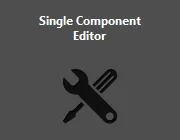
単一コンポーネントエディタ拡張機能。
この機能は、単一コンポーネントエディタ拡張機能がAltium Designerのインストールの一部としてインストールされている場合にのみ利用可能です。この拡張機能は、ソフトウェアをインストールする際にデフォルトでインストールされますが、誤ってアンインストールした場合は、Extensions & Updatesページ(デザインスペースの右上にある現在のユーザーコントロール(例: )をクリックし、メニューから拡張機能とアップデートを選択)のPurchasedタブで見つけることができます。
)をクリックし、メニューから拡張機能とアップデートを選択)のPurchasedタブで見つけることができます。
インターフェースの概要
Single Component Editingモードでは、コンポーネントエディタのインターフェースは、以下の画像で示され、その後に要約される4つの主要な領域に基本的に分割されます。

Single Component Editingモードで動作するコンポーネントエディタは、4つの主要な領域に分割できます。
-
Component – コンポーネントの主要なプロパティを定義する場所であり、そのName、Description、一意のID、Folder、Type、および必要に応じて任意のコンポーネントテンプレートへの参照を含みます。
-
Models – コンポーネントによって使用されるドメインモデルへのリンクを追加する場所です。これらは保存されたものであるか、その場で作成されたものです。
-
Parameters – コンポーネントに適用されるパラメトリックデータのセットを作成する場所です。これには、参照されたコンポーネントテンプレートからのパラメータや、追加のユーザー定義パラメータが含まれる場合があります。ここには、ウェブサイトのURLやデータシートへのリンクも追加できます。
-
Part Choices – コンポーネントに使用したい実際の製造部品を検索して追加する場所です。これは、基板が製造および組み立てられる際にデザインコンポーネントに使用される部品です。
コンポーネント
この領域は、以下のコンポーネント属性を定義するためのコントロールを提供します:
-
Name – コンポーネントに与えられた人間が読める名前を反映します。このシステムパラメータは、ワークスペース内で検索する際に利用可能であり、アイテムIDを覚えておく必要がなくても特定のコンポーネントを特定するための良い手段を提供します!
名前を入力し始めると、ワークスペースのローカル部品カタログから利用可能な製造部品のポップアップリストが表示されます。エントリを選択して、選択したデータ(パラメータ、モデル、データシート)でコンポーネントを迅速に定義できます。この製造部品検索からのコンポーネント作成機能は、フィールドの右側にある ボタンを押すことでも利用できます。詳細については、製造部品検索からのコンポーネント作成を参照してください。
ボタンを押すことでも利用できます。詳細については、製造部品検索からのコンポーネント作成を参照してください。
フィールドは、参照されたコンポーネントテンプレートで定義されたNameシステムパラメータのデフォルト値で埋められます。また、コンポーネントがメーカー部品検索から作成され、Use Component DataダイアログでNameパラメータが有効になっている場合、Nameフィールドは選択された部品の名前で埋められます。
-
Description – コンポーネントに追加された説明を反映しています。このシステムパラメータは、ワークスペース内で検索する際に利用可能でインデックスされています。
フィールドは、参照されたコンポーネントテンプレートで定義されたデフォルト値であるDescriptionシステムパラメータで埋められます。また、コンポーネントがメーカー部品検索から作成され、Use Component DataダイアログでDescriptionパラメータが有効になっている場合、Descriptionフィールドは選択された部品の説明で埋められます。
In addition, and by clicking the Advanced Settings control, you get access to the following:
-
Id – このフィールドは、ワークスペースに保存されたコンポーネントに使用されるIDを決定するために使用されます。File » New » ComponentコマンドまたはComponentsパネルを通じて作成された新しいコンポーネントの場合、このフィールドは、Create new componentダイアログで選択されたコンポーネントタイプに対して定義されたコンポーネントテンプレートに従って入力されます。テンプレートが存在しない場合、またはダイアログで<Undefined>エントリが選択された場合、デフォルトの命名スキームが使用されます;CMP-{00000}。Explorerパネルを通じて作成された新しいコンポーネントの場合、このフィールドは、そのコンポーネントの親フォルダーに指定されたデフォルトの命名スキームに従って入力されます。親フォルダーにコンポーネントテンプレートが添付されている場合、そのテンプレートから定義されたコンポーネント命名が引き継がれます。ソフトウェアは、ワークスペース全体と既存のコンテンツの識別子をスキャンした後、そのスキームに基づいて次に利用可能な一意のIDを自動的に割り当てます。
-
Folder – このフィールドを使用して、コンポーネントをターゲットワークスペースの特定のフォルダーに保存します。File » New » ComponentコマンドまたはComponents パネルを通じて作成された新しいコンポーネントの場合、このフィールドはCreate new componentダイアログで選択されたコンポーネントタイプに対して定義されたコンポーネントテンプレートに従って入力されます。テンプレートが存在しない場合、またはダイアログで<Undefined>エントリが選択されている場合、このフィールドは空白になります。エクスプローラーパネルを通じて作成された新しいコンポーネントの場合、このフィールドはそのコンポーネントの親フォルダーで入力されます。ターゲットワークスペース内でコンポーネントが保存される場所を完全に制御できます。ターゲットフォルダーを手動で指定するには、 ボタンをクリックしてChoose Folder ダイアログにアクセスします。既存のフォルダーを参照して選択するか、即座に新しいフォルダーを作成します。
ボタンをクリックしてChoose Folder ダイアログにアクセスします。既存のフォルダーを参照して選択するか、即座に新しいフォルダーを作成します。
コンポーネントのフォルダパスを慎重に決定する時間を取ることで、最初から正しい宛先フォルダに保存されることが保証されます。ただし、一度保存されると、必要に応じてワークスペース構造内の任意のフォルダにコンテンツを簡単に移動できます。
-
Template – このフィールドは、定義されたコンポーネントテンプレートを参照する機能を提供します。フィールドをクリックすると、接続されたワークスペースで現在利用可能なすべてのコンポーネントテンプレートのリストにアクセスできます。エントリをクリックすると、そのコンポーネントテンプレートの示された(最新の)リビジョンへのリンクが作成されます。テンプレート情報は、コンポーネントエディタに取り込まれます(Name、Description、Id命名形式、 Folder、Type、Models、およびParameters)。詳細については、コンポーネントテンプレートの参照を参照してください。
-
Type – このフィールドはコンポーネントの種類を定義する機能をサポートしており、ターゲットされたコンポーネントの検索を促進するために使用される重要な属性です。Componentsパネルを使用して自分のコンポーネントをブラウズする際、コンポーネントのCategoriesグループは各コンポーネントに定義されたコンポーネントタイプから派生しています。フィールドをクリックすると、選択可能な現在定義されているコンポーネントタイプのリストにアクセスできます。タイプは設定レベルで定義されています。フィールドの右側にある ボタンをクリックすると、PreferencesダイアログのData Management – Component Typesページにアクセスでき、ここから新しいタイプやサブタイプを追加したり、既存のタイプを編集または削除したりして、このリストをニーズに合わせて調整できます。
ボタンをクリックすると、PreferencesダイアログのData Management – Component Typesページにアクセスでき、ここから新しいタイプやサブタイプを追加したり、既存のタイプを編集または削除したりして、このリストをニーズに合わせて調整できます。
コンポーネントのタイプを保存後に完全に異なるタイプに変更することも、その場で可能です。ComponentsパネルまたはExplorerパネルで、変更したいコンポーネントを選択し、右クリックしてコンテキストメニューからOperations » Change Component Typeコマンドを選択します。Choose component typeダイアログが表示され、新しいコンポーネントタイプを選択できます。
このフィールドは、参照されたコンポーネントテンプレートで定義されたComponentTypeパラメータのデフォルト値、または新しいコンポーネントの作成ダイアログを通じて選択されたコンポーネントタイプで自動的に入力されます。このダイアログは、ファイル » 新規 » コンポーネントコマンドを使用して新しいコンポーネントを作成しようとしたときに表示されます。
モデル
このエディタの領域は、コンポーネントによって使用される保存済み(またはその場で作成された)ドメインモデルへのリンクを追加するために使用されます。
-
基本的に、ボード設計で使用されるコンポーネントは、回路図とPCB編集ドメインでの表現が必要です。したがって、回路図シンボルとPCBフットプリントモデルが必要です。
-
ハーネス配線モデルは、このコンポーネントに他のモデルが追加されていない場合にのみ追加できます。逆に、ハーネス配線モデルが追加されている場合は、他のタイプのモデルを追加することはできません。
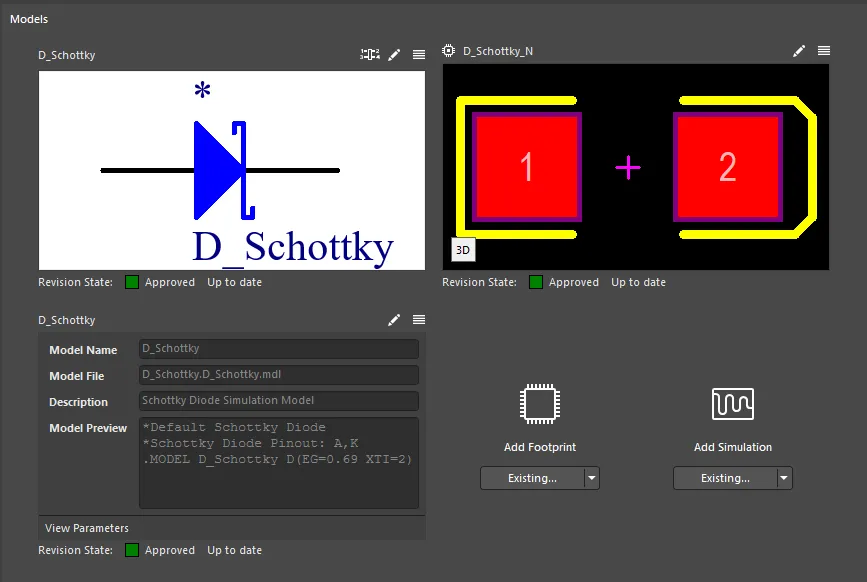
Models領域は、回路図、PCB、シミュレーションドメインでコンポーネントを表現するために必要なモデルを定義するためのコントロールを提供します。
モデルの操作について詳しく知るために、以下の折りたたみセクションを使用してください。
モデルリンクの追加
コンポーネントに必要なモデルへのリンクは、さまざまな方法で定義できます:
-
既存のモデルを選択します。モデルタイプの下にあるボタンのドロップダウンアイコンをクリックし、関連するメニューからExistingを選択します。続くダイアログを通じて、必要なタイプのモデルを選択します。モデルのプレビューの下にあるRevision Stateフィールドは、選択されたモデルのリビジョンの現在のライフサイクル状態と、それが最新のリビジョンであるか(Up to date)またはそうでないか(Out of date)を反映します。
ボタンは動的であり、最後に使用されたコマンド(そのメニューから)を反映します。
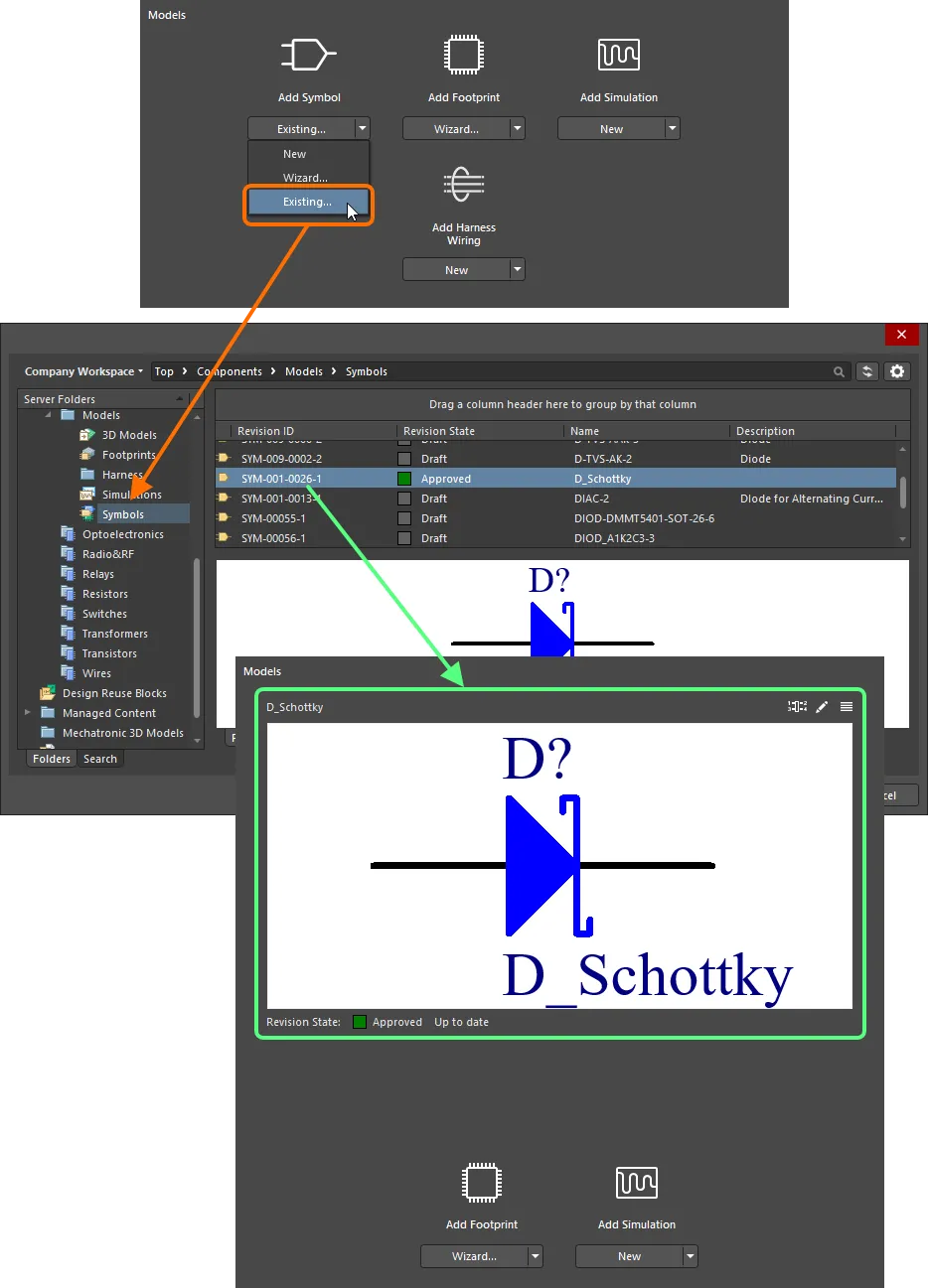
既存のモデルをダイアログベースで追加。
-
Explorerパネルから直接モデルをドラッグ&ドロップします。
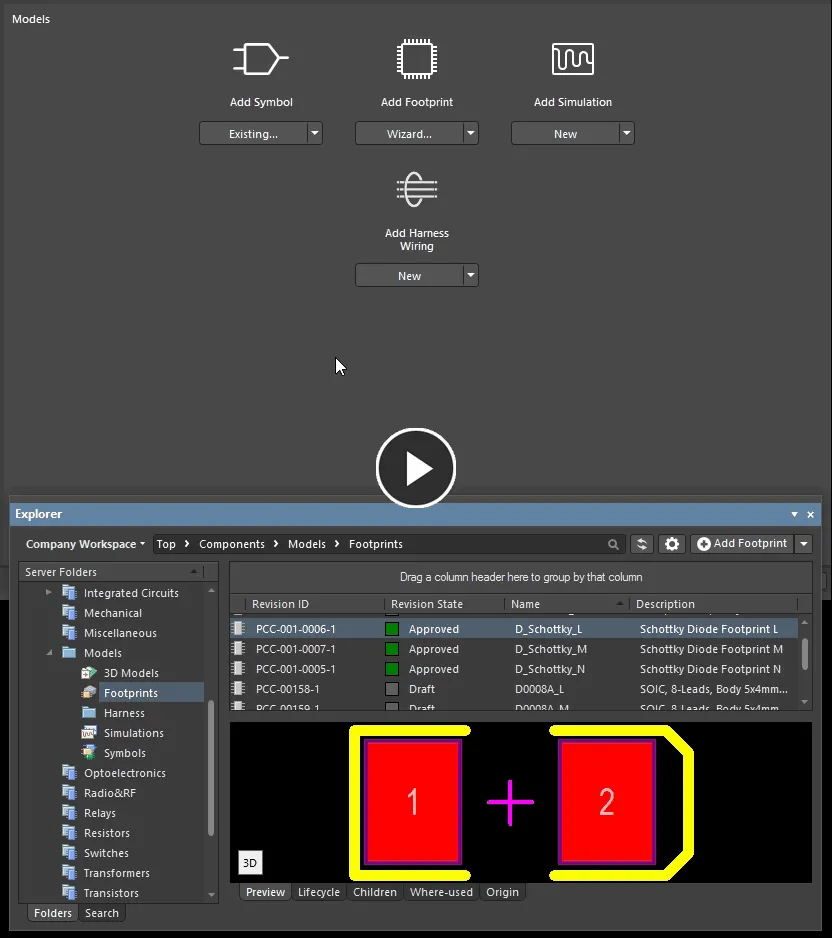
Explorerパネルから、一つまたは複数のモデルをドラッグ&ドロップで追加します。
-
新しいモデルを手動で作成します。モデルタイプの下にあるボタンのドロップダウンアイコンをクリックし、関連するメニューからNewを選択します。対応する一時エディタ(シンボルの場合は回路図シンボルエディタ、フットプリントの場合はPCBフットプリントエディタ、ハーネス配線モデルの場合はハーネス配線モデルエディタ)またはシミュレーションモデルの場合はシムモデルダイアログが開き、モデルを定義する準備ができます。必要に応じてモデル名を変更します。定義が完了したら、エディタを保存して閉じるか、ダイアログでOKをクリックします。モデルはModels領域にリンクされた状態で表示されます。モデルのプレビューの下にあるRevision StateフィールドはNot releasedを示します。コンポーネントを保存すると、新しく定義されたモデルも自動的にワークスペースに保存され、新しいアイテムの初期リビジョンに保存されます。
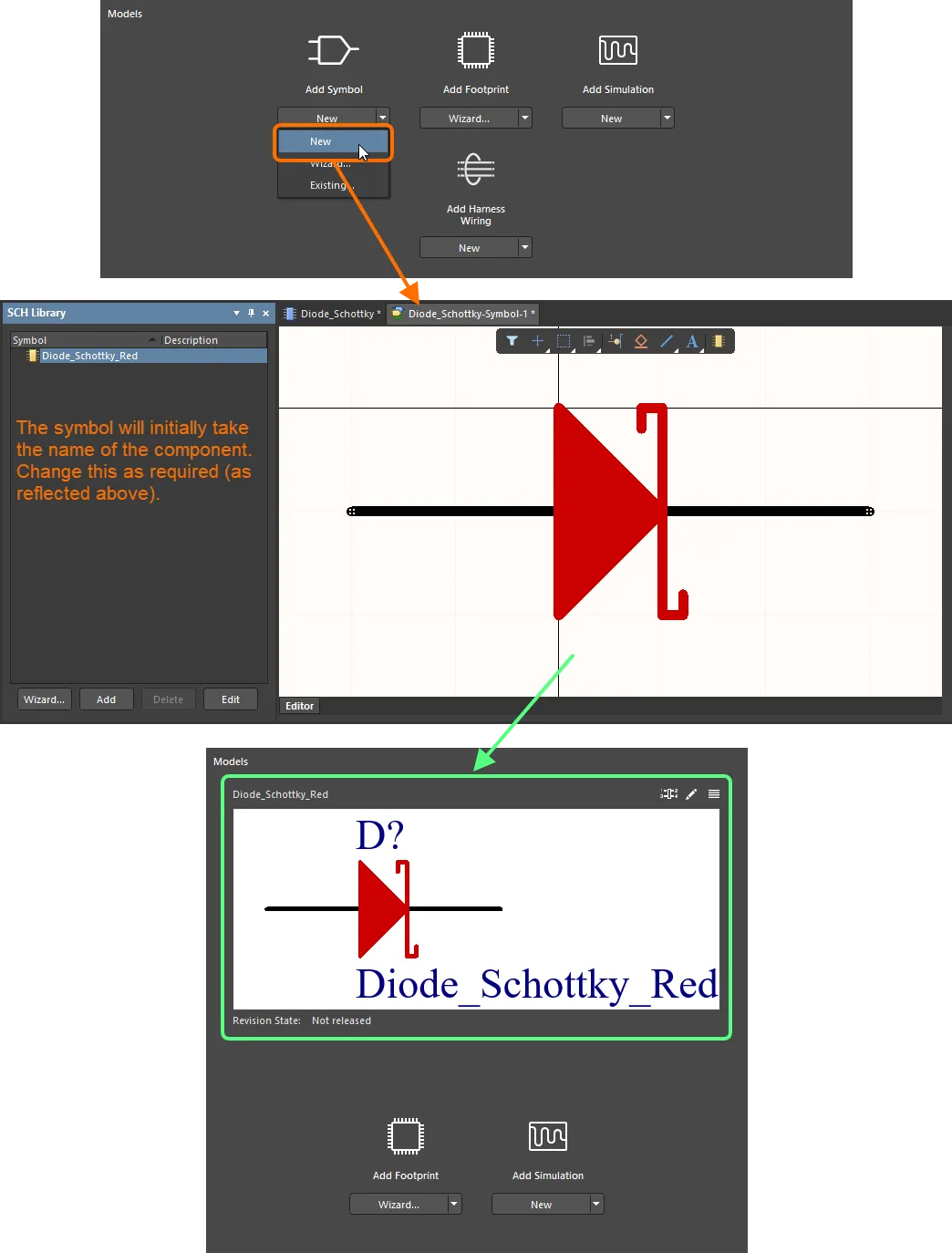
コンポーネントのために新しいモデルを手動で作成する例、この場合は回路図シンボルです。シンボルは最初Diode_Schottkyと名付けられましたが、その後Diode_Schottky_Redに名前が変更されました。親コンポーネントが保存されるまで、モデルはワークスペースに保存されません。
-
ウィザードを使用して新しいモデルを作成します(シンボルとフットプリントのみ)。モデルタイプの下にあるボタンのドロップダウンアイコンをクリックし、関連するメニューからウィザードを選択します。これら2つのモデルタイプについては、異なるウィザードを使用して同様のプロセスが行われます:
-
シンボルの場合、シンボルウィザードが表示されます。フットプリントの場合、IPC準拠のフットプリントウィザードが表示されます。必要に応じて、それぞれのウィザードを使用してモデルを定義してください
-
ウィザードを終了すると、モデルタイプに対応する一時エディタが開き、ウィザードから生成された結果モデルが読み込まれます。生成されたシンボルは、最初に現在定義されているコンポーネントの名前を使用して名付けられますが、必要に応じて変更してください。生成されたフットプリントモデルは、ウィザードで定義された名前を使用します。
-
必要に応じて追加の変更を行い、エディタを保存して閉じてください。モデルは再びModels領域にリンクされて表示されます。モデルのプレビューの下にあるRevision Stateフィールドには、Not releasedと表示されます。
-
コンポーネントをワークスペースに保存すると、新しく定義されたモデルも自動的にワークスペースに保存され、新しいアイテムの初期リビジョンに格納されます。
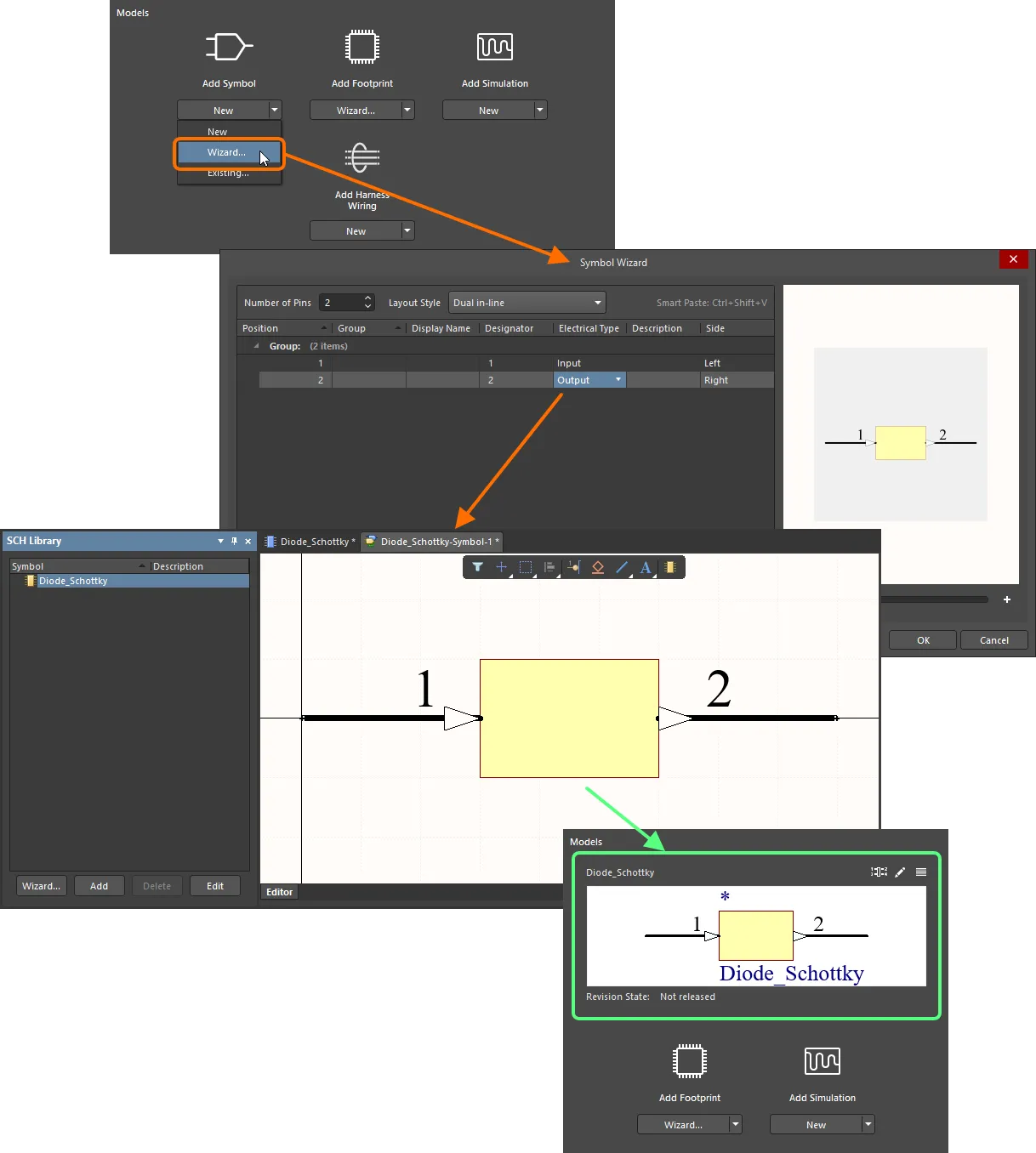
コンポーネントの作成/編集に必要なシンボルを作成するために、Symbol Wizardを使用する例。画像にカーソルを合わせると、IPC Compliant Footprint Wizardを使用してコンポーネントのフットプリントモデルを作成する例が表示されます。
-
テンプレートから。コンポーネントがコンポーネントテンプレートを参照している場合、そのテンプレートで定義されているすべてのモデル(専用パラメータとして)(SCHLIBおよびPCBLIBのみ)がModels領域に取り込まれます。詳細については、コンポーネントテンプレートの参照を参照してください。
-
メーカー部品検索から。コンポーネントがメーカー部品検索から作成されている場合、モデルオプションがUse Component Dataダイアログで有効になっていると、選択した部品に対して定義されたモデルが取り込まれます。詳細については、メーカー部品検索からコンポーネントを作成するを参照してください。
新しく作成されたモデルの保管
新しく作成されたモデルが作成されるデフォルトのターゲットフォルダーを定義することができ、必要に応じて異なるターゲットフォルダーを指定するためにそれを上書きすることもできます。これにより、モデルの作成と保存方法に対するより大きな制御と柔軟性が得られます。
デフォルトターゲットフォルダの定義
新しく作成されたモデルのデフォルトリリースターゲットフォルダーは、ワークスペースのブラウザーインターフェース(Altium 365 Workspace、Enterprise Server Workspace)のAdmin – Settings – Vault – Componentsページで定義されています。
デフォルトフォルダーを変更するには、Selectボタンをクリックします。エクスプローラーウィンドウが表示され、そのモデルタイプの新しいデフォルトターゲットリリースフォルダーを選択できます。選択したら、OKをクリックしてウィンドウを閉じ、Componentsページに戻り、該当するフィールドが新しいフォルダーパスで更新されます。
デフォルトのリリースターゲットフォルダーに変更を加えた場合は、ページの右上にあるSaveボタンをクリックしてください。
デフォルトのターゲットフォルダーの上書き
新しく作成されたモデルは、Single Component Editingモードでコンポーネントエディタを通じて作成されると、前述のように定義されたデフォルトのターゲットリリースフォルダに従ってワークスペースに保存されます。ただし、希望する場合は、作成したモデルを保存する特定のフォルダを指定することでデフォルトを上書きできます。そのためには、モデルのプレビューの右上にある コントロールをクリックし、メニューからSelect Target Folderエントリを選択します。Choose Folderダイアログが表示されます(基本的にはエクスプローラパネルの簡略版です)。これを使用して必要なターゲットフォルダを選択し、OKをクリックします。
コントロールをクリックし、メニューからSelect Target Folderエントリを選択します。Choose Folderダイアログが表示されます(基本的にはエクスプローラパネルの簡略版です)。これを使用して必要なターゲットフォルダを選択し、OKをクリックします。
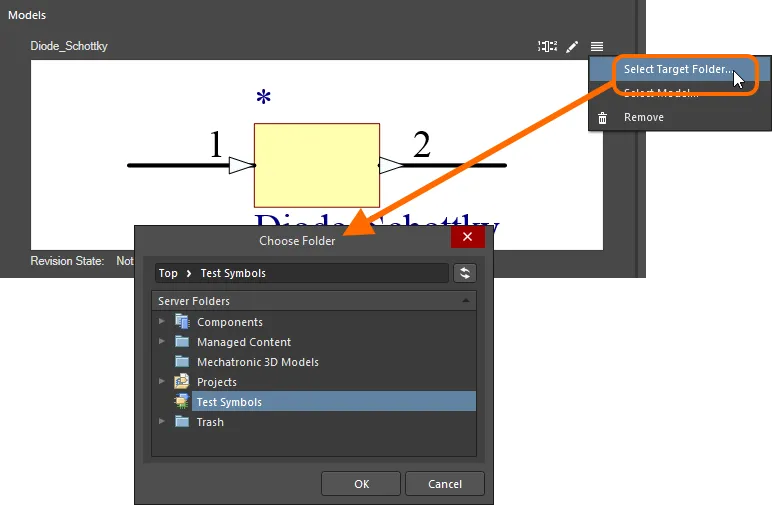
モデルタイプのデフォルトリリースフォルダーをオーバーライドするには、別のフォルダーを選択します。
コンポーネントはまだリリースされていませんが、選択されたターゲットフォルダーは、モデルのプレビューウィンドウの上にテキストで表示されます。これは、新しいモデルがどこにあるかを思い出させる便利なリマインダーです!

コンポーネントは未リリースのままですが、モデルのために選ばれたフォルダーが提示されています。
シミュレーションモデルのリンク
シミュレーションモデルとコンポーネントのリンクは、Sim Modelダイアログで定義されます。このダイアログでは、モデルの選択と回路記号のピンからモデルのピンへのマッピングが行われます。
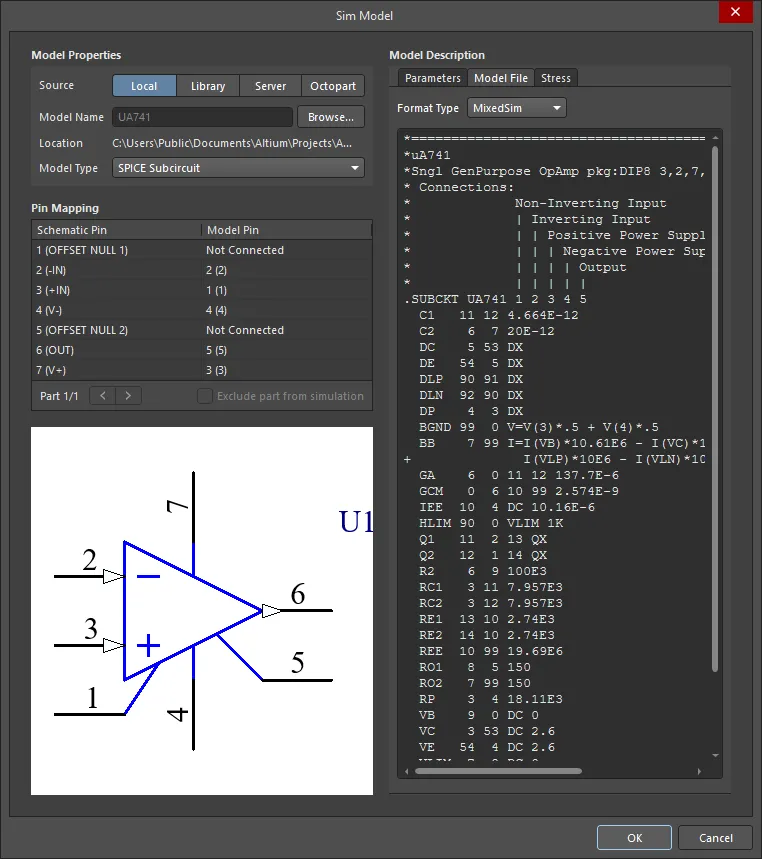
シミュレーションモデルを選択し、そのピン定義をSim Modelダイアログの回路図シンボルピンにマッピングします。
モデルのソースの選択
モデルを選択するためにBrowseボタンをクリックする前に、必要なSourceモードを設定するためにクリックしてください。あなたが有効にしたソースボタンは、Browseボタンがクリックされたときに何が起こるかを決定します:
-
Library – 利用可能なファイルベースのライブラリダイアログを通じて提供されたモデルを検索するためにこのオプションを使用します。
-
Server – 接続されたワークスペースにあるモデルを検索するためにこのオプションを使用します。
-
Octopart – Manufacturer Part Searchダイアログ(このダイアログはManufacturer Part Searchパネルと同じです)で利用可能なコンポーネントモデルを検索するためにこのオプションを使用します。ダイアログのFilterセクションを有効にし(  )、シミュレーションモデルを含むコンポーネントのみが返されるようにHas Simulationフィルタを検索して有効にします。次に、メインの検索フィールドを使用して、必要なコンポーネントモデルが利用可能かどうかを検索し、確認します(画像を表示
)、シミュレーションモデルを含むコンポーネントのみが返されるようにHas Simulationフィルタを検索して有効にします。次に、メインの検索フィールドを使用して、必要なコンポーネントモデルが利用可能かどうかを検索し、確認します(画像を表示 )。Manufacturer Part Searchパネルは完全なコンポーネントを返しますが、選択したコンポーネントのシミュレーションモデルのみが設計で使用されます。
)。Manufacturer Part Searchパネルは完全なコンポーネントを返しますが、選択したコンポーネントのシミュレーションモデルのみが設計で使用されます。
モデルの選択と選択
ソースを選択したら、Browseボタンをクリックしてモデルファイルを選択します。表示されるダイアログとモデルを探すために使用するアプローチは、有効にしたSourceオプションによって異なります。以下のスライドは、4つのSourceモードごとに開く異なるダイアログを示しています。
スライドは、4つのSourceモードごとに表示される異なるダイアログを示しています。
モデルファイルを選択した後、モデルの互換性と操作性の指標は、モデルファイルに含まれるテキスト、パラメーター、および情報の表示です。この情報はModel Description領域にシムモデルダイアログに表示されます。Model Fileタブに切り替えて、モデルの内容を調べます。
また、Format TypeオプションがModel Fileタブで正しく設定されていることを確認することも重要です。ソフトウェアはこれを自動的に検出して割り当てようとしますが、それが正しいことを確認してください。
Model Typeドロップダウンを使用して、最も人気のあるモデルタイプの1つをすばやく選択します。Simulation Generic Componentsライブラリからモデルが割り当てられます。
モデルピンをコンポーネントシンボルピンにマッピングする
モデルの正しい操作のためには、コンポーネントのピンとモデルのピンの間の関連付けを確認する必要があります。これは、一対一にマッピングされない場合があります。ほとんどのモデルファイルには、以下の画像に示されているように、モデルファイルのテキストにモデルピン番号の説明が含まれています。これを使用して、各モデルピンを正しいシンボルピンにマッピングします。

各コンポーネントピンは、対応するモデルピンにマッピングする必要があります。
回路図シンボルに複数のパーツが含まれている場合は、 ボタンを使用して、異なるパーツのピンリスト間をナビゲートし、それらのピンマッピングを構成します。シミュレーションから特定のパーツを除外するには、そのパーツのピンリストを参照しているときにExclude part from simulationを有効にします。
ボタンを使用して、異なるパーツのピンリスト間をナビゲートし、それらのピンマッピングを構成します。シミュレーションから特定のパーツを除外するには、そのパーツのピンリストを参照しているときにExclude part from simulationを有効にします。
内蔵のSPICE3f5およびサポートされているPSpiceモデルの場合、モデルの各ピンの機能は、そのモデルの一般形式セクションまたはSPICE 3f5ユーザーマニュアルで見つけることができます。サブサーキットモデルの場合、メーカーは通常、モデルの各ピンの機能を説明するコメントを挿入します。コメントが明らかでない場合、モデルのピン配置は通常、物理デバイス自体のものです。この場合、デバイスのデータシートを参照してください。
コンポーネントレベルのシミュレーションパラメーターの追加
設計でコンポーネントのシミュレーションモデルを使用する場合、そのモデルに固有のパラメーターは、2つの異なるレベルで指定できます:
-
Model-level parameter – シミュレーションモデル定義自体の一部として指定され(SimModelファイル内)、その定義とともにリンクされたシミュレーションモデルのリビジョンに保存されます。
-
Component-level parameter – コンポーネント定義の一部として指定され(ここではコンポーネントエディタ内)、その定義とともにリンクされたコンポーネントのリビジョンに保存されます。
コンポーネントレベルのパラメータは、複数のモデル間で共有されるパラメータや、設計者が回路図上でそのパラメータを表示/編集可能にしたい場合に使用されます(例:値、周波数など)。
モデルレベルのパラメータを表示し、したがってコンポーネントレベルで追加できるパラメータを確認するには、シミュレーションモデルのプレビューウィンドウの下部にあるView Parametersコントロールをクリックしてください。
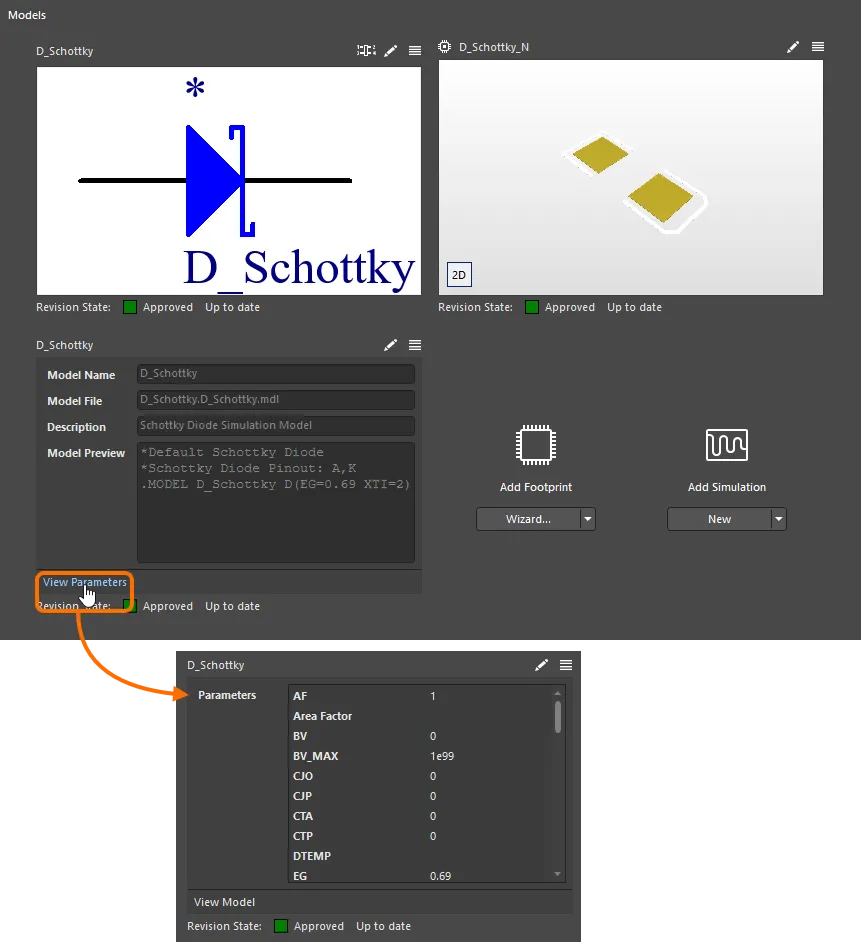
シミュレーションモデルのモデルレベルのパラメータを表示し、コンポーネントレベルで追加できるパラメータを確認します。
コンポーネントレベルで同じパラメータを追加するには、コンポーネントのSim Modelダイアログにアクセスし(モデルがすでに追加されている場合は、シミュレーションモデルのプレビューウィンドウの右上にある コントロールをクリック)、ダイアログのParametersタブで関心のあるシミュレーションモデルパラメータのShow in Componentオプションを有効にします。OKをクリックすると、選択したパラメータがコンポーネントエディタのParameters領域のリストに追加されます。
コントロールをクリック)、ダイアログのParametersタブで関心のあるシミュレーションモデルパラメータのShow in Componentオプションを有効にします。OKをクリックすると、選択したパラメータがコンポーネントエディタのParameters領域のリストに追加されます。
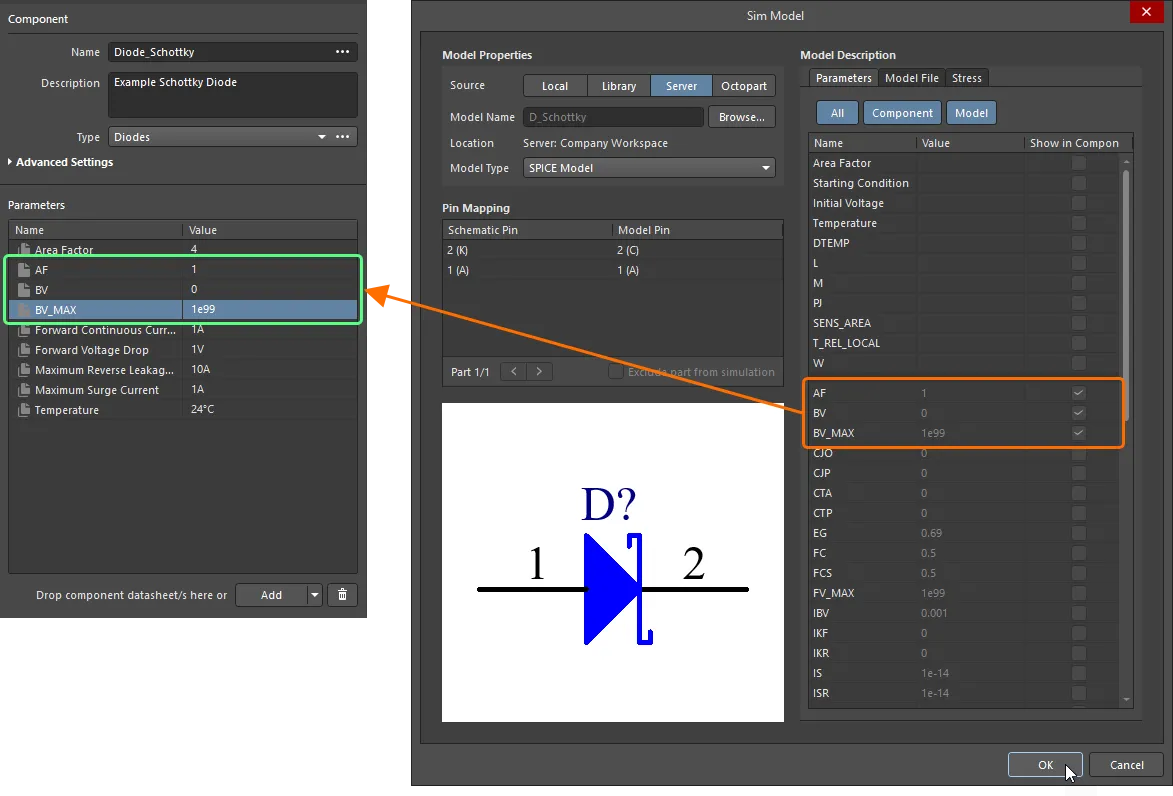
コンポーネントレベルでシミュレーション関連のパラメータを追加します。Area FactorやTemperature)などの一部のパラメータは、参照されたコンポーネントテンプレートで既に利用可能であることに注意してください。
保存されたコンポーネントのインスタンスがデザインに配置されると、シミュレーションパラメータはコンポーネントレベルで異なる値を持つことができ、同じパラメータのモデルレベルでの値とは異なります。ネットリストが生成されると、コンポーネントレベルのパラメータが優先されます。
一部の組み込みSPICE3f5モデルでは、コンポーネントレベルでパラメータの値を入力すると、リンクされたモデルファイル(*.mdl)で定義された関連パラメータが上書きされます。たとえば、半導体キャパシタの場合、コンポーネントレベルの幅(Width)パラメータに値を指定すると、関連するモデルファイルのDEFWパラメータに指定された値が上書きされます。サブ回路モデルのコンポーネントレベルでパラメータが指定されている場合、その値はリンクされたサブ回路ファイル(*.ckt)で定義された値を上書きします。
応力解析モデルの構成
Sim ModelダイアログのStressタブでは、ストレス分析のためにシミュレーションモデルを構成するためのコントロールが提供されます。ここから、必要なDevice Typeを選択し、パラメータ値を定義し、ストレスモデル(どのピンが事前定義されているか)とシミュレーションモデルとの間のピンマッピングを定義することもできます。
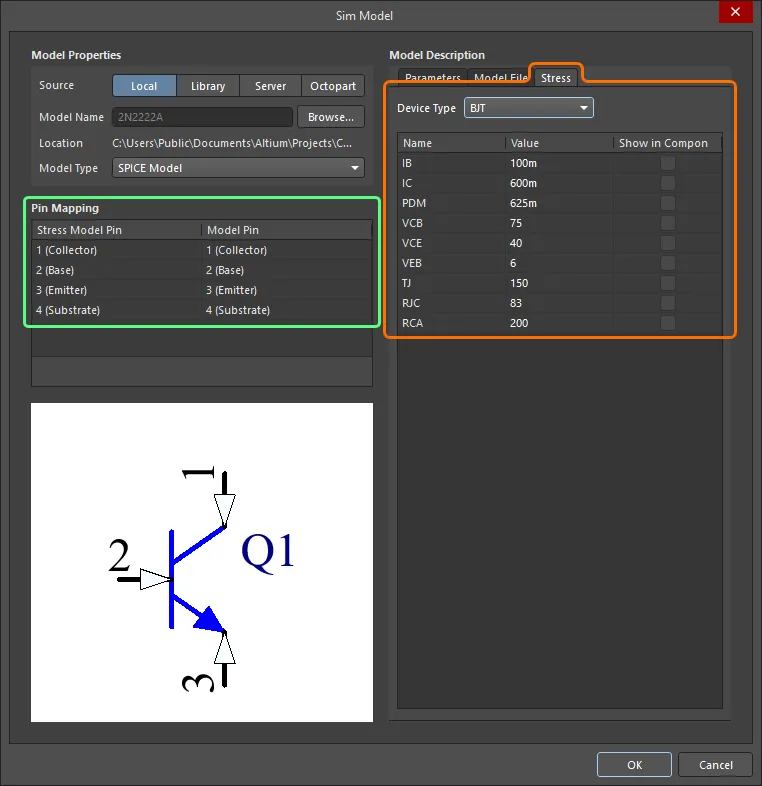
コンポーネントの応力解析モデルは、Sim ModelダイアログのStressタブで設定できます。
異なるデバイスタイプの利用可能なストレス分析パラメータが以下にリストされ、説明されています。
抵抗
| パラメータ名 |
説明 |
| PDM |
抵抗器の最大消費電力 |
| RV |
定格電圧 |
| TMAX |
抵抗の最大温度(StressチャートではTBとして表示) |
| SLP |
消費電力と温度の傾き |
コンデンサ
| パラメータ名 |
説明 |
| CI |
最大リップル |
| CV |
定格電圧 |
| CVP |
最大電圧(正) |
| CVN |
最大電圧(負) |
| PDML |
直列抵抗による最大電力損失 |
| TMAX |
最大温度(StressチャートでTJLとして表示) |
| SLP |
温度デレーティング |
| TBRK |
ブレークポイント温度 |
| ESR |
等価直列抵抗 |
| RTH |
熱抵抗 |
インダクタ
| パラメータ名 |
説明 |
| LI |
定格電流 |
| LV |
絶縁破壊強度 |
| PDML |
直列抵抗による最大電力損失 |
| TMAX |
最大温度(StressチャートでTJLとして表示) |
| ESR |
等価直列抵抗 |
| RTH |
熱抵抗 |
Diode
| パラメータ名 |
説明 |
| IF |
最大前方電流 |
| IFD |
最大順方向電流 |
| IFS |
最大順方向電流 |
| IRMX |
最大逆電流 |
| PDM |
最大電力損失 |
| VR |
最大逆方向電圧 |
| VD |
最大逆方向電圧 |
| TJ |
最大接合部温度 |
| RJC |
熱抵抗、接合部-ケース |
| RCA |
熱抵抗、ケース-周囲 |
BJT
| パラメータ名 |
説明 |
| IB |
最大ベース電流 |
| IC |
最大コレクタ電流 |
| PDM |
最大消費電力 |
| VCB |
最大コレクタ-ベース電圧 |
| VCE |
最大コレクタ-エミッタ電圧 |
| VEB |
最大エミッタ-ベース電圧 |
| TJ |
最大接合部温度 |
| RJC |
熱抵抗、接合部-ケース |
| RCA |
熱抵抗、ケース-周囲 |
JFET
| パラメータ名 |
説明 |
| ID |
最大ドレイン電流 |
| IG |
最大順方向ゲート電流 |
| PDM |
最大消費電力 |
| VDG |
最大ドレイン-ゲート電圧 |
| VDS |
最大ドレイン-ソース電圧 |
| VGS |
最大ゲート-ソース電圧 |
| TJ |
最大接合部温度 |
| RJC |
熱抵抗、接合部-ケース |
| RCA |
熱抵抗、ケース-周囲 |
MESFET
| パラメータ名 |
説明 |
| ID |
最大ドレイン電流 |
| IG |
最大順方向ゲート電流 |
| PDM |
最大消費電力 |
| VDG |
最大ドレイン-ゲート電圧 |
| VDS |
最大ドレイン-ソース電圧 |
| VGS |
最大ゲート-ソース電圧 |
| TJ |
最大接合部温度 |
| RJC |
熱抵抗、接合部-ケース |
| RCA |
熱抵抗、ケース-周囲 |
MOSFET
| パラメータ名 |
説明 |
| ID |
最大ドレイン電流 |
| IG |
最大順方向ゲート電流 |
| PDM |
最大消費電力 |
| VDG |
最大ドレイン-ゲート電圧 |
| VDS |
最大ドレイン-ソース電圧 |
| VGSF |
最大順方向ゲート-ソース電圧 |
| VGSR |
最大逆方向ゲート-ソース電圧 |
| TJ |
最大接合部温度 |
| RJC |
熱抵抗、接合部-ケース |
| RCA |
熱抵抗、ケース-周囲 |
スイッチ
| パラメータ名 |
説明 |
| PDSW |
定格スイッチ電力 |
| SI |
定格スイッチ電流 |
| SV |
定格スイッチ接点電圧 |
IGBT
| パラメータ名 |
説明 |
| IC |
最大コレクタ電流 |
| IG |
最大ゲート電流 |
| PDM |
最大消費電力 |
| VCE |
最大コレクタ-エミッタ電圧 |
| VCG |
最大コレクタ-ゲート電圧 |
| VGEF |
最大順方向ゲート-エミッタ電圧 |
| VGER |
最大逆方向ゲート-エミッタ |
| TJ |
最大接合部温度 |
| RJC |
熱抵抗、接合部-ケース |
| RCA |
熱抵抗、ケース-周囲 |
OpAmp3
| パラメータ名 |
説明 |
| IPLUS |
非反転入力電流 |
| IMINUS |
反転入力電流 |
| IOUT |
出力電流 |
| VDIFF |
差動入力電圧 |
OpAmp5
| パラメータ名 |
説明 |
| VSMAX |
最大供給電圧差 |
| VSMIN |
最小供給電圧差 |
| VPMAX |
非反転入力電圧と正の供給電圧との最小差 |
| VPMIN |
非反転入力電圧と負の供給電圧との最小差 |
| VMMAX |
反転入力電圧と正の供給電圧との最小差 |
| VMMIN |
反転入力電圧と負の供給電圧との最小差 |
| VEEMAX |
最大負の供給電圧 |
| VCCMAX |
最大正の供給電圧 |
| IPLUS |
非反転入力電流 |
| IMINUS |
反転入力電流 |
| IOUT |
出力電流 |
| VDIFF |
差動入力電圧 |
電流源
| パラメータ名 |
説明 |
| IV |
電流源が耐えうる最大電圧 |
電圧源
| パラメータ名 |
説明 |
| VI |
電圧源が耐えうる最大電流 |
ブリッジダイオード
| パラメータ名 |
説明 |
| IF1 |
ダイオード1の最大順方向電流 |
| IF2 |
ダイオード2の最大順方向電流 |
| IF3 |
ダイオード3の最大順方向電流 |
| IF4 |
ダイオード4の最大順方向電流 |
| PDM |
最大電力損失 |
| VR1 |
ダイオード1のピーク逆電圧 |
| VR2 |
ダイオード2のピーク逆電圧 |
| VR3 |
ダイオード3のピーク逆電圧 |
| VR4 |
ダイオード4のピーク逆電圧 |
| TJ |
最大接合部温度 |
| RJC |
熱抵抗、接合部-ケース |
| RCA |
熱抵抗、ケース-周囲 |
フォトカプラ
| パラメータ名 |
説明 |
| IC |
最大コレクタ電流 |
| IFD |
最大順方向電流 |
| PDM |
最大電力損失 |
| VCEO |
最大コレクタ-エミッタ間電圧 |
| VD |
最大逆方向電圧 |
| VECO |
最大エミッタ-コレクタ間電圧 |
フォトカプラNPN
| パラメータ名 |
説明 |
| IC |
最大コレクタ電流 |
| IFD |
最大順方向電流 |
| PDM |
最大電力損失 |
| VCEO |
最大コレクタ-エミッタ間電圧 |
| VD |
最大逆方向電圧 |
| VECO |
最大エミッタ-コレクタ間電圧 |
| VCBO |
最大コレクタ-ベース間電圧 |
| VEBO |
最大エミッタ-ベース間電圧 |
バリスタ
| パラメータ名 |
説明 |
| ITM |
ピーク電流 |
| TJ |
最大接合部温度 |
| RJC |
熱抵抗、接合部-ケース |
| RCA |
熱抵抗、ケース-周囲 |
サイリスタ
| パラメータ名 |
説明 |
| IGM |
最大ゲート電流 |
| IT |
最大アノード電流 |
| VDRM |
最大アノード-カソード間電圧 |
| VRRM |
最大カソード-アノード間電圧 |
| TJ |
最大接合部温度 |
| RJC |
熱抵抗、接合部-ケース |
| RCA |
熱抵抗、ケース-周囲 |
トランス
| パラメータ名 |
説明 |
| Primary_Current |
一次電流 |
| Secondary_Current |
二次電流 |
| Isolation_Voltage |
一次側と二次側の間の絶縁電圧 |
2重トランス
| パラメータ名 |
説明 |
| Primary_Current |
一次電流 |
| Isolation_Voltage1 |
一次側と二次側の間の絶縁電圧 |
| Isolation_Voltage2 |
一次と二次の間の絶縁電圧 |
| Secondary_one_Current |
最初の二次電流 |
| Secondary_two_Current |
2番目の二次電流 |
リンクモデルの直接編集
現在コンポーネントによって使用されている(参照されている)モデルを変更するには、そのプレビューの右上にある コントロールをクリックします。対応する一時エディタ(シンボル用の回路記号エディタまたはPCBフットプリントエディタ)またはシミュレーションモデル用のSim Modelダイアログが開き、必要に応じてモデルを変更できるようになります。準備ができたら、エディタを保存して閉じるか、ダイアログでOKをクリックします。変更されたモデルはModels領域にリンクされて表示されます。コンポーネントをワークスペースに保存すると、変更されたモデルも自動的にワークスペースに保存され、その親アイテムの次のリビジョンに入ります。
コントロールをクリックします。対応する一時エディタ(シンボル用の回路記号エディタまたはPCBフットプリントエディタ)またはシミュレーションモデル用のSim Modelダイアログが開き、必要に応じてモデルを変更できるようになります。準備ができたら、エディタを保存して閉じるか、ダイアログでOKをクリックします。変更されたモデルはModels領域にリンクされて表示されます。コンポーネントをワークスペースに保存すると、変更されたモデルも自動的にワークスペースに保存され、その親アイテムの次のリビジョンに入ります。
モデルが複数のコンポーネントによって参照されている場合、これを警告するダイアログが表示され、さまざまな選択肢が提供されます。変更が現在のコンポーネントにのみ影響するようにモデルのコピーを作成できます。または、この共有モデルの編集を続け、後でそれを参照する他のコンポーネントを更新することもできます。あるいは、単に編集プロセスをキャンセルすることもできます。

コンポーネントによって参照されている既存のモデルを編集する例。
モデルの変更
モデルを変更するには、モデルのプレビューの右上にある コントロールをクリックし、メニューからSelect Modelを選びます。表示されるダイアログを使用して、異なるモデル、またはそのモデルの異なるリビジョンを探して選択します。
コントロールをクリックし、メニューからSelect Modelを選びます。表示されるダイアログを使用して、異なるモデル、またはそのモデルの異なるリビジョンを探して選択します。
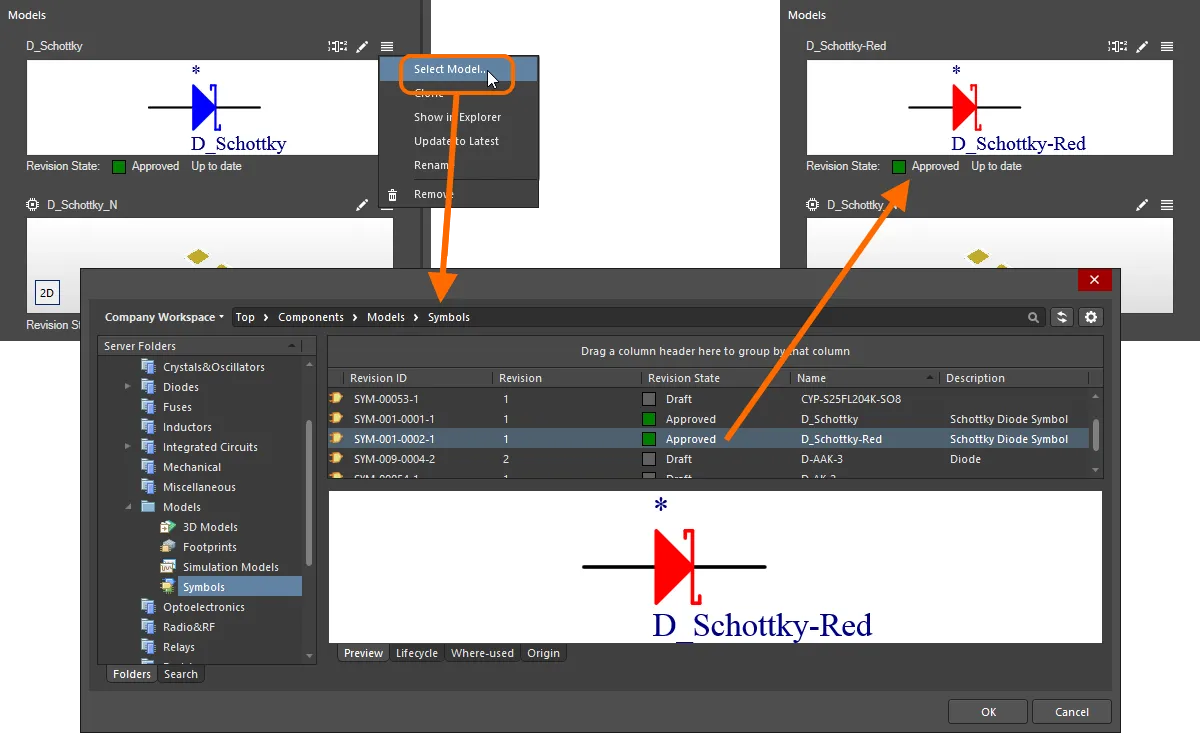
コンポーネントを表すシンボルを切り替える例。
モデルのコピー
既存の参照されているドメインモデルをコピーするには、モデルのプレビューの右上にある コントロールをクリックし、メニューからMake a copyを選びます。該当するモデルタイプの一時エディタが開き、コピーされたモデルが変更を加える準備ができて表示されます(新しいモデルの名前を変更して区別することを含む)。準備ができたら、エディタを保存して閉じるだけで、コピーされたモデルがModels領域にリンクされて表示されます。モデルのプレビューの下にあるRevision Stateフィールドは、
コントロールをクリックし、メニューからMake a copyを選びます。該当するモデルタイプの一時エディタが開き、コピーされたモデルが変更を加える準備ができて表示されます(新しいモデルの名前を変更して区別することを含む)。準備ができたら、エディタを保存して閉じるだけで、コピーされたモデルがModels領域にリンクされて表示されます。モデルのプレビューの下にあるRevision Stateフィールドは、Not releasedと表示されます。コンポーネントをワークスペースに保存すると、コピーされたモデルも自動的にワークスペースに新しいアイテムの初期リビジョンとして保存されます。
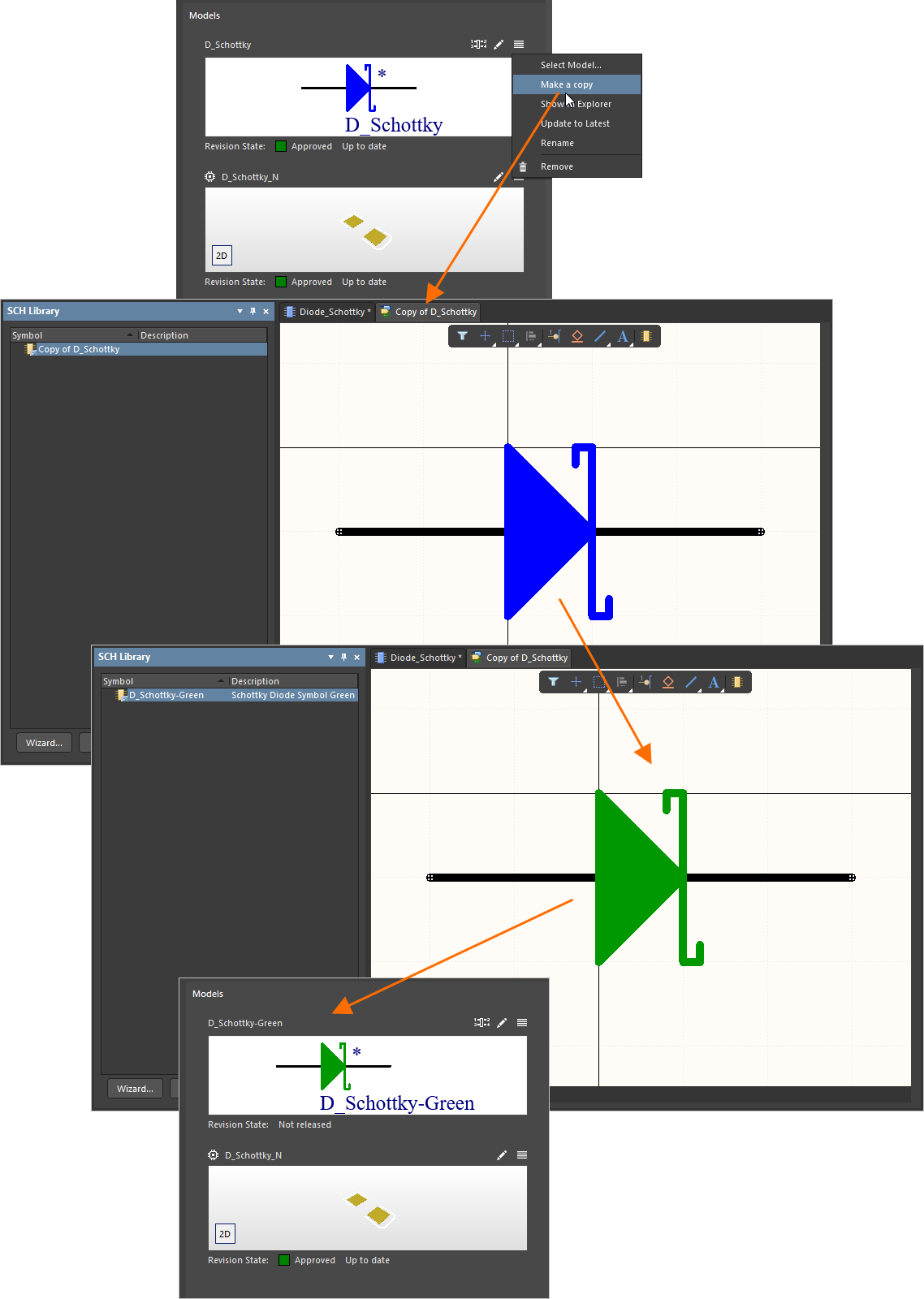
既存のモデルをコピーする例 – 新しいモデルを即座に作成し、車輪を再発明することなくコンポーネントが使用できるようにします。
モデルの参照
Explorerパネルでモデルをすばやく参照するには、モデルのプレビューの右上にある コントロールをクリックし、メニューからShow in Explorerを選択します。パネルはそのモデル(およびそのリビジョン)が表示されるように提示されます(またはフォーカスされます)。
コントロールをクリックし、メニューからShow in Explorerを選択します。パネルはそのモデル(およびそのリビジョン)が表示されるように提示されます(またはフォーカスされます)。
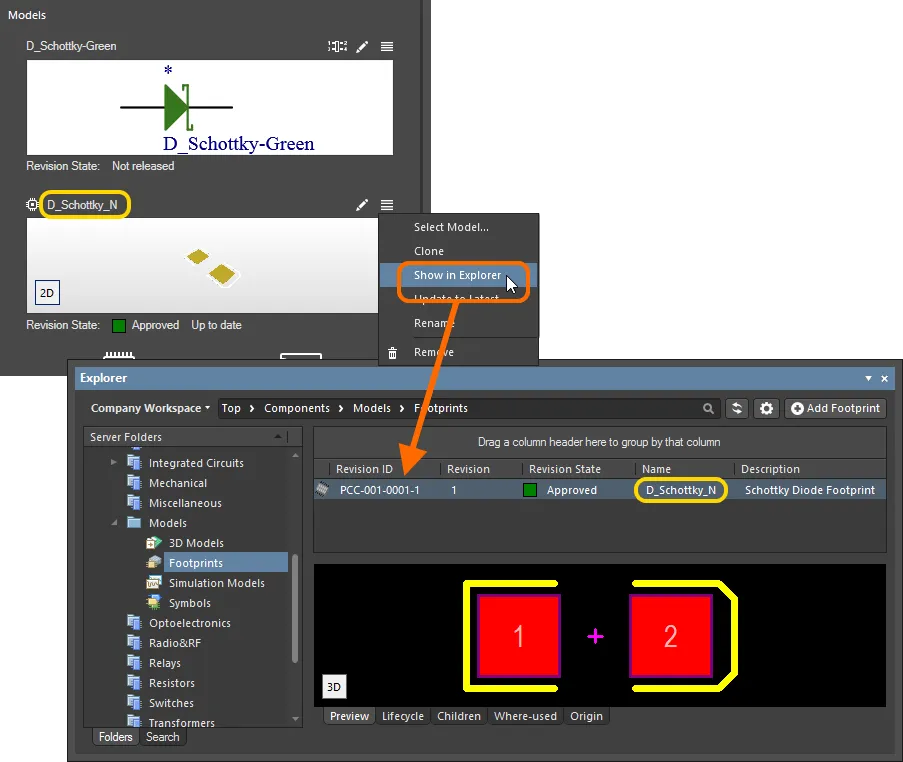
Explorerパネルでモデルのリビジョンを参照する例。
古いモデル
コンポーネントをワークスペースに保存しようとすると、コンポーネントエディタは検証 – コンポーネントルールチェックを実行します。これの一環として、エディタがリンクされたモデルが最新のリビジョンでないことを検出すると、検証失敗のダイアログが表示され、問題がメッセージパネルに詳述されます。リビジョン状態情報は、参照されたモデルのリビジョンのグラフィカルプレビューの下にあります。モデルの最新リビジョンが利用可能な場合、Revision Stateフィールドは、現在のリビジョンのライフサイクル状態の右側にOut of dateというテキストを使用してこれを反映します。最新のリビジョンが参照されている場合、テキストはUp to dateになります。
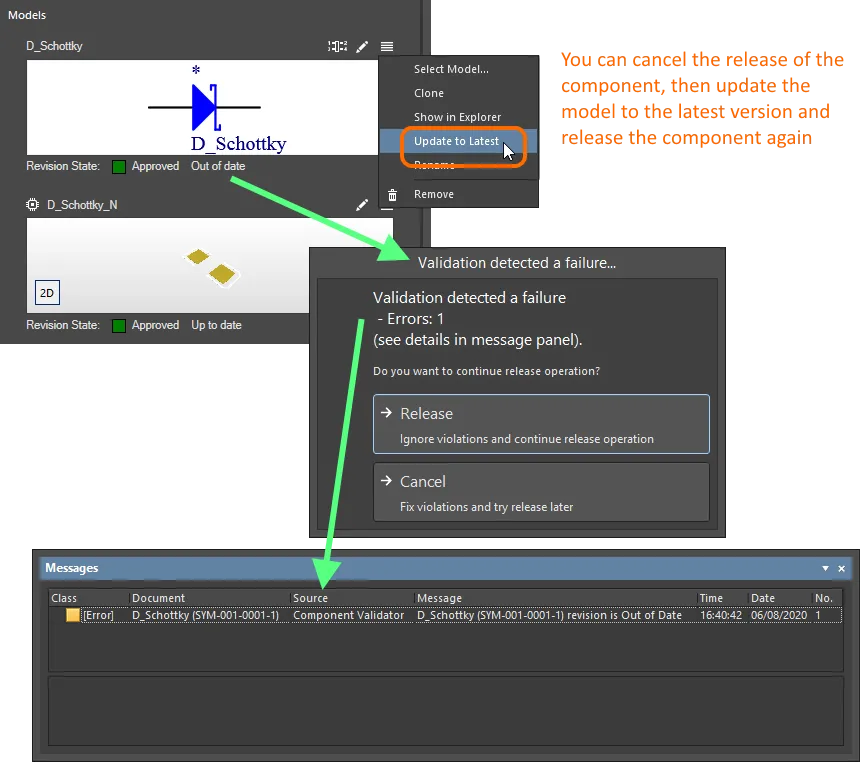
コンポーネントエディタの自動コンポーネント検証チェックの一環として、モデルが古いことを検出。
保存をキャンセルして問題を修正するか、違反を無視して保存するかのオプションがあります。最新のリビジョンのモデルを使用するようにリンクを更新するには、モデルのプレビューの右上にある コントロールをクリックし、メニューからUpdate to Latestを選択します。
コントロールをクリックし、メニューからUpdate to Latestを選択します。
コンポーネントの検証は保存時に自動的に行われますが、メインメニューからTools » Component Rule Checkコマンドを実行することにより、いつでも手動で実行できます。どのようなチェックが含まれているか、およびその設定の詳細については、コンポーネントルールチェックの実行を参照してください。
モデルピン対パッドクロスプロービング
シンボルとフットプリントモデルの両方がコンポーネントに追加されると、そのシンボルのピンと対応するフットプリントモデルのパッド間で視覚的なクロスプローブハイライトがサポートされます。フットプリントモデルは2Dで表示される必要があり、クロスプロービングは一方向(ピンからパッドのみ)です。
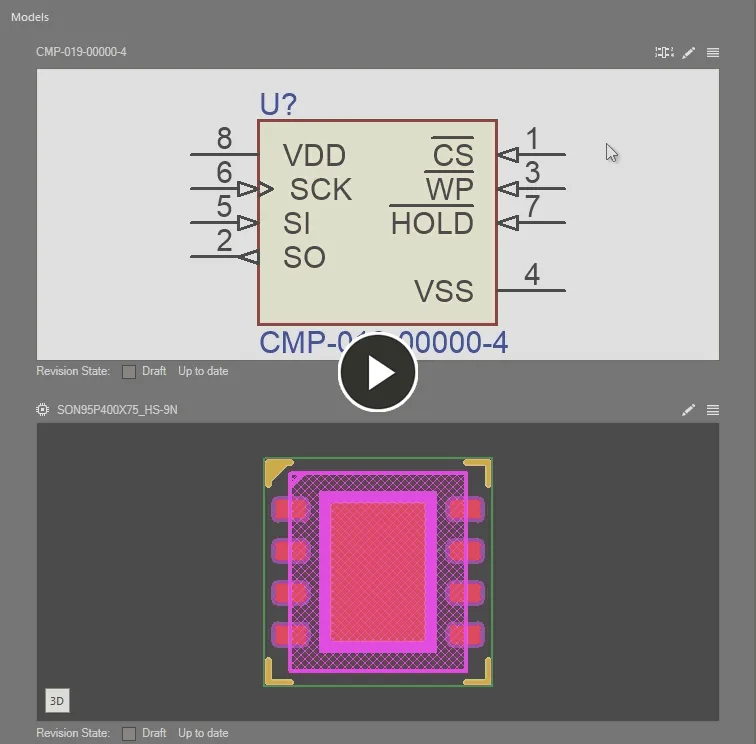
編集中のコンポーネントのシンボルピンと2Dフットプリントモデルパッド間のクロスプローブハイライト。
モデルの削除
モデルを削除するには、モデルのプレビューの右上にある コントロールをクリックし、メニューからRemoveを選択します。
コントロールをクリックし、メニューからRemoveを選択します。
モデルの名前を変更する
モデルの名前を変更するには、モデルのプレビューの右上にある コントロールをクリックし、メニューからRenameを選択します。続いて表示されるRenameダイアログを使用して、必要に応じて名前と説明を変更し、関連するリリースノートを追加します。
コントロールをクリックし、メニューからRenameを選択します。続いて表示されるRenameダイアログを使用して、必要に応じて名前と説明を変更し、関連するリリースノートを追加します。
ピンマッピングを編集
コンポーネントのピンマッピングを表示および編集するには、参照された回路記号のピンと参照されたフットプリントおよびシミュレーションモデルのパッド/ピンの間のマッピングを行うために、モデルのプレビューの右上にある コントロールをクリックしてPinsパネルにアクセスします。このパネルでは、デフォルトの1対1のピン-パッドマッピングを、1つのピンが複数のフットプリントパッドに接続されるなどのカスタム関係に変更できます。また、他の非整列のピン-パッド数の関係も設定できます。このパネルでは、ピンとパッドの間のマッピングを定義、編集、表示することができます。
コントロールをクリックしてPinsパネルにアクセスします。このパネルでは、デフォルトの1対1のピン-パッドマッピングを、1つのピンが複数のフットプリントパッドに接続されるなどのカスタム関係に変更できます。また、他の非整列のピン-パッド数の関係も設定できます。このパネルでは、ピンとパッドの間のマッピングを定義、編集、表示することができます。
カスタムpin-to-padマッピング機能の利用は、ワークスペースのブラウザインターフェースのAdmin – Settings – Vault – ComponentsページにあるEnable Pin Mappinオプションによって制御されます(画像を表示)。
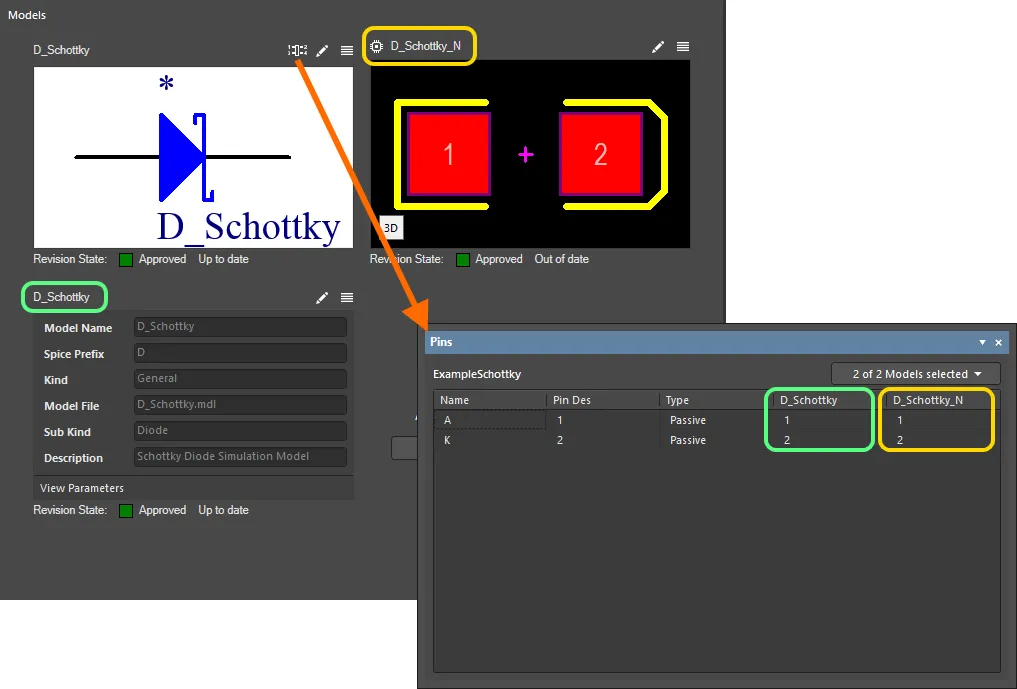
必要に応じて、さまざまなデザインドメイン間でコンポーネントのピンマッピングを定義するために、Pinsパネルにアクセスします。
デフォルトでは、すべての定義されたモデルがパネルに表示されます。必要に応じて、パネルの右上のコントロールを使用してこれを変更してください。
デフォルトでは、シンボルの番号付きピンは、参照フットプリントおよびシミュレーションモデルの同じ番号付きパッド/ピンにマッピングされます。モデルのセルをクリックして必要な値を入力することで、マッピングされたパッド/ピンのターゲットを直接変更できます。これにより、カスタムピンマッピングが可能になり、そのようなカスタムマッピングが実装されている場合、 アイコンはドメインモデルのプレビューの右上に表示されます。
アイコンはドメインモデルのプレビューの右上に表示されます。
カスタムピンからパッドへのマッピングは後方互換性がないことに注意してください。この機能があなたのコンポーネントに使用されている場合、Altium Designer 21より前のバージョンのソフトウェアでECOを実行すると、マッピングが正しく解釈されません。
フットプリントモデルでは、デフォルトの1対1のピンパッドマッピングを変更して、1つのピンが複数のフットプリントパッドに接続されるようにしたり、他の非整列ピンとパッド番号の関係を持たせたりすることができます。ピンを複数のパッドにマッピングする際は、マッピングエントリをカンマ区切りの数値形式(1,2,3,4など)で入力します。
 コンポーネントのシンボルの単一ピンを参照フットプリントモデルの複数パッドにマッピングする例。
コンポーネントのシンボルの単一ピンを参照フットプリントモデルの複数パッドにマッピングする例。
ピン対パッドのクロスプローブハイライトは、複数の一般的なフットプリントパッドに対応しています。
ピンをマッピングする際に考慮すべき事項:
-
ターゲットモデルのパッド/ピンセルを空にすることはできません - マッピングする必要があります。
-
そのモデルに存在しないモデルパッド/ピン番号を入力することはできません。
-
モデルパッド/ピンを複数のシンボルピンに割り当てることはできません。
これらの条件のいずれかが発生すると、セルに アイコンが表示されます - 問題をそれに応じて解決してください。
アイコンが表示されます - 問題をそれに応じて解決してください。
パラメータ
このエディタの領域は、コンポーネントにパラメトリックデータを追加するために使用されます。ここでは3種類のパラメータを手動で追加できます:
-
 パラメータ – 標準のユーザー定義パラメータ。
パラメータ – 標準のユーザー定義パラメータ。
-
 リンク – 例えばメーカーのウェブサイトやオンラインデータシートのページへのURLリンク。
リンク – 例えばメーカーのウェブサイトやオンラインデータシートのページへのURLリンク。
-
 データシート – ワークスペースにアップロードされ、コンポーネントによって参照されるデータシート(任意の形式)へのリンクを提供します。
データシート – ワークスペースにアップロードされ、コンポーネントによって参照されるデータシート(任意の形式)へのリンクを提供します。
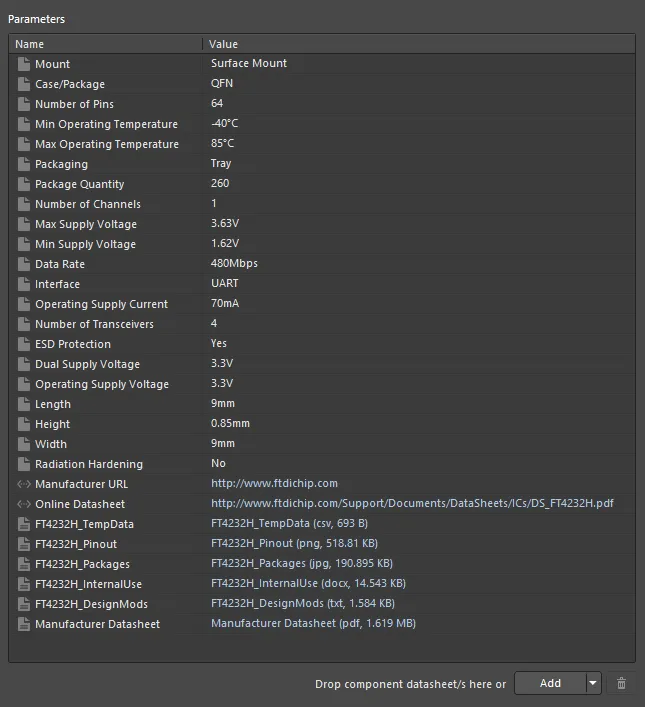
Parameters領域は、コンポーネントにパラメトリックデータを追加するためのコントロールを提供します。
必要に応じてこれらのパラメータタイプを任意の数追加できます。そのためには、領域の下部にある ボタンのドロップダウン部分をクリックし、メニューから該当するエントリを選択します。新しいパラメータは次のようにリストに追加されます:
ボタンのドロップダウン部分をクリックし、メニューから該当するエントリを選択します。新しいパラメータは次のようにリストに追加されます:
-
パラメータ – 現在選択されているエントリの下に追加されます。名前はデフォルト形式のParameter nとなります。Nameフィールドをクリックして必要に応じてこれを変更します。Valueフィールドをクリックし、必要な値を入力します。
-
リンク – リストの最下部に追加されます。Nameフィールドをクリックし、必要な名前を入力します。これは、スキーマティックシート上の配置されたコンポーネントインスタンスに対してアクセスされたときの右クリックReferencesサブメニューに表示されます。ターゲットページのURLをValueフィールドに入力(または貼り付け)します。これにより、ターゲットにアクセスするためのハイパーリンクが作成されます。
-
データシート – 標準のWindows 開くダイアログが表示され、必要なデータシートを参照して選択できます。このダイアログを通じて複数のデータシートを同時に追加できます。各データシートはリストの最下部に追加されます。Nameは最初にファイル自体のものであり、エクスプローラパネルおよびスキーマティックシート上に配置されたコンポーネントのReferencesサブメニューに表示されます。必要に応じてより適切なキャプションに変更します。Valueは、その名前、形式、およびディスク上のサイズの観点からのファイルになります。これにより、データシートに迅速にアクセスできるハイパーリンクが作成されます。

ボタンを直接クリックする(そのドロップダウンメニューにアクセスしない)と、標準のパラメータが追加されます。パラメータを削除するには、リストでそれを選択し(複数のパラメータを削除するために選択できます)

ボタンをクリックします。
ドラッグアンドドロップによるデータシートの添付
前のセクションで述べた開くダイアログを通じた手動の添付に加えて、次の方法でコンポーネントに1つ以上のデータシートを添付することもできます:
-
WindowsファイルエクスプローラーからParameters領域内の任意の場所にドラッグアンドドロップすることによって。
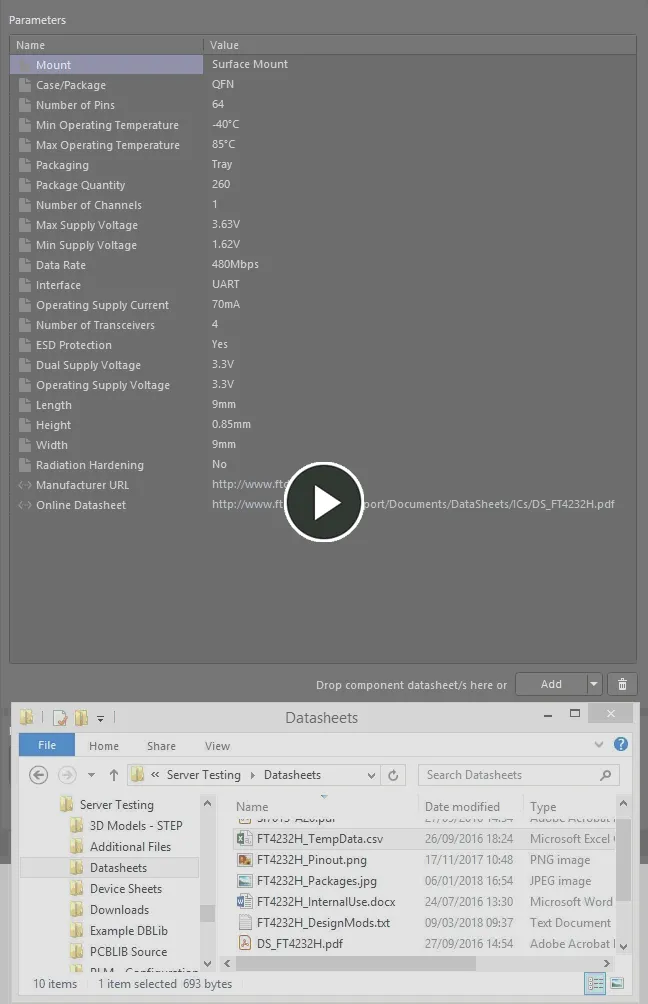
ローカルドライブからデータシートを添付し、その後、メインデータシートのローカルキャプションを編集する例を示します。
-
外部ウェブブラウザのウェブページからデータシートリンクをドラッグアンドドロップして、Parameters領域内の任意の場所に配置します。
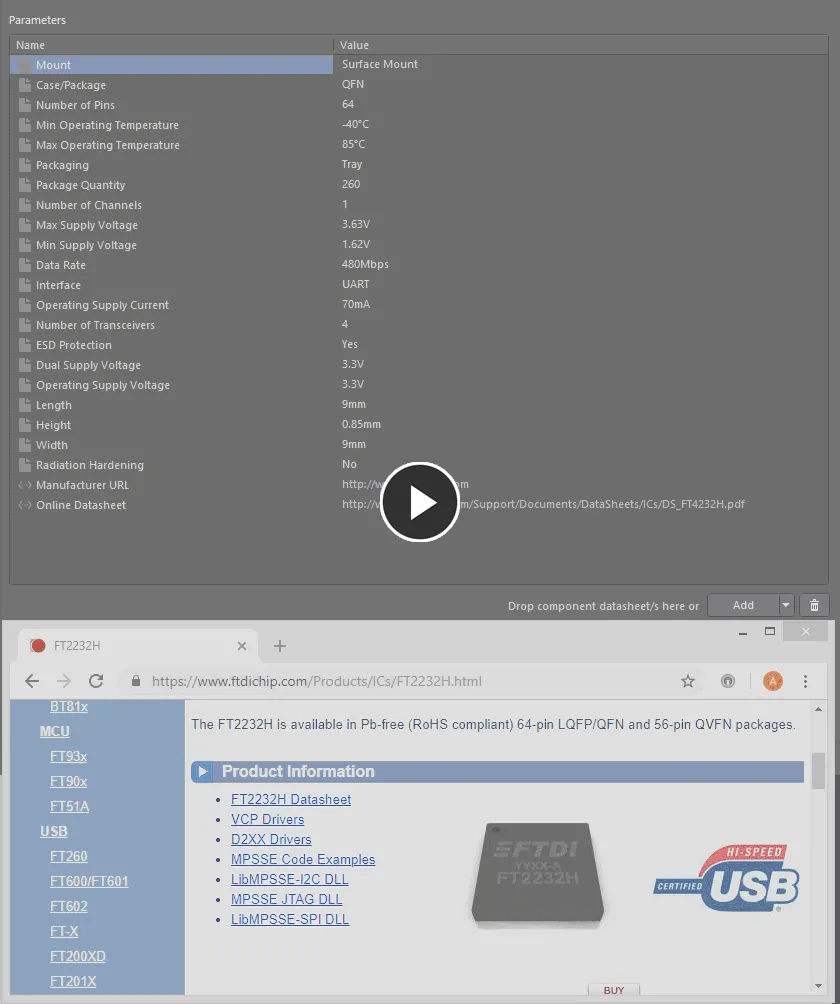
ウェブページからデータシートを添付する例。
テンプレートパラメータ
さらに、コンポーネントがコンポーネントテンプレートを参照している場合、そのテンプレートで定義されたパラメータはすべて取り込まれ、Parameters領域に追加されます。
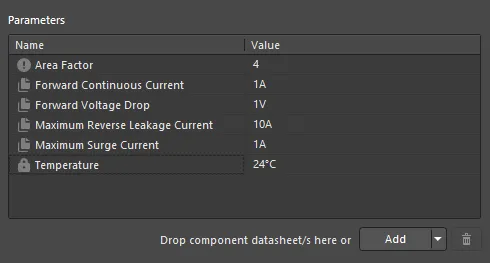
参照されたコンポーネントテンプレートからの例のパラメータ。
注意事項:
-
標準テンプレートパラメータ(読み取り専用または必須としてマークされていない)は、Parameters領域で アイコンを使用して区別されます。
アイコンを使用して区別されます。
-
読み取り専用としてマークされたテンプレートパラメーターは、Parameters領域で アイコンを使用して区別されます。
アイコンを使用して区別されます。
-
必須としてマークされたテンプレートパラメータは、Parameters領域で アイコンを使用して区別されます。
アイコンを使用して区別されます。
-
辞書で定義されたテンプレートパラメータは、Parameters領域で アイコンを使用して区別されます。
アイコンを使用して区別されます。
-
リンクされたコンポーネントテンプレートのパラメータと同じ名前の既存のユーザー定義パラメータは、テンプレートバージョンに置き換えられます。そのパラメータの既存の値は保持され(テンプレートの値で上書きされることはありません)、そのままになります。
-
読み取り専用としてマークされたテンプレートベースのパラメータの値フィールドは、編集できません。他のすべてのテンプレートベースのパラメータについては、読み取り専用としてマークされていない限り、必要に応じて値を変更できます。
-
テンプレートベースのパラメータが必須としてマークされているが、テンプレート内で値が指定されていない場合、その値フィールドには アイコンが表示され、このパラメータに値が必要であることを警告します。すべての必須パラメータに対して値が定義されるまで、コンポーネントをワークスペースに保存することはできません。
アイコンが表示され、このパラメータに値が必要であることを警告します。すべての必須パラメータに対して値が定義されるまで、コンポーネントをワークスペースに保存することはできません。
-
テンプレート内のパラメータに説明が定義されている場合、Description列はコンポーネントエディタのParameters領域に応じて表示されます。

ユニット対応のコンポーネントパラメータデータ型のサポート
コンポーネントエディタは、参照されたコンポーネントテンプレート内で定義された単位を考慮したコンポーネントパラメータデータ型をサポートしています。パラメータの値を、2.2k、2k2、4M、2.5GHzなどのさまざまな形式を使用して、該当するフィールドに直接入力できます。ワークスペースは、これらの入力の背後にある数値を認識するための必要なスマート機能を備えています。
コンポーネントテンプレートのこの機能は、ワークスペースの検索機能を通じてターゲットを絞った検索を容易にします。この機能は、コンポーネントタイプによる検索だけでなく、範囲検索を使用してより賢く検索することも可能にします。ユニットを考慮したコンポーネントパラメータの力を利用することで、例えば47uFから220uFの間のすべてのコンデンサを見つけるための検索を迅速に定義できます。
単位を意識したパラメータは、Componentsパネルを使用して自分のコンポーネントを検索する際のスマートフィルタリングにも使用されます。
コンポーネントパラメータの単位対応データ型は、コンポーネントテンプレートを通じてのみ定義できます。
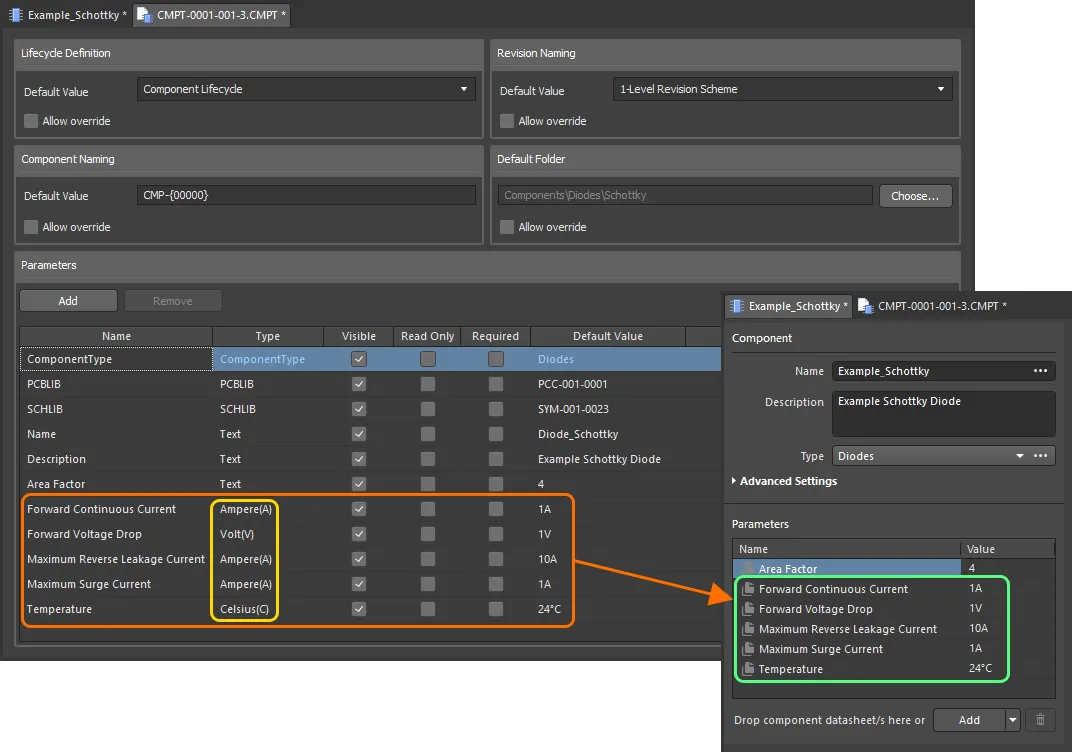
単位を意識したデータ型を持つ参照コンポーネントテンプレートからのコンポーネントパラメータ。
単位を認識するデータ型を使用するコンポーネントパラメータの値を入力する際に考慮すべき点は以下の通りです:
エンジニアリングの略語は大文字小文字を区別しないため、2k2を入力するのは2K2を入力するのと同じであり、100Rを入力するのは100rを入力するのと同じです。唯一の例外はM(メガ)とm(ミリ)です。
サポートされている単位
以下の単位を認識するデータタイプがサポートされています:
ほとんどのデータタイプには単位があります(コンポーネントテンプレート内の括弧内に表示)。パラメータの値を入力する際に単位が指定されていない場合、この単位が適用されます。
-
ボルト(V)
-
アンペア(A)
-
オーム
-
ファラド(F)
-
ヘンリ(H)
-
ワット(W)
-
ヘルツ(Hz)
-
セルシウス(C)
-
デシベル(dB)
-
パーセント(%)
-
メートル(m)
-
グラム(g)
-
秒(s)
サポートされている接頭辞
単位を持つパラメータタイプの値を入力する際にサポートされている接頭辞を以下の表に示します。
| 接頭辞 |
用語 |
値(科学的) |
値(通常) |
| T |
テラ |
1 x 1012 |
1,000,000,000,000 |
| G |
ギガ |
1 x 109 |
1,000,000,000 |
| M |
メガ |
1 x 106 |
1,000,000 |
| k |
キロ |
1 x 103 |
1,000 |
| m |
ミリ |
1 x 10-3 |
1 / 1,000 |
| u |
マイクロ |
1 x 10-6 |
1 / 1,000,000 |
| n |
ナノ |
1 x 10-9 |
1 / 1,000,000,000 |
| p |
ピコ |
1 x 10-12 |
1 / 1,000,000,000,000 |
| f |
フェムト |
1 x 10-15 |
1 / 1,000,000,000,000,000 |
パラメータタイプによっては、一部またはすべての接頭辞が適用されない場合があります。例えば、パーセンテージには接頭辞が無効です。ソフトウェアは接頭辞の無効な使用を警告します。
パラメータの値の検証
単位を認識するデータタイプがコンポーネントパラメータに使用される場合、入力された値は指定されたデータタイプに対して検証されます。これにより、データタイプに対して正しい測定単位が使用されていることが保証されます。例えば、Celsiusタイプのパラメータに10Vの値を持つことはできません!
コンポーネントエディタでパラメータの無効な値を入力すると、入力が無効な値であることを警告するダイアログが表示されます。これは、セル間で値をコピー&ペーストする場合にも同様です。OKをクリックすると、値が以前の入力に戻ります。

データ検証 - コンポーネントエディタは、単位を認識するパラメータの入力値とそのデータタイプとの不一致を警告する賢さを持っています。
辞書定義されたコンポーネントパラメータデータタイプのサポート
コンポーネントエディタは、参照されたコンポーネントテンプレート内で設定された辞書定義されたコンポーネントパラメータデータタイプをサポートしています。Value列をクリックしてドロップダウンを使用することで、辞書で定義された選択肢からパラメータの値を選択できます。Value列をクリックして値の入力を開始すると、ドロップダウンが開き、リスト内で最も近い値がハイライト表示されます。
コンポーネントパラメータの辞書定義されたデータタイプは、コンポーネントテンプレートを通じてのみ設定できます。
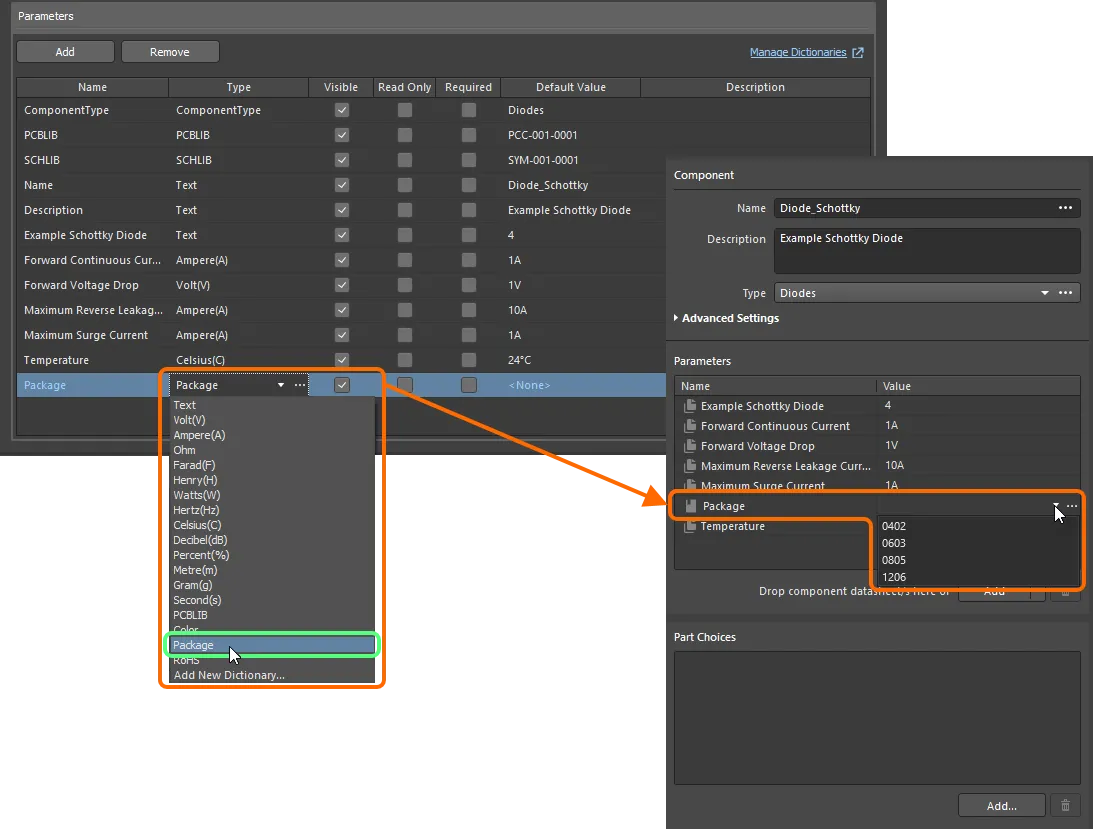
参照されたコンポーネントテンプレートからのコンポーネントパラメータは、単位を認識するデータタイプを持っています。
ワークスペースの管理者である場合は、Valueフィールドの右側にある アイコンをクリックして、辞書を管理できるワークスペースのブラウザインターフェースのSettings – Vault – Dictionariesページを開いてください。
アイコンをクリックして、辞書を管理できるワークスペースのブラウザインターフェースのSettings – Vault – Dictionariesページを開いてください。
辞書で定義されたパラメータの値は、コンポーネントをワークスペースに保存する際に検証されます。値が辞書と矛盾する場合(例えば、値がワークスペースから削除され、その値を使用しているコンポーネントが編集のために開かれた場合)、値フィールドには アイコンが表示され、値が不適用であることを警告します。値が辞書と一致するまで、コンポーネントをワークスペースに保存することはできません。
アイコンが表示され、値が不適用であることを警告します。値が辞書と一致するまで、コンポーネントをワークスペースに保存することはできません。
動的(アイテムレベル)パラメータ
Altium Designerは、接続されたワークスペースと連携して、動的またはアイテムレベルのパラメータの概念をサポートしています。これらは親コンポーネントアイテムに追加され、すべてのリリースされたリビジョンで利用可能であり、パラメータを取得するためにアイテムを新しいリビジョンに再リリースする必要はありません。この機能により、新しいコンポーネントリビジョンを作成することなくコンポーネントの更新が可能になり、それによりそれらのコンポーネントが使用されている関連設計に影響を与えることになります。例としては、コストパラメータの変更が挙げられます。これは、動的にその場で適用されるようなものです。
コンポーネントエディタのSingle Component Editingモードを使用してコンポーネントアイテムのリビジョンを編集する際に、動的パラメータを表示できます。そのようなパラメータは、エディタのParameters領域で区別するために異なるアイコン を持っています。アイコンにカーソルを合わせると、
を持っています。アイコンにカーソルを合わせると、Dynamicというテキストが表示されます。
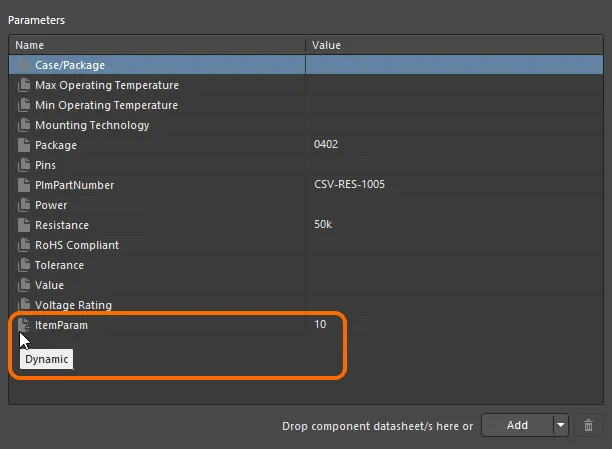
コンポーネントアイテムに追加された例の動的パラメータであり、その改訂版で利用可能です。
部品選択
このエディタの領域は、コンポーネントのための1つ以上のパート選択を指定するために使用されます。これは、組み立てられた基板上でコンポーネントを実装するために使用できる「許可された」メーカー部品です。実際のサプライチェーンインテリジェンスは、メーカー(および部品番号)、サプライヤー(および部品番号)、説明、価格、可用性を含み、ワークスペースのローカルパートカタログおよび関連するパートソースから取得されます。
各ワークスペースには専用の部品カタログがあります。これは、製造業者の部品とそれに関連するサプライヤーの部品の管理と追跡に特化したローカル部品カタログデータベースです。ローカル部品カタログには、実際の製造業者部品を代表するアイテムと、サプライヤー/ベンダーによって販売される製造業者部品の具現化であるサプライヤー部品を代表する1つ以上のアイテムが保存されています。各サプライヤー部品は、部品データベース内のアイテムへの参照です。これは、Altium Parts Providerの集約部品データベース(これは有効なサプライヤーから部品を収集し、インターフェースします)または、Concord Proワークスペースの場合は、リンクされたローカル部品データベース(ODBCベース)です。必要なサプライヤーを有効にし、ワークスペースのブラウザーインターフェース内のPart ProvidersエリアでAltium Parts Providerのロケーション/通貨範囲を決定します。Altium DesignerからWorkspaceに接続している間、PreferencesダイアログのData Management – Parts ProvidersページにあるAltium Parts Options領域は読み取り専用になり、Workspaceに定義された設定を採用します。WorkspaceのAltium Parts Provider部品ソースの管理に関する詳細は、Part Source Configuration(Altium 365 Workspace、 Enterprise Server Workspace)を参照してください。
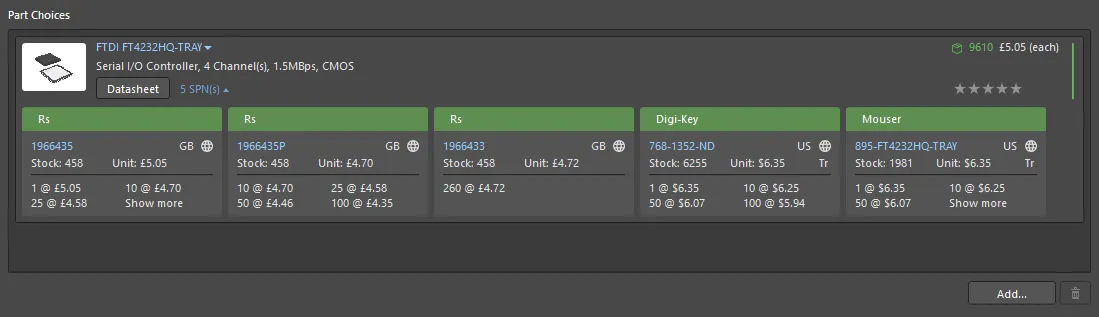
定義されているコンポーネントのための例の部品選択リストで、単一の製造業者の部品が含まれています。
部品の製造業者の部品は、コンポーネントの部品選択リストに2つの方法で追加できます:
部品選択を手動で追加するには、領域の下部にある ボタンをクリックします。部品選択の追加ダイアログが表示され、メーカー部品検索パネルと同じ方法で使用されます(UI要素の全体に関する詳細はこのページを参照してください)。必要なメーカー部品を検索し、部品を選択してからOKボタンをクリックします。メーカー部品の
ボタンをクリックします。部品選択の追加ダイアログが表示され、メーカー部品検索パネルと同じ方法で使用されます(UI要素の全体に関する詳細はこのページを参照してください)。必要なメーカー部品を検索し、部品を選択してからOKボタンをクリックします。メーカー部品のSPNsエントリーをクリックすると、サプライヤー部品番号が表示され、その部品の利用可能なサプライヤーを確認し、在庫状況、価格などに基づいて適切な部品選択をしているか評価できます。
ダイアログ内の検索結果はメーカー部品によるもので、関連するSPNエントリーはその部品を供給する有効なベンダーを反映しています。部品を選択すると、メーカー部品が部品選択リストに追加されます。メーカー部品を使用することで、特定のベンダー/サプライヤーではなく、その部品を供給するサプライヤー(およびワークスペースを通じて利用可能なサプライヤー)に基づいたすべてのソリューションをもたらす単一の部品選択を得ることができます。
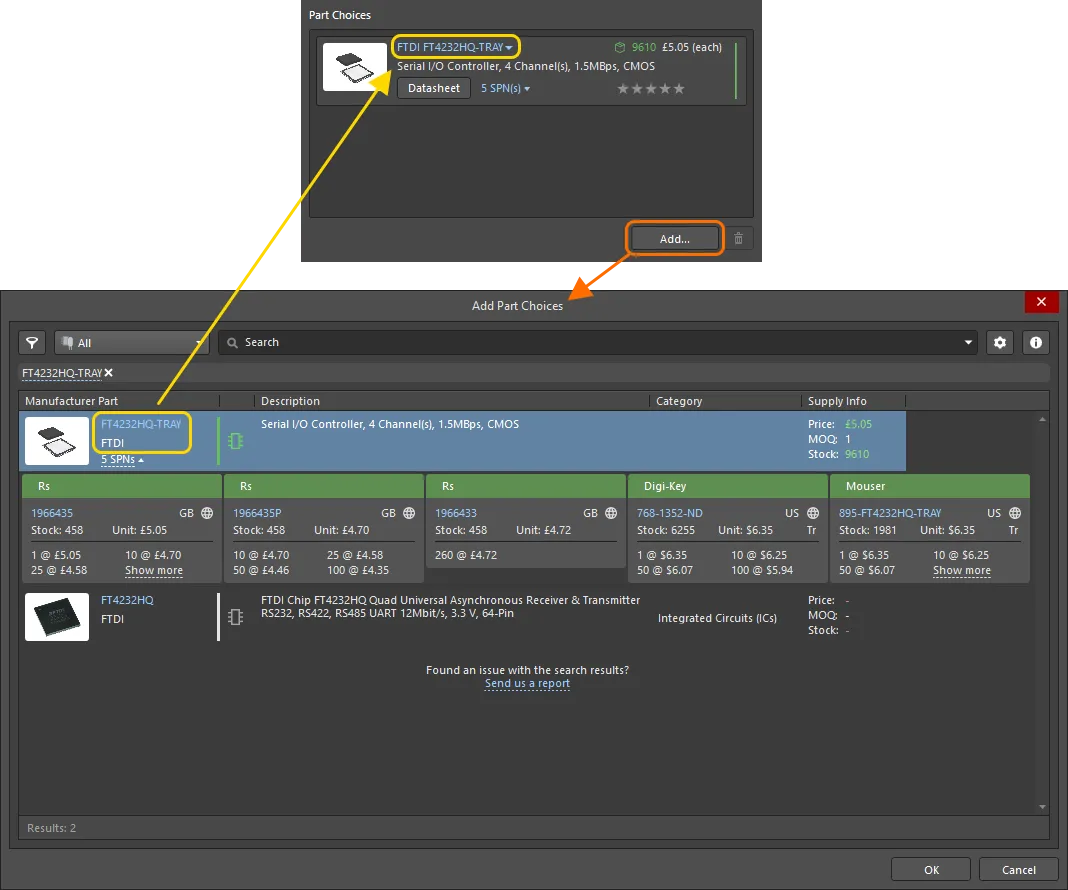
手動で部品選択を行うには、Add Part Choicesダイアログを使用して必要なメーカー部品を検索し、そのエントリーを選択してOKをクリックします。
部品選択を削除するには、リストで選択してから ボタンをクリックします。
ボタンをクリックします。
メーカー部品検索からコンポーネントを作成する
コンポーネントの作成を促進するために、Altium Designerは実際のメーカー部品を検索する機能、メーカー部品検索機能をサポートしており、その部品(またはそのデータの一部)をコンポーネントエディタに追加することができます。この方法では、コンポーネントを一から作成することなく、ワークスペースに新しいコンポーネントを迅速に定義することができます。すべてのデータ – その名前、説明、パラメータ、データシート、部品選択、および定義されたモデル – が部品から取り込まれるため、「車輪の再発明」をする必要はありません。
この機能はいくつかの方法でアクセスできます – 詳細を探るために折りたたみセクションをクリックしてください。
各ケースでは、Use Component Dataダイアログが開き、現在作成/編集中のコンポーネントに適用したいデータを選択するためのコントロールが提供されます:名前、説明、パラメータ、モデル、およびデータシート。コンポーネントにまだデータが定義されていない場合、このダイアログでその部品に利用可能なすべてのデータがデフォルトで有効になり、コンポーネントにロードされます。コンポーネントが名前、説明、および/またはシンボルで部分的に定義されている場合、適切なオプションはこのダイアログでデフォルトで無効になり、選択した部品からのデータでそれらを置き換えるためのコントロールが提供されます。

選択した部品からコンポーネントに追加するデータを選択するために、コンポーネントデータの使用ダイアログを使用します。
Use Component Dataダイアログのオプションとコントロール
-
Show only matching with template – このオプションを有効にすると、コンポーネントテンプレートと一致するデータのみが表示されます。このオプションを無効にすると、選択した部品に利用可能なすべてのデータが表示されます。
-
Parameter Import Options – PreferencesダイアログのData Management – Parts Providersページを開くためにクリックし、パラメーターインポートオプションを設定できます。
-
Parameters (nn), Models (nn), Datasheets (nn) – タブを使用して対応するデータを探索し、コンポーネントに含めるアイテムを選択します。
ワークスペースに保存されるコンポーネントのパラメータの命名と、ワークスペース内のテンプレートとの間に不一致がある場合、保存時にその場で修正し、それらの変更をグローバル設定に保存することができます。Use Component Dataダイアログで、Show only matching with templateオプションを無効にして、すべてのコンポーネントパラメータを表示します。不一致が検出されたパラメータについては、Fixコントロールを使用してParameter Mapping Configurationダイアログを開き、必要に応じて変更を適用します。
コンポーネントエディタで定義/編集されたワークスペースライブラリコンポーネントを接続されたワークスペースに保存し、設計で使用できるようにする前に、このコンポーネントが設定された要件を満たしていることを確認することが不可欠です。コンポーネントエディタは、コンポーネントをワークスペースに戻して保存しようとするとき、またはこの機能を手動で実行するときに、検証 – コンポーネントルールチェック – を実行します。