More often than not, there are multiple people involved with the design and development of an electronic product. To do this effectively, the members of that design team need to be able to work collaboratively.
Sometimes the collaboration will be informal, for example sharing ideas and suggestions about how the design is to be implemented. Other times it will be formal, it might be about the circuit timing requirements, or needing to flag that there are design updates ready to be passed from one design domain to another, or alerting specific team members that there is a design review required. The collaboration process can also cross company boundaries. For example, a company might outsource the creation of new components to a specialist librarian, or they might call on an engineer from their fabricator to participate in the sign-off design review for the PCB fabrication files. Situations like this might require the external designer to be able to review design or output data, even if they do not own a license of Altium Designer.
Project History
Main pages: Project History, Project History (Altium 365 Workspace, Enterprise Server Workspace)
Altium Designer, in conjunction with a connected Workspace, allows you to view and interact with an advanced graphically orientated Project History timeline. The dedicated History view provides a progressive timeline of major events relating to the project – its creation, commits, releases, clones, and MCAD exchanges – with various actions supported where applicable.
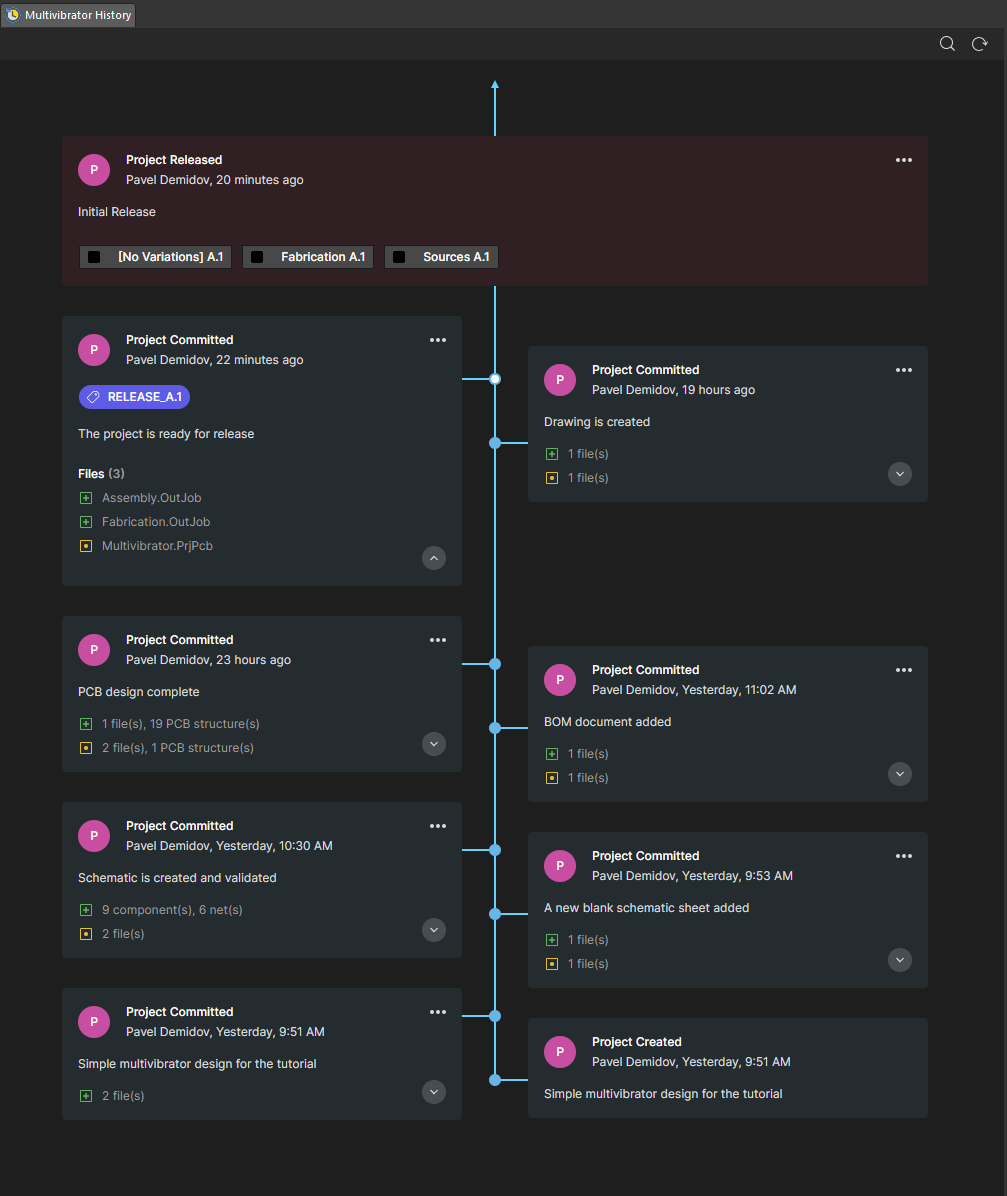
The History view of the Multivibrator project.
The History view can essentially be broken down into three key sections:
- Main trunk of the timeline. Direction of event chronology is from the bottom up. The first event – the creation of the project – will appear at the bottom of the timeline. Subsequent events appear above, with the latest (the most current event) appearing at the top of the timeline.
- Events. Each time a supported event (including project creation, saving to the Workspace, and project release) happens in association with the project, that event is added to the timeline as a dedicated tile. Each type of event will have a different colored tile and will either be linked directly to the main trunk of the timeline.
- Search. Click the
 control at the top-right of the view to access a search field that facilitates basic searching of the project history. As you type your search string, filtering will be applied to the timeline to present only the events relevant to that search.
control at the top-right of the view to access a search field that facilitates basic searching of the project history. As you type your search string, filtering will be applied to the timeline to present only the events relevant to that search.
Viewing Project HistoryExpandCollapse
- To access the History view for the project from within Altium Designer, right-click on its entry in the Projects panel and choose the History & Version Control » Show Project History command from the context menu. The History view presents as a distinct tabbed document (
Multivibrator History).
- Explore events relating to the project: project creation (the tile at the very bottom of the timeline), project commits (saving it to the Workspace), project release (the tile at the very top of the timeline, that straddles the timeline as a 'major' event).
-
Click the  control at the top-right of the view to access a search field and perform a search of events related to the R1 resistor. Enter
control at the top-right of the view to access a search field and perform a search of events related to the R1 resistor. Enter R1 to the search field – one tile should be filtered, with the search string highlighted in the event details.
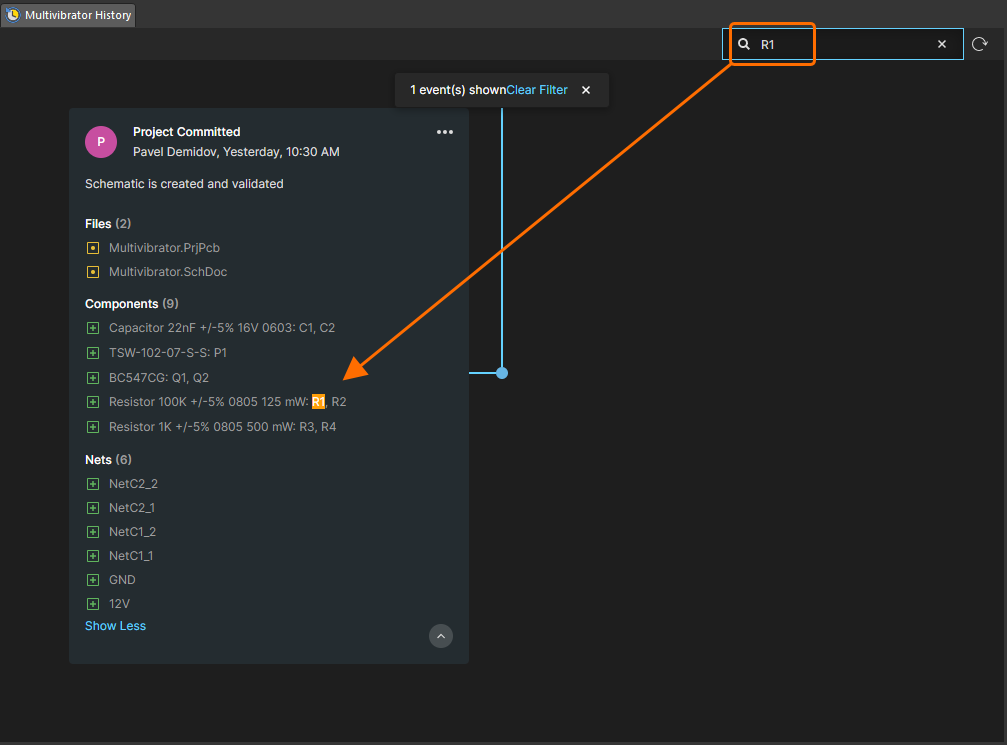
Using the Search feature in the History view.
- Clear the search field to clear the current filtering and return to the full timeline – click on the Clear Filter control in the box summarizing how many events are being shown (at the top of the view) or click the
 control at the far right of the search field.
control at the far right of the search field.
- Close the History view – right-click on its document tab and select the Close Multivibrator History command from the context menu.
Viewing the Design in a Browser
Main page: Web Viewer Functionality (Altium 365 Platform, Enterprise Server Workspace)
The Workspace's Web Viewer interface provides universal access to PCB project documents through a standard browser. Much more than just a browser-based viewer, its advanced browser technology allows users to navigate through the project structure, interact with design documents, highlight areas or objects for commenting notes, and search, cross-probe, select and inspect components and nets throughout the design.
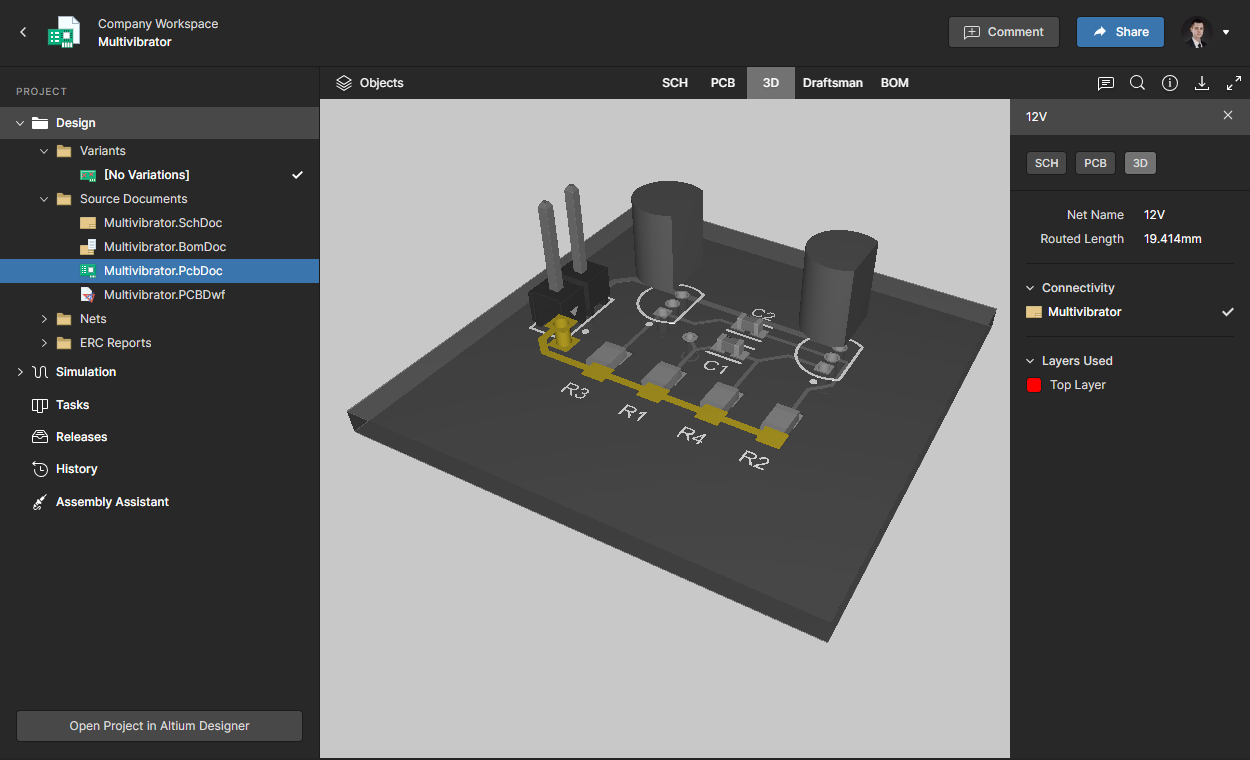
The Web Viewer interface provides an immersive and interactive experience for reviewing a design. Shown here is the board in 3D.
The Web Viewer interface presents information across distinct data views. The views presented will depend on the type of data being viewed.
The Web Viewer interface for a specific project can be accessed directly from the Workspace browser interface, or indirectly from within Altium Designer.
Viewing the Project in Web ViewerExpandCollapse
- To access the Web Viewer interface from within Altium Designer, right-click on the project entry in the Projects panel and choose the Show in Web Browser command from the context menu. The detailed management page for the project will open in your default browser, with the Design view of the project presented.
-
The SCH data view that presents the source schematic sheet will open by default. Using view buttons at the top of the main viewing area, switch between other data views available: PCB (the board in 2D), 3D (the board in 3D), Draftsman (the view of the Draftsman drawing), and BOM (Bill of Materials).
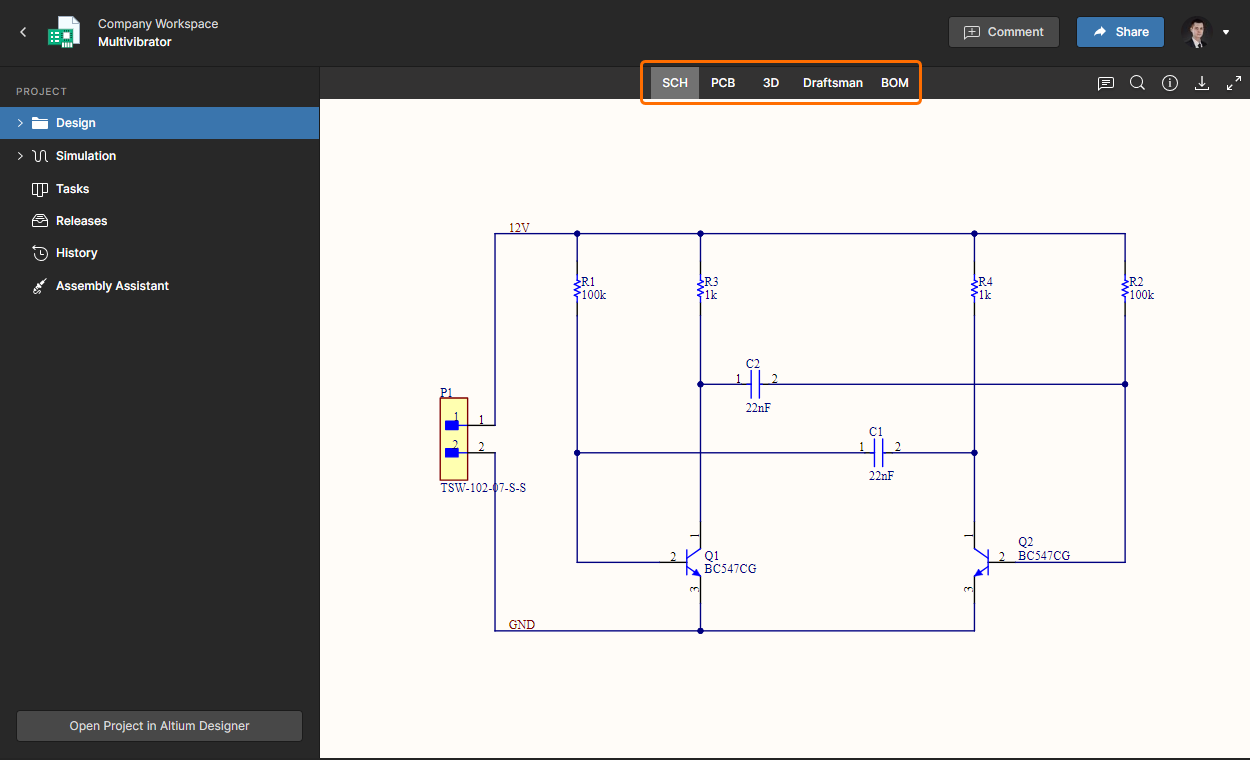
Buttons for switching the current data view.
- On the SCH data view, use Mouse Wheel to zoom in/out; Click, Hold&Drag (or Right-Click, Hold&Drag) to pan the document.
- Hover the cursor over a component and click to select it and display its details in the right-hand pane.
- Hover the cursor over a wire and click to select the net and display its details in the right-hand pane.
-
Buttons at the top of the right-hand pane allow cross-probing to the selected object on other data views. When a component or a net is selected, use these buttons to switch to another data view, with the same object selected, centered, and zoomed there. Select the GND net on the schematic view and click the PCB button in the details pane to switch to the board data view with the net selected, centered, and zoomed.
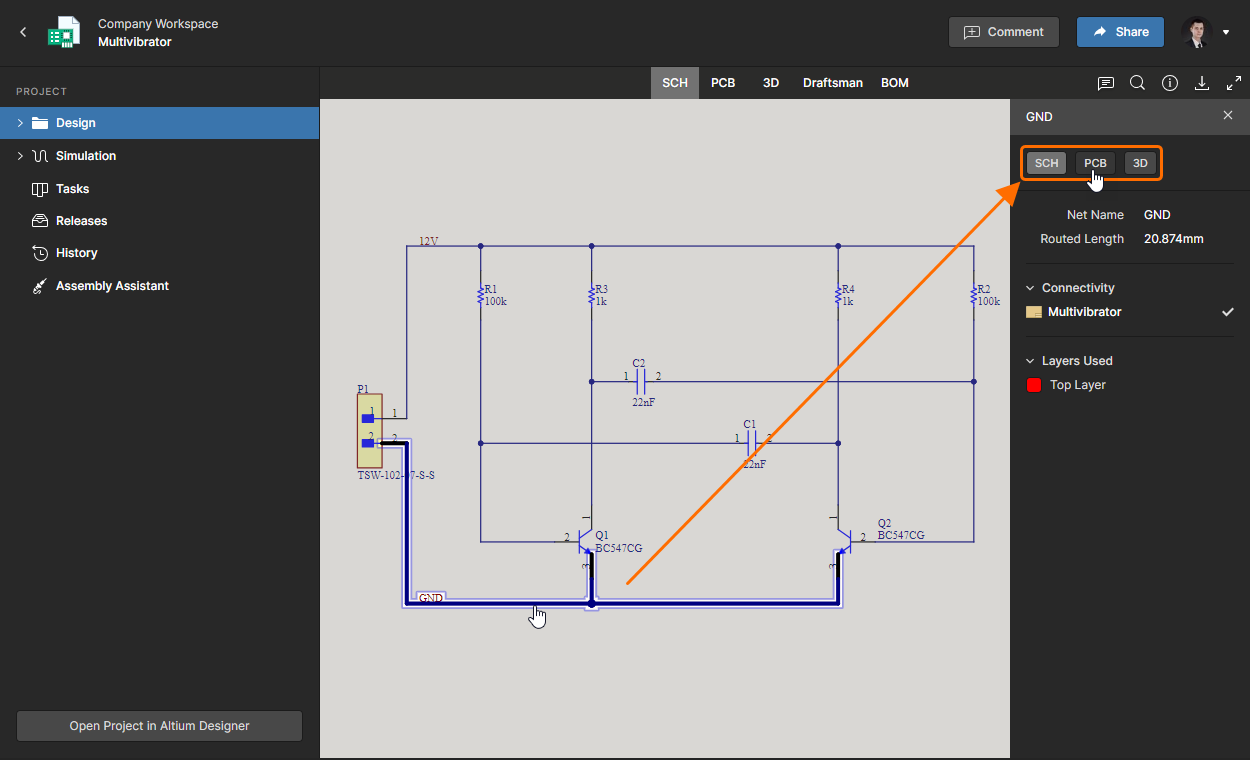
Cross-probing controls (for a selected net). Hover the cursor over the image to see the net in the PCB data view.
- In the PCB data view, use Mouse Wheel to zoom in/out Click, Hold&Drag (or Right-Click, Hold&Drag) to pan the document.
- Use the Layers/Objects pane accessed by clicking the
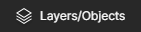 control at the top-left of the view to control layer and object visibility. Use the Top and Bottom controls at the top of the pane to quickly toggle between viewing the board from the top or bottom, respectively.
control at the top-left of the view to control layer and object visibility. Use the Top and Bottom controls at the top of the pane to quickly toggle between viewing the board from the top or bottom, respectively.
- Switch to the 3D view. Use Mouse Wheel to zoom in/out; Click, Hold&Drag to rotate the board; Right-Click, Hold&Drag to pan the board.
-
Click the  control in the top-right control cluster to access the Search facility, allowing you to search for components and/or nets. Type
control in the top-right control cluster to access the Search facility, allowing you to search for components and/or nets. Type C1 in the search field to display the list of matching components and nets. Click NetC1_1 to select this net on the current data view.
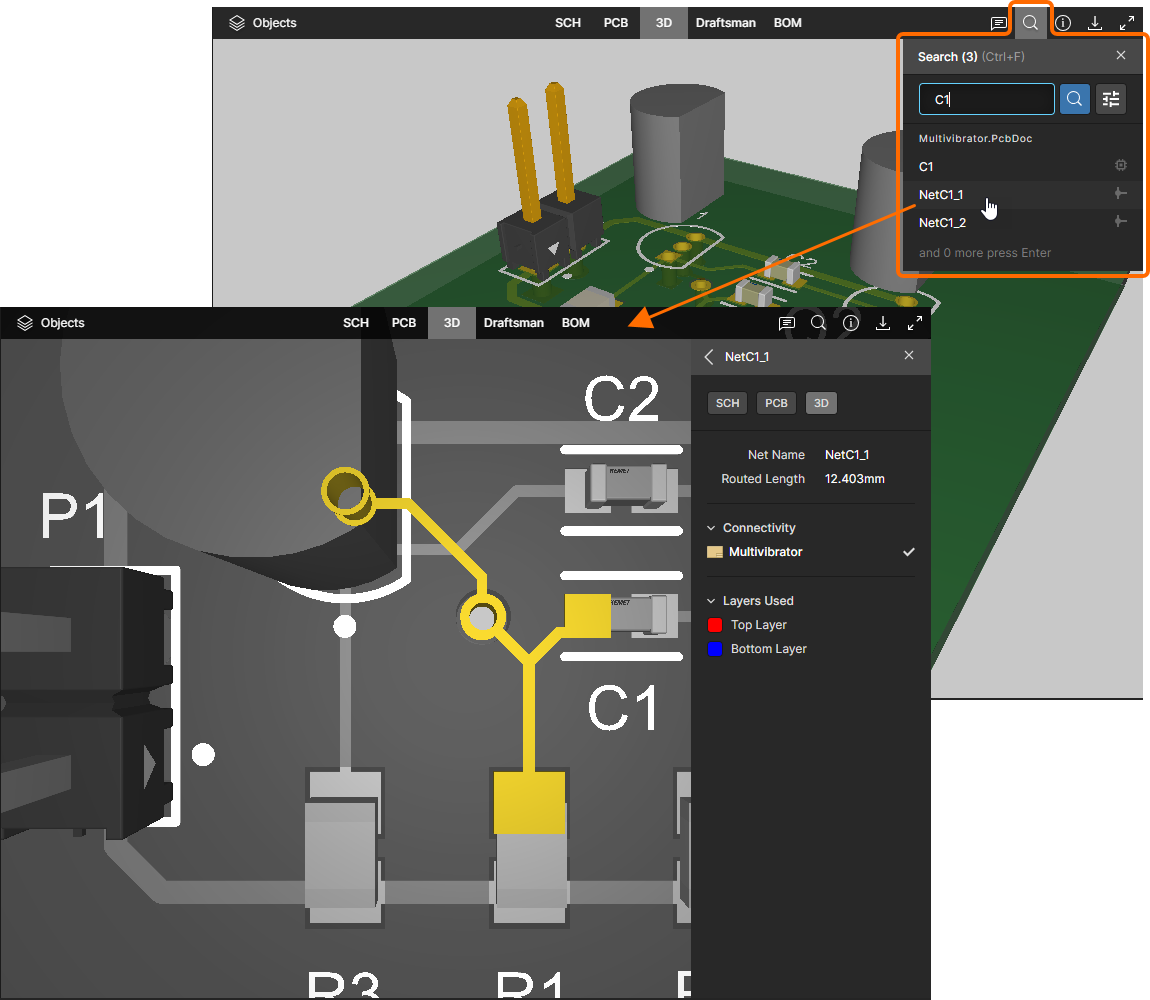
Searching for a net within the active 3D view.
- Switch to the Draftsman data view to explore the Draftsman drawing included in the project.
- Switch to the BOM data view. Use links in the Designator column to cross-probe to the component on the last active data view prior to accessing the BOM data view.
Document Commenting
Related pages: Web Viewer Functionality – Comments (Altium 365 Platform, Enterprise Server Workspace), Document Commenting
The Web Viewer interface supports commenting on your design documents. A comment is a user-added note that is assigned to a specific point, object, or area (as applicable) on a supported data view and may be replied to by other users. Comments promote collaboration between users without altering the shared data itself because comments are stored by the Workspace independently of that data. Comments applied in the Web Viewer interface in the following places become available in Altium Designer and vice-versa.

Project Share
Related pages: Workspace Projects – Sharing a Project (Altium 365 Workspace, Enterprise Server Workspace), Sharing a Design, Management of a Specific Project – Sending Data to Your Manufacturer
Once a project is saved to the Workspace, you'll want to determine which users can actually access that project, for collaborative design and/or reviewing this project. This is done by sharing the project, or rather, by configuring its access permissions. This can be performed through Workspace's browser interface, and also directly from within Altium Designer.
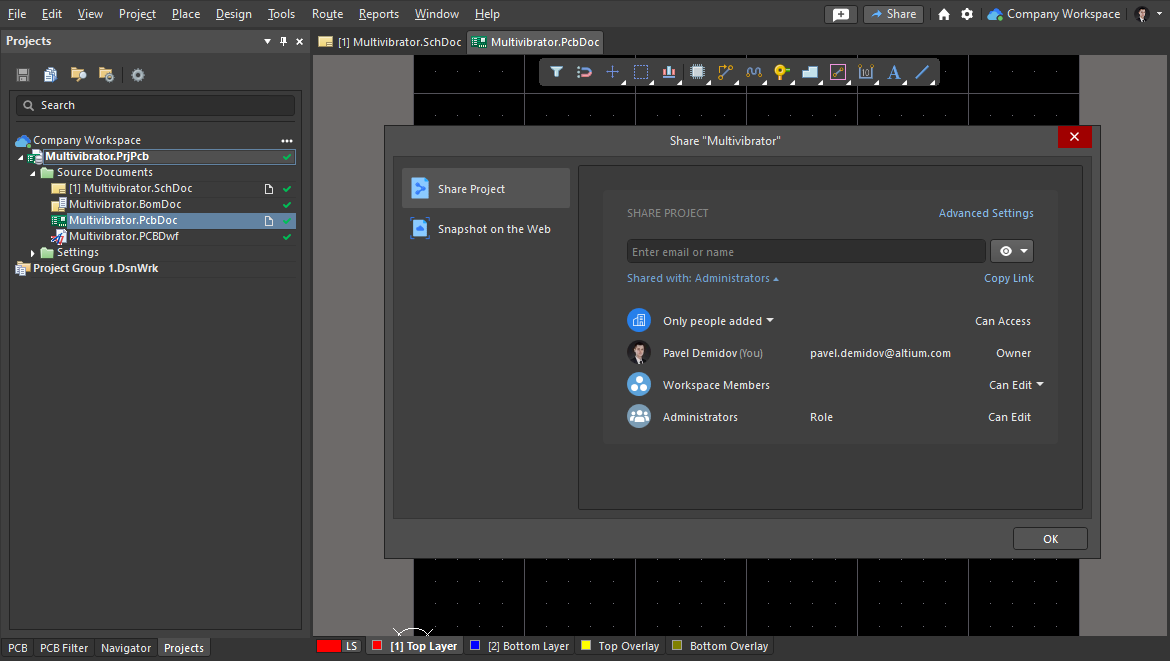
A design saved to Workspace can be shared with other users (including those outside the Workspace) and roles, for editing or for viewing and commenting only.
Sharing the DesignExpandCollapse
- In Altium Designer, click the
 button at the top-right of the application window to open the Share dialog.
button at the top-right of the application window to open the Share dialog.
-
Click the Share with control to see who currently has access to the projects.
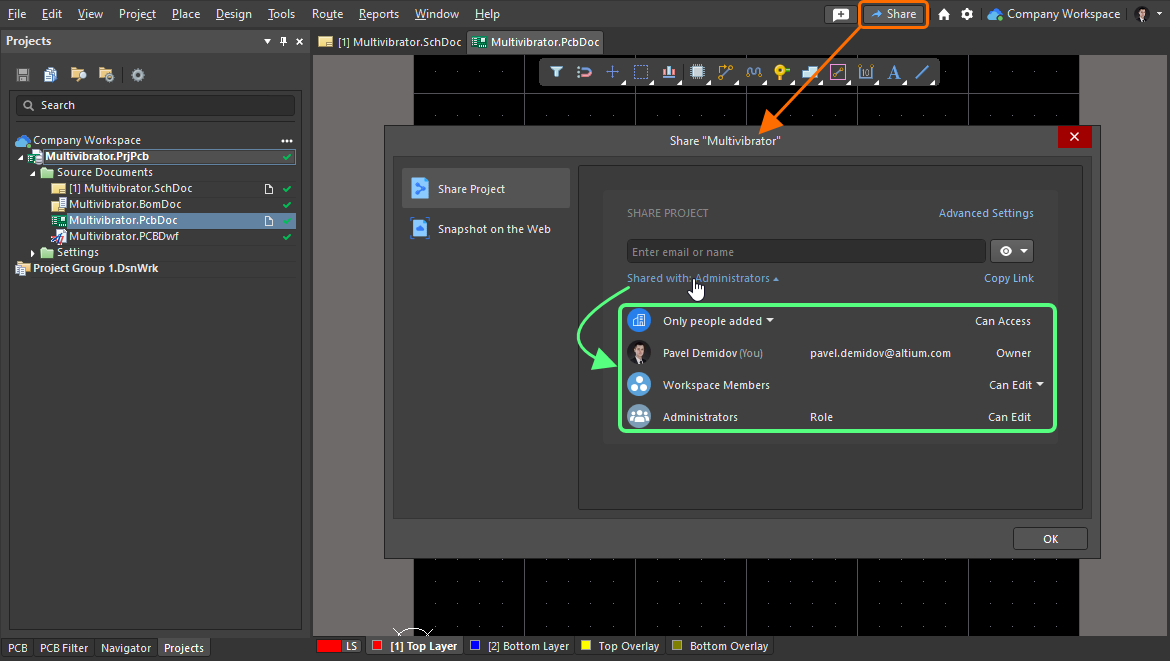
Access the Share dialog in Altium Designer and check with whom the project is currently shared.
-
By default, the project is available for editing to all members of the Workspace – note the Workspace Members entry and the Can Edit at the right. Click the Can Edit and select Can View from the drop-down – Workspace members will still have access to the project but for viewing and commenting only, while the project owner (the user who has created the project) and Workspace administrators will have editing permissions for this project.
For an Enterprise Server Workspace, Workspace Members will have permission to view the project by default. You can change this the same way by clicking the Can View drop-down and selecting the desired option.
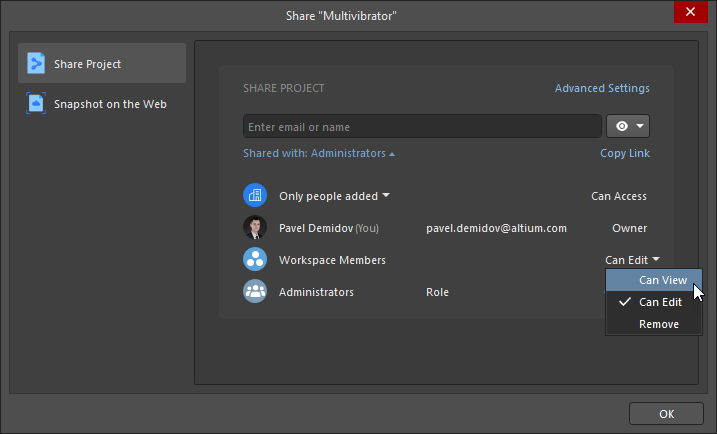
Change access to the project permissions from the Share dialog.
-
Click the Save button to save the changes. You can click the Who has access control to get back to the list of entities who has access to the project and make sure that the change has been applied.
When working on a project hosted in an Altium 365 Workspace, you can also share your designs with people outside of your Workspace team – either for viewing and commenting only or for editing – without the need to invite them into that team. This allows invited stakeholders to view/edit (as applicable) a live, work-in-progress design project, without gaining access to your full server of design data. For more information, see the
Sharing a Design – Sharing with a non Team Member page.
- Besides sharing an actual work-in-progress design, you can also create and share design snapshots, i.e. design at that specific point in time of the project's development, for wider browser-based collaboration with others. To share in this manner, click to select the Snapshot on the Web entry, on the left side of the Share dialog.
-
By default, the dialog is set to Share By Link, meaning that you can generate a link and anyone who is given the link will have access to view the design snapshot through their browser for a time-limited period of 48 hours. Click the Generate Link button to generate the link to the design snapshot.
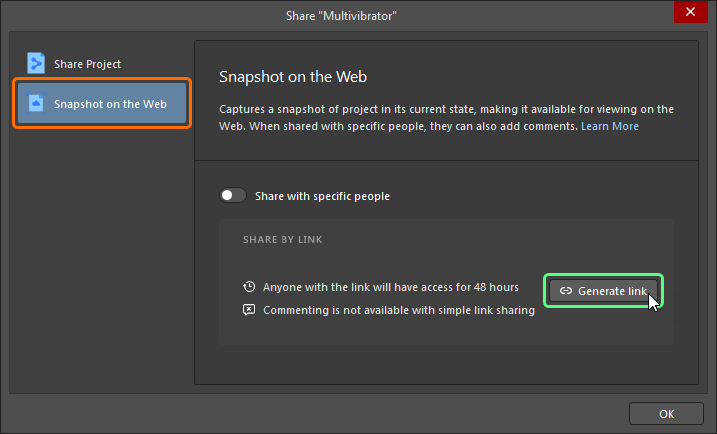
Generate a link to provide simple access to the project snapshot on the Web.
- Once the link is ready, click the Copy link button to copy it.
-
Open the link in your browser – you will be taken to an instance of the Altium 365 Viewer – on the main altium.com site – with the design processed and loaded.
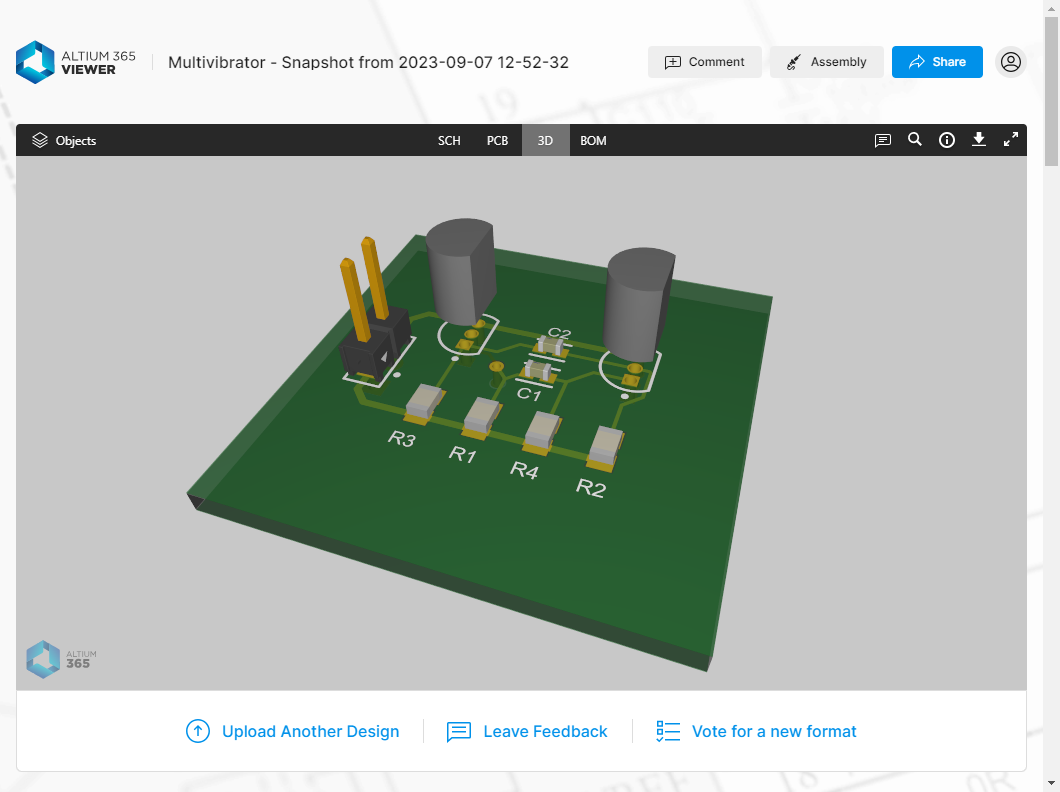
Using the shared link, a recipient can browse the design snapshot using Altium 365 Viewer, loaded on the main altium.com site.
The Share dialog also provides an ability to share a design snapshot with one or more specific people, by email invitation. Clicking the Share with specific people control on the Snapshot on the Web tab of the dialog will switch the sharing mode to allow you to do this. Recipients will have access to view, share or download the design snapshot through the browser interface of the Altium 365 Platform. Such a design snapshot is available permanently through the platform and commenting on the design is possible with this level of sharing.
One of the most powerful aspects of the Altium 365 infrastructure platform is its support for collaboration on a global scale. At the heart of this is the platform's support for Global Sharing. With Altium 365, you can effortlessly share your current design progress with management, or purchasing, or a potential manufacturer.
Once the project is released to an Altium 365 Workspace, you can share this data with your manufacturer through a defined Manufacturing Package, which they can then peruse through the Altium 365 platform's dedicated Manufacturing Package Viewer – without them having access to your Workspace and therefore keeping your design data out of sight. They can then download the Build Package with which to get your board fabricated and assembled.
Sharing the Manufacturing Package DataExpandCollapse
- Open the project in Workspace's browser interface.
- Click the Releases entry in the left-hand menu to access the list of project releases.
-
Click the Send to Manufacturer button associated with the release's entry. The Sending to Manufacturer window will be presented in which to configure the content of the package, and to whom it will be sent.
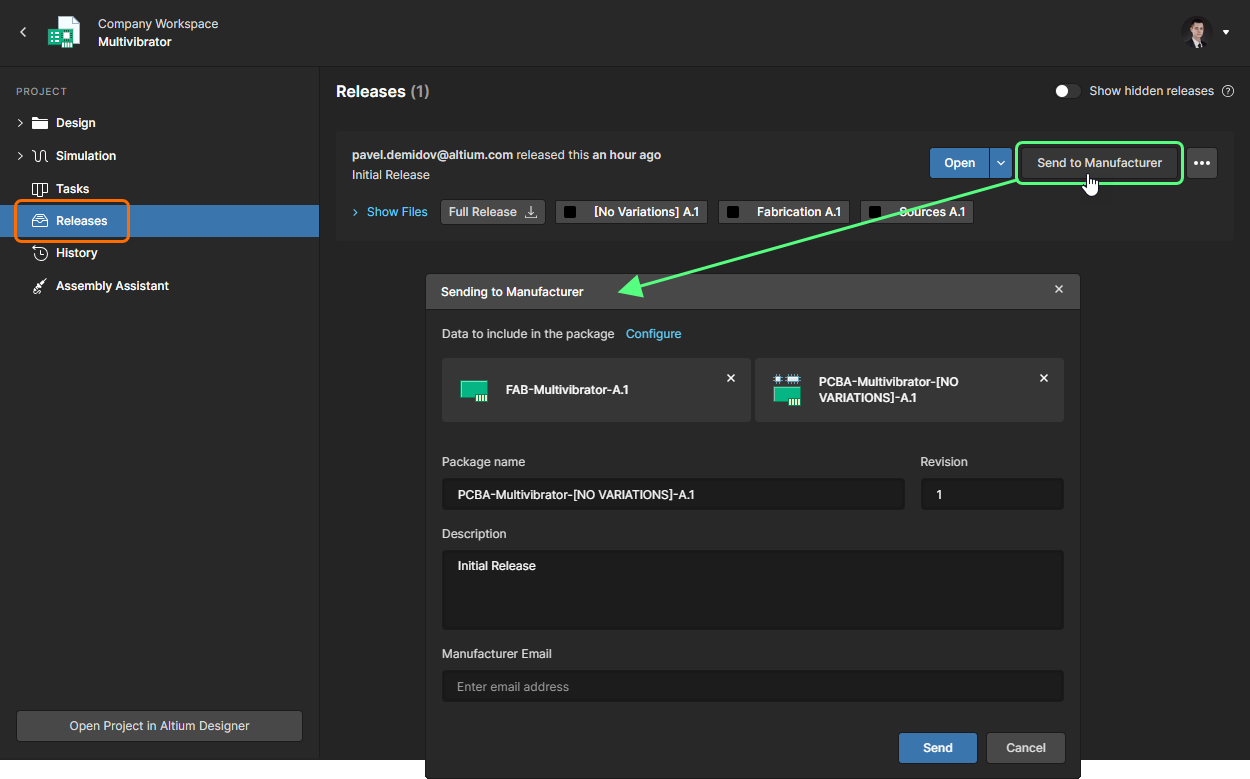
You can send (share) a specific release of a project directly with your manufacturer.
- By default, fabrication and assembly data sets are added to the package. Enter a description of what the package gives to the Description field, and enter an email to the Manufacturer Email field.
-
You can leave other fields with their default values and click  the button. The package will be shared with you (as the author of the package) and the specified manufacturer(s) and an entry for it will appear in the Sent region of the Releases view.
the button. The package will be shared with you (as the author of the package) and the specified manufacturer(s) and an entry for it will appear in the Sent region of the Releases view.
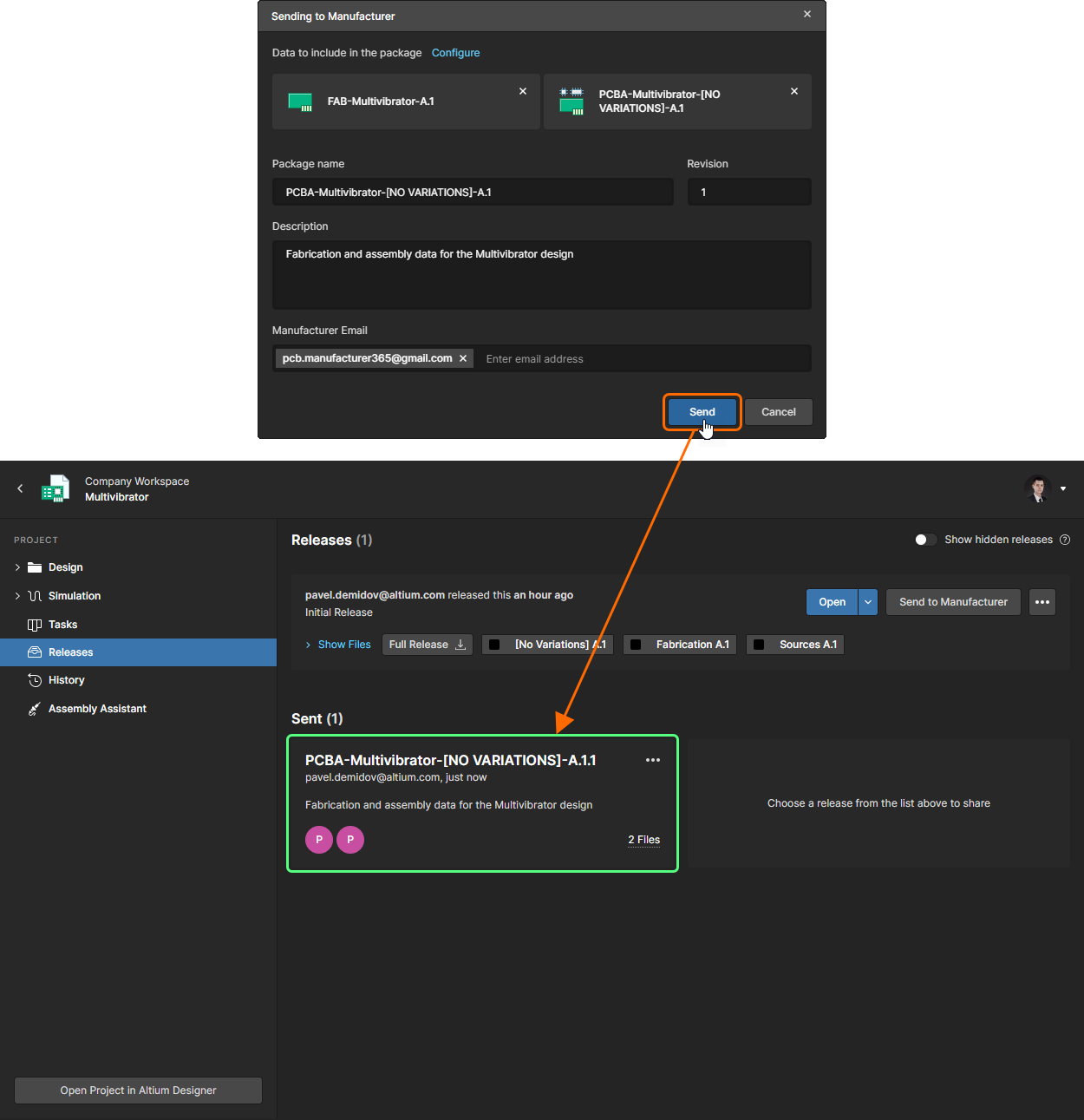
After sending a manufacturing package, an entry will appear for it back in the Releases view, in the Sent region.
The manufacturer to whom you sent the package will receive an email invite to access that package through Altium 365. Upon signing in to the Altium 365 platform, they will be taken to the Manufacturing Package Viewer, with the shared package loaded.
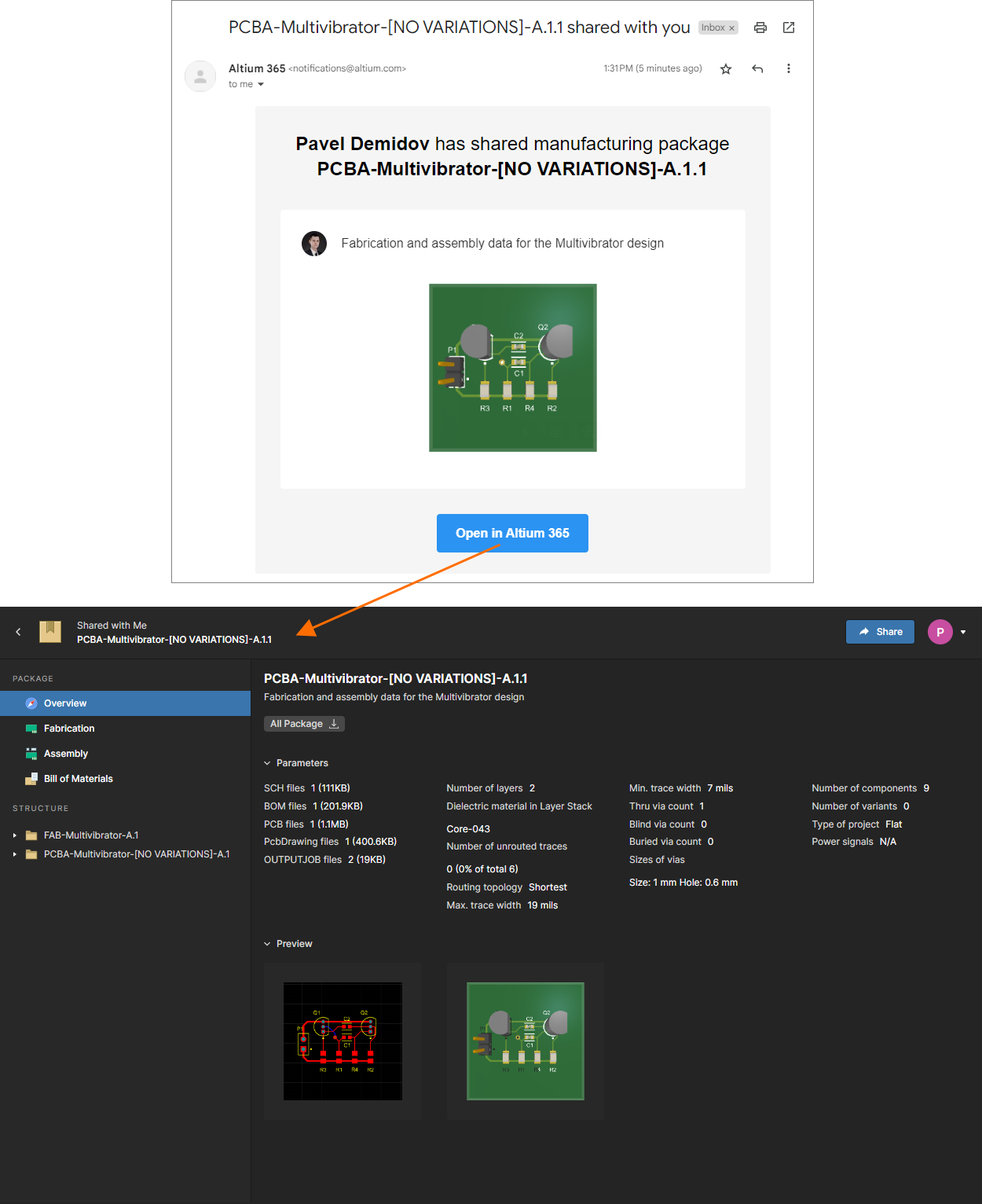
Access the shared manufacturing package from the email invite that is received by the manufacturer.
The Manufacturing Package Viewer interface offers a range of integrated capabilities that allow detailed access to the release data contained within the shared manufacturing package. These capabilities are accessed through different pages of the Viewer.
|
|
Overview – this page of the Viewer shown on the image above presents a summary overview of the design in terms of keyboard data and any user-defined parameters that have been defined for the project (on the Workspace side). 2D and 3D previews of the board are also provided. The full release package can be downloaded from this view.
Fabrication – this page of the Viewer provides an embedded Gerber Viewer that uses the Web Viewer interface. Standard review features include layer visibility selection and comment markup.
Assembly – while labeled 'Assembly', this page actually provides both 2D fabrication (PCB data view) and assembly (3D data view) views of the board. These data views use the Web Viewer interface. This interface offers a range of capabilities that allow detailed access to the design's data and layout. You'll be able to search, select, cross-probe, and inspect components and nets across the two sub-views as applicable, as well as the ability to leave comments. And when viewing the board in 2D, you can take measurements.
Bill of Materials – this page of the Viewer presents a simple BOM listing for parts used in this specific release of the design.
Structure – this area of the Viewer presents a structured listing of all files available in the data sets included with the manufacturing package being viewed. This will typically include generated data for fabrication and assembly data sets, but could also include the snapshot of the design from which the release package was made (if the source has been included in the package). Each file can be independently downloaded. Along with the option to download PDF files present in the structure list, you can click on a PDF’s name entry to open it in the system PDF Viewer.
|
Congratulations! You explored project management features for collaborative design and finished the tutorial.
This tutorial has introduced you to just some of the powerful features of the Altium software but we've only just scratched the surface of the design power available to you. Once you start exploring, you will find a wealth of features to make your design life easier. See other areas of the Altium Designer Documentation set to learn more.