バリアントは、Variant Managementダイアログで作成および設定されます。このダイアログを開くには、ProjectメニューからVariantsを選択するか(ショートカット:C、V)、またはProjectsパネルでプロジェクト名を右クリックしてからVariantsを選択します。
このダイアログは、配置されたコンポーネントを回路図エディタで右クリックし、Part Actions » Variantsを選択することでもアクセスできます。この場合、ダイアログには現在回路図エディタで選択されている部品が表示されます。
バリアント管理ダイアログは、Advanced SettingsダイアログでUI.ModernVariantsManagerオプションが無効になっている場合に利用可能です。UI.ModernVariantsManagerオプションが有効になっている場合は、バリアントマネージャがデザインバリアントの作成および設定に使用されます。
ダイアログには2つの主要な領域があります:
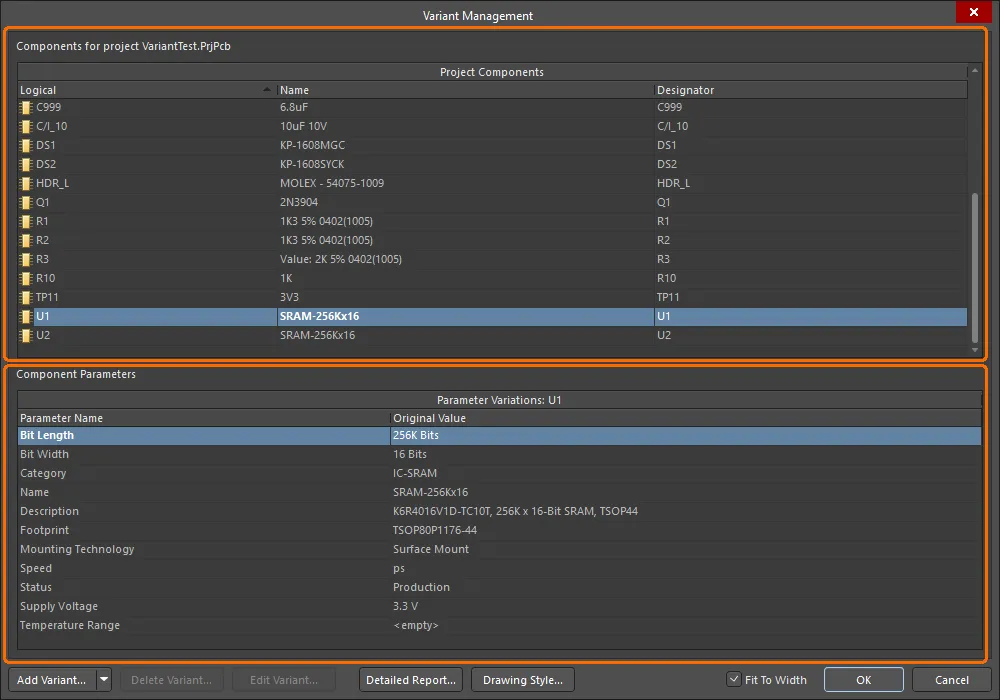
バリアントは、Variant Managementダイアログで作成および設定されます。
Variant Managementダイアログのオプションとコントロール
コンポーネント
コンポーネントをダブルクリックするか、右クリックしてCross Probeオプションを選択すると、そのコンポーネントの回路図上の位置にジャンプします。
コンポーネントパラメータ
ダイアログの各コンポーネントには、Parameter Variationsを設定できます。Parameter Name名とOriginal Valueは、追加されたバリアントを表す列のNew Valueリストと共に一覧表示されます。表示されるNew Valueは、変更が加えられるまで基本設計コンポーネントの値のコピーです。セルを右クリックすると、ポップアップメニューからパラメータコマンドの範囲にアクセスできます。このメニューには、次のオプションがあります:
-
Edit Selected – 選択したバリアントセルのNew Valueを変更するにはクリックしてください。
-
Reset Selected – 元の値に戻すには、クリックしてNew Valueを復元します。
-
Reset All – すべてのNew Valueのセルを元の値に戻すには、現在の選択に関係なくクリックしてください。
Edit Selected、Reset Selected、およびReset Allは、追加されたバリアント列で右クリックしたときにのみ利用可能です。
-
Update Values From Library – ライブラリコンポーネントに対して行われたパラメータの変更をバリアント定義に持ち込むにはクリックしてください。これはパラメータのみを更新し、コンポーネント自体は更新しないことに注意してください。
-
Only Show Varied Values – 元の値から変更された値のみを表示するにはクリックしてください。
-
Cut – セルの内容を削除するにはクリックします。削除が行われる前に確認のためのConfirmウィンドウが開きます。
Cutは、Component VariationおよびNew Value列で右クリックを行ったときにのみ利用可能です。
-
Copy – 選択したアイテムのコピーを作成するにはクリックしてください。
-
Report – Component Parameters領域の印刷物を作成するために、Report Previewダイアログを開くにはクリックしてください。
-
Save All – 選択したコンポーネントの全パラメータを別の場所にある整形済みテキストファイルに保存するダイアログを開くためにクリックします。
-
Save Selected – 選択された全パラメータを別の場所にある整形済みテキストファイルに保存するダイアログを開くためにクリックします。
-
Select All – 全てのセルを選択するためにクリックします。
-
Select Column – 現在の列を選択するためにクリックします。
-
Invert Selection – 現在選択されているもの以外の全パラメータを選択するためにクリックします。
追加のコントロール
-
Add Variant – 基本設計の新しいバリアントを作成するためにEdit Project Varianダイアログを開くためにクリックします。このダイアログを使用して、バリアントを追加、編集、または削除し、必要なバリアントレベルのパラメトリックデータを指定します。このボタンには、Make a copy of the Selected Variantコマンドにアクセスするために使用されるドロップダウンが含まれています。コピーは、非常に似ている複数のバリアントを定義する必要がある場合に特に便利です。
-
Delete Variant – 選択されたバリアントを削除するためにクリックします。削除が行われる前に確認のためのダイアログが開きます。
-
Edit Variant – バリアントを編集するためにEdit Project Variantダイアログを開くためにクリックします。
-
Detailed Report – HTML形式で詳細なバリアントレポートを生成するためのVariant Reportダイアログを開くためにクリックします。
-
Drawing Style – 非装着コンポーネントと変更されたパラメータが、回路図のコンパイルドドキュメントビューおよび回路図の印刷でどのように表示されるか、また、PCB組立図面でこれらのコンポーネントの外観を定義できるVariant Optionsダイアログにアクセスするためにクリックします。
-
Fit to Width – 内容に基づいて列の幅を自動的に調整するオプションをチェックします。
Variant Managementダイアログでコンポーネントをダブルクリックすると、そのコンポーネントが回路図上でジャンプします。または、右クリックのコンテキストメニューからCross Probeを選択します。
新しいバリアントの作成
 ボタンをクリックして、Variant Managementダイアログで基本設計の新しいバリアントを作成します。Edit Project Variantダイアログが開きます。
ボタンをクリックして、Variant Managementダイアログで基本設計の新しいバリアントを作成します。Edit Project Variantダイアログが開きます。

最低限、Descriptionフィールドにバリアントの名前を入力します。デフォルトでは、エントリーはVariant of <ProjectName>になります。
設計から製造バリアントを生成する必要がある場合は、Allow variation of fabrication outputsオプションをEdit Project Variantダイアログで有効にします。'装着されていない'コンポーネントを含む設計に対してペーストマスク出力を生成する必要がある場合は、Allow variation for paste maskオプションを有効にします。これらのコンポーネントは、そのパッド上にペーストマスクが含まれなくなります。
代替部品が回路図上でそのシンボルを変更する必要があるか、またはPCBにフットプリントを追加する必要があるかどうかを選択できます。Edit Project Variantダイアログで次のオプションを使用します:
-
Do not overwrite schematic symbol – 有効にすると、バリアントで代替部品が選択されたコンポーネントに対して、変更されていないシンボルが使用されます。
このオプションは、回路図シート上のシンボルの表現にのみ影響します。設計の接続モデルが構築されるときには、代替部品のシンボルが考慮されます。したがって、このオプションが有効でも、基本および代替コンポーネントはピン互換性が必要です。ピン互換性についての詳細は、代替部品の選択セクションを参照してください。
-
Do not overwrite PCB footprint – 機能が有効な場合、代替部品がバリアントで選択されたコンポーネントには、非変動フットプリントが使用されます。バリアントに適用された代替部品のフットプリントは、PCBの更新の一部としてPCBに転送されません(PCBにフットプリントを追加するためのECOは生成されません)。
これらの二つのパラメータが有効かどうかにかかわらず、選択した代替のパラメータは、ActiveBOMに忠実に示されています。
バリアントのパラメーターも定義できます。これを行う方法や、バリアントレベルのパラメーターがAltium Designer内のパラメトリック階層にどのように適合するかについての詳細は、バリアントパラメーターの操作を参照してください。
必要なバリアントが定義されたら、OK をクリックします。すると、Variant Managementダイアログの右側に追加の列が表示され、新しいバリアント名が列のタイトルになります。すべてのセルは空であり、空のセルはこのコンポーネントがフィットしており、ベース設計から変更されていないことを示します。コンポーネントは新しいバリアントに対して構成できるようになりました。以下の画像は、BGA と TSOP の 2 つのバリアントが作成されたプロジェクトを示しています。
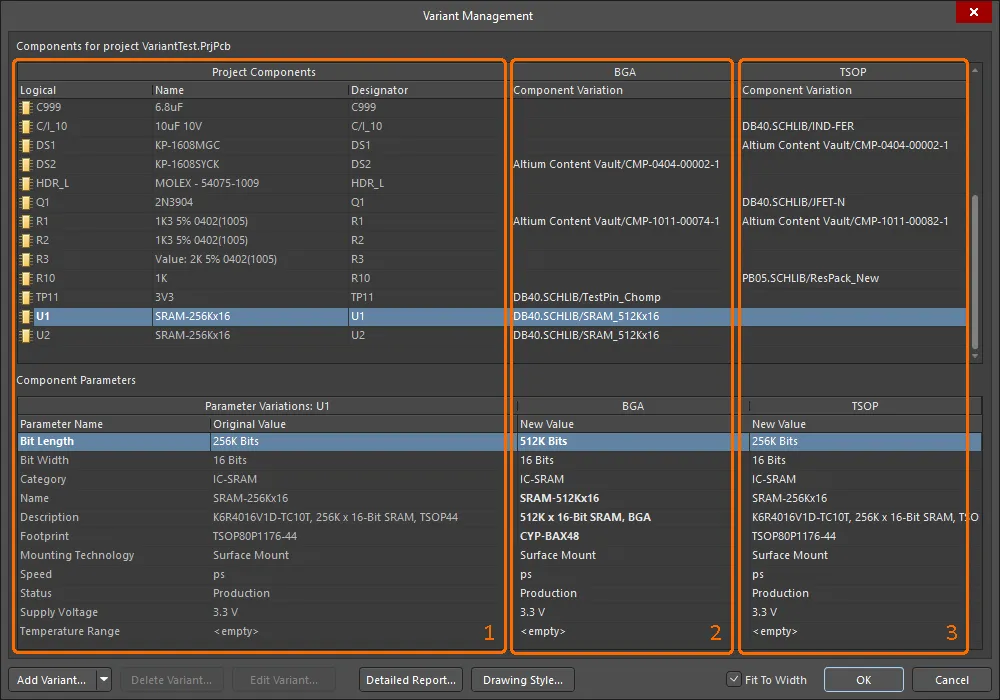 領域1はベースデザインのコンポーネントの詳細を示し、領域2はBGAバリアントのコンポーネントの詳細を示し、領域3はTSOPバリアントのコンポーネントの詳細を示します。
領域1はベースデザインのコンポーネントの詳細を示し、領域2はBGAバリアントのコンポーネントの詳細を示し、領域3はTSOPバリアントのコンポーネントの詳細を示します。
バリアントをアクティブな選択肢にするには、そのバリアント名を列ヘッダーでクリックするか、そのバリアントのセルのいずれかをクリックします。
Variant Managementダイアログには、役立つ情報の表示を支援するいくつかのインターフェース機能が含まれています。これらはright-clickのコンテキストメニューから設定されます。

役立つコマンドには次のものがあります:
-
列:
-
Set Selected As – サブメニューは、バリエーションのタイプ(フィット、フィットしていない、代替)を選択するために使用されます。コンポーネントセルの コントロールをクリックする代わりに使用できます。バリアントのコンポーネントセルを右クリックしたときのみ利用可能です。
コントロールをクリックする代わりに使用できます。バリアントのコンポーネントセルを右クリックしたときのみ利用可能です。
-
Only Show Varied Parameters – Variant Managementダイアログで、何らかのバリエーションが適用されたコンポーネントのみを表示します。
-
Filter – Variant Managementダイアログ(バリアントパラメータ、フィットしていない、代替)の表示されるバリエーションのタイプを制御するサブメニュー。Only Show Varied Parametersコマンドと組み合わせると効果的です。
Varied parameters - 基本設計から変更されたパラメータは、ariant ManagementダイアログのComponent Parameters領域で太字で表示され、視覚的に識別しやすくなっています。
コンポーネントのバリエーションの定義
バリアント自体が作成されると、各コンポーネントの状態を変更する準備が整います。これは、バリアント列のコンポーネントセルをクリックして コントロールを表示することによって、またはセルを右クリックしてSet Selected Asコンテキストサブメニューから必要なエントリを選ぶことによって行うことができます。
コントロールを表示することによって、またはセルを右クリックしてSet Selected Asコンテキストサブメニューから必要なエントリを選ぶことによって行うことができます。
 コントロールがEdit Component Variationダイアログを開きます。
コントロールがEdit Component Variationダイアログを開きます。
Edit Component Variationダイアログは、定義されたバリアントを持つコンポーネントを右クリックし、Part Actions » Choose Alternate Partを選ぶことで、回路図のコンパイルタブからもアクセスできます。

3つの選択肢が提供されます:
-
Fitted – 基本設計で使用された元のコンポーネントも、このデザインのバリアントに装備されています。新たに追加されたバリアントでは、すべてのコンポーネントがデフォルトで装備されており、これらの装備されたコンポーネントのセルは空になっています。バリアントのダイアログのComponent Parameters領域に新しいパラメータ値を入力することによって、装備されたコンポーネントの個別のパラメータも変更できることに注意してください。
-
Not Fitted – 基本設計で使用されている元のコンポーネントは、このデザインのバリアントには装備されていません。未装備コンポーネント状態の場合、セルにはNot Fittedというテキストが表示され、ダイアログの下部にあるComponent Parameters領域は空白になります。
-
Alternate Part – このオプションは、異なる(代替の)部品を選択できるようにします。ダイアログは、必要な交換コンポーネントを参照して見つけるためのコントロールを含むように展開されます。その部品が選択されると、セルには代替部品のソースリンクが表示されます。ダイアログの下部Component Parameters領域には、代替部品のすべてのパラメータが表示されます。詳細については次のセクションを参照してください。
標準的なWindowsのマルチセレクト技術がサポートされています。これを使用して、複数のコンポーネントを同時に選択し、構成できます。
代替の部分を選ぶ
Alternate Partオプションが選択されると、コンポーネントバリエーションの編集ダイアログが拡張され、既存の部品の基本パラメータが表示されます。 ボタンを使用して、Replace Componentダイアログで必要な代替部品コンポーネントを検索し、特定します。これはComponentsパネルのモーダルダイアログバージョンです。Altium Designerのすべてのコンポーネントストレージモデルがサポートされており、独立したライブラリ、データベースライブラリ、およびワークスペースライブラリコンポーネント(以下の例に示されているように)が含まれます。
ボタンを使用して、Replace Componentダイアログで必要な代替部品コンポーネントを検索し、特定します。これはComponentsパネルのモーダルダイアログバージョンです。Altium Designerのすべてのコンポーネントストレージモデルがサポートされており、独立したライブラリ、データベースライブラリ、およびワークスペースライブラリコンポーネント(以下の例に示されているように)が含まれます。
代替部品を選択した後、ソフトウェアは選択された代替コンポーネントと元のベースデザインコンポーネント間のピン互換性をチェックします。ピン互換性があるためには、代替部品は元のコンポーネントと同じ数のピンを持ち、それらのピンは位置と電気的タイプで同一でなければなりません。2つのコンポーネントのシンボルに使用されるグラフィカルプリミティブが一致する必要はありません。ソフトウェアが代替コンポーネントがピン互換性がないと検出した場合、Confirmダイアログを閉じる必要があり、その後で置換が受け入れられます。この場合、配線への潜在的な影響に注意し、設計の検証時にエラー違反が発生する可能性があることを認識する必要があります(Project » Validate <project name>)。
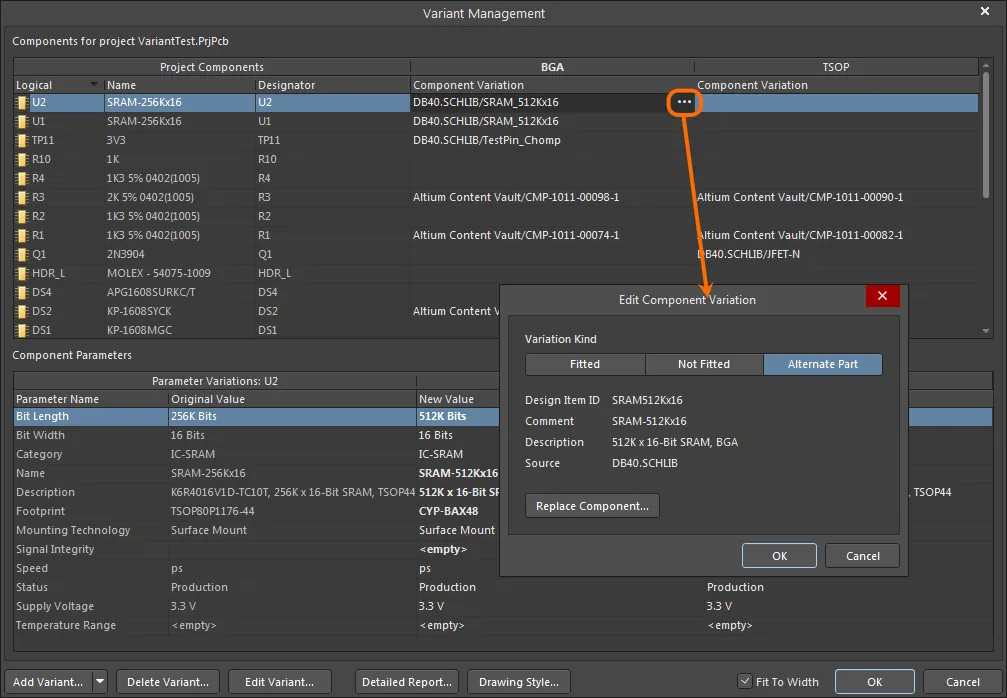
代替部品バリエーションの例。
新しく適用された代替コンポーネントは、設計スペースで確認できます。詳細については、設計内のバリアントの操作ページを参照してください。
回路図上のシンボルを変更せずに代替部品を選択したり、PCBにフットプリントを追加する必要がない場合があります。プロジェクトバリアントの編集ダイアログで、Do not overwrite schematic symbolおよび/またはDo not overwrite PCB footprintオプションを必要に応じて有効にします。後者が有効になっている場合、バリアントに適用された代替コンポーネントのフットプリントは、PCBの更新の一部としてPCBに転送されません(PCBにフットプリントを追加するECOは生成されません)。選択された代替のパラメータはActiveBOMに忠実に表示されます。
DbLinkファイルが使用されている場合のバリアント
Altium Designerは、プロジェクトとのDBLinkファイルの使用を含む、コンポーネントの保存および操作のいくつかの方法をサポートしています。DBLinkファイルは、回路図上のコンポーネントと会社のデータベースとの間のインターフェースです。
DBLibタイプのライブラリからコンポーネントを配置するときに通常行われるように、各コンポーネントから特定のデータベースレコードへの参照を作成するのではなく、DBLinkモデルは、デザイナーが1つ以上のコンポーネントパラメータに基づいてクエリアクションを開始することに依存しています。その後、ソフトウェアはデータベースを検索して、一致する値を含むフィールドを持つレコードを探し、一致が発生した場合、そのレコードから他のフィールド値(例えば部品番号)をAltium Designerコンポーネントに返すことができます。コンポーネントパラメータからデータベースフィールドへのマッピングは、DBLinkドキュメントで定義されており、ターゲットデータベースもそこで定義されています。
►データベースライブラリ
についてもっと学ぶバリアントを使用しない設計では、Update Parameters from Databaseコマンドを介してクエリアクションが実行され、BOM生成時にInclude Parameters from Databaseオプションを有効にすることで、価格などのBOM固有のコンポーネントデータを抽出することもできます。
バリアントを含む設計の場合、データベースをクエリするために使用されるパラメータは、Variant Managementダイアログで変更されます。これらのパラメータ値はバリアント管理ダイアログにのみ存在するため、Update Parameters from Databaseコマンドはデータベース情報を取得するために使用されず、代わりにBOMが生成されるときにデータベースからパラメータが抽出されます。
バリアント管理ダイアログデータの表示
Variant Managementダイアログには、大規模な設計を行う際に特に役立つ、表示されるデータの量を制御する機能が含まれています。
-
関心のない列を削除するには、ダイアログの上部で右クリックし、コンテキストメニューのColumnsオプションを使用して任意の列の表示を切り替えます。
-
変化するコンポーネントのみを表示するには、ダイアログの上部を右クリックし、コンテキストメニューからOnly Show Varied Componentsオプションを選択します。
-
Only Show Varied Componentsモードが選択されているとき、再度右クリックしてFilterオプションを設定します。以下の画像では、フィルタは代替部品を使用するコンポーネントのみを表示するように設定されています。
-
リストに表示されたバリアントの順序を変更するには、バリアント列の見出しを選択して新しい位置にドラッグします。興味のあるバリアントの位置とサイズを調整するために、これをFit to Widthェックボックスと組み合わせて使用します。
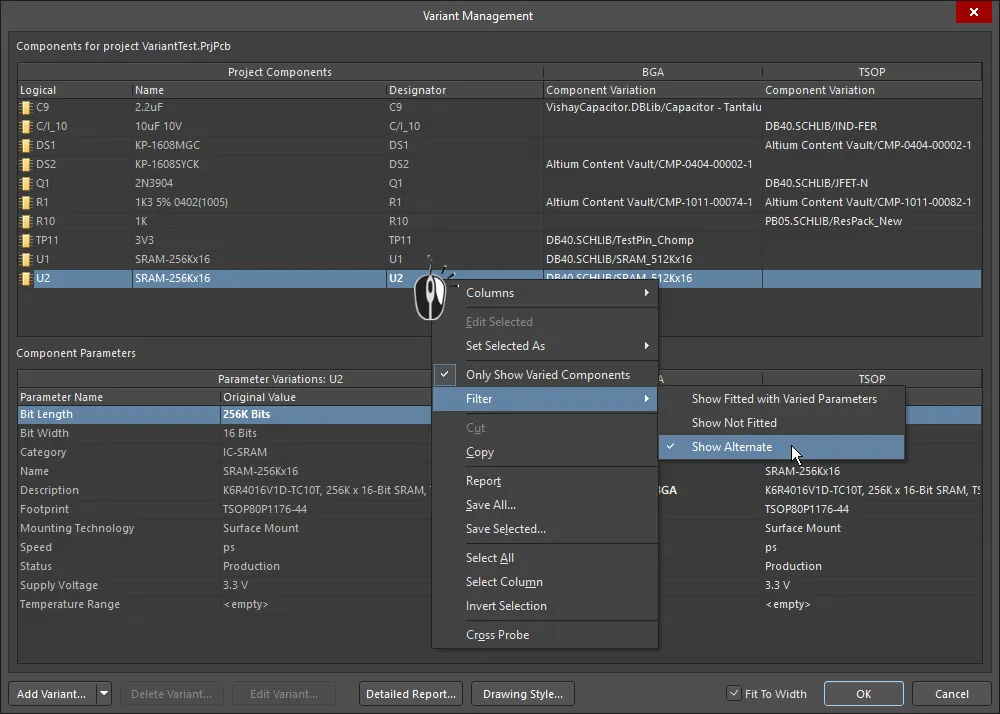
隠された列と代替部品を使用するコンポーネントのみを表示するフィルタが適用されたVariant Managementダイアログ。
バリアントデータのリセットと更新
バリアント管理ダイアログで設定されたデザインのバリエーションは、最終的にプロジェクトファイルに保存されます。これには、フィットしていない状態、フィットしたコンポーネントのローカルパラメータバリエーション、および代替部品のパラメータ値が含まれます。実際の代替部品は、 [ProjectName].PrjPcbVariantsファイルに保存されます。バリアント管理ダイアログには、パラメータをリセットし、コンポーネントを更新するためのコマンドが含まれており、これにより、ソースコンポーネントライブラリと同期を保つことができます。
多様なパラメータの更新
Variant Managementダイアログでローカルに修正されたパラメータは、バリアントパラメータリストで修正されたパラメータ(太字で表示)を右クリックし、コンテキストメニューから「Reset Selectedを選択することで、元の値に戻すことができます。複数のパラメータを同時に選択して一度にリセットすることも、またはReset Allを使用してそのコンポーネントのすべてのパラメータをリセットすることも可能です。
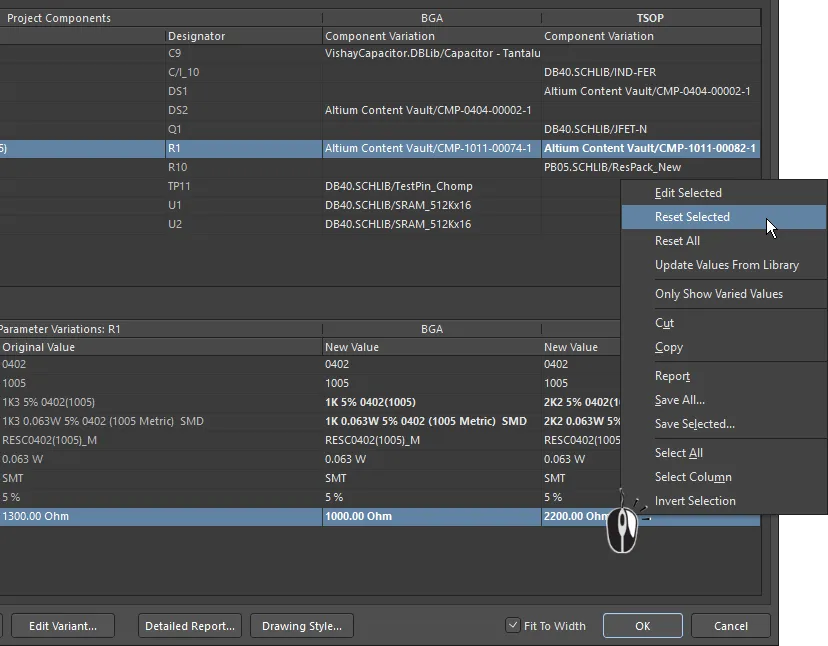
変更されたパラメータの値は、Reset Selectedコマンドを使用して復元できます。
代替部品パラメータの更新
ライブラリで代替部品として使用されているライブラリコンポーネントのパラメータが変更された場合、その変更をプロジェクト内のバリアント定義に直接取り込むことができます。対象のバリアントのパラメータリストで右クリックし、メニューからUpdate Values from Libraryを選択します(下記のように)。この操作はパラメータを更新しますので、グラフィックを更新する必要がある場合は、以下に説明する技術を使用してください。
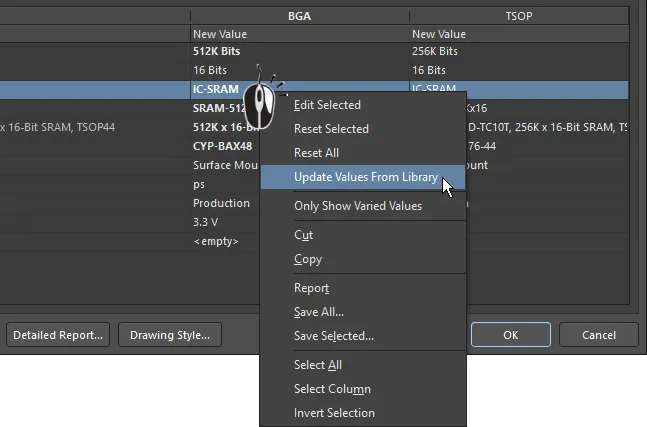
ライブラリ内で代替部品コンポーネントが変更された場合、プロジェクトで使用されているコピーを更新するにはUpdate Values from Libraryコマンドを使用してください。
Update Values from Libraryコマンドに続いて、Browse Librariesダイアログを介してソースライブラリ内のコンポーネントを参照して、OKをクリックしてUpdate Project Variants From Libraryダイアログを開きます。Parameters from Library ComponentとVariants to Updateを選択/選択解除し、OKをクリックして更新プロセスを完了します。
パラメーター更新のために選択されたコンポーネントがワークスペースコンポーネントである場合、Componentsパネルの基本的なモーダルダイアログが開かれ、Browse Librariesダイアログは開きません。コンポーネントを見つけるには参照または検索し、OKをクリックしてUpdate Project Variants From Libraryダイアログを開き、ここで説明されているように更新するための希望のパラメーターを選択します。
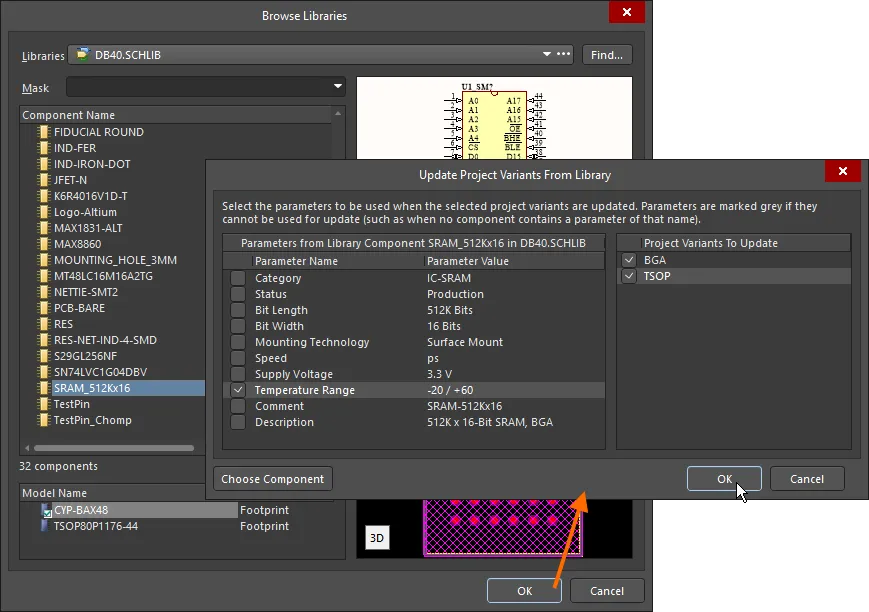 ソースライブラリからさまざまなコンポーネントを更新しています。ここでは、どのパラメータが更新されるか、そしてその更新がどのバリアントに適用されるかを設定します。
ソースライブラリからさまざまなコンポーネントを更新しています。ここでは、どのパラメータが更新されるか、そしてその更新がどのバリアントに適用されるかを設定します。
Update Project Variants From Libraryダイアログのオプションとコントロール
-
Parameters from Grid - 選択されたコンポーネントのすべてのパラメータとその値のリスト。更新するパラメータを選択するためにボックスをチェックします。パラメータは、その名前のパラメータを含むコンポーネントがない場合など、更新に使用できない場合はグレーアウトされます。
-
Project Variants To Update Grid - プロジェクトに現在存在するすべてのバリアントのリスト。更新するバリアントを選択するためにボックスをチェックします。
-
Choose Component - コンポーネントを検索できるダイアログを開くためにクリックします。
すべてのパラメータはUpdate Project Variants From Libraryダイアログの左側にリストされています - 必要に応じて、更新プロセスから除外するために任意のパラメータを選択解除できます。ダイアログの右側では、対象のプロジェクトバリアントを変更できます(Project Variant To Update)。これは、Update Values from Libraryコマンドがアクティブになったときに選択されたバリアントをデフォルトで選択します。
このパラメータ更新プロセスは、パラメータ値をライブラリから直接Variant Managementダイアログに持ち込み、[ProjectName].PrjPcbVariantsファイルに格納されたコンポーネントのコピーは更新されないことに注意してください。後でResetコマンドのいずれかを実行してパラメータ値をリセットし、PrjPcbVariantsファイルから値を取得すると、以前の値にパラメータ値が戻り、現在の変更が上書きされる可能性があります。これが起こらないようにするには、以下に説明するプロセスを使用してPrjPcbVariantsファイルのコンポーネントを更新してください。
代替パーツを完全に更新する
ライブラリで代替パーツのソースコンポーネントが編集されている場合、Update from Libraryダイアログを実行することで設計内で更新できます。
回路図エディタのToolsメニューから起動されるこのダイアログには、Include Variantsオプションがあります。このオプションを有効にすると、コンポーネントリストが拡張され、代替パーツとして使用されているコンポーネントが含まれるようになります。リストのコンポーネントをチェックして更新し、ウィザードを完了してソースから必要なパーツを更新します。
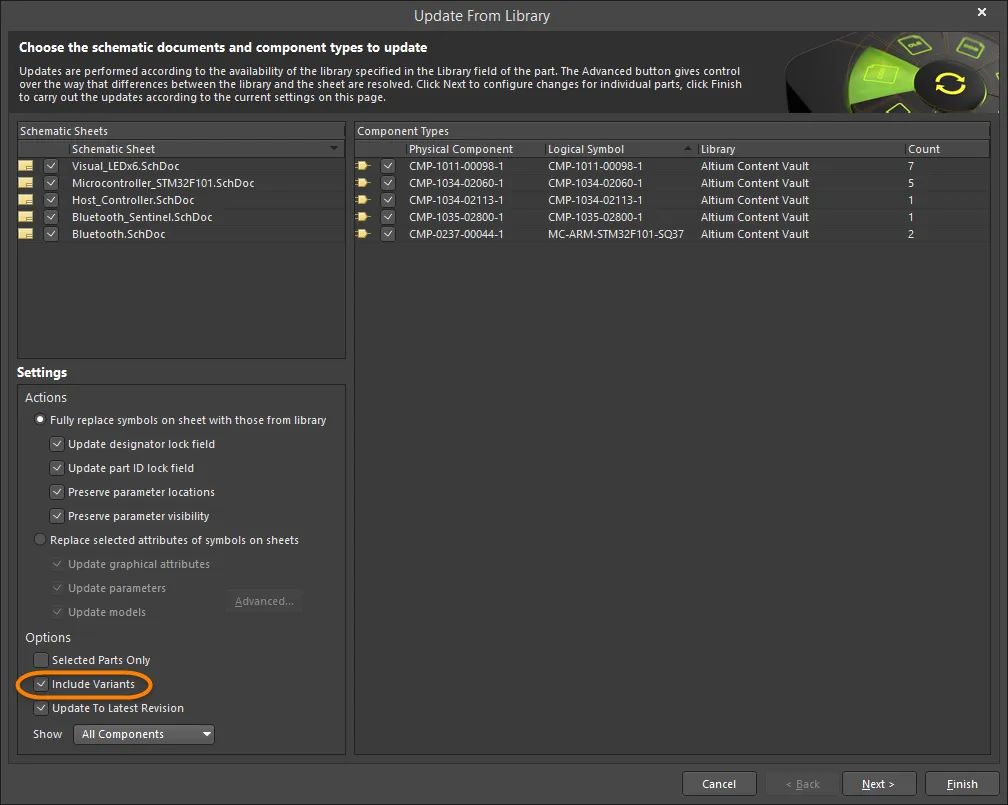
代替パーツを完全に更新するには、Include Variantsチェックボックスを有効にし、更新するパーツを有効にします。
基本設計で使用されているライブラリコンポーネントに変更が加えられている場合、これらも通常の方法で更新されます:
複数のコンポーネントの複数のパラメータを変更する
バリアント管理ダイアログはマルチセレクトをサポートしているため、ダイアログの上部(コンポーネント)で複数のコンポーネントを同時に選択し、その後、ダイアログの下部(パラメータ)で選択された任意の数のパラメータに対して更新を実行できます。ダイアログには、選択と表示されるデータをさらに絞り込むために、右クリックコンテキストメニューを介してフィルタも提供されています。
例として、すべてのバリアントのすべてのコンポーネントの手動で変更されたパラメータをリセットするには:
-
ダイアログの上部(コンポーネント)で、右クリックメニューのOnly Show Varied Componentsオプションと右クリックFilterオプションを組み合わせて、Show Fitted with Varied Parametersのみを表示します。コンポーネントリストには、手動で変更されたパラメータを持つコンポーネントのみが表示されるようになります。
-
コンポーネントリストで右クリックし、コンテキストメニューからSelect Allを選択します。ダイアログの上部に現在表示されているすべてのコンポーネントが選択されます。
-
次に、ダイアログの下部(パラメータ)の部分で右クリックし、そのコンテキストメニューからSelect Allを選択します。これにより、すべてのコンポーネントのすべてのパラメータが選択されます。Select Columnコマンドを代わりに選ぶこともでき、特定のバリアント(列)のコンポーネントにアクション(リセットなど)を適用することが可能になります。
-
パラメータリストで再度右クリックし、コンテキストメニューからReset Selectedを選択します。以下の画像の上にカーソルを移動させると、ステップ2、3、および4が表示されます。
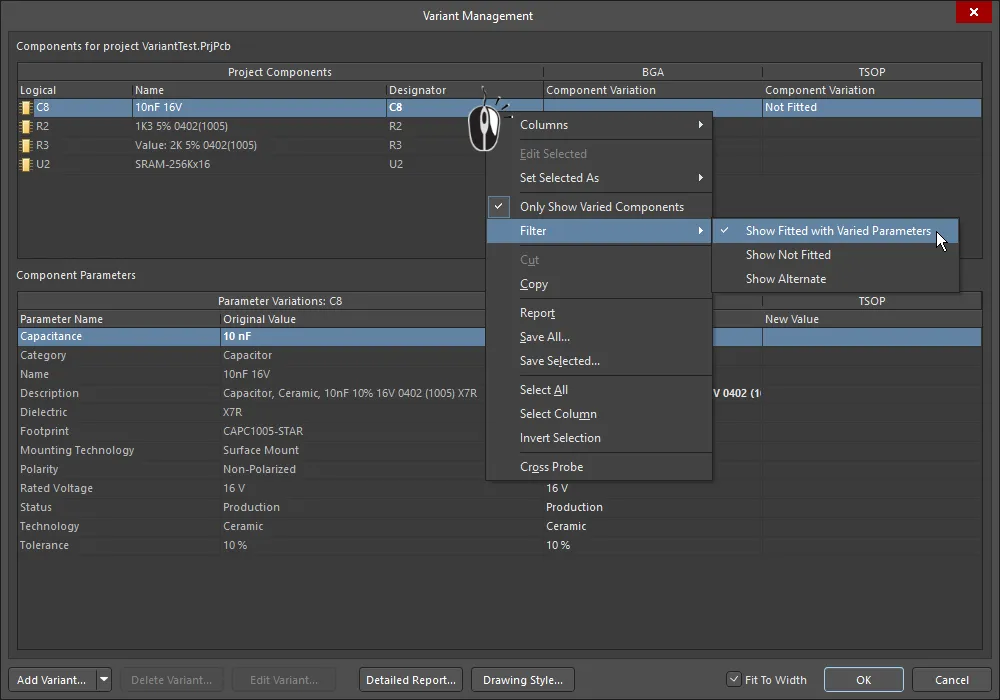 すべてのコンポーネントのすべてのバリアントにおいて、手動で変更されたすべてのパラメータをリセットします。画像の上にカーソルを置くと、ステップ2、3、4が表示されます。
すべてのコンポーネントのすべてのバリアントにおいて、手動で変更されたすべてのパラメータをリセットします。画像の上にカーソルを置くと、ステップ2、3、4が表示されます。
フィルタオプションを試してさまざまなフィルタを適用している場合は、別の更新を試みる前にフィルタをリセットする必要があります。そのためには、Only Show Varied Componentsオプションを無効にしてフィルタシステムをクリアし、その後、必要に応じて再適用し、Filterオプションをクリアしてください。
バリアントパラメータとの作業
Altium Designerは、プロジェクトのさまざまなレベルでパラメーターをサポートしています。たとえば、ドキュメントレベルのパラメーターは、回路図エディタのPropertiesパネルのParametersタブに各回路図シートに追加できます(何も選択されていないときに利用可能)。プロジェクトレベルのパラメーターも、Project Optionsダイアログのパラメータタブにプロジェクトに追加できます(Project » Options)。
さらに、パラメーターはEdit Project Variantダイアログを介してバリアントに追加することもできます。Variant Managementダイアログで、バリアント列を選択し、Edit Variantボタンをクリックしてこのダイアログを開きます。新しいパラメーターを追加するには、Addボタンをクリックします。開いたParameter Propertiesダイアログを使用して、新しいパラメーターのNameを入力し、Valueを設定してOK.をクリックします。新しいパラメーターはEdit Project Variantダイアログに表示されます。

プロジェクト内のさまざまなレベルに含まれるパラメータは階層の中に存在し、それは実際にプロジェクト内の異なるレベルで同じ名前のパラメータを作成できることを意味します。各レベルは異なる値を持ちます。Altium Designerは、次のように優先度を使用してこの状況を解決します:
-
バリアント(最優先)
-
回路図ドキュメント
-
プロジェクト
この設定は、回路図文書で定義されたパラメータ値がプロジェクトオプションで定義された値を上書きし、バリアントで定義されたパラメータ値が回路図文書で定義された値を上書きすることを意味します。回路図レベルのパラメータはPCBやBOMでは利用できないため、これらの種類の出力にはプロジェクトまたはバリアントパラメータを使用する必要があります。
バリアントパラメータは、特別な文字列を配置することで回路図またはPCBドキュメントに表示できます。回路図の特別な文字列とPCBの特別な文字列について詳しく学びましょう。
以下の画像では、プロジェクト用にProjectTitleというパラメータが定義されており、各バリアントにも同様に定義されています。アニメーションは、Variantsセレクタが使用されて基本設計が表示され、その後各バリアントが表示される際のPCB上の挙動を示しています。
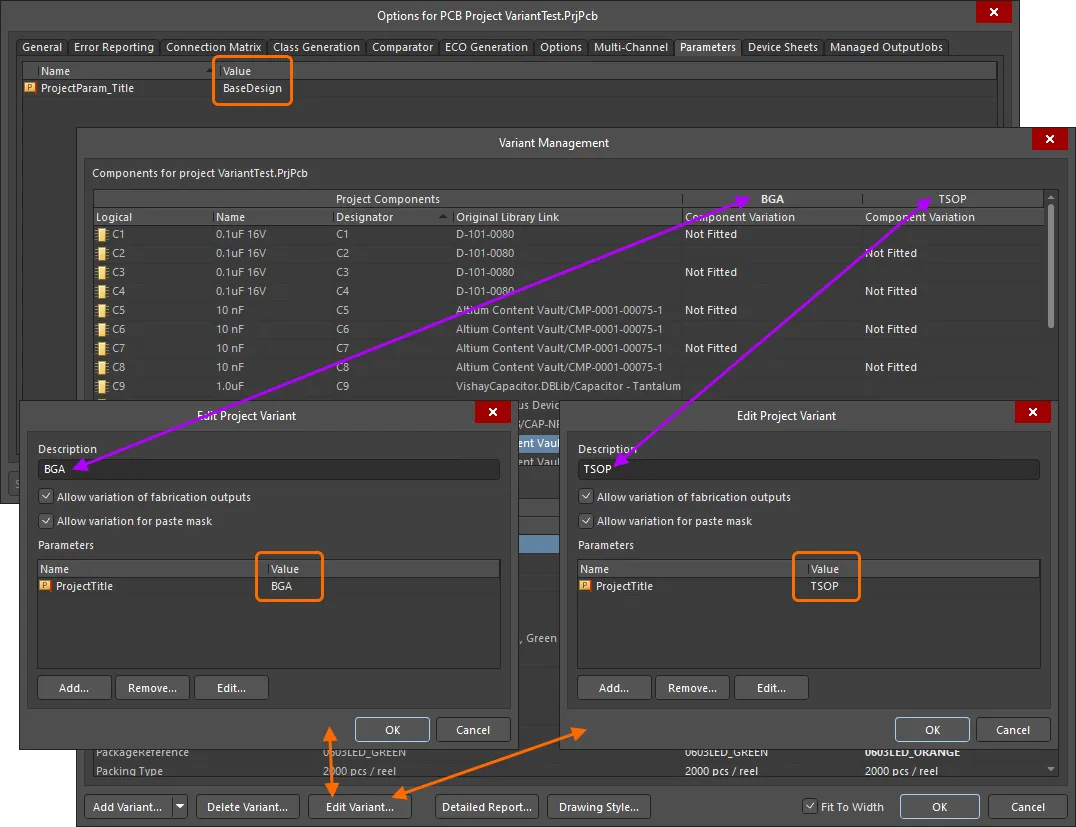
プロジェクトに追加されたProjectTitleパラメータ(Project Optionsダイアログを通じて)は、各デザインバリアントにも追加されましたが、それぞれ異なる値が設定されています。
 特別な文字列
特別な文字列.ProjectTitleがPCBオーバーレイに配置されており、同じ名前のプロジェクトおよびバリアントパラメータに自動的にリンクされています。
バリアントレポートを生成する
Variant Reportダイアログの下部にあるDetailed ReportボタンをクリックしてアクセスできるVariant Managementダイアログでは、定義されたプロジェクトバリアントの詳細なHTML形式のレポートを構成および生成できます。
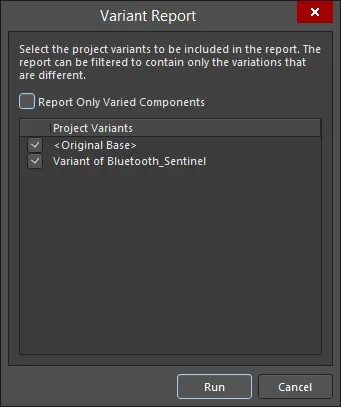
Variant Reportダイアログ
バリアントエラー
バリアント設定はプロジェクトファイル(*.PrjPcb)に保存され、そのダイアログが開かれたときにバリアント管理ダイアログに読み込まれ、分析され、ロードされます。データがロードされたときに問題が検出された場合、たとえばコンポーネントの指定子やコンポーネントUID間の不一致など、情報ダイアログが開いて問題を概説します。
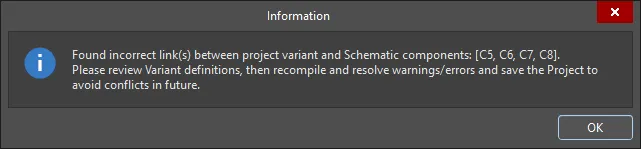
設計プロセスを続行する前に、指定子とUIDの不一致を解決してください。
コンポーネントUIDの不一致は自動的に解決され、これらの修正はプロジェクトが保存されるときに保持されます。重複する指定子は回路図レベルで修正する必要があります。これを解決するには、プロジェクトを検証(Project » Validate <project name>)し、メッセージパネルで警告/エラーの詳細を確認してください