The Z2Data integration provides advanced comprehensive supply chain and component data, including detailed part datasheet, lifecycle data, RoHS & REACH status, and Z2Data’s proprietary 6-point part scoring algorithm.
The Z2Data integration is paid functionality that is currently in the early access stage. To become an early adopter of the functionality, contact us using the form on the Altium 365 Z2Data Integration page.
Note that after getting access to the functionality, the Z2Data application must be configured on the Admin – Extensions page of your Altium 365 Workspace's browser interface – learn more.
If you have access to the Z2Data integration functionality, you can pull high-quality data provided by Z2Data for manufacturer parts as described below.
Data entries related to Z2Data are marked with the  icon.
icon.
Getting Advanced Part Data from Z2Data
The places described below allow getting data from Z2Data.
Columns of data from Z2Data can also be made available when:
What Z2Data Integration Provides
After getting data from Z2Data for a manufacturer part, the following is available for this part.
Part Parameters
Parameters provided by Z2Data become available in the following locations:
-
The parameter list in the Details pane of the Manufacturer Part Search panel.
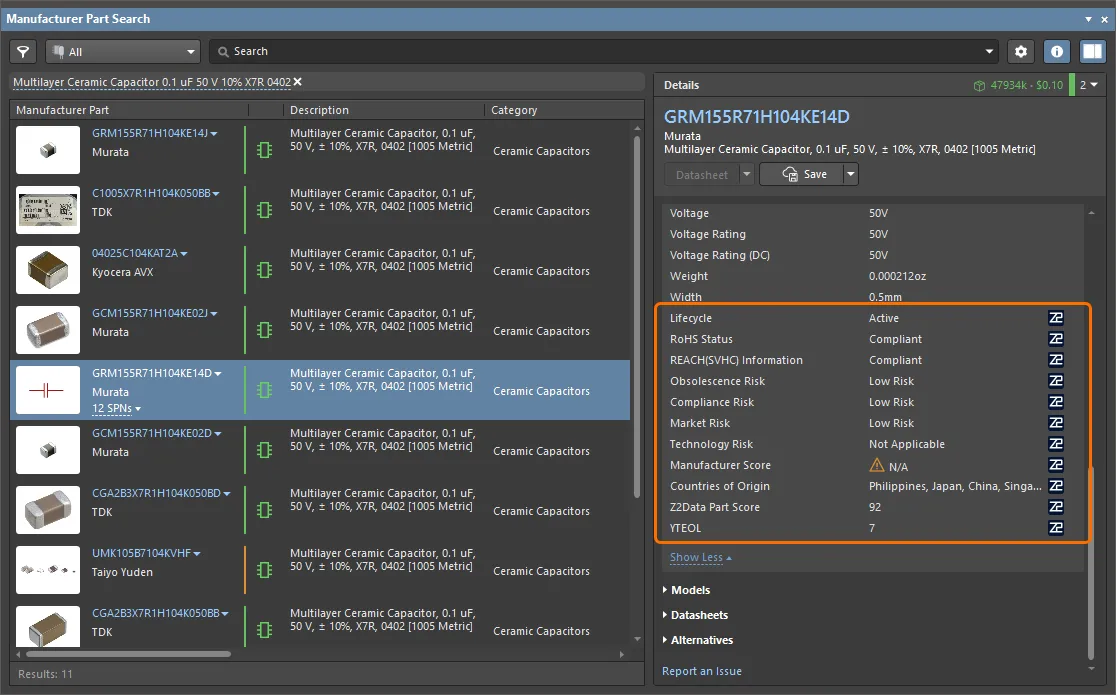
Z2Data parameters are also supported in the
Selected Part Details pane of the
Manufacturer Part Search panel when comparing two selected parts –
![]() show image
show image.
Note that when searching for parts in the Manufacturing Part Search panel, the search will not be performed by data from Z2Data.
-
The parameter list available by clicking the Parameters control in a part choice or ActiveBOM solution.
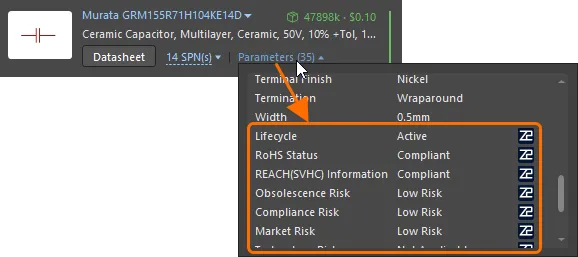
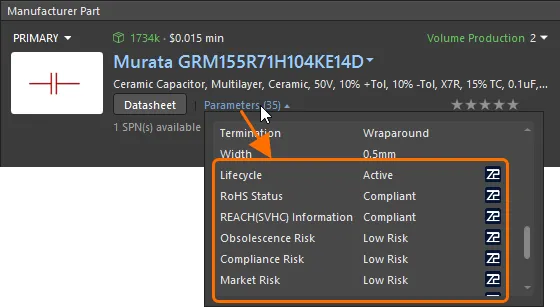
-
The Parameters tab of the Use Component Data dialog is where data can be opted to be included in the new component.
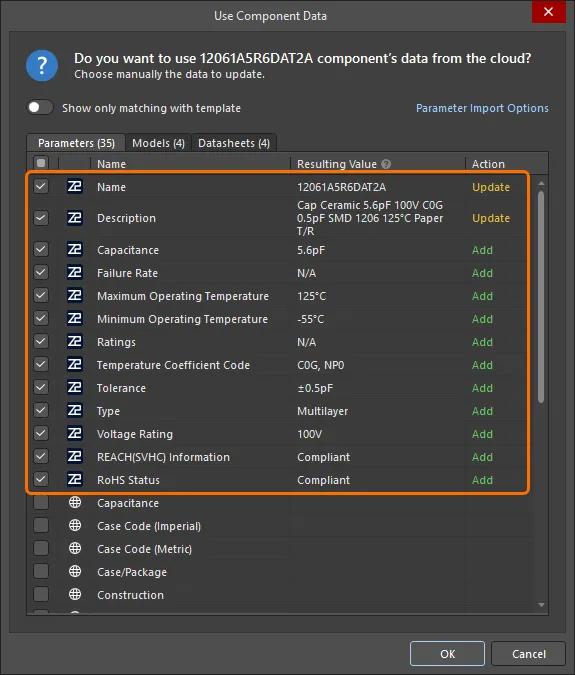
Note that the following Z2Data parameters are not included in the Parameters list:
-
The corresponding data column made visible in the ActiveBOM document.
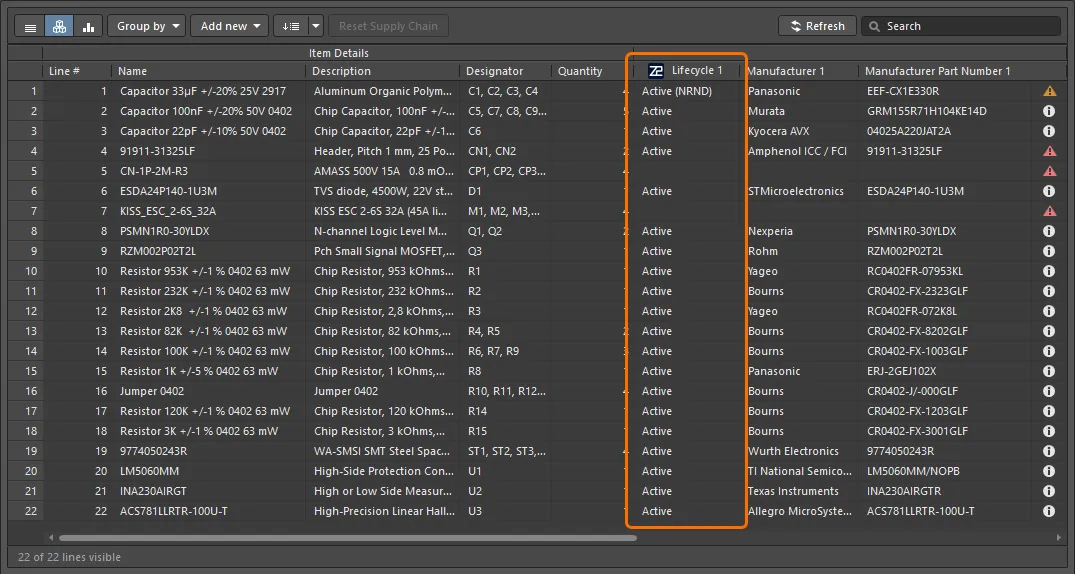
Parameters available from Z2Data, as well as their possible values, are described in the collapsible section below.
Parameters Available from Z2Data
-
Lifecycle – lifecycle status indicates the current production state of a component. Possible values:
-
Preview – the part has just been introduced and is in preview.
-
Active – the part is in production.
-
Active (NRND) – the manufacturer has stated the part is Not Recommended for New Designs, indicating they will potentially obsolete the part.
-
Last Time Buy – the manufacturer is obsoleting the part and has issued a Last Time Buy notice.
-
Obsolete – the part is no longer in production.
-
Re-Active – the part has been obsoleted then brought back to production.
-
Unknown – the lifecycle status of the part could not be determined.
-
Active (Unconfirmed) – this part is potentially in production, but Z2Data can not accurately confirm the lifecycle status.
-
Obsolete (Unconfirmed) – this part is potentially no longer in production, but Z2Data can not accurately confirm the lifecycle status.
-
RoHS Status – RoHS status determines whether the part complies with the Restriction of Hazardous Substances Directive in the EU. Possible values:
-
Compliant – the part is compliant with EU RoHS restrictions.
-
Compliant with Exemption – the part is compliant with valid EU RoHS exemptions.
-
Not Compliant – the part is not compliant with the EU RoHS restrictions.
-
Not Required – the part is out of scope of the EU RoHS regulation.
-
REACH(SVHC) Information – REACH status specifies whether an electronic component contains any Substances of Very High Concern (SVHC) as defined by the REACH regulation. Possible values:
-
Compliant – this part contains SVHC above the threshold.
-
Not Compliant – this part does not contain any SVHC above the threshold.
-
Not Required – this part does not require REACH SVHC reporting.
-
Obsolescence Risk – the Obsolescence Risk takes into account factors such as current lifecycle status, estimated years to end of life, the supplier's obsolescence behavior in the past and more. A high obsolescence risk score means this part is not recommended for continued use or for selection in your bill of materials. Possible values:
-
High Risk
-
Medium Risk
-
Low Risk
-
N/A
-
Compliance Risk – the Compliance Risk takes into account this part's compliance with environmental regulations such as RoHS, REACH, China RoHS and more. It is suggested to find compliant crosses or replacements for parts that have a high compliant risk score. Possible values:
-
High Risk
-
Medium Risk
-
Low Risk
-
N/A
-
Market Risk – the Market Availability Risk takes into account factors such as current inventory availability from authorized distributors, shortages, lead-times and more. Possible values:
-
High Risk
-
Medium Risk
-
Low Risk
-
N/A
-
Technology Risk – the Technology Risk measures whether this part has newer technology upgrades available or is a legacy technology. It is suggested to find newer technology upgrades for parts with high technology risk scores. Possible values:
-
High Risk
-
Medium Risk
-
Low Risk
-
N/A
-
Multi-Sourcing Risk – the Multi-Sourcing Risk measures whether this part can easily be crossed to other suppliers. Certain products cannot be crossed easily due to their technology types which makes your dependency risk higher on those parts. Possible values:
-
High Risk
-
Medium Risk
-
Low Risk
-
N/A
-
Manufacturer Score – the Manufacturer Risk Score (a number from 0 to 100) takes into account factors such as this manufacturer's financial performance, impactful current litigations, years in business, employee count and more. A weak manufacturer status may indicate a need to find viable alternatives for its products due to potential upcoming instability in the Manufacturers business operations.
-
Countries of Origin – the country of manufacturing of the part as reported by the manufacturer.
-
Z2Data Part Score – Z2Data scores each part (with a number from 0 to 100) based on a variety of risk factors to determine the overall health of the part. The higher the score the better the part.
-
YTEOL – Z2Data's prediction of how long the part will remain active and in production.
Alternatives
The list of alternatives in the Alternatives region of the Details pane in the Manufacturer Part Search panel is extended with the alternatives provided by Z2Data. For each found alternative, a cross type code is provided.
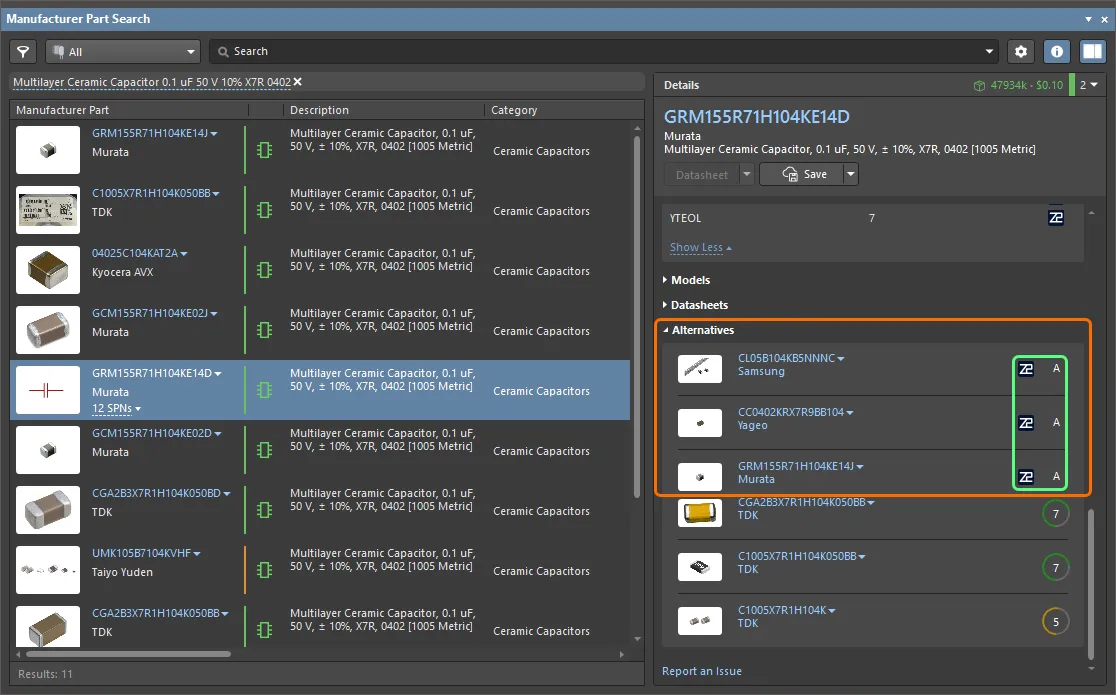
Cross type codes available from Z2Data are described in the collapsible section below.
Z2Data Cross Type Codes
Displaying Lifecycle States from Multiple Sources
When using the Z2Data integration functionality, manufacturer part lifecycle data can be obtained from different sources – e.g., Altium Parts Provider (powered by Octopart or IHS Markit®) and Z2Data. Hover the cursor over the manufacturer lifecycle state/bar or use the drop-down that reflects the number of available lifecycle sources to see the lifecycle information from all sources in the tooltip when exploring manufacturer part data in the locations shown below.
❯ ❮
Javascript ID: Z2_MultipleLC_AD24
|
A part choice of a Workspace library component.
A solution derived from a part choice or added as a manufacturer link in an ActiveBOM document.
The supply chain data for the component selected in a schematic.
|
BOM Verification Based on Z2Data Parameters
ActiveBOM provides a range of checks based on parameters from Z2Data. You can enable or disable these checks in the BOM Checks dialog accessed by clicking the  button in the BOM Checks region of the Properties panel. Checks related to Z2Data are listed in the Violations Associated with Part Choices category of the dialog.
button in the BOM Checks region of the Properties panel. Checks related to Z2Data are listed in the Violations Associated with Part Choices category of the dialog.
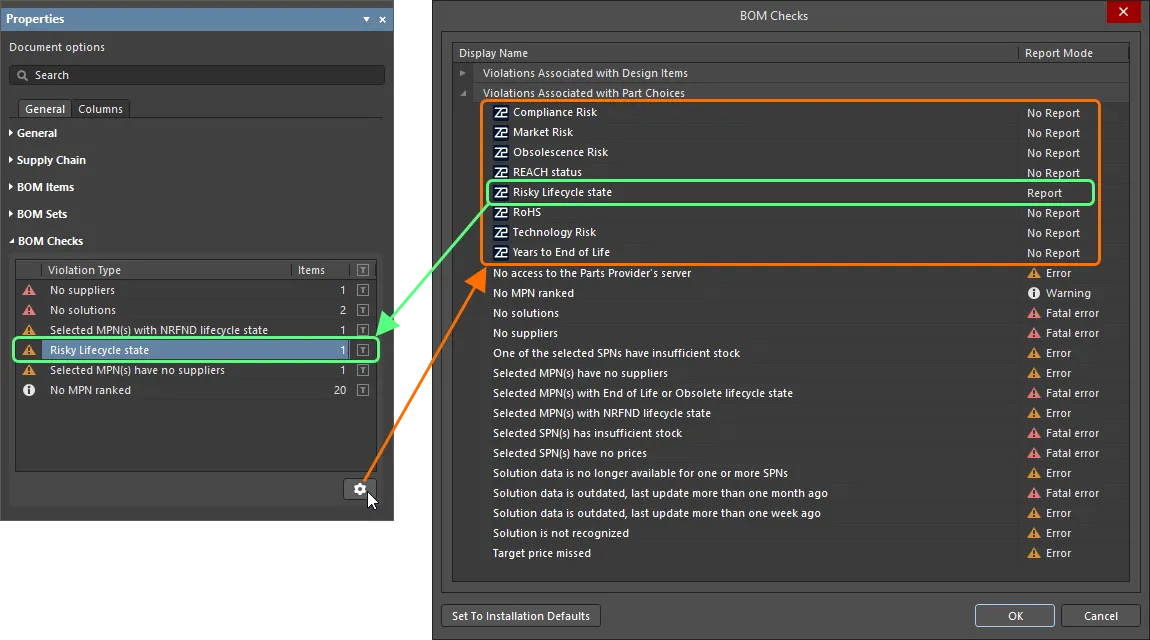
Detected violations of enabled Z2Data checks (those with Report Mode set to Report) have the Error severity level.