このソフトウェアには、出力生成中に出力として含めることができるいくつかの検証チェックが含まれています。各チェックはHTMLレポートファイルを生成します。
検証出力は、[Add New Validation Output]コントロールのメニューから、またはValidation Outputs領域のファイルや、メインメニューのEdit » Add Validation Outputsサブメニューから、アクティブな出力ジョブファイルに追加できます。

これらの検証レポートの設定はOutputJobに保持されていることに注意してください。ソフトウェアの他の場所で検証チェックを設定すると、その設定はそのファイルに保持されます - 例えば、プロジェクトエラーチェックの設定はプロジェクトファイルに、PCB DRCの設定はPCBファイルに保存されます。
割り当てられた出力ジョブファイルで定義された検証レポートを使用することで、設計プロジェクトのリリースプロセスの一部として設計を検証する能力を提供します。これらの検証チェックは、リリースのたびに実行され、成功しない検証チェックがある場合はリリースが失敗します。これにより、最後の変更によってリリースされた設計に高価なエラーが忍び込むことがないように追加の安心を提供します。検証は、PCBリリースビュー内のプロセスフローのValidate Design段階で実行されます。設計モードでは、出力が生成される前にプロジェクトに直接検証チェックが実行されます。リリースモードでは、リリースフローが最初にプロジェクトからすべてのプロジェクト文書と外部依存関係を含む自己完結型のスナップショットを構築し、そのスナップショットに対して検証チェックが実行されます。これにより、プロジェクトに必要なすべての依存関係がスナップショットに正しくキャプチャされていることの追加のセキュリティが提供されます。
コンポーネントステータスの検証
ワークスペースコンポーネントは、設計者に高品質で高完全性の設計ビルディングブロックの正式なコレクションを提供します。リビジョン管理され、ライフサイクル管理されており、企業は設計者がその企業内で着手する各新しい設計プロジェクトで正式に使用できるコンポーネントライブラリを承認できます。ただし、コンポーネントが設計の再利用に承認されている場合でも、リリース検証段階で自動チェックが必要になります。これは、実際に使用するための適切な状態にあるかどうかを確認するためです。
Altium Designerは、接続されたワークスペースと連携して、コンポーネントステートチェックの形でこの問題に対する解決策を提供します。出力ジョブファイルに追加可能な検証ベースの出力があります - Components states。これは、制限された状態にあるコンポーネントをチェックするように設定できます。設定の一環として、ワークスペースの現在定義されている各ライフサイクル定義の各現在定義されている状態に対して取るべきアクションを決定します - アクションなし、警告、またはエラーを生成します。後者は設計のリリースを阻止します。さらに、チェックの実行により、設計コンポーネントが有効な状態にないことを一目で確認できる便利なHTMLベースのレポートが生成されます。
設計アイテムを制限された状態で使用する際の問題は、プロジェクト検証中に、設計サイクルのはるかに早い段階で検出することもできます。これは、アイテムリビジョンの現在の状態に基づく適用性と、その状態で設計に使用できるかどうかに関するものです。これは、個々の状態レベルで専用の属性を使用して制御されます。プロジェクト違反は、非適用状態にあるリビジョンを持つワークスペースアイテムが設計で使用されていることを検出してフラグを立てるように設定できます - リリース前に問題をキャッチして回避します。詳細については、
アイテムリビジョンの可視性と適用性の制御セクションの
ワークスペースのライフサイクル定義の定義ページを参照してください。
環境設定の使用を通じて設計者の作業環境を強制する場合、コンポーネントステートチェックが定義されている出力ジョブファイルの使用を確実にすることができます。そのためには、適用可能な環境設定を通じて使用が許可されている出力ジョブファイルが必須であるとマークされていることを確認します -
Req'd属性を有効にすることによります。環境設定の一部として定義されたOutJobが必須としてマークされている場合、そのOutJobが存在し、プロジェクトリリースの一環として生成される関連データセットに含めるために有効になるまで、リリースは不可能です。詳細については、
環境設定の管理を参照してください。
OutJobファイルのValidation Outputsセクションから、このタイプの出力ジェネレータを追加します。設定はServer objects State validationダイアログで行われます。
この設定ダイアログにアクセスするには、出力装置のエントリをダブルクリックするか、そのエントリを右クリックしてコンテキストメニューからConfigureを選択するか、そのエントリを選択してAlt+Enterキーボードショートカットを使用します。
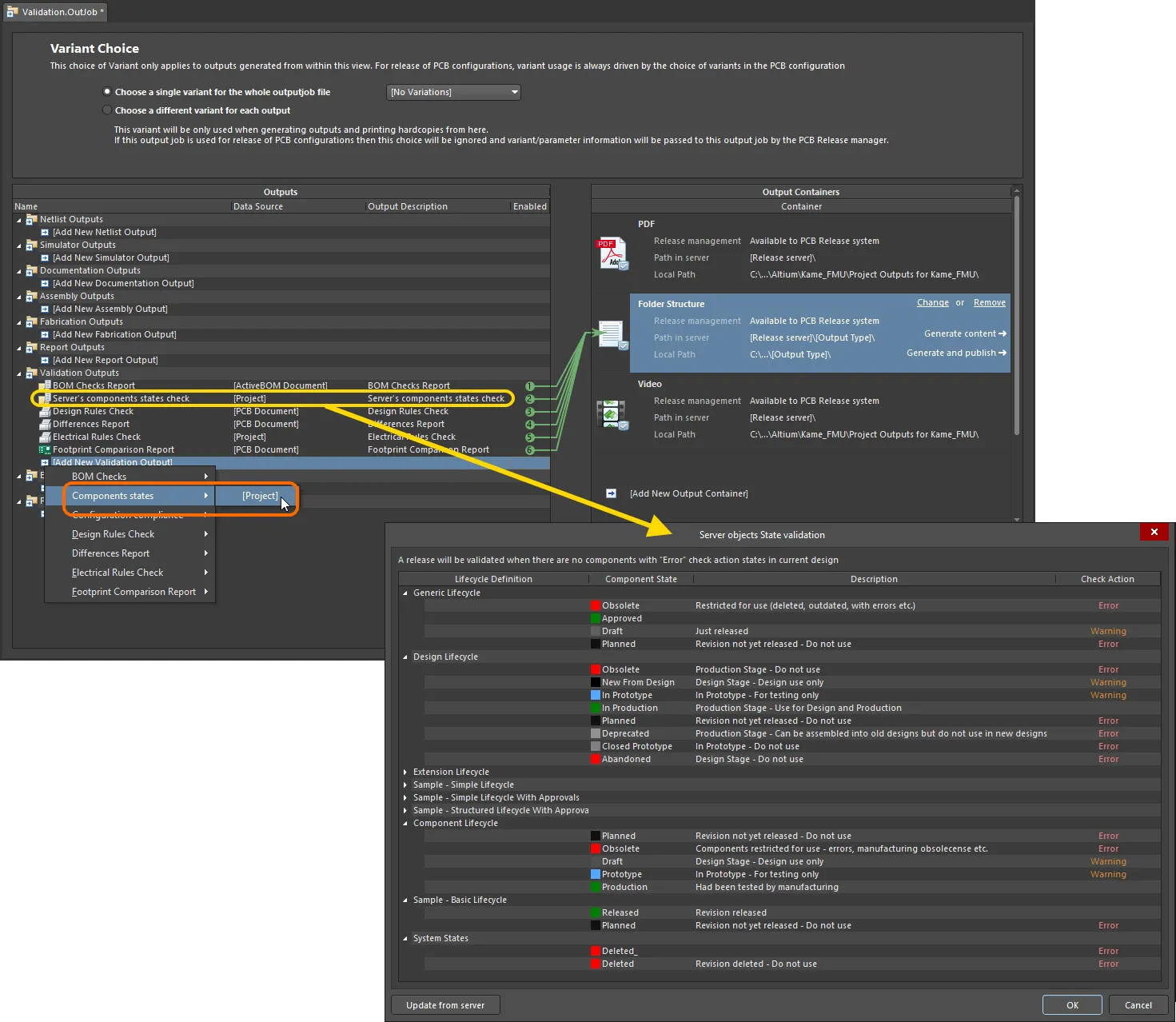
ボード設計リリース中の全体的な検証レジメンの一部として、コンポーネントステートチェックを追加して設定します。
サーバーオブジェクトの状態検証ダイアログのオプションとコントロール
ダイアログは、アクティブに接続されているワークスペースで定義されたすべてのライフサイクル定義を表示します。各定義について、各ユニークに定義された状態がリストされ、その説明があります。設計に使用するコンポーネントのライフサイクル定義に関連付けられた各状態について、取るべきCheck Actionを単に指定します。状態のCheck Actionフィールド内をクリックし、関連するドロップダウンメニューから必要なアクションを選択します。利用可能なチェックオプションはNone、Warning、およびErrorです。
ワークスペースから直接最新のライフサイクル定義情報をダイアログにリフレッシュするために、

ボタンをクリックします。
設計に使用されているコンポーネントアイテムのリビジョンが制限された状態(Check ActionがErrorに設定されている状態)にある場合、ボードのリリースを阻止します。生成されたレポートファイルには、すべての警告とエラーがリストされます。
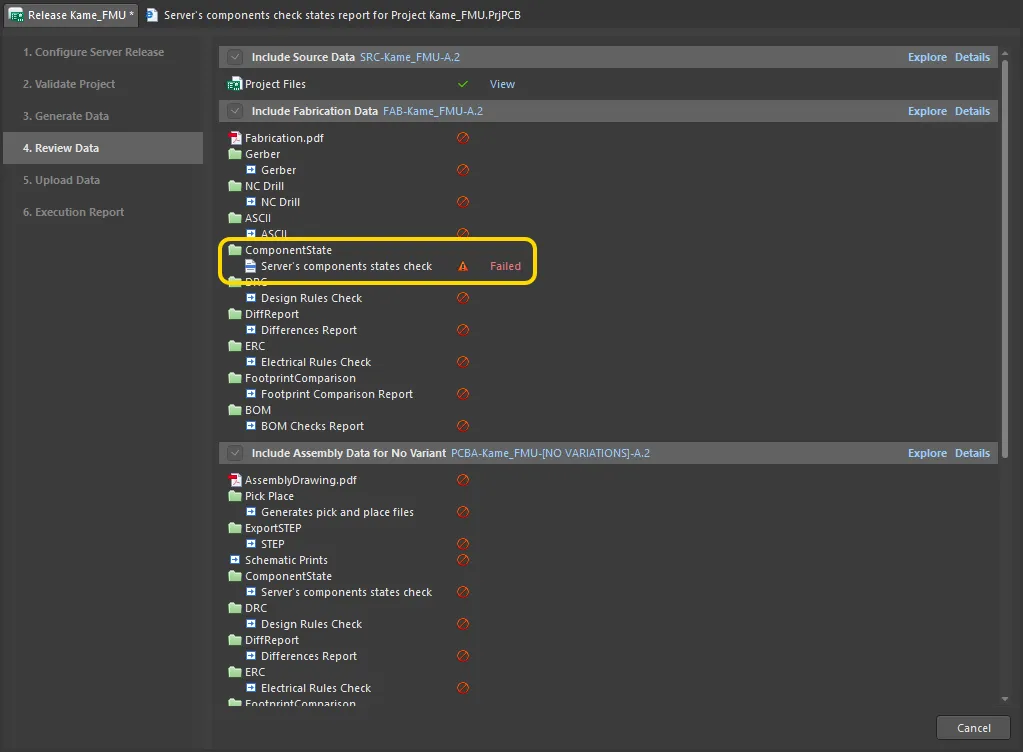
コンポーネントの状態をチェックする検証段階でボードリリースが失敗する例。画像にカーソルを合わせると生成されたレポートが表示されます。ここでは、設計に制限されたライフサイクル状態のコンポーネントが4つ含まれていることがわかり、リリースプロセスは失敗で終了します。
Workspaceの出力ジョブテンプレートを使用している場合は、関連するソース出力ジョブファイルにコンポーネント状態チェックを追加し、WorkspaceにそのOutJobをリリースする
前に設定されていることを確認してください。一度リリースされると、OutJobファイルのリビジョン - 特に出力ジェネレータの設定 - は変更できません。変更を加えて、次の計画されたリビジョンの対象アイテムに再リリースする必要があります。詳細については、
出力ジョブを使用した製造データの準備を参照してください。
環境構成コンプライアンスチェックレポートの準備
環境構成コンプライアンスチェックは、設計において企業が認可したデータ要素のみを使用することを確実にテストし、強制する手段を提供します。つまり、割り当てられた役割で使用可能な環境構成を通じて許可されたデータ項目を使用していない場合、リリースは失敗します。これにより、設計における「無法者」的なアプローチを防ぎ、企業レベルで中央集権的に決定された作業設計環境への遵守とコンプライアンスを確保します。
必要なレポートは、Environment Configuration Compliance Setupダイアログで設定されます。
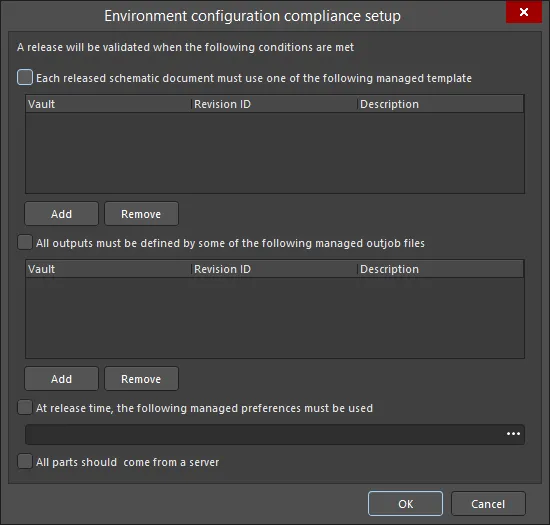
Environment configuration compliance setupダイアログ
Environment configuration compliance setupダイアログのオプションとコントロール
-
Each released schematic document must use one of the following managed template - このオプションをチェックして、ソース回路図ドキュメントの設計で使用できる管理テンプレートを追加します。
-
All outputs must be defined by some of the following managed outjob files - このオプションをチェックして、設計から出力を生成するために使用できる管理出力ジョブアイテムを追加します。
-
At release time, the following managed preferences must be used - リリース時に使用する必要がある管理設定を選択するためにこのオプションをチェックします。 を使用して希望の設定を選択します。
を使用して希望の設定を選択します。
-
All parts should come from a server - このオプションをチェックすると、設計内のすべての部品がサーバーからのものであることを保証します。このオプションがチェックされ、1つ以上の部品がサーバーからでない場合、検証は失敗します。
Altium 365およびEnterprise Server Workspaceでの環境構成管理についてもっと学びましょう。
差分レポートの準備
Differences Repor出力ジェネレータは、プロジェクトのソース回路図とPCBドキュメント間の差異を詳細に報告するレポートを生成します。
必要なレポートは、Differences Setupダイアログで設定されます。
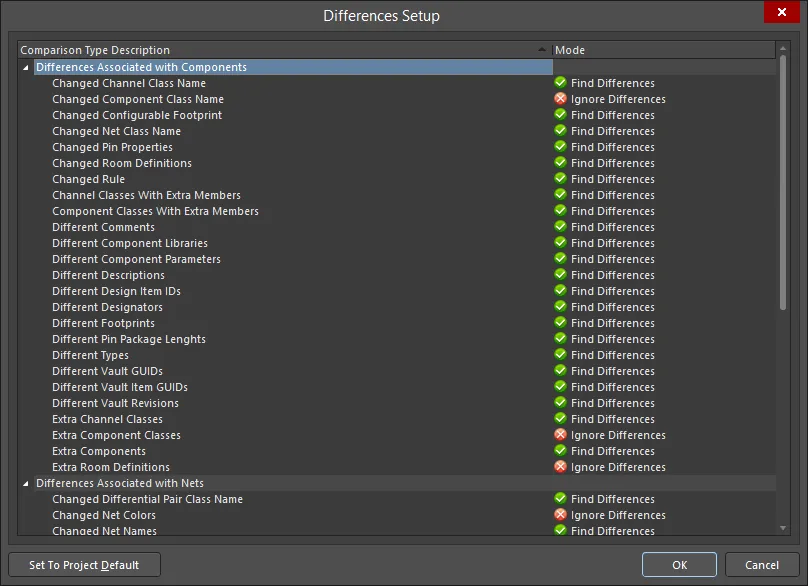
Differences Setupダイアログ
Differences Setupダイアログのオプションとコントロール
回路図とPCBの同期を保つについてもっと学びましょう。
電気規則チェックレポートの準備
Electrical Rules Check出力ジェネレータは、プロジェクトのソース回路図ドキュメントに対する設計および電気チェックの違反を詳細に報告するレポートを生成します。
必要なレポートは、Electrical Rules Check Setupダイアログで設定されます。

Electrical Rules Check Setupダイアログ
Electrical Rules Check Setupダイアログのオプションとコントロール
選択された設定は、プロジェクトのプロジェクトオプションで定義された設定よりも厳格または寛容にすることができます。 Set To Project Defaultボタンをクリックすることで、電気規則チェックの設定をプロジェクトオプションと同じにリセットできます。
カラムタブ
-
Validation - ボード設計リリースプロセスの検証段階でERC出力ジェネレータを使用する際に許容される最大エラーレベルを定義するためにドロップダウンを使用します。リリースプロセスフローの検証段階(設計またはリリースモードのいずれか)では、出力ジョブで定義されたチェックのみを使用し、プロジェクトレベルのERCチェックは使用しません。この方法で、より厳格/硬直したチェックセットを定義し、設計データのさらに高い整合性を確保することができます。オプションには、 、
、 、
、 が含まれます。
が含まれます。
-
Suppressed Errors - このオプションを有効にすると、抑制されたエラーが報告されます。
-
Show Columns - ERCレポートに表示されるカラムを選択します。オプションにはClass、Document、およびMessageが含まれます。選択が行われると、Preview領域が更新されてカラム設定が表示されます。
-
Preview - ダイアログ内のタブで定義されたエラーチェックを使用して検証された設計に基づいて、現在検出されたエラーを表示します。チェックレベルを変更すると、設計は動的に再検証(再コンパイル)され、プレビュー領域が更新されます。Show Columns領域のオプションを使用して、プレビューエリア内の対応するカラムの表示を切り替えます。
エラーレポーティングタブ
このタブを使用すると、プロジェクトのコンパイル時にソース回路図ドキュメント上に存在可能な各種違反に対する報告レベルを定義できます。プロジェクトがコンパイルされると、これらの違反設定はConnection Matrixタブと連動してソースドキュメントの違反をテストするために使用されます。報告レベルがNo Report、Warning、Error、またはFatal Errorである見つかった違反は、Messagesパネルに違反メッセージとして表示されます。さらに、コンパイラのエラーと警告が回路図上で表示されるように設定されている場合(Schematic - Compiler PreferencesページのPreferencesダイアログで有効にされている)、違反しているオブジェクトの下に色付きの波線が表示されます。
Violations Grid
この領域は、プロジェクトのソースドキュメント上に存在可能なすべての違反を表示します。違反自体は以下のカテゴリに分類されます:
各特定の違反タイプは、以下のフィールドで提示されます:
右クリックメニュー
右クリックメニューからは以下のコマンドが利用可能です:
-
All Off - すべての違反タイプのReport ModeをNo Reportに設定します。
-
All Warning - すべての違反タイプのReport ModeをWarningに設定します。
-
All Error - すべての違反タイプのReport ModeをErrorに設定します。
-
All Fatal - すべての違反タイプのReport ModeをFatal Errorに設定します。
-
Default - すべての違反タイプのReport Modeをデフォルト設定に戻します。
標準の複数選択技術(Ctrl+click、Shift+click)を使用して、複数の違反タイプを選択できます。
注意
-
ピン、ポート、シートエントリに関する電気的違反に関連する報告レベルを指定するには、Connection Matrixタブを使用します。
-
電気的違反としてフラグが立てられることがわかっている設計上のポイントがあり、フラグを立てたくない場合は、それらのポイントにNo ERC回路図設計指示オブジェクトを配置して抑制します。
-
一般的に、最初に設計をコンパイルしてデフォルト設定での警告を調べ、現在の設計に問題ない警告については報告レベルを変更する方が良いでしょう。
Connection Matrix Tab
このタブは、コンポーネントピンとネット識別子(ポートやシートエントリなど)の間の接続ルールを確立するためのマトリックスを表示します。これは、警告またはエラーとして報告されるべき論理的または電気的条件を定義します。たとえば、出力ピンが別の出力ピンに接続されている場合は通常エラー条件と見なされますが、接続された2つの受動ピンではそうではありません。
プロジェクトがコンパイルされると、これらの違反設定はError Reportingタブで定義された設定と連動してソースドキュメントの違反をテストするために使用されます。報告レベルがNo Report、Warning、Error、またはFatal Errorである見つかった違反は、Messagesパネルに違反メッセージとして表示されます。さらに、コンパイラのエラーと警告が回路図上で表示されるように設定されている場合(Schematic - CompilerページのPreferencesダイアログで有効にされている)、違反しているオブジェクトの下に色付きの波線が表示されます。
Matrix
マトリックスは、ピン、ポート、シートエントリの組み合わせ間のすべての可能な配線接続チェックを提示し、未接続のエンティティのテストも行います。マトリックスは横/縦の方法で読まれ、行と列の交差点にあるマトリックス要素の色は、その特定の条件をテストする際にコンパイラがどのように反応するかを指定します。
マトリックス内の違反チェックの報告モードを変更するには、単に2つのエンティティの行と列が交差する色付きの四角をクリックします。クリックするたびに、モードは次の報告レベルに移動します。以下のレベルがサポートされています:
四角の上にマウスを置くと、マトリックスの下にテキストが表示され、違反と報告モードが説明されます。
右クリックメニュー
右クリックメニューからは以下のコマンドが利用可能です:
-
All Off - マトリックスのすべてのエントリをNo Reportに設定します。
-
All Warning - マトリックスのすべてのエントリをWarningに設定します。
-
All Error - マトリックスのすべてのエントリをErrorに設定します。
-
All Fatal - マトリックスのすべてのエントリをFatal Errorに設定します。
-
Default - マトリックスのすべてのエントリをデフォルト設定に戻します。
注意
-
さらなる電気的およびドラフティング違反に関連する報告レベルを指定するには、Error Reportingタブを使用します。
-
電気的違反としてフラグが立てられることがわかっている設計上のポイントがあり、フラグを立てたくない場合は、それらのポイントにNo ERC回路図設計指示オブジェクトを配置して抑制します。
Additional Control
設計プロジェクトの検証についてもっと学ぶ。