Availability
IEEE Symbols are available for placement in the schematic library editor only in one of the following ways:
- Choose Home | Circuit & Graphical Elements | IEEE Symbols » <Symbol> from the main menus.
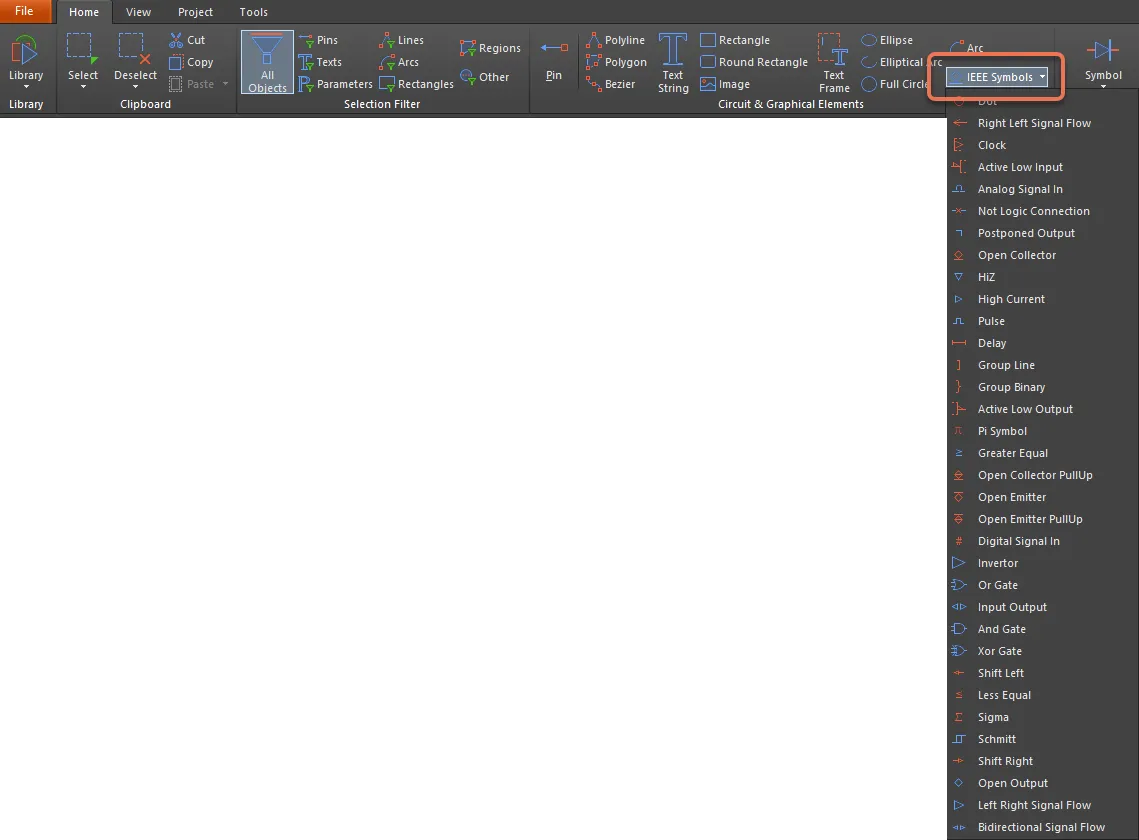
- Right-click in the design space then choose Place » IEEE Symbols » <Symbol> from the context menu.
After launching a command, the cursor will change to a cross-hair and you will enter IEEE symbol placement mode. The chosen IEEE symbol will appear floating on the cursor.
- Position the object then click or press Enter to effect placement.
- Continue placing further symbols or right-click or press Esc to exit placement mode.
Additional actions that can be performed during placement are:
- Press the Tab key to pause the placement and access the IEEE Symbol mode of the Inspector panel in which its properties can be changed on the fly. Click the design space pause button overlay (
 ) to resume placement.
) to resume placement.
- Press the Spacebar to rotate the IEEE Symbol counterclockwise or Shift+Spacebar for clockwise rotation. Rotation is in increments of 90°.
- Press the X or Y keys to mirror the symbol along the X-axis or Y-axis.
- Press the + or - keys (on the numeric keypad) to enlarge or shrink the symbol.
Graphical Editing
This method of editing allows you to select a placed IEEE symbol object directly in the design space and change its location or orientation graphically. IEEE symbols are fixed with respect to their shape and can be resized only through the use of the relevant keyboard shortcuts. As such, editing handles are not available when the IEEE symbol object is selected.
 A selected IEEE Symbol object
A selected IEEE Symbol object
Click anywhere inside the dashed box and drag to reposition the symbol as required. While dragging, the symbol can be rotated (Spacebar/Shift+Spacebar), mirrored (X or Y keys to mirror along the X-axis or Y-axis), or resized (+/- keys on the numeric keypad).
To clear the selection of (or de-select) the object, use the Esc key.
Non-Graphical Editing
This method of editing uses the Inspector panel mode to modify the properties of an IEEE symbol object.
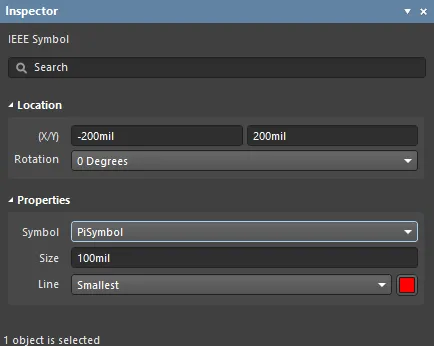
During placement, the IEEE Symbol mode of the Inspector panel can be accessed by pressing the Tab key. Once the IEEE Symbol is placed, all options appear.
After placement, the IEEE Symbol mode of the Inspector panel can be accessed in one of the following ways:
- Double-clicking on the placed hyperlink object.
- If the Inspector panel is already active, select the IEEE Symbol object, right-click then choose Properties from the context menu.
- With the IEEE Symbol selected, click View | Schematic | Inspector from the main ribbons.
Editing Multiple Objects
The Inspector panel supports multiple object editing in which the property settings that are identical in all currently selected objects may be modified. When multiples of the same object type are selected manually, an Inspector panel field entry that is not shown as an asterisk (*) may be edited for all selected objects.