Adding Supply Chain Information to a Component in Altium Designer
基板設計者として、使用するコンポーネントにはシンボル(およびその他のドメインモデル)や主要なパラメトリックデータが定義されていますが、最終的にはそれらは「設計意図のシンボル」に過ぎません。つまり、プロジェクト設計の文脈では意味を持ちますが、その設計の外では物理的な意味を持ちません。これらの設計エンティティは、それぞれ現実世界で「具現化」される必要があり、市販の既製品(OTS)を購入するか、仕様に合わせて製作(MTS)することで実現されます。
サプライチェーン領域では、調達担当者が設計内の特定のコンポーネントが何を表しているのか分からないことがよくあります。必要なのは、何を調達すべきか、つまりどの物理的な製造部品がその設計コンポーネントの実装に使用できるかの指標です。設計者こそが、どの現実世界の部品が設計レベルのコンポーネントの実装に有効に使用できるかを示す最適な人物です。
Part Choices(部品選択)は、接続されたワークスペース内のコンポーネントから、そのワークスペースのローカルパーツカタログ内で指定されたメーカー部品へのマッピングを作成します。つまり、Part Choices は、組み立てられた基板上でそのコンポーネントを実装するために使用できる「許可された」メーカー部品を指定します。実際のサプライチェーンインテリジェンス(メーカー名と品番、サプライヤー名と品番、説明、価格、在庫状況など)は、ワークスペースのローカル
Part Choices は、コンポーネントを定義する際、接続されたワークスペースに保存する前に設定でき、その後もいつでもそのコンポーネントを編集することで変更できます。本ドキュメントでは、パーツカタログとPart Choicesの概念、コンポーネント保存後(直接編集せずに)サプライチェーン情報を追加する方法、およびその情報を部品表(BOM)の一部として活用する方法について説明します。
パーツカタログ
パーツカタログには
グローバルパーツカタログ
これはAltiumのクラウドベースのパーツカタログデータベースです。
このカタログは以下の場合に使用されます:
- 接続されたワークスペースを使用していない場合。つまり、SchLib、DbLib、SVNDbLibを「バックボーン」として部品を管理する従来の方法を使用している場合です。
- レガシーのAltium Personal Vaultを使用している場合(かつワークスペースに接続していない場合)。
ローカルパーツカタログ
これは、メーカー部品および関連するサプライヤー部品の管理・追跡専用のローカルパーツカタログデータベースです。カタログはサービス(
Part Choices
ワークスペース内のコンポーネントから、そのワークスペースのローカルパーツカタログ内で指定されたメーカー部品へのマッピングは
設計者は、設計内でそのコンポーネントを使用する際に、製造時に本当に互換性のあるメーカー部品を指定できるため、真の部品同等性を実現できます。そして、このインテリジェントなマッピングこそが、ワークスペースコンポーネントを真の
リアルタイムデータが提供され、関連するパーツデータベースからフィードバックされることで、設計者は選択した部品の最新の価格や在庫状況を把握できます(ローカルパーツカタログで定義された有効なベンダーすべてが対象)。この情報は設計者だけでなく、調達担当者もワークスペース内の各コンポーネントで確認できます。
部品が入手できなくなった、または突然コスト面で非効率になった場合でも問題ありません。変更が発生すると、リアルタイムで更新情報が設計エリアに送信されるようになっています。この重要な「事前通知」により、設計者はその部品の選択肢リストから該当部品を除外し、事実上「レーダーから外す」ことができます。また、より適切で入手可能かつコスト効率の良い新しい同等部品が見つかった場合は、いつでもリストに追加することが可能です。
部品選択リストへのアクセス
コンポーネントは自身の部品選択リストを参照しているため、そのコンポーネント自体を正式に編集して新しいリビジョンとして保存し直すことなく、リストの管理が可能です。また、部品選択リストが変更されると、そのコンポーネントのすべてのリビジョンで修正後のリストが参照されることを覚えておいてください。
設計空間内でコンポーネントの部品選択リストにアクセスする主な方法は4つあります。
-
Componentsパネル – 必要なワークスペースコンポーネントを参照して選択します。そのコンポーネントに対して設定されている現在の部品選択リストは、
Part Choices 領域のDetails ペイン(パネル右上の コントロールをクリックして表示)で確認できます。
コントロールをクリックして表示)で確認できます。

Components パネルからは、コンポーネントの部品選択リストをPart Choices 領域のDetails ペインで確認できます。 -
Properties パネル – 回路図シート上に配置されたコンポーネントの部品選択は、回路図エディタのデザイン空間でそのコンポーネントを選択した際にProperties パネルで参照できます。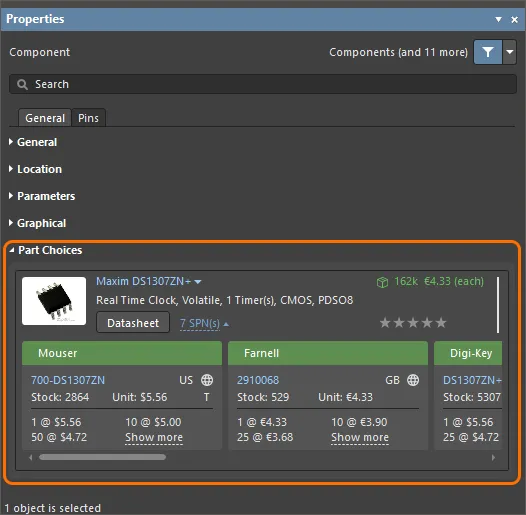
Properties パネルからは、回路図シート上でコンポーネントを選択した際にPart Choices 領域で部品選択を確認できます。 -
ActiveBOMドキュメント(
*.BomDoc ) – ドキュメント上部のコンポーネントエントリを選択します。そのコンポーネントに対して設定されている現在の部品選択リストが、ドキュメント下部に「ソリューション」として表示されます。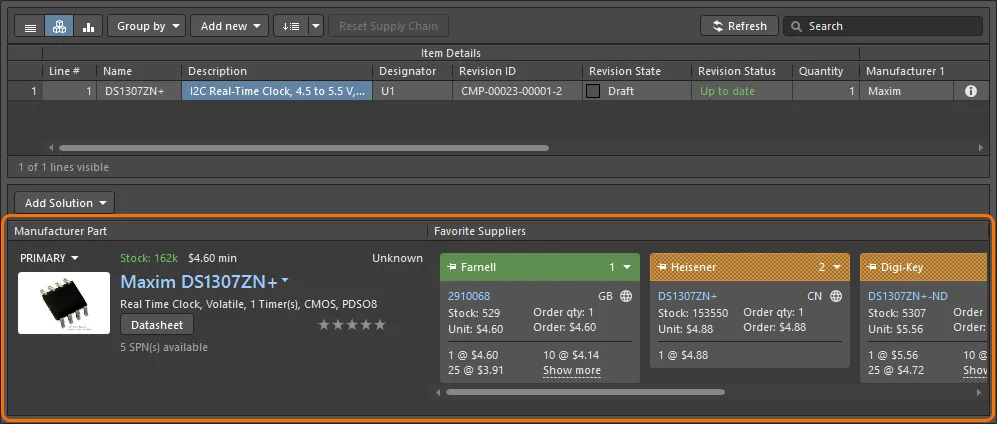
ActiveBOM からは、コンポーネントの部品選択リストがドキュメント下部でそのコンポーネントのソリューションとして表示されます。 -
Explorerパネル – 必要なコンポーネントを参照して選択します。そのコンポーネントに対して設定されている現在の部品選択リストは、
Part Choices アスペクトビュータブ(このタブをクリックしてアクティブにします)で確認できます。
Explorer パネルからは、コンポーネントの部品選択リストをPart Choices アスペクトビュータブで確認できます。
部品選択の管理
部品選択を手動でリストに追加するには:
-
Components パネルから、ワークスペースコンポーネントのエントリを右クリックし、コンテキストメニューからOperations » Create/Edit Part Choices コマンドを選択します。これによりEdit Part Choices ダイアログにアクセスできます。ダイアログ右下の ボタンをクリックしてください。
ボタンをクリックしてください。Add Part Choices ダイアログが開きます。これはManufacturer Part Searchパネルと同様に使用します(UI要素の詳細は該当ページを参照)。必要なメーカー部品を検索し、部品を選択してOK ボタンをクリックします。Edit Part Choices ダイアログに戻り、再度OK をクリックして変更を確定します。新しい部品選択はPart Choices 領域のDetails ペインに追加されます。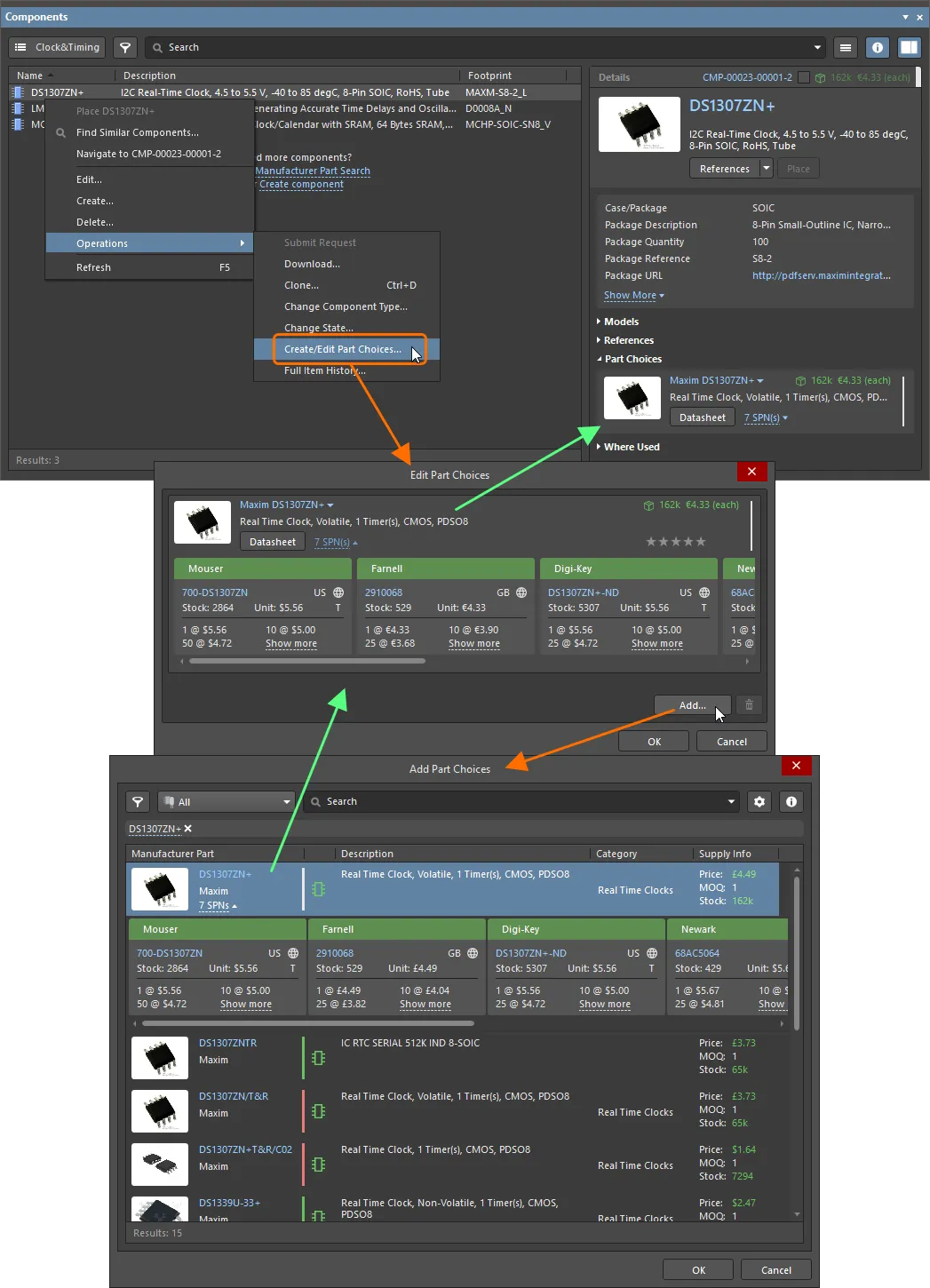
Components パネルからは、Operations » Create/Edit Part Choices コマンドでコンポーネントの部品選択リストを管理できます。 -
BomDoc からは、上部領域でコンポーネントのエントリを選択し、下部領域の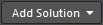 ボタンをクリックして関連メニューから
ボタンをクリックして関連メニューからEdit Part Choices in Library コマンドを選択します。これによりEdit Part Choices ダイアログにアクセスできます。ダイアログ右下の ボタンをクリックしてください。
ボタンをクリックしてください。Add Part Choices ダイアログが表示されますので、必要なメーカー部品を検索し、部品を選択してOK ボタンをクリックします。Edit Part Choices ダイアログで再度OK をクリックして変更を確定すると、新しい部品選択がBomDocの下部領域に追加ソリューションとして表示されます。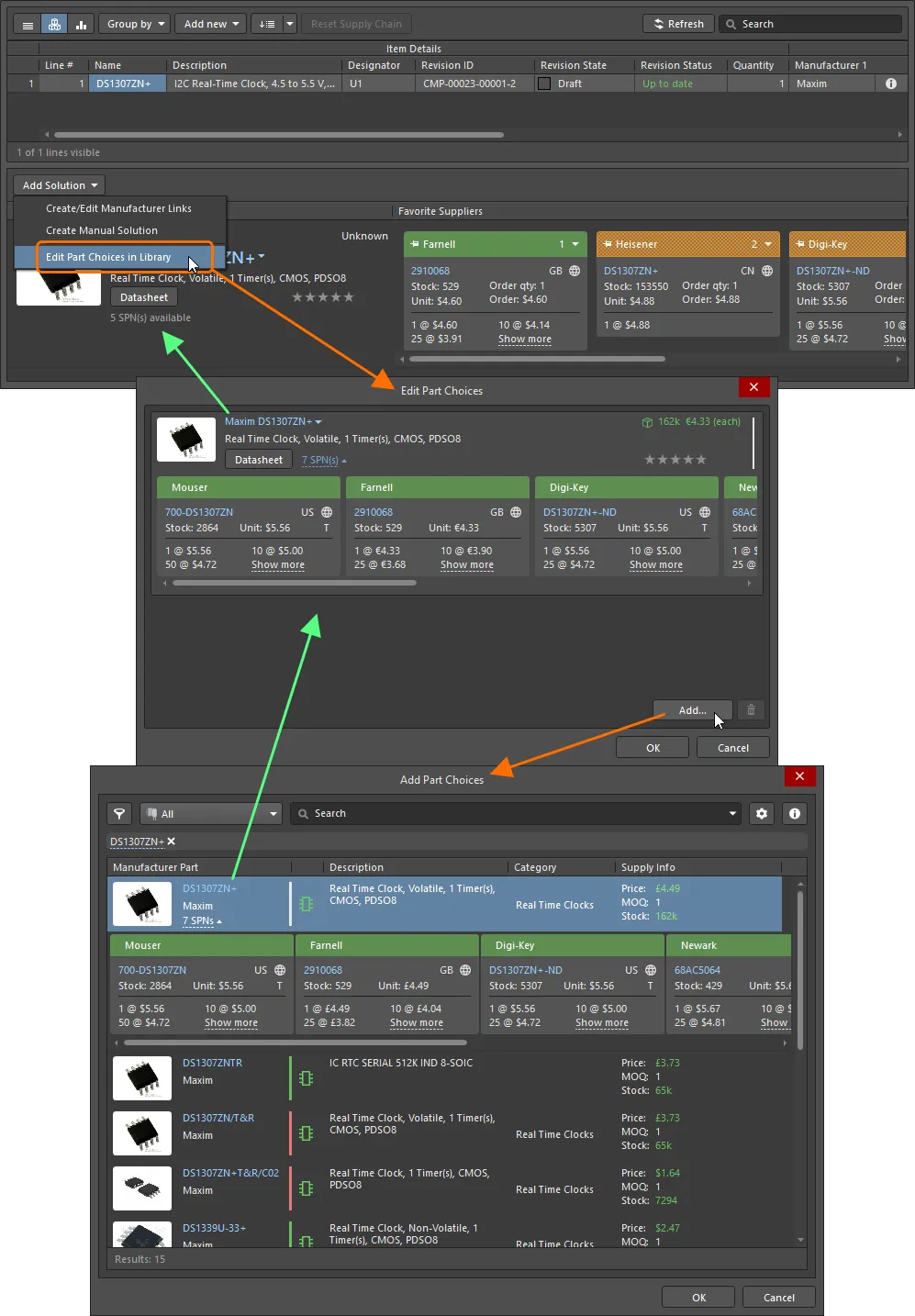
ActiveBOM からは、Add Solution » Edit Part Choices in Library コマンドでコンポーネントの部品選択リストを管理できます。 -
Explorer パネルからは、Part Choices アスペクトビュータブ右下の ボタンをクリックします。これにより
ボタンをクリックします。これによりEdit Part Choices ダイアログにアクセスできます。ダイアログ右下の ボタンをクリックしてください。
ボタンをクリックしてください。Add Part Choices ダイアログが開きますので、必要なメーカー部品を検索し、部品を選択してOK ボタンをクリックします。Edit Part Choices ダイアログで再度OK をクリックして変更を確定します。新しい部品選択はPart Choices アスペクトビュータブに追加されます。
Explorer パネルからは、コンポーネントの部品選択リストをPart Choices アスペクトビュータブから管理できます。
部品選択の構成要素
部品選択には、以下の画像にまとめられ、その後詳細に説明されるように、さまざまな情報が含まれています。
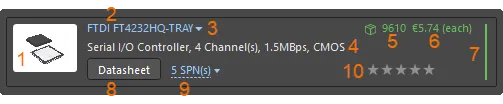
部品選択の「構成要素」– エントリは10の主要な情報に分解できます。
-
部品画像。メーカー名およびメーカー品番。これはOctopartウェブサイトへのクリック可能なリンクであり、そのメーカー品番に関する詳細情報を提供します。
エントリの上にカーソルを合わせると、右側に表示されるコントロールを使ってメーカー品番とメーカー名をコピーできます。

-
ドロップダウンメニューから、以下のコマンドにアクセスできます:
-
Open in Manufacturer Part Search – Manufacturer Part Searchパネルを開き、部品のメーカー品番とメーカー名を検索リクエストとして入力します。 -
Open in Octopart – Octopartウェブサイトを開き、そのメーカー品番の詳細情報を表示します。

-
-
説明。
-
在庫。このエントリには、
Altium Parts Provider ソースとして有効化されているサプライヤーから利用可能な在庫の合計が表示されます。 -
中央値単価。価格が存在しない、または価格=0の場合、このエントリは赤字で表示されます。
-
メーカーライフサイクルバー。バーの上にカーソルを合わせると、情報ツールチップが表示されます。これは4つの状態のいずれかで表示されます:
- 白/グレー = デフォルト、不明、または情報なし
- 緑 = 新品または量産中
- オレンジ = 新規設計非推奨
- 赤 = 廃止またはEOL
-
データシート。
 ボタンをクリックすると、その部品のメーカーのデータシートが開きます。
ボタンをクリックすると、その部品のメーカーのデータシートが開きます。
-
SPN(サプライヤー品番)。(Workspaceの
Altium Parts Provider ソースとして有効化されている)この部品を納入できるサプライヤー数を示します。リンクをクリックすると、その部品を取り扱うサプライヤーの詳細なサプライチェーン情報が、在庫と価格順に表示されます。各サプライヤーの詳細は、カラーバナー付きのタイルで表示されます。各タイルのアイコンや情報の詳細は下記をご覧ください。 -
ユーザーランク(
Components パネルからは利用できません)。複数のメーカー部品が利用可能な場合(コンポーネントに対して複数の部品選択がなされ、ActiveBOM(およびBomDoc)使用時に複数のソリューションがある場合)、部品の入手性、価格、メーカーライフサイクル状態に基づいて自動的に高い順にランク付けされます。特定のメーカーを使用したいなど、下位ランクのソリューションを使用したい場合は、星マーク機能でユーザーランクを設定して自動ランクを上書きできます。必要な星の数をクリックして、その部品選択のランクレベルを上げたり下げたりできます。ランクを削除するには、星の右側にある コントロールをクリックしてください。
コントロールをクリックしてください。
各SPNタイルには多くの情報が表示されます。アイコンや詳細の上にカーソルを合わせると、さらに詳しい情報のツールチップが表示されます。
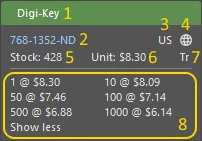
SPNタイルには、そのサプライヤーからの部品の入手可能性に関する詳細情報が含まれています。
-
タイルバナーにはサプライヤー名が表示され、バナーの色はそのサプライヤーを選択する際のリスクを示します。リスクは
Altium Parts Provider から受信した在庫・価格データに基づき、随時変動します。- 緑 = 最良の選択
- オレンジ = 許容範囲
- 赤 = リスクあり
- サプライヤー品番(サプライヤーのウェブサイト上の該当部品へのリンク)。
- サプライヤー所在地の国コード(ISOアルファ2)。
-
部品ソース(通常はAltium Parts Provider)および最終更新日;色の意味は以下の通りです:
- 薄いグレー = デフォルト、1週間以内に更新
- オレンジ = 1週間以上1か月未満前に更新
- 赤 = 1か月以上前に更新
- 在庫数量;在庫がない場合は赤で表示。
- 単価、価格がない場合は赤で表示。単価には通貨アイコンが含まれ、通貨はサプライヤーの所在地によって決まります。
- 供給部品のパッケージ(例:Tr = トレイ)。
- 利用可能な価格ブレークと最小注文数量。
部品選択リビジョン管理
部品選択リストを編集する際に、より厳格な管理が必要な場合は、Workspaceで部品選択リビジョン管理を有効にできます。これは、Workspaceのブラウザーインターフェースの
部品選択リビジョン管理が有効になっている場合、コンポーネントの部品選択リストを変更するコマンドにアクセスすると(上記の説明の通り)、Single ComponentモードのComponent Editorが開き、
部品表(BOM)へのサプライチェーン情報の含め方
コンポーネントにサプライチェーンデータが定義されていれば、その情報を部品表(BOM)に含めることができます。以下のコンボ画像は、プロジェクトのBomDocから生成したBOMと、ソースプロジェクト(BomDocなし)から生成した場合の両方を示しています。

プロジェクト用に生成された部品表(BOM)で、BomDoc(ActiveBOM)あり(上)・なし(下)の場合に、コンポーネントのサプライチェーンデータを含めた例です。



 AI で翻訳
AI で翻訳