ボードレベルアノテーションは、設計のコンパイルされたコンポーネント(コンポーネントの物理的ビュー)を回路図エディタを通じて注釈するプロセスです。ボードレベルアノテーションを使用すると、コンポーネントに複数の命名スキームに基づいて名前を付けるか、カスタム名を指定することができます。
プロジェクト内のすべてのコンポーネントに名前を付けることも、選択したコンポーネントにのみ名前を付けることも、または指定されていないコンポーネントのみに名前を付けることもできます。
-
Annotate - ドロップダウンをクリックして:Annotate Undesignated, Annotate All or Annotate Selectedを選択します。選択後、提案された変更リストが適用可能な各コンポーネントに注釈を付けるための指定子で更新されます。
-
Reset All - コンパイルされたコンポーネントの指定子をデフォルト名にリセットするにはクリックします。コンポーネントがリセットされた後、Prefix列には、コンポーネントが指定されていないことを示す疑問符( )が付いたコンポーネントアイコンが表示されます。
)が付いたコンポーネントアイコンが表示されます。
-
Back Annotate - PCB設計から回路図エディタのコンパイルドドキュメントへの変更を同期するために使用します。Back Annotateボタンをクリックした後、Choose WAS-IS File for Back-Annotation from PCBダイアログが表示され、バックアノテーションのためのファイルを選択できます。ボードレベルアノテーションのバックアノテーションは、回路図レベルアノテーションと同じ方法で実行されます。WAS-ISファイルの生成についてもっと学びましょう。
バックアノテーションはレガシーツールであることに注意してください。アノテーションの変更をPCBから回路図に反映させるには、設計 » 更新を使用するのが最善の方法です。
ボードレベルのアノテーションを完了するには:
-
Accept Changes (Create ECO)ボタンをクリックします。Engineering Change Orderダイアログが開き、ECOを検証、報告、実行できます。
-
Execute Changesボタンをクリックし、その後Closeボタンをクリックしてボードレベルの注釈を実行します。
-
Board Level AnnotateダイアログのCloseボタンをクリックします。あなたの*.Annotationファイルが更新され、ドキュメントでボードレベルの注釈を確認できます。ボードレベルの注釈を完了するには、DesignメニューからUpdate PCB Document <Filename>を選択して、回路図ドキュメントをPCBドキュメントと同期させます。
ボードレベルの注釈とデバイスシート
デバイスシートはポータブルであり、設計間で再利用することができます。ほとんどの場合、デバイスシート内のコンポーネントの名前はそのシートの範囲に限定されており、配置される設計に組み込まれるためにはボードレベルの注釈が必要です。
ボードレベルの注釈は、一つのプロジェクトに含まれる異なるデバイスシートが重複する指定子を含む可能性があるため、デバイスシートに関連しています。これによりコンパイルエラーが発生する可能性があります。ボードレベルの注釈は、任意の競合する名前を解決し、変更は*.Annotationファイルに保存され、Settings\Annotation Documentsサブフォルダーに表示されます。
コンパイルされたコンポーネントのデフォルト名
デフォルト名は、コンポーネントの物理的表現の異なるインスタンスを区別するために必要です。これらのデフォルト名は文書に表示され、コンパイルされた(物理的な)コンポーネントに対してボードレベルの注釈を付けていない場合に使用されます。Board Level Annotateダイアログを初めて起動すると、デフォルト名がPCB Component Instance列に入力されます。
コンパイルされたコンポーネントのデフォルト命名は、プロジェクト内で同じシートを複数回参照するマルチチャネル設計にも適用されます。これは、回路図ドキュメントに同じシートを参照する複数のシートシンボルを配置するか、シートシンボルの指定子にRepeatキーワードを含めることによって、シートを複数回インスタンス化することで行われます。
これにより回路を繰り返し作成することが容易になりますが、注釈に関しては課題も伴います。マルチチャネル設計では、PCB上に存在する「コピー」がいくつあっても、各コンポーネントには独自の指定子を持つ唯一の論理インスタンスが存在することになります。Project Optionsダイアログ(Project » Project Options)のMulti-Channelタブは、各チャネルがルーム命名スタイルとコンポーネント命名指定フォーマットに基づいたデフォルト名で一意に注釈されるようにします。
Multi-Channelタブ
ルームは、マルチチャネル設計におけるコンポーネントの配置と注釈を支援する領域です。より具体的には、回路図上のチャネルは繰り返されるシートのインスタンスであり、PCB上では各チャネルがルームによって表されます。コンポーネントがルームに割り当てられると、ルームが移動するときにそれらのコンポーネントも移動し、別々のチャネルを簡単に制御し識別することができます。
ルームは、チャネル指定において重要な役割を果たし、一意の名前を保証します。
論理指定子は、回路図エディタビューでコンポーネントに割り当てられます。物理指定子は、コンポーネントがPCB設計に配置されたとき、またはボードレベルのアノテーションを実行したときにコンポーネントに割り当てられます。マルチチャネル設計では、繰り返されるチャネルコンポーネントの論理指定子は同じかもしれませんが、PCB設計内の各コンポーネントには一意の物理指定子が必要です。これは、以下のComponent Namingフィールドに示されているように、コンポーネント名にルーム名を追加することで達成できます。
Project OptionsダイアログのMulti-Channelタブでは、設計におけるRoom Naming StyleとComponent Naming Designator Formatを指定できます。このダイアログでマルチチャネル指定形式を制御することにより、回路図 エディタ ビューの単一の論理コンポーネントからPCB上の複数の物理インスタンスへのマッピングを制御します。タブは基本的にRoom NamingとComponent Namingの二つのエリアに分かれています。

マルチチャネルタブでは、マルチチャネル設計での柔軟なデフォルト命名形式を設定できます。
ルーム命名
ルーム命名スタイルのドロップダウンを使用して、設計内のルームに必要な命名形式を定義します。これらのルームは、プロジェクトの回路図をPCBに更新するときにデフォルトで作成されます。利用可能なスタイルは5つあり、フラットが2つ、階層的が3つです。
フラットなルーム名の形式
|
階層的なルーム名の形式
|
名前付きフラット数値
|
数値名パス
|
名前付きフラットアルファ
|
アルファ名パス
|
混在名パス
|
階層的なルーム名は、関連するチャネルパス階層内のすべてのチャネライズされたシートシンボル指定子(ChannelPrefix + ChannelIndex)を連結することによって形成されます。
リストからルーム命名スタイルを選択すると、グラフィカルな表現が動的に更新されて、デザインに表示される命名規則が反映されます。大きなクロスハッチ領域は上位レベルのチャネル(またはバンク)を表し、内部の影付き領域は下位レベルのチャネルを表します。デザインがコンパイルされると、デザイン内の各シート、各バンク、各下位レベルのチャネルごとにルームが作成されます。
Level Separator for Pathsフィールドを使用して、階層的な命名スタイルを使用する際にパス情報を区切るために必要な文字/記号を指定します。レベル区切り文字に使用する文字に制限はありませんが、単一の非英数字の文字の方が読みやすいです。
コンポーネント命名
コンポーネントに名前を付けるための指定子形式がいくつかあります。形式を選択するか、有効なキーワードを使用して独自の形式を定義できます。Component Naming形式をDesignator Formatドロップダウンリストから選択して定義します。事前定義された形式は8つあり、フラットな形式が5つ、階層的なコンテキストで使用できる形式が3つあります:
フラット指定子フォーマット
|
$Component$ChannelAlpha
|
$Component_$ChannelPrefix$ChannelAlpha
|
$Component_$ChannelIndex
|
$Component_$ChannelPrefix$ChannelIndex
|
$ComponentPrefix_$ChannelIndex_$ComponentIndex
|
階層的指定子フォーマット
|
$Component_$RoomName
|
$RoomName_$Component
|
$ComponentPrefix_$RoomName_$ComponentIndex
|
フラット指定子フォーマットは、最初のチャネルから始まり、指定子の重複を避けながら、各コンポーネントの指定子を線形進行で名付けます。階層的指定子フォーマットは、コンポーネントの指定子にルーム名を含めます。選択されたRoom Naming Styleが2つの可能なフラットスタイルのいずれかである場合、コンポーネントの指定子のスタイルもフラットになります。しかし、Room Naming Styleに階層的スタイルが選択されている場合、パス情報がフォーマットに含まれるため、コンポーネントの指定子も階層的になります。
独自の指定子フォーマットを定義する
有効なキーワードを使用してDesignator Formatフィールドに直接入力することで、独自のコンポーネント指定子フォーマットを定義できます。以下のキーワードの任意の組み合わせを選択して、フォーマット文字列を構築します。
キーワード
|
定義
|
$RoomName
|
Room Naming Styleフィールドで選択されたスタイルによって決定される関連するルームの名前
|
$Component
|
コンポーネント論理指定子(例:U1)
|
$ComponentPrefix
|
コンポーネント論理指定子の接頭辞(例:U1のU)
|
$ComponentIndex
|
コンポーネント論理指定子のインデックス(例:U1の1)
|
$ChannelPrefix
|
論理シートシンボル指定子
|
$ChannelIndex
|
異なるチャネルを区別するために指定されたインデックス
|
$ChannelAlpha
|
チャネルインデックスをアルファベット文字として表現。この形式は、設計が合計で26チャネル未満を含む場合や、階層的な指定子形式を使用している場合にのみ有用です
|
Room Naming Styleは、指定子フォーマットに$RoomName文字列が含まれている場合にのみ、Designator Formatに関連します。
ドキュメントで物理名を表示する
あなたの設計はEditorタブで構築されます。コンパイルされたドキュメント(あなたの設計の物理的表現)は見えており、設計ウィンドウの回路図ドキュメントの下部に位置するCompiled Documentタブをクリックすることでアクセスできます。
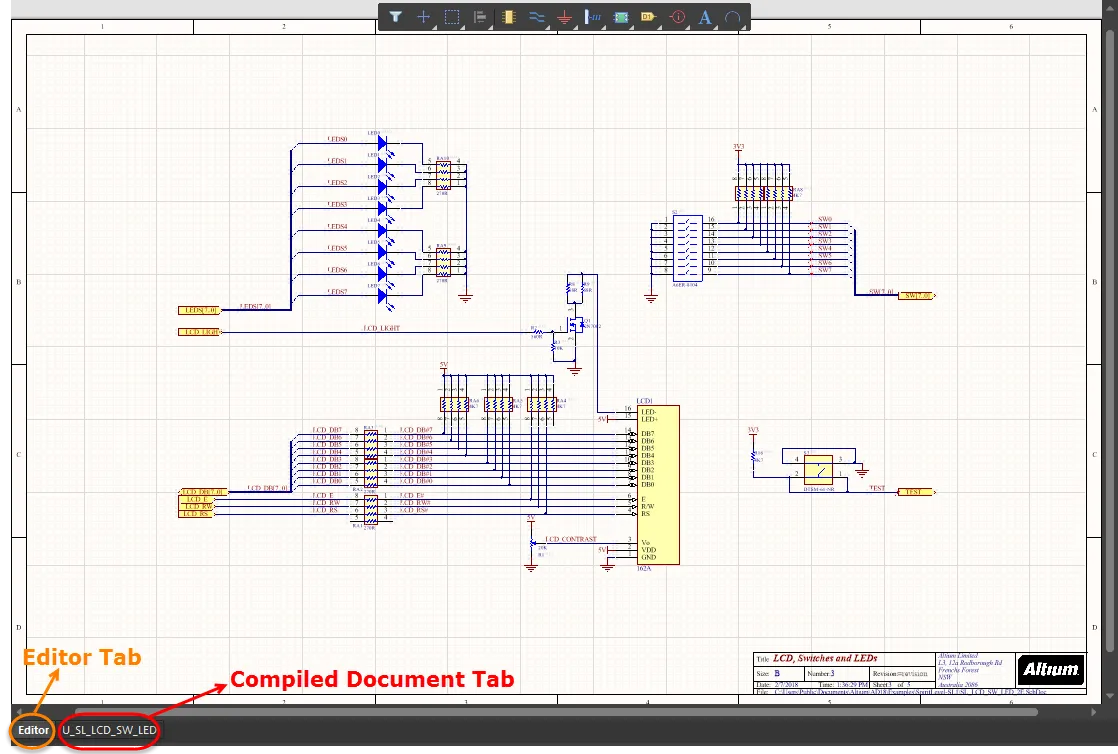
設計スペースタブの例
コンパイルされたドキュメント内の物理名の表示設定は、Schematic - Compilerページの設定ダイアログで指定できます。 Compiled Names Expansion領域で、指定子、ネットラベル、ポート、シート番号、および/またはドキュメント番号のコンパイルされた(物理的な)名前を展開するかどうかを選択します。
また、関連するドロップダウンを使用して、オブジェクトがどのように表示されるかを選択することもできます。選択肢には、Never display superscript(展開された名前は決して表示されない)、Always display superscript(展開された名前は常に表示される)、またはDisplay superscript if necessary(展開された名前は、ソースと異なる場合にのみ表示される)が含まれます。
EditorタブとCompiled Documentタブの両方に適用可能な上付き文字オプションがあります。Editorタブでは、コンパイルされた名前が上付き文字で表示され、Compiled Documentタブでは、Editorタブの名前(論理名)が上付き文字で表示されます。
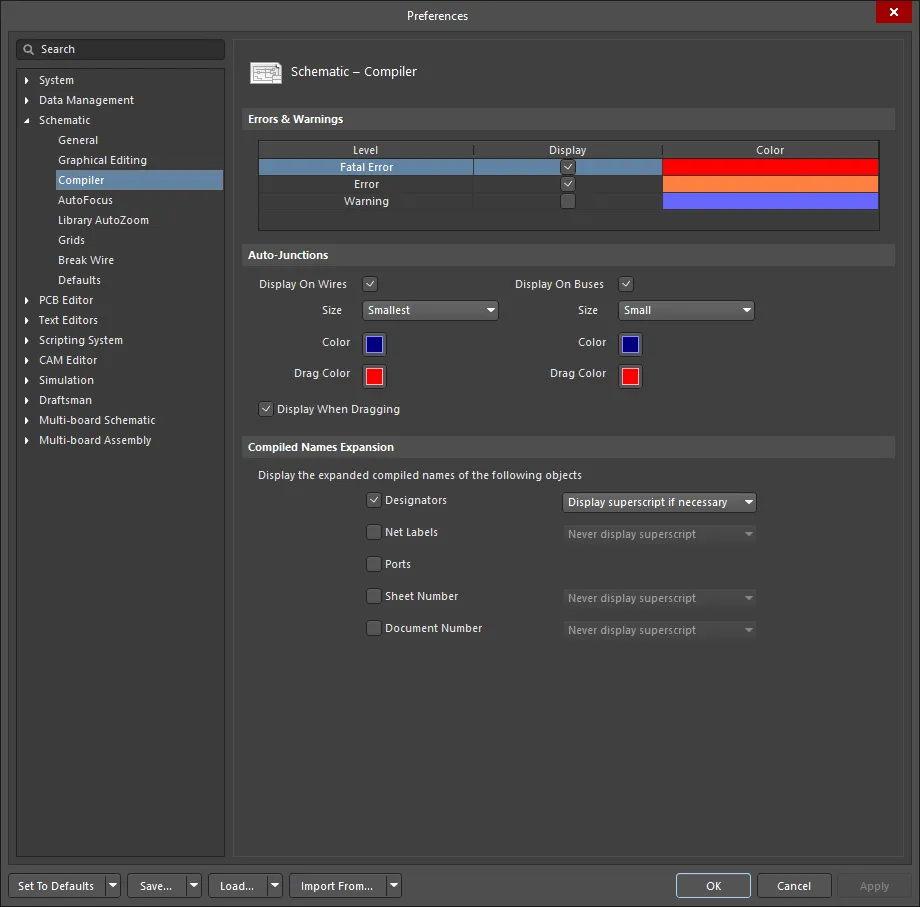
Design » Update PCB Documentコマンドを使用して、転送プロセスを開始します。このプロセスでは、設計内の各回路図シートごとにコンポーネントクラスが自動的に作成され、各コンポーネントクラスごとにルームが作成され、各クラスのコンポーネントがそのルーム内で配置の準備が整います。