Workspace コンポーネントは Component Editor を使って定義/編集します。Component Editor は Single Component Editing と Batch Component Editing の 2 つのモードで動作します。後者は複数コンポーネントの定義/編集用インターフェースを提供しますが、必要であれば 1 つのコンポーネントだけを定義/編集するためにも使用できます。Component Editor を Single Component Editing モードで使用している場合、エディタのメインメニューから Tools » Switch to Batch Editor コマンドを選択することで、一括編集モードにアクセスできます。
-
Single Component Editing モードでコンポーネントを定義しており、そのコンポーネントに Workspace へまだ保存されていないモデルが含まれている場合、Batch Component Editing モードへ切り替えることはできません。まずコンポーネントを Workspace に保存し、その後で編集を行うと、編集モードを切り替えられるようになります。
-
Component Editor が Batch Component Editing モードで、現在 1 つのコンポーネント定義のみを含んでいる場合、メインメニューから Tools » Switch to Single Component Editor コマンドを選択することで Single Component Editing モードに切り替えることができます。このコンポーネント定義のデータは Single Component Editing モードに反映されます。
Component Editor の Batch Component Editing モードは、Components パネル または Explorer パネル から複数コンポーネントを選択して編集する場合にも使用されます。各コンポーネント定義は、共通のパラメータセットと、必要なドメインモデルへのリンクを持ちます。一括編集は、例えばチップ抵抗のセットのように、コンポーネントを集合として管理するのが理にかなう場合に真価を発揮します。
本ドキュメントでは、Component Editor を Batch Component Editing モードで使用する方法について説明します。
インターフェース概要
Batch Component Editing モードにおける Component Editor のインターフェースは、次の図に示すように、基本的に 4 つの主要領域に分かれており、その概要を後述します。
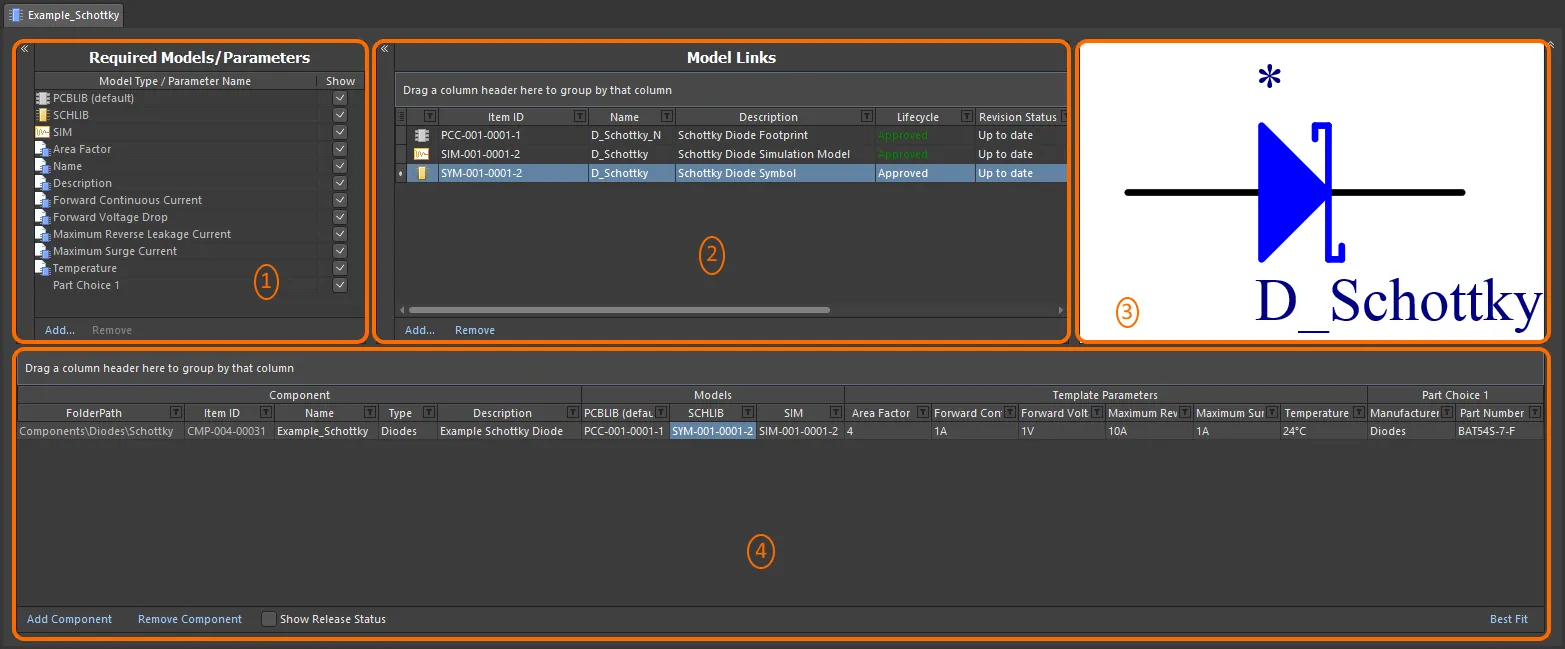
Batch Component Editing モードで動作している Component Editor は、4 つの主要領域に分割できます。
-
Required Models/Parameters – コンポーネント定義で必要とされるドメインモデルの種類を定義するとともに、すべてのコンポーネント定義に適用されるパラメトリックデータのセットを作成する領域です。
-
Model Links – コンポーネント定義で使用する、保存済みドメインモデルへのリンクを追加する領域です。
-
プレビューウィンドウ – 現在選択されているモデルのプレビューを提供します。シンボルおよびフットプリントの場合はグラフィカルに、それ以外のモデルタイプの場合はテキストで表示されます。
-
Component Definition(s) – コンポーネントのフォルダ、名前、タイプ、参照ドメインモデル、パラメトリックデータ、Part Choice など、コンポーネントを定義する領域です。
Required Models/Parameters および
Model Links の各領域は、それぞれの左上にある

コントロールをクリックすることで水平方向に折りたたむことができます。さらに、右上の

コントロールを使用すると、上部 3 つの領域を折りたたみ、
Component Definitions 領域のみを表示させることができます。
ドキュメントオプション
コンポーネントを作成する対象 Workspace フォルダ、およびそれらのコンポーネントに適用するライフサイクル定義と命名スキームを指定するためのコントロールは、Edit » Document Options の Document Options ダイアログ内に用意されています。また、Component Editor からリリースされるコンポーネントに対するデフォルトの Component Naming スキームも定義でき、Workspace 内で生成される各コンポーネントに一意の ID を保証します。
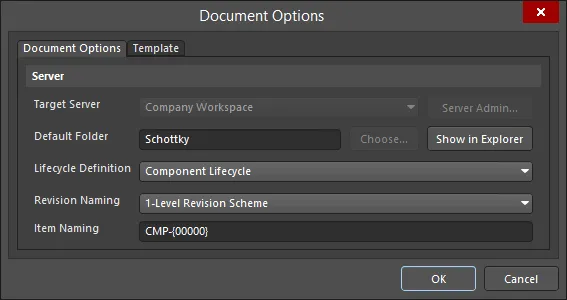
Workspace 設定は Document Options ダイアログで定義します。
-
Target Server – 1 つ以上の新規コンポーネントを作成する場合、対象 Workspace はアクティブに接続されている Workspace になります。既存コンポーネントを編集する場合、このフィールドにはそれらのコンポーネントが存在する Workspace が反映されます。ドロップダウンの右側にある Server Admin ボタン(コンポーネントがまだリリースされていない場合に利用可能)をクリックすると、Preferences ダイアログの Data Management – Servers ページ にアクセスでき、そこからアクティブおよび既知の Workspace を参照・管理できます。
複数の Workspace に接続することはできますが、同時にアクティブに接続できる Workspace は 1 つだけです。
-
Default Folder – 1 つ以上の新規コンポーネントを作成する場合、このフィールドを使用して、保存されるコンポーネントを格納する対象 Workspace 内のデフォルトフォルダを指定します。Choose ボタンをクリックして Choose Folder ダイアログにアクセスします。これは Explorer パネル の派生版であり、Workspace 内の既存フォルダを参照して選択したり、その場で新規フォルダを作成したりできます。ここでの入力内容は、新しいコンポーネント定義を追加する際の FolderPath のデフォルトとして使用されます。1 つ以上の既存コンポーネントのリビジョンを編集している場合、このフィールドには既存フォルダが反映され、編集不可になります。この場合、Choose ボタンも使用できません。Show in Explorer ボタンをクリックすると、Explorer パネル内で指定されたデフォルトフォルダへ素早く移動できます。
-
Lifecycle Definition および Revision Naming – それぞれのケース(Component Lifecycle および 1-Level Revision Scheme)に対して、適切なデフォルトスキームを設定するために使用します。各フィールドに関連付けられたドロップダウンを使用して、親 Workspace で現在定義されている任意のスキームから別のスキームを選択できます。
コンテンツタイプごとにライフサイクル定義およびリビジョン命名スキームの使用を制御するオプションが有効であり、かつ Component コンテンツタイプに特定の定義/スキームが設定されていない場合、その定義/スキームは該当するドロップダウンリストには表示されません。
-
Item Naming – このフィールドは、Component Editor から保存されるコンポーネントに対するデフォルトの Item Naming Scheme を定義するために使用され、Workspace 内で生成される各 Component Item に一意の ID を保証します。ここでの入力内容は、新しく追加されたコンポーネント定義の(対応する Item ID フィールドにおける)自動命名テンプレートとして使用されます。ソフトウェアは Workspace 全体と既存コンテンツの識別子をスキャンし、そのスキームに基づいて次に利用可能な一意の ID を自動的に割り当てます。
コンポーネントが存在する(または作成される)親フォルダに命名スキームが定義されている場合、そのスキームがデフォルトとして自動入力されます。定義されていない場合は、デフォルトスキームである CMP-{00000} が提供されます。もちろん、このフィールドに直接入力することで独自のスキームを作成することもできます。パラメータベースの Component Name Templates を使用することも可能です。これらのテンプレートを使用すると、Component Editor 内でそのコンポーネントに利用可能なパラメータの現在値に基づいて、コンポーネント名を正確に命名、あるいはリネームできます。テンプレート内にパラメータを含めるには、[<ParameterName>] の形式を使用します。テンプレートには複数のパラメータを使用でき、さらに中括弧で指定するイテレータマクロ(例: {000}, {00A})を追加することもできます。
あるいは、定義の Item ID フィールドに必要な ID を直接入力することで、コンポーネントに対して自動割り当てされた ID を上書きすることもできます。アイテムの識別方法については、常にユーザーが完全な制御権と最終決定権を持ちます。
このダイアログでは、定義済み Component Template を参照することもできます。ダイアログの Template タブにあるコントロールを使用してテンプレートを選択します。Component Template は、Component Editor 内で定義されるコンポーネント定義に対して使用される事前定義設定を提供します。追加で作成するコンポーネント定義は、関連付けられた Component Template に従って作成されます。

編集対象のコンポーネントが Component Template を参照している場合、テンプレートで指定された Lifecycle Definition, Revision Naming, Component Naming,, Default Folder の各エントリが、Document Options ダイアログの Document Options タブにある対応フィールドへ事前入力されます。これらのオプション(Component Editor 側)は、テンプレート内で対応する Allow override オプションが有効になっている場合にのみ編集可能です。さらに、対象 Workspace は、その Component Template のリビジョンが存在する Workspace と同一の Workspace を使用するように固定されます。
Required Models/Parameters
このエディタ領域は、コンポーネント定義で必要とされるドメインモデルを指定するとともに、すべてのコンポーネント定義に適用されるパラメトリックデータのセットを作成するために使用します。

必要なモデルとパラメータを定義します。
-
Models – 最も基本的なレベルでは、基板設計で使用されるコンポーネントは、回路図および PCB 編集ドメインでの表現を必要とします。そのため、回路図シンボルおよび PCB フットプリントモデルが必要になります。これらはデフォルトで Required Models として追加され、削除することはできません。必要に応じて Add および Remove コントロールを使用して、他のモデルタイプを追加/削除します。
モデルタイプを指定することは、コンポーネント定義がそのモデルタイプをhas使用しなければならない、という意味ではなく、そのモデルタイプ用のフィールドをコンポーネント定義に追加する、という意味です。
リストには PCBLIB エントリが用意されている点に注目してください。これにより、1 つのコンポーネントに複数の PCB フットプリントモデルを関連付けることができます。さらに、PCBLIB (default) パラメータを使用して、コンポーネントのデフォルトフットプリントモデルを指定できます。
-
Parameters – デフォルトのパラメータエントリとして
Name と Description の 2 つが存在します。これらはシステムパラメータです。必要に応じて、任意の数の追加パラメータを追加することもできます。追加するには、領域下部の Add コントロールをクリックし、Parameter エントリを選択します。新しいパラメータがリストに追加されます。Parameter Name フィールド内をクリックして、必要に応じて名前を変更します。パラメータを削除するには、それを選択して Remove コントロールをクリックします。システムパラメータは削除できません。
Show オプションは、エディタ下部領域(コンポーネント定義そのものを定義する領域)において、そのモデル/パラメータに対応する列の表示/非表示を切り替えるためのものです。多数のパラメータが定義されて領域が非常に混み合ってきた場合に、大きな助けとなります。複数選択と右クリックメニューのオプションを組み合わせて使用することで、複数のモデル/パラメータの表示状態をまとめて切り替えることができます。
エディタのこの領域では、Add メニューを通して、次のことも行えます。
-
Linking to a Component Template – Templates サブメニューには、コンポーネント自体が存在するのと同じ Workspace 内で現在利用可能なすべての Component Templates が一覧表示されます。エントリをクリックすると、その Component Template の最新リビジョンへのリンクが作成されます。テンプレートからのパラメータはこの領域に取り込まれ、 アイコンによって区別されます。
アイコンによって区別されます。
Parameter List Templates
Component Templates を使用していない場合でも、Component Editor がサポートするカスタマイズ可能な Parameter List Templates を利用して、あらかじめ定義されたパラメータ一覧を作成できます。これらは人間が読みやすいシンプルなファイルで、必要なパラメータのリストを記述しておき、ワンクリックでエディタに読み込むことができます。
Component Templates は、パラメータのセットだけでなく、必要なモデルやコンポーネントタイプの定義も含めて整理する、はるかに強力な手法を提供します。さらに、コンポーネントに対して単位認識パラメータを定義できるのは Component Templates を通してのみであり、これは
advanced component searching functionality に必要となります。このため、Workspace 内に少なくとも 1 つの Component Template が存在する場合、パラメータリストテンプレート機能は無効化され、Component Editor 内でそれらのテンプレートを表示・読み込みすることはできません。
パラメータリストテンプレートは Templates サブメニューから利用できます。このサブメニューは、Required Models/Parameters 領域の下部にある Add コントロールをクリックしてアクセスします。コンデンサ (Capacitor)、抵抗 (Resistor)、ダイオード (Diode)、トランジスタ (Transistor) に関連するパラメータセットをカバーする、複数のあらかじめ定義されたテンプレートが用意されています。

領域の Add コントロールに関連付けられたメニューからパラメータテンプレートにアクセスします。
使用したいテンプレートをクリックすると、そのテンプレート内で定義されているパラメータが領域に追加されます。
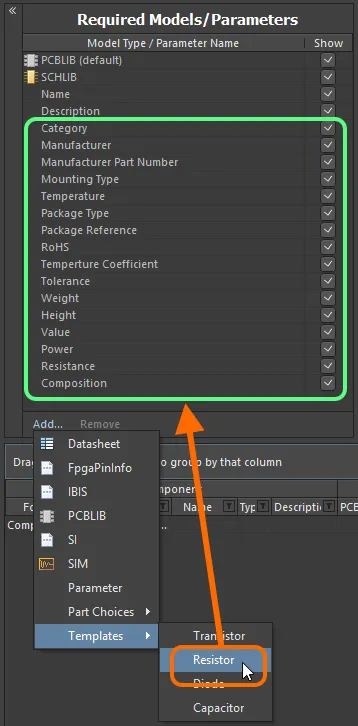
コンポーネントで使用するパラメータセットの追加は、パラメータテンプレートを使用することで大幅に効率化されます。
パラメータテンプレートは Component Library Template ファイル (*.cmplib_template) 内で定義されます。システムに認識され、Component Editor 内の Templates サブメニューに表示されるためには、これらのファイルを Altium Designer インストールフォルダの Templates フォルダ内に配置する必要があります(デフォルトインストールでは \Users\Public\Documents\Altium\AD<Solution/Version>\Templates)。
テンプレート定義は単純で、サブメニューに表示されるテンプレート名を角括弧で囲んだものに続けて、必要なパラメータの一覧を <ParameterName>= 形式で記述します。例として、抵抗用にあらかじめ定義されているテンプレート – resistor.cmplib_template – は次のように定義されています。
[Resistor]
Category=
Manufacturer=
Manufacturer Part Number=1
Mounting Type=
Temperature=
Package Type=
Package Reference=
RoHS=
Temperature Coefficient=
Tolerance=
Weight=
Height=
Value=
Power=
Resistance=
Composition=
'=' 記号は、そのテンプレートを使用した際にパラメータを Required Models/Parameters の一覧に追加するために必須です。テンプレートファイルから '=' を削除してパラメータ名だけにした場合、そのパラメータは追加時に除外されます。
1 つのテンプレートファイル内に、任意の数のパラメータテンプレートを定義できます。これは、コンデンサとダイオード用テンプレートを含む group.cmplib_template ファイルで確認できます。
同じテンプレート ([<TemplateName>]) が同一の .cmplib_template ファイル内で複数回定義されている場合、最初の定義だけが使用されます。また、複数のテンプレートからパラメータを追加する場合でも、ソフトウェアはパラメータの重複が発生しないようにします。追加しようとしているパラメータが、まったく同じ名前で既に存在している場合、そのテンプレートを読み込んでも無視されます。
-
Enabling the use of Datasheets – これを行うには Datasheet エントリを選択します。詳細については、Attaching Datasheets to Component Definitions を参照してください。
-
Adding Part Choices – Part Choices サブメニューを使用し、By MPN を選択します。定義領域に Part Choice n というエントリが追加され、選択内容を指定するための 2 つの列 – Manufacturer と Part Number – が用意されます。あるいは、Workspace がそれをサポートしており、カスタムデータベース部品ソースを構成している場合は、By Internal ID メニューエントリを選択します。この場合、定義領域に Part Choice n というエントリが追加され、社内部品データベースから部品を選択するための 2 つの列 – Part source と Internal ID – が用意されます。詳細については、Part Choices を参照してください。
Model Links
このエディタ領域は、コンポーネント定義で使用する保存済みドメインモデルへのリンクを追加するために使用します。Model Links 領域は、任意のコンポーネント定義からアクセスできるドメインモデルの「バケツ」と考えることができます。割り当ては、各定義に対してどのリンクが必要かを指定するだけです。
特定タイプのモデルへのリンクは、そのモデルタイプが Required Models/Parameters 領域に追加されている場合にのみ追加できます。
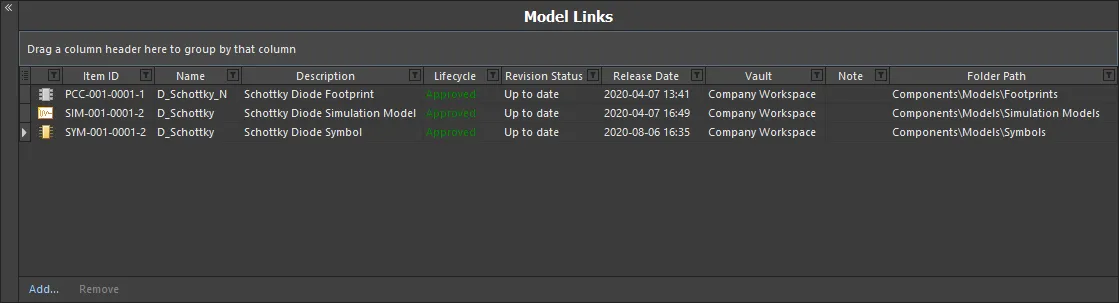
Model Links 領域には、モデルリンクの定義とコンポーネント定義への割り当てを効率化するための機能が詰め込まれています。
モデルリンクの操作について詳しく知るには、以下の折りたたみセクションを使用してください。
Adding Model Links
この領域にモデルリンクを追加するには、次のような効率的な方法がいくつかあります。
-
特定の Workspace フォルダ内からモデルを選択します。異なるモデルを 1 つ以上、または同じモデルの異なるリビジョンを 1 つ以上選択できます。Model Links 領域の下にある Add コントロールをクリックし、モデルタイプを選択してから、Choose Models ダイアログを通して実際のモデルを選択します。
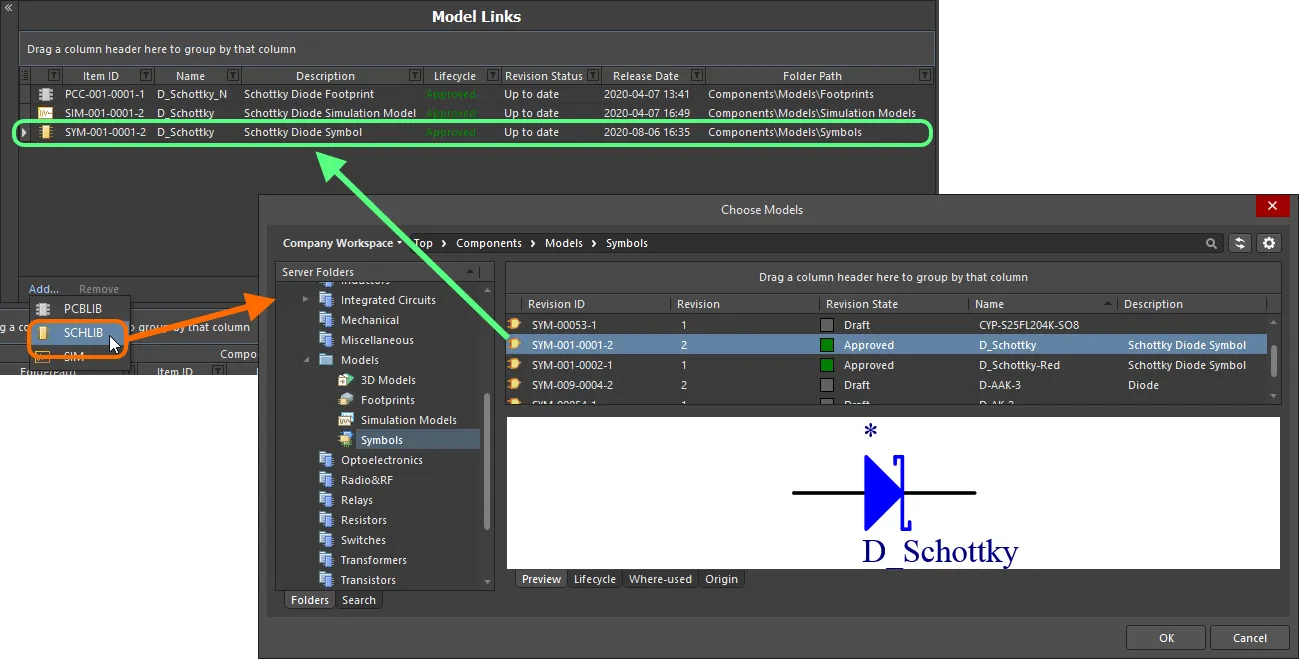
ダイアログベースでモデルリンクを追加する方法。
-
Explorer panel からモデルを直接ドラッグ&ドロップします。異なるモデルを 1 つ以上、または同じモデルの異なるリビジョンを 1 つ以上ドラッグできます。
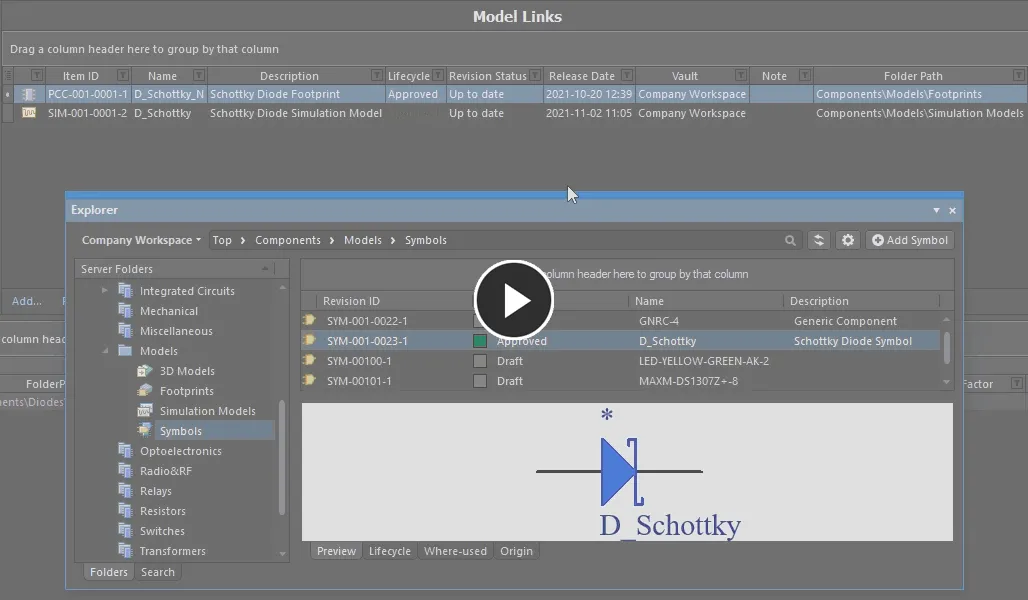
Explorer パネルからのドラッグ&ドロップで、1 つまたは複数のモデルを追加します。
任意の数のモデルリンクを追加でき、同じモデルの異なるリビジョンへのリンクも含めることができます。各リンクは、特定の名前付きリビジョン(例: シンボル SYM-001-0023 のリビジョン 1 に対する SYM-001-0023-1 など)を指します。選択したモデルリンクに対して右クリックメニューの Show In Explorer コマンドを使用すると、選択したモデル(およびそのリビジョン)にフォーカスした状態で Explorer パネルをすばやく開くことができます。
モデルリンクを変更するには、その Item ID フィールドをクリックし、続いて  ボタンをクリックします。Choose Model ダイアログが表示されるので、そこから別のモデル、または同じモデルの別リビジョンを参照して選択できます。モデルリンクを削除するには、リンクを選択して Remove コントロールをクリックします。
ボタンをクリックします。Choose Model ダイアログが表示されるので、そこから別のモデル、または同じモデルの別リビジョンを参照して選択できます。モデルリンクを削除するには、リンクを選択して Remove コントロールをクリックします。
コンポーネントが Component Template を参照している場合、そのテンプレート内で定義されているすべてのモデル(専用パラメータとして定義された SCHLIB および PCBLIB のみ)が取り込まれ、
Model Links 領域に一覧表示されます。詳細については、
Referencing a Component Template を参照してください。
Out of Date Models
モデルリンクの Revision Status フィールドは、そのモデルが最新リビジョンであるか、あるいは後続のリビジョンが存在するかを示すために使用されます。Component Editor が、リンクされているモデルが最新リビジョンではないことを検出すると、太字の Out of date というテキストで警告します。
モデルの最新リビジョンを使用するようにリンクを更新するには、モデルのエントリ上で右クリックし、メニューから Update to Latest Revision を選択します。この操作により:
-
モデルリンクが更新され、そのモデルの最新リビジョンを参照するようになります。
-
コンポーネント定義内でそのモデルを使用している箇所もすべて更新され、そのモデルの最新リビジョンを使用するようになります。
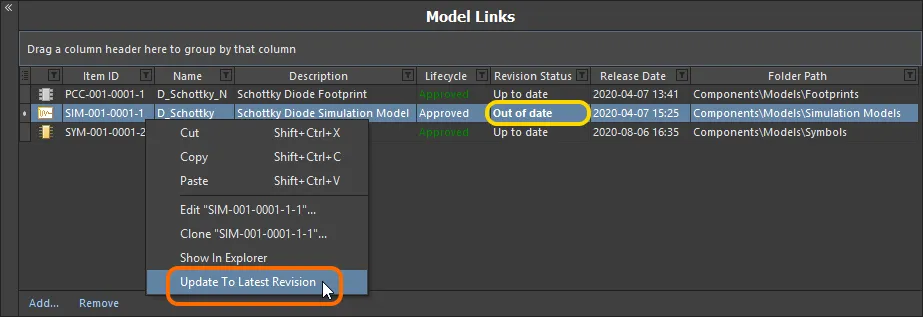
Component Editor は、最新リビジョンではないモデルをすべて表示し、右クリックで最新リビジョンへ更新できるようにします。
Direct Editing of Linked Models
コンポーネント定義で使用(参照)されているリンク済みドメインモデルを編集する必要がある場合は、ダイレクト編集パラダイムを使用するのが最も効率的です。
-
エディタの Model Links 領域にあるモデルエントリを右クリックし、コンテキストメニューから Edit コマンドを選択します。
-
モデルは、そのモデルに対応するエディタの一時インスタンスで開かれます。必要な変更をモデルに加え、Save to Server コマンド(File メインメニュー、または Quick Access Bar、ショートカット Ctrl+Alt+S)を使用して Workspace 内の親アイテムの次リビジョンとして保存します。Create Revision ダイアログが表示されるので、そこで別の Name や Description を入力したり、Release Notes フィールドに変更内容のメモを入力したりできます。
変更を破棄して編集を終了するには、Discard Local Changes コマンドを使用します。このコマンドは File メインメニューおよび Quick Access Bar からも利用できます。
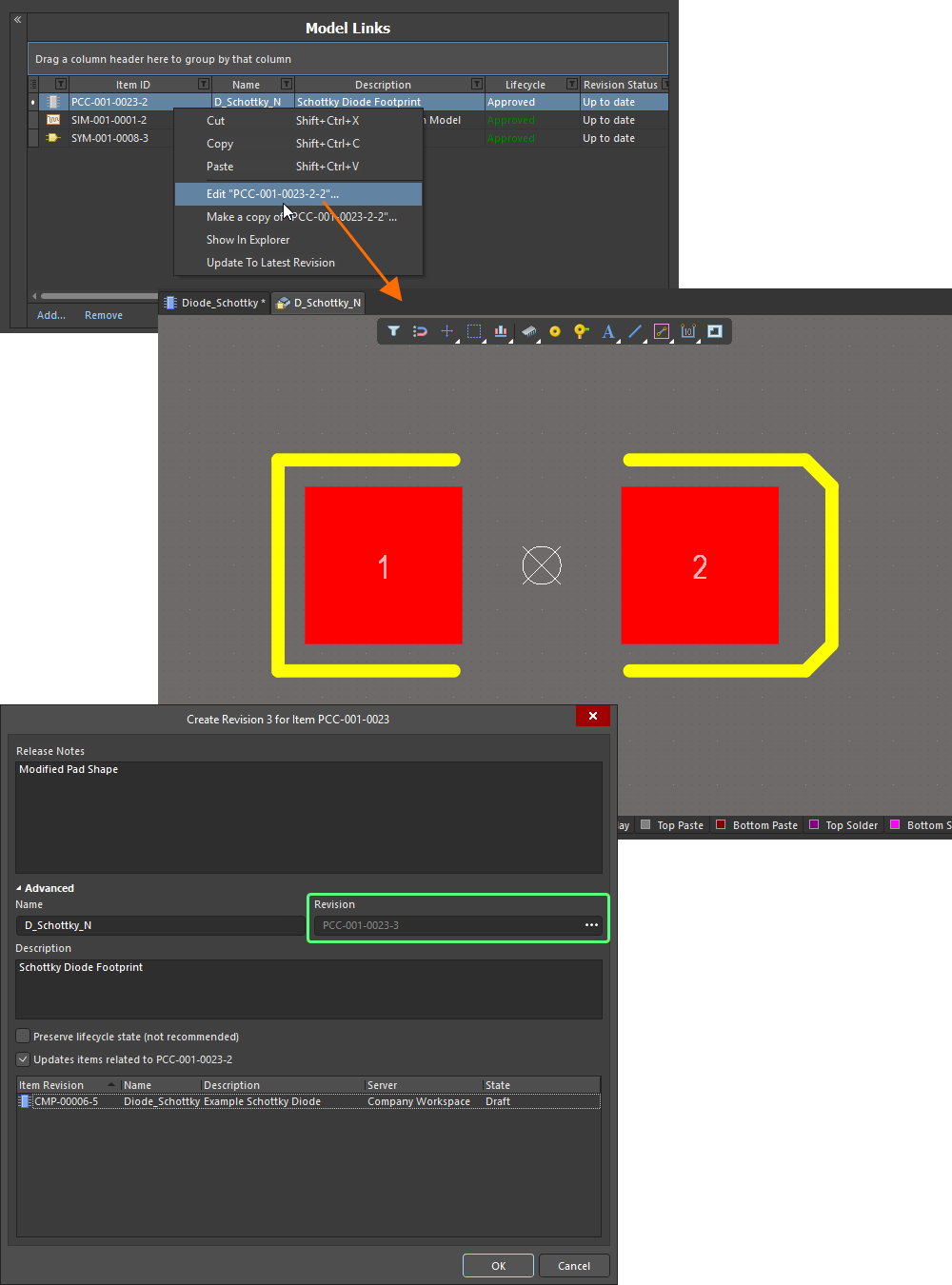
Component Editor の Model Links 領域から、モデルを直接編集して保存します。
Create Revision ダイアログでは、この変更されたモデルリビジョンを参照しているすべてのコンポーネントリビジョンを更新することができます。ただし、これは通常、ドメインモデルを直接編集している場合に使用され、現在編集中のコンポーネントのモデルリンク経由で使用することは想定されていません。このオプションを有効のまま進めると、現在定義しているコンポーネント用の別の編集インスタンス、あるいは変更されたモデルを参照している複数コンポーネントがある場合には、それらすべてを含む統合編集インスタンスが開かれます。これは非常に混乱を招く可能性があるため、先に進む前にこのオプションを無効にしておくことを強く推奨します。
OK をクリックすると、Create Revision ダイアログ(影響を受けるアイテムを更新するオプションを無効にした状態)での保存に影響します。一時的なモデルエディタは閉じられ、(すでに開いている)Component Editor に戻ります。モデルリンクと、そのリンクが割り当てられているすべてのコンポーネントインスタンスは、この最新リビジョンで自動的に更新されます。
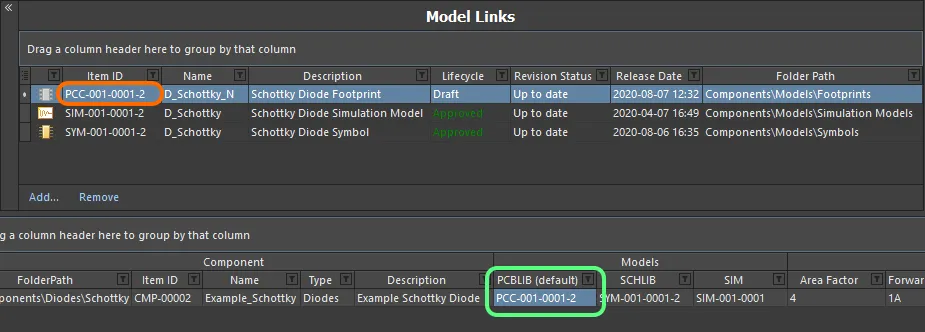
リリースプロセス完了後、モデルリンクおよびその割り当ては最新リビジョンに更新されます。
Making a Copy of a Model Link
既存の参照ドメインモデルのコピーを作成するには、Model Links リストでそのモデルを選択し、右クリックしてコンテキストメニューから Make a Copy コマンドを選択します。この処理フローは、Explorer パネルで Item Revision のコピーを作成する場合と同様です。
-
直接編集セッションが起動され、選択したモデルリンクの Item-Revision に保存されているソースドキュメントのコピーが、関連付けられた(一時的な)エディタで開かれます。
-
必要に応じてエディタ上で変更を行います(必要であれば名前や説明の変更も含みます)。
-
File メインメニューの Save to Server コマンド、または Quick Access Bar(ショートカット Ctrl+Alt+S)を選択して、ドキュメントを Workspace に保存します(ショートカット Ctrl+Alt+S)。Create Item ダイアログが表示されます。デフォルトでは、コピーされたモデルは元のモデルと同じリビジョン命名およびライフサイクル定義スキームを採用し、同じフォルダ内に作成されます。これらのプロパティは必要に応じて変更できます。また、元のモデルの Item-Revision ID が Ancestor Revision フィールドに入力されている点にも注目してください。
-
Item プロパティを必要な内容に設定したら、OK をクリックします。新しい Item とその初回リビジョンが作成され、ドキュメントがリリースされ、一時エディタは閉じられます。コピーされた Item Revision は、Component Editor に戻った際、Model Links リストの一番下に参照リンクとして追加されます。

新しくコピーされた Item Revision は、追加のモデルリンクとして追加されます。
Controlling the Display of Columns
特定の列の表示/非表示を切り替えるには、Column Control ボタン  をクリックし、表示したくない列のチェックを外します。
をクリックし、表示したくない列のチェックを外します。
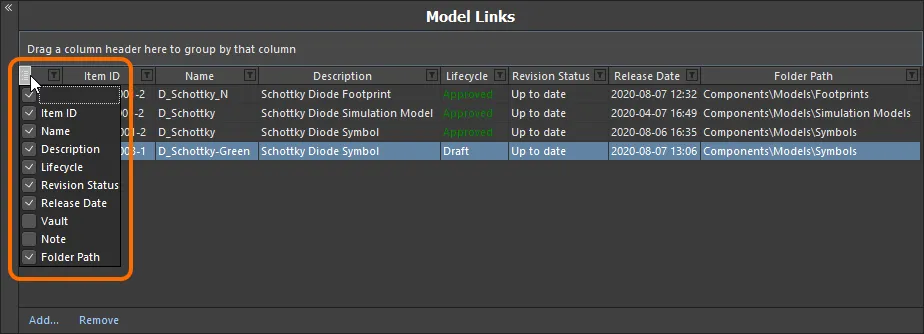
必要に応じてモデルリンクのデータ列を表示/非表示にします。
別の方法として、列を非表示にするには、その列ヘッダをクリックして空白部分へドラッグし、大きなバツ印が表示されたら離します。
列の順序はカスタマイズ可能です。列ヘッダをクリックし、必要な新しい位置まで水平方向にドラッグします。有効な位置は縦方向の位置矢印でハイライト表示されます。
モデルタイプのアイコンを含む列を除き、列の幅はその列ヘッダの右側のセパレータをクリック&ドラッグすることで変更できます。列が表示領域の幅を超える場合は、水平スクロールバーが表示されます。
Grouping Model Links
モデルリンクは、表示されている任意の列見出しに基づいてグループ化できます。これを行うには、列ヘッダをクリックしたまま、Drag a column header here to group by that column と表示されているテキスト上にドラッグ&ドロップします。
たとえば、次の画像はモデルリンクを Revision Status でグループ化した例を示しています。これにより、グループ化に使用した列の値の種類の数だけグループが分かれます。この例では、Revision Status: Out of date と Revision Status: Up to date の 2 つのグループが作成されています。
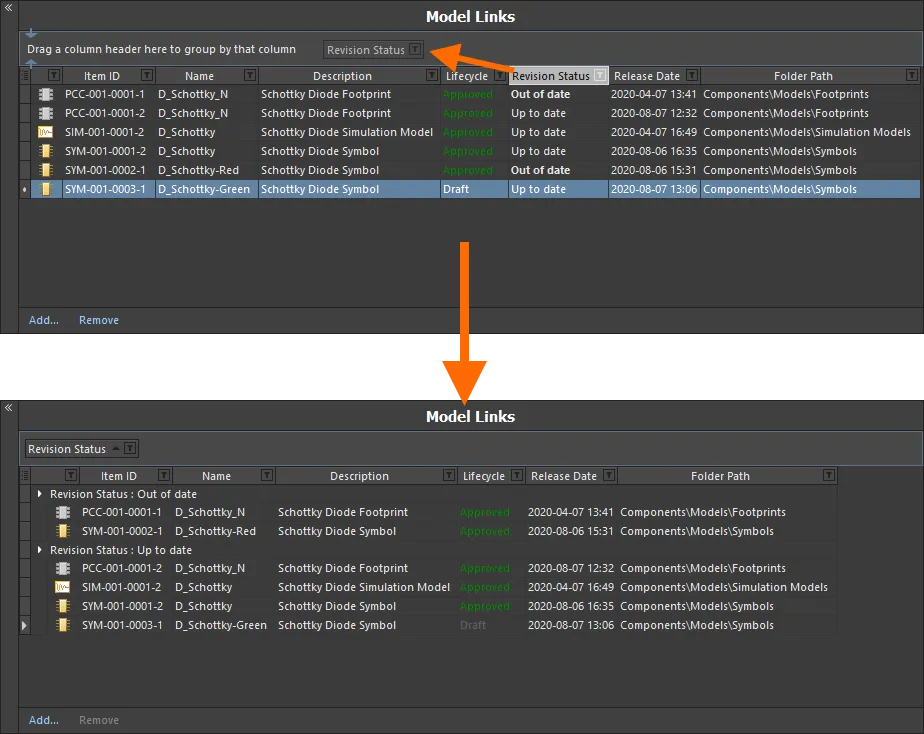
列の値に基づいてモデルリンクをグループ化した例。この場合は Revision Status によるグループ化です。
列ヘッダを入れ子にすることで、グループの階層を作成できます。グループ化された列領域内でドラッグ&ドロップを使用し、必要に応じてグループ化の「ソート順」を再定義します。
Sorting
モデルリンクは、特定の列でソートできます。その列ヘッダをクリックすると、その列の内容に基づいて昇順でソートされます。もう一度クリックすると降順でソートされます。
複数列でのソートも可能です。すでに特定の列でソートされている状態で、別の列を Shift+Click して、その列の内容で「サブソート」します。
列のソートを解除するには、その列ヘッダを Ctrl+Click します。
Column-based Filtering
Excel スプレッドシートと同様に、モデルリンクは各列の内容でさらにフィルタリングできます。これを行うには、列ヘッダ右側にある小さな漏斗(フィルタ)アイコン( )をクリックします。その列に存在する各値に対応したチェックボックスを含むメニューが表示されます。必要な値のチェックボックスを有効にすると、その値を持つモデルリンクだけにリストが絞り込まれます。
)をクリックします。その列に存在する各値に対応したチェックボックスを含むメニューが表示されます。必要な値のチェックボックスを有効にすると、その値を持つモデルリンクだけにリストが絞り込まれます。
別の方法として、より高度なフィルタリング制御が必要な場合は (Custom...) を選択すると、Custom Filter ダイアログが表示されます。このダイアログを使用して、データ列に適用するフィルタ条件に基づき、表示したい情報行を指定するカスタムフィルタを設定します。
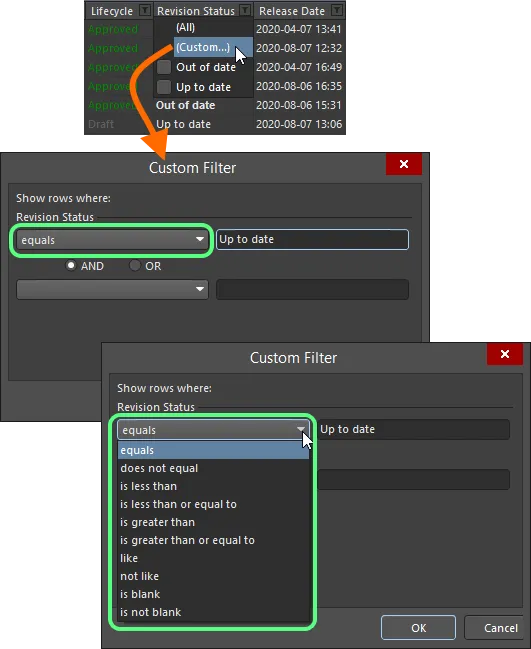
標準またはカスタマイズされた列フィルタリングを選択して適用します。
列フィルタが適用されると、フィルタアイコンは青色( )で表示され、その列に基づくフィルタリングが行われていることを示します。フィルタリングは複数のデータ列に対して適用できます。各「列フィルタ」は、全体フィルタにおける AND 条件として組み合わされます。現在有効なフィルタリングのテキスト表現が、領域の下部に表示されます。
)で表示され、その列に基づくフィルタリングが行われていることを示します。フィルタリングは複数のデータ列に対して適用できます。各「列フィルタ」は、全体フィルタにおける AND 条件として組み合わされます。現在有効なフィルタリングのテキスト表現が、領域の下部に表示されます。
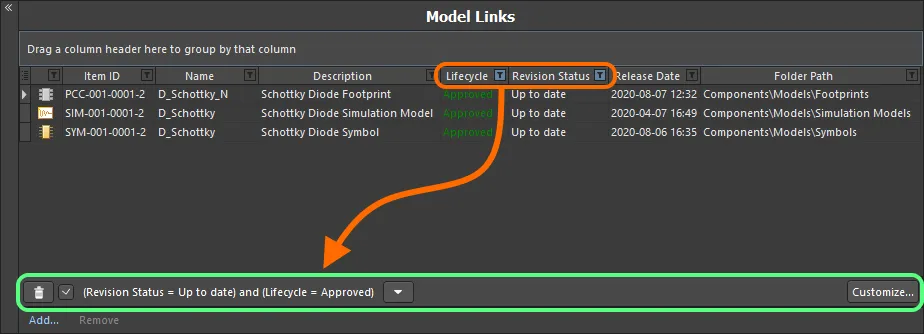
列フィルタリングが動作している例。
特定の列のフィルタリングをクリアするには、フィルタドロップダウンから
(All) エントリを選択します。フィルタリングを完全にクリアするには、フィルタのテキスト表現の左側にある

ボタンをクリックします。フィルタを一時的に無効にするには、そのテキスト表現の左側にあるチェックボックスをオフにします。再度有効にするには、チェックボックスをオンにします。
編集セッション中は、直近に使用したフィルタの履歴が利用できます。現在のフィルタのテキスト表現の右側にある

ボタンをクリックすると、履歴が表示されます。この履歴リストは、一時的な Component Editor を閉じるとクリアされます。
現在のフィルタをさらにカスタマイズするには、フィルタのテキスト表現の一番右側にある  ボタンをクリックして、Filter Builder ダイアログを開きます。 このダイアログを使用して、必要に応じてより高度で複雑なフィルタを作成します。
ボタンをクリックして、Filter Builder ダイアログを開きます。 このダイアログを使用して、必要に応じてより高度で複雑なフィルタを作成します。
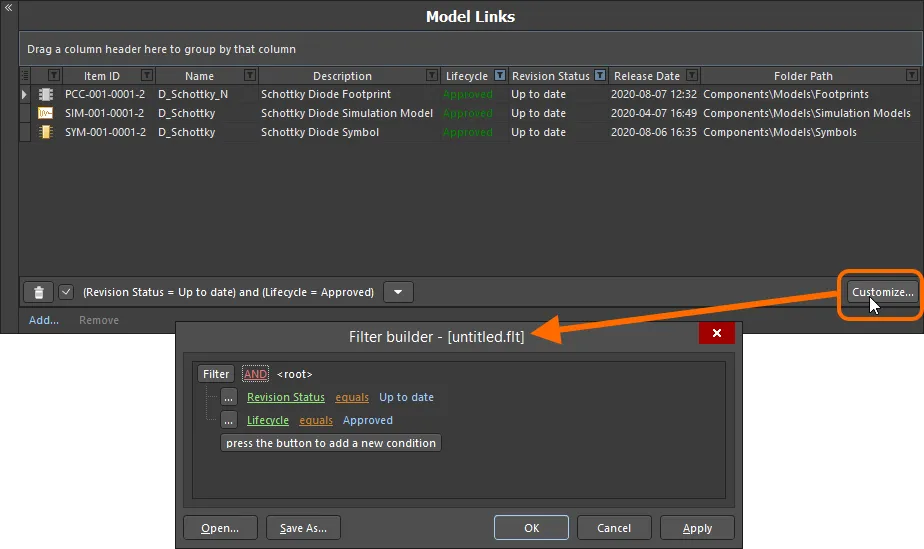
Filter Builder ダイアログを使用して、より高度なフィルタリングを作成します。
よく使用するフィルタは保存して再利用できます。これは
Filter Builder ダイアログ内で、

ボタンをクリックして現在のフィルタを
Filters ファイル(
*.flt)として保存することで行います。

ボタンをクリックすると、以前保存したフィルタを再読み込みできます。
Component Definitions
パラメータのセットを指定し、モデルリンクの「バケット」の準備ができたら、必要なコンポーネントの定義に進むことができます。これはドキュメントの下部領域で行います。

Component Editor を使用して、論理的かつ直感的な方法でコンポーネントを定義します。
この領域に最初に表示される内容は、編集対象のコンポーネントによって異なります。
-
新しいコンポーネントを作成する際、親フォルダから Component Template が is not 参照されている場合、そのエントリには FolderPath と Item ID が割り当てられますが、それ以外は何もない、いわば白紙の状態です。
-
新しいコンポーネントを作成する際、親フォルダから Component Template が is 参照されている場合、そのエントリにはテンプレートによって提供される定義情報があらかじめ入力されています。
-
既存の単一コンポーネントのリビジョンを編集しており、Single Component Editing モードから切り替えた場合、そのリビジョンと、その時点までに定義されている情報が表示されます。
-
複数のコンポーネントリビジョンを選択して編集する場合(つまり直接 Batch Component Editing モードにアクセスする場合)、それらすべてのリビジョンが表示されます。
リストに新しいコンポーネント定義を追加するには、領域下部の
Add Component コントロールをクリックするか、メインメニューから
Edit » Add Component コマンドを選択するか、または領域の右クリックコンテキストメニューにある同名のコマンドを使用します。
各コンポーネント定義は、次の情報を含む 1 行のエントリとして表示されます。
-
Component: FolderPath – このフィールドは、対象 Workspace 内の特定フォルダにコンポーネントを保存するために使用します。グリッドに新しく追加された各コンポーネントについて、このフィールドは Document Options ダイアログ の Default Folder フィールド(Edit » Document Options)で指定されたデフォルトの場所で自動的に埋められます。デフォルトパスが指定されているかどうかにかかわらず、対象 Workspace 内のどこにコンポーネントを保存するかは、完全にユーザーが制御できます。保存先フォルダを手動で指定するには、コンポーネントの FolderPath フィールド内を一度クリックして  ボタンを表示させ、そのボタンをクリックして Choose Folder ダイアログにアクセスします。既存フォルダを参照して選択するか、その場で新しいフォルダを作成します。
ボタンを表示させ、そのボタンをクリックして Choose Folder ダイアログにアクセスします。既存フォルダを参照して選択するか、その場で新しいフォルダを作成します。
コンポーネントのフォルダパスを慎重に決定する時間を取ることで、最初から正しい保存先フォルダに配置されるようにできます。ただし、必要であれば保存後に Workspace 構造内の任意のフォルダへ簡単に移動することも可能です。
このフィールドは、コンポーネントがすでに Workspace に保存されている場合は読み取り専用になります。右クリック Operations サブメニューの Clear Link To Target Item コマンドを使用すると、Workspace 内の既存 Item へのリンクがクリアされます。コンポーネント定義のフィールドは新しい Item を作成できる状態に戻り、FolderPath フィールドが再び編集可能になります。
-
Component: Item ID – このフィールドは、Workspace に保存されるコンポーネントの ID を決定するために使用します。グリッドに新しく追加された各コンポーネントについて、このフィールドは Document Options ダイアログの Item Naming フィールドで指定されたデフォルトの命名スキームに従って自動的に入力されます。ソフトウェアは Workspace 全体と既存コンテンツの識別子をスキャンし、そのスキームに基づいて次に利用可能な一意の ID を自動的に割り当てます。
デフォルトのアイテム命名スキーム – CMP-{00000} – が用意されていますが、もちろんフィールド内に独自のスキームを入力して作成することもできます。その際、可変部分は必ず波括弧で囲んでください(例: CMP-001-{0000})。また、定義の Item ID フィールドに必要な ID を直接入力することで、コンポーネントに自動割り当てされる ID を上書きすることもできます。アイテムの識別方法については、常にユーザーが完全に制御でき、最終決定権を持ちます。
パラメータベースの
Component Name Templates の使用もサポートされています。これらのテンプレートを使用すると、Component Editor 内でそのコンポーネントに利用可能なパラメータの現在の値に基づいて、コンポーネントに正確な名前を付ける、あるいは名前を変更することができます。
コンポーネントがすでに Workspace に保存されている場合、このフィールドは読み取り専用になります。Clear Link To Target Item コマンド(右クリックの Operations サブメニュー)を使用すると、Workspace 内の既存アイテムへのリンクがクリアされます。コンポーネント定義のフィールドは新しいアイテムを作成できる状態に戻り、Item ID フィールドが編集可能になります。
-
Component: Name – コンポーネントに付けられた、人間が読める名前を反映します。このシステムパラメータは Workspace 内検索時に利用・インデックス化され、Item ID を覚えていなくても特定のコンポーネントを見つける有効な手段となります。
このフィールドには、参照されている Component Template で定義されている Name システムパラメータの既定値があれば、それが自動的に入力されます。
-
Component: Type – このフィールドではコンポーネントの種類を定義でき、Workspace コンポーネントのターゲットを絞った検索を行うための主要な属性です(Components パネルでコンポーネントを参照する際に頻繁に使用します)。このフィールドをクリックし、続いて  をクリックして Choose component type ダイアログにアクセスします。このダイアログで(現在定義されているすべての種類から)必要なコンポーネントタイプを選択し、OK をクリックします。選択したタイプが、メイン定義グリッド内の Type 属性の値として挿入されます。
をクリックして Choose component type ダイアログにアクセスします。このダイアログで(現在定義されているすべての種類から)必要なコンポーネントタイプを選択し、OK をクリックします。選択したタイプが、メイン定義グリッド内の Type 属性の値として挿入されます。
このフィールドには、参照されている Component Template で定義されている
ComponentType パラメータの既定値、または
File » New » Component コマンドを使用して新しいコンポーネントを作成しようとしたときに表示される
Create new component ダイアログで選択したコンポーネントタイプが入力されます。タイプは環境設定レベルで定義されます。
Choose component type ダイアログの下部にある

ボタンをクリックして
Data Management – Component Types ページを開き、ここから新しいタイプやサブタイプの追加、既存タイプの編集・削除を行うことで、この一覧をニーズに合わせて調整できます。
-
Component: Description – コンポーネントに追加された説明を反映します。このシステムパラメータは Workspace 内検索時に利用・インデックス化されます。
このフィールドには、参照されている Component Template で定義されている Description システムパラメータの既定値があれば、それが自動的に入力されます。
-
Models – これらのフィールドは、ドキュメントの Required Models/Parameters 領域のエントリに対応します。必要な各モデルごとに 1 つのフィールドが追加されますが、フットプリントモデルのみ複数定義できます。各フィールドは、コンポーネントで使用するリンク済みモデル(Model Links 領域)を指定するために使用されます。
モデル列の表示は、各 Required Model エントリに対応する Show オプションを有効化/無効化することで切り替えられます。複数選択と右クリックメニューオプションを組み合わせて使用することで、複数のモデルタイプの表示状態を一括で切り替えることができます。
ハーネス配線モデルは、他のモデルがこのコンポーネントに追加されていない場合にのみ、コンポーネント定義に追加できます。逆に、ハーネス配線モデルが追加されている場合は、他のタイプのモデルを追加することはできません。
-
Template Parameters – これらのフィールドは、参照されている Component Template リビジョンから Component Editor に取り込まれたユーザーパラメータに対応します。パラメータごとに 1 つのフィールドがあります。コンポーネント定義内でのパラメータの左から右への並び順は、Required Models/Parameters 領域での上から下への並び順に対応します。必要に応じて、また可能な場合には、パラメータの値を入力または選択してください。たとえば、テンプレート内で Read Only とマークされているパラメータは編集できませんが、それ以外のパラメータは編集可能です。また、テンプレート内で Required とマークされている場合、そのパラメータには必ず値を設定する必要があり、値がないとコンポーネント定義を Workspace に保存できません。
-
Parameters – これらのフィールドは、ドキュメントの Required Models/Parameters 領域で追加した追加ユーザーパラメータに対応します。追加パラメータごとに 1 つのフィールドがあります。コンポーネント定義内でのパラメータの左から右への並び順は、Required Models/Parameters 領域での上から下への並び順に対応します。必要に応じてパラメータ値を入力してください。
Dynamic(アイテムレベル)パラメータは、Component Editor を Batch Component Editing モードで使用している場合は表示されませんが、Single Component Editing モードで使用している場合には表示されます – learn more。
-
Release: Current Rev. – この編集不可フィールドは、Workspace 内のコンポーネントの現在(最新)のリビジョンを反映します。
-
Release: Next Rev. – この編集不可フィールドは、選択されているリビジョン命名スキームに従い、次回コンポーネント定義を Workspace に保存した際に作成されるコンポーネントの次リビジョンを反映します。
-
Release: Action – このフィールドには、保存プロセスの一環として、このコンポーネント定義に対してリリースマネージャーが実行するアクションが表示されます。まだ Workspace に保存されていないコンポーネント定義の場合、このエントリには Create Item と表示されます。すでに Workspace に保存されている定義の場合、このエントリには Create Revision と表示されます。コンポーネントの計画リビジョンがターゲットになっている場合、このエントリには Release To Existing Revision と表示されます。
-
Part Choice n – このエントリは、ドキュメントの Required Models/Parameters 領域に追加した Part Choice に対応します。コンポーネント定義内での Part Choice の左から右への並び順は、Required Models/Parameters 領域での上から下への並び順に対応します。追加された Part Choice ごとに 2 つのフィールド Manufacturer と Part Number があり、これらで選択肢を指定します。あるいは、カスタムデータベース部品ソースを構成し、By Internal ID メニューエントリを使用して Part Choice を追加した場合、2 つのフィールドは Part source と Internal ID になります。これらを使用して、自社の内部部品データベースから部品の選択肢を指定します。
Current Rev.、Next Rev.、および Action フィールド – これらはまとめて Release Status を構成します – は、領域下部にある Show Release Status オプションを使用して、この領域内での表示/非表示を切り替えることができます。各 Required Parameter エントリに対応する Show オプションを有効化/無効化することで、Template Parameter、Parameter、Part Choice 列の表示を切り替えます。複数選択と右クリックメニューオプションを組み合わせて使用することで、複数のパラメータの表示状態を一括で切り替えることができます。
コンポーネントを Workspace に保存しようとすると、Component Editor は検証 –
Component Rule Check – を実行します。この機能は、メインメニューから
Tools » Component Rule Check コマンドを選択することで、任意のタイミングで手動実行することもできます。その前に、コンポーネントをローカルに保存しておくことを忘れないでください(
File » Save)。詳細については、
Running a Component Rule Check を参照してください。
コンポーネント定義の操作
このエディタ領域の操作方法について、便利で時間を節約できる機能も含め、以下のセクションで詳しく説明します。
既存コンポーネントへのモデルリンクの割り当て
既存のコンポーネント定義に対して、必要なモデルリンクは次の方法で割り当てることができます。
-
モデルリンクをコンポーネント定義の該当列にドラッグ&ドロップします。
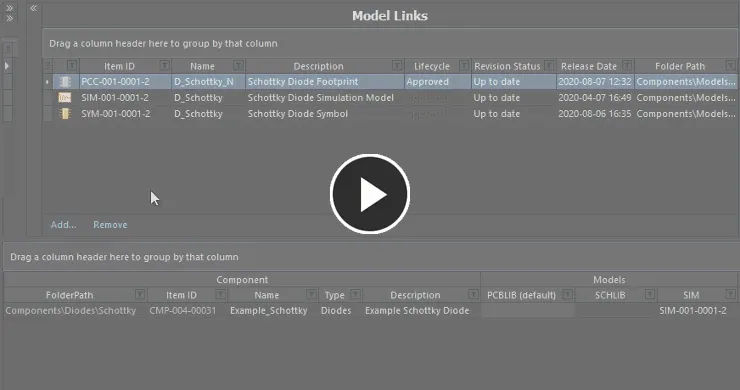
Model Links 領域から該当コンポーネントのモデル列へドラッグ&ドロップして、既存コンポーネントにモデルを割り当てます。
-
モデル列のドロップダウンフィールドを使用して、専用のモデルリンクポップアップウィンドウにアクセスします。ここには、割り当て対象のモデルタイプに適用可能な既存のすべてのモデルリンクが、すべてのデータ列とともにグリッド形式で表示されます。コンポーネント定義の数が多くドラッグ&ドロップがしづらい場合や、Model Links 領域を収めている Component Editor の上部セクションが折りたたまれている場合など、この方法はモデルの検索と割り当てに大きな時間短縮効果があります。また、この方法を使えば、同じモデルリンクを複数のコンポーネント定義に割り当てることもできます。ポップアップウィンドウを開く前に、各コンポーネントのモデル列を選択しておくだけです。
必要に応じてウィンドウサイズを変更します。ウィンドウ右下の  コントロールをクリック&ドラッグすると、縦横同時にリサイズできます。ウィンドウ左上の列コントロールボタン
コントロールをクリック&ドラッグすると、縦横同時にリサイズできます。ウィンドウ左上の列コントロールボタン  をクリックし、表示したくない列を無効にします。列ヘッダーをドラッグすることで列の順序を変更できます。
をクリックし、表示したくない列を無効にします。列ヘッダーをドラッグすることで列の順序を変更できます。
ポップアップの検索フィールドを使用して、必要なモデルを素早く見つけます。文字を入力し始めると、任意の列のデータに基づいて動的なハイライトが適用されます。必要なモデルリンクを選択し、Enter を押すかダブルクリックして、そのモデルを割り当てます。
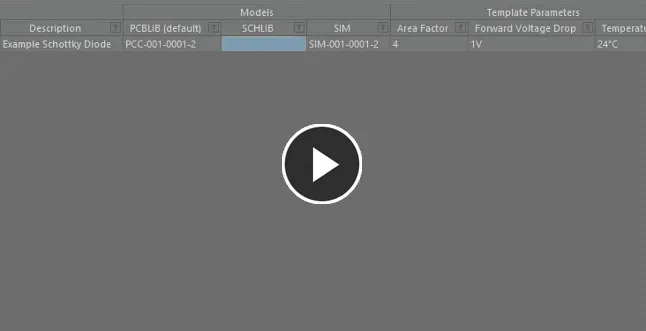
専用のモデルリンク選択ポップアップを使用して、必要なモデルを検索・特定・割り当てます。
リンク済みモデルを持つ新規コンポーネントの作成
コンポーネント定義がまだ存在しない場合、次の方法でコンポーネント定義を新規作成し、同時に必要なモデルリンクを自動的に割り当てることができます。
-
Model Links 領域から Definitions 領域内の空きスペースへモデルリンクをドラッグ&ドロップして、そのモデルを使用する新しいコンポーネント定義を追加します。
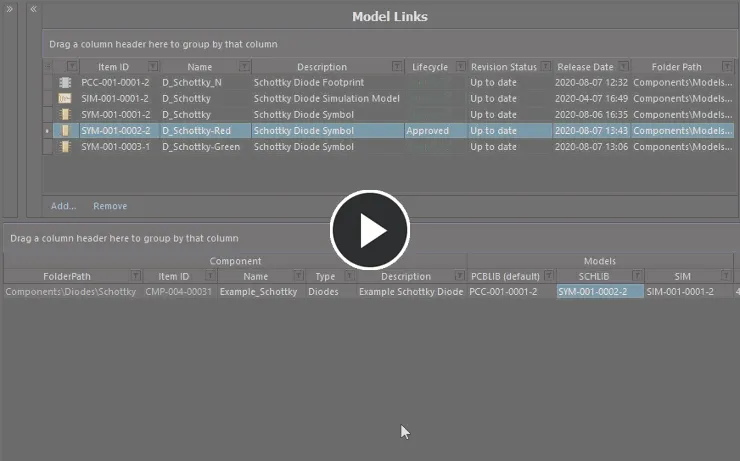
Model Links 領域からのドラッグ&ドロップを使用して、モデルを割り当てると同時に新しいコンポーネントをオンザフライで追加します。
-
Explorerパネルからモデルを直接ドラッグして、Definition領域にドロップします。そのモデルを使用した新しいコンポーネント定義が追加されます。さらに、そのモデルがまだModel Links領域に存在しない場合は、そのエントリも追加されます。
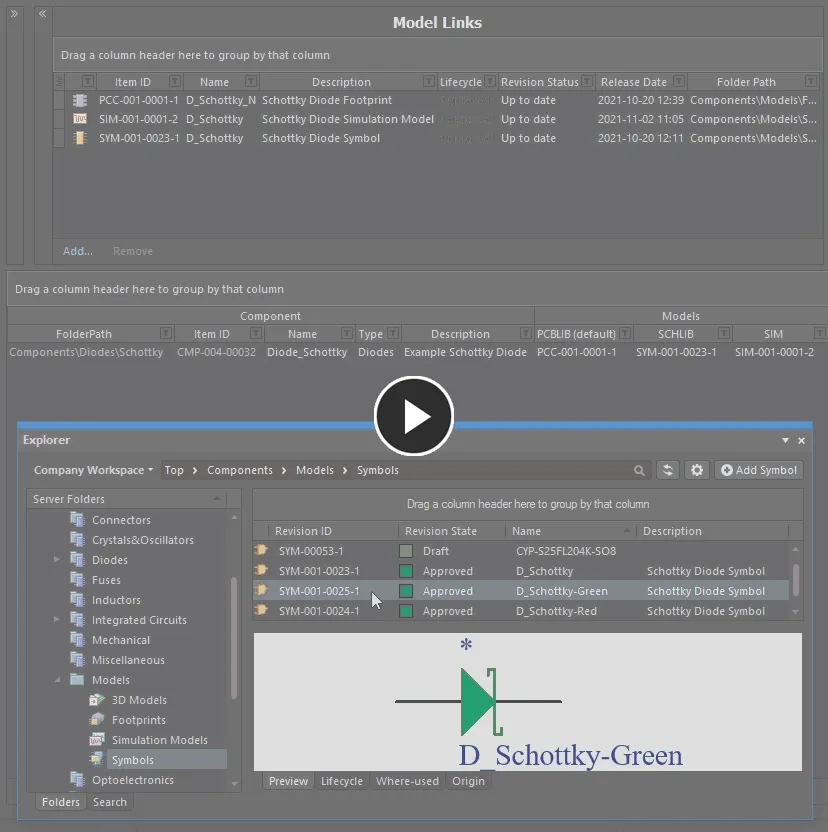
Explorerパネルからのドラッグ&ドロップを使って、その場でモデルを割り当て、新しいコンポーネントを追加します。モデルリンクは、まだ存在しない場合にはModel Links領域に追加されます。
複数コンポーネントの追加
Component Editor では、一度に複数の新しいコンポーネントを追加できます。右クリックして Operations » Add Components コマンドを選択します。表示される Add Components ダイアログで、追加したいコンポーネント数を入力し、OK をクリックします。指定した数の新しいコンポーネント定義が、コンポーネント定義グリッドの現在の定義リストの末尾に追加されます。グリッドの複数セル編集機能やコピー&ペースト機能と組み合わせることで、短時間で多数のコンポーネント定義を効率よく構築できます。
このコマンドは、エディタのメイン Edit メニュー (Edit » Operations » Add Components) からもアクセスできます。
Add Components ダイアログにあまりに大きな数値を入力すると、パフォーマンスに影響し、要求の処理中にソフトウェアが長時間「固まる」可能性があるので注意してください。
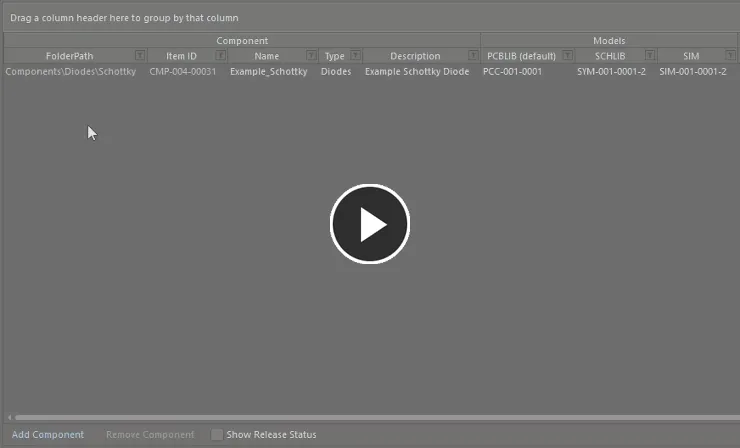
2 ステップの簡単操作で、複数の新しいコンポーネント定義を追加できます。
基本的なチップ抵抗の生成
メインメニューから Edit » Operations » Generate Basic Chip Resistors コマンドを選択するか、定義領域内の既存定義以外の場所で右クリックしてコンテキストメニューから Operations » Generate Basic Chip Resistors コマンドを選択することで、チップ抵抗コンポーネント定義のバッチを素早く作成することもできます。
コンポーネント定義が 1 つも選択されていない場合にのみ、該当メニュー上でこのコマンドが使用可能になります。
コマンドを起動すると、指定されたコンポーネントタイプに対するコンポーネント定義が自動的に生成されます。
このコマンドの実行によって生成されたコンポーネント定義は、すでに定義されているものに追加されます。言い換えると、既存の定義が上書きされることはありません。
Manufacturer Part Search からのコンポーネント作成
コンポーネント作成を支援する機能として、Altium Designer では Manufacturer Part Search 機能を利用して実在の部品を検索し、その部品を Component Editor に追加できます。選択した部品に対する新しいコンポーネント定義エントリだけでなく、そのすべてのパラメータ、データシート、およびそれに基づいた Part Choice も取得できます。あとはドメインモデルを整理し、コンポーネントタイプとターゲットフォルダを設定して Workspace に保存するだけです。
Single Component Editing モードで Component Editor を使用する際の Manufacturer Part Search 機能の利用とは異なり、Batch Component Editing モードでは(存在する場合でも)モデルは取り込まれない点に注意してください。
この機能には、Component Editor の Definitions 領域からアクセスします。右クリックして、その領域のコンテキストメニューから Operations » Create from Part Search コマンドを選択します。あるいは、メインメニューから Edit » Operations » Create from Part Search コマンドを選択するか、定義エリア内をクリックしてキーボードショートカット Shift+Ctrl+M を使用します。
Manufacturer Part Search ダイアログが表示されます。有効化されているサプライヤが提供する実在の製造品データベースを対象に、必要な部品を検索し、エントリを選択して OK ボタンをクリックします。
ダイアログの検索結果は Manufacturer Part 単位で表示され、関連する SPN エントリはその部品を供給する有効なベンダを反映します。部品を選択すると、その Manufacturer Part が新しいコンポーネント定義の作成に使用されます。Part Choice の観点では、特定のベンダ/サプライヤではなく Manufacturer Part に基づいて作成することで、その部品を販売している(かつ Workspace で使用可能な)サプライヤに基づくすべてのソリューションを含む単一の Part Choice を得ることができます。パラメータは、
Parameter Import Options で定義された内容に従ってインポートされます。これは
Preferences ダイアログの
Data Management – Parts Providers ページ で設定します。
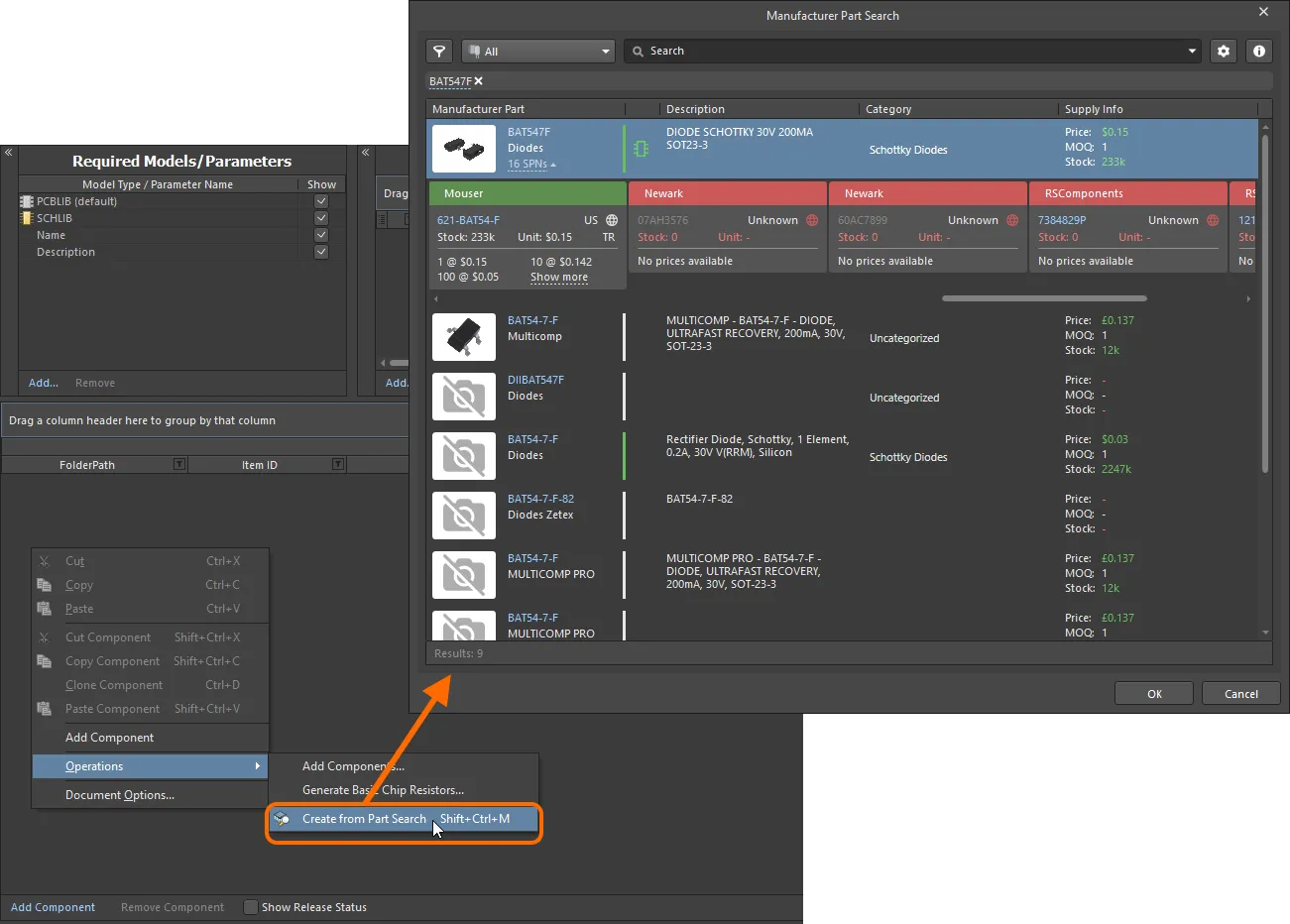
Manufacturer Part Search ダイアログにアクセスし、Component Editor に取り込みたい部品を検索します。
OK をクリックすると、次の処理が行われます。
-
選択した部品に対するコンポーネントエントリが、Component Editor の定義エリアに作成されます。この定義は次のようになります。
-
Component Editor で使用されている定義済み Item Naming スキームに従い、次に利用可能な一意の Item ID が割り当てられます。
-
選択した部品の Manufacturer Part Number パラメータの値が、そのコンポーネントの
Name システムパラメータの値として割り当てられます。
-
選択した部品の Description パラメータの値が、そのコンポーネントの
Description システムパラメータの値として割り当てられます。
-
選択した部品に定義されているすべてのパラメータ(ダイアログ内で確認できるもの)が Required Models/Parameters リストに追加されます。すべて表示対象(対応する Show オプションが有効)となります。これは、デフォルトで Definitions 領域に各パラメータ用の列が表示されることを意味します。
-
選択した部品に利用可能な各データシートについても、パラメトリックエントリが追加されます(
ComponentLinknDescription と ComponentLinknURL のペアとして追加されます)。
-
定義には Part Choice (
Part Choice 1) が追加され、その Part Choice の Manufacturer および Part Number フィールドには、部品の Manufacturer および Manufacturer Part Number パラメータの値がそれぞれ使用されます。
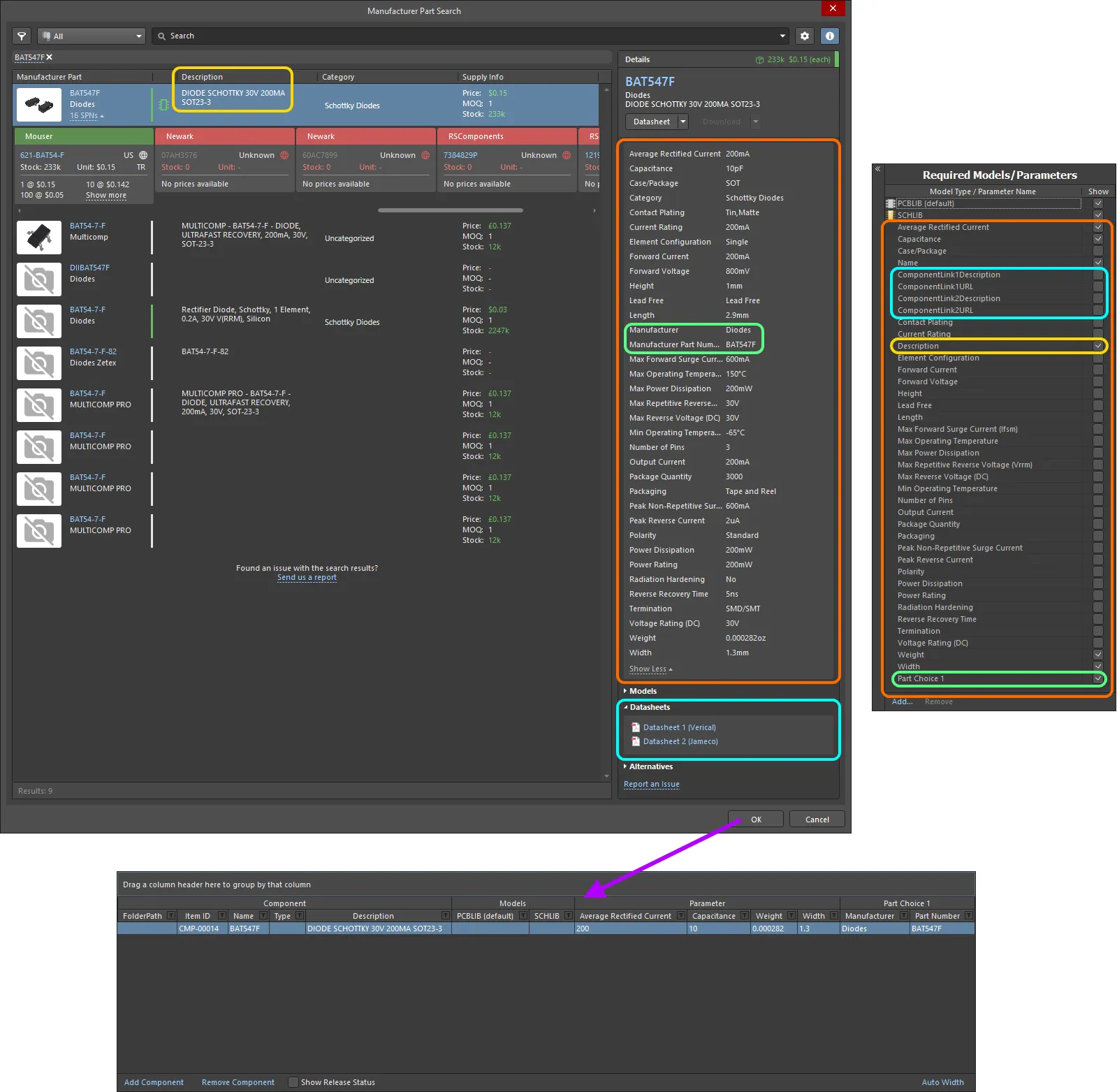
Manufacturer Part Search ダイアログで選択した部品に対して生成された定義と追加パラメータの例です。Manufacturer Part から取り込まれたデータを強調表示しています。
コンポーネントタイプの設定
Component Editor では、コンポーネント定義の設定時にコンポーネントタイプを定義できます。これにより、Workspace の強力な Search 機能 を使ったターゲットを絞った検索が可能になります。この機能ではコンポーネントタイプで検索できるだけでなく、単位認識型コンポーネントパラメータを利用した、よりスマートな検索も行えます。Components パネル を使って自分の Workspace ライブラリをブラウズする際、コンポーネントの Categories グルーピングは、各コンポーネントに定義されたコンポーネントタイプから導出されます。
コンポーネントタイプは、定義エリアの Component 領域にある Type 属性で指定します。Type フィールドをクリックし、次に  をクリックして Choose component type ダイアログにアクセスします。このダイアログで必要なコンポーネントタイプを選択し、OK をクリックすると、選択したタイプがメイン定義グリッド内の Type 属性の値として挿入されます。
をクリックして Choose component type ダイアログにアクセスします。このダイアログで必要なコンポーネントタイプを選択し、OK をクリックすると、選択したタイプがメイン定義グリッド内の Type 属性の値として挿入されます。
Choose component type ダイアログには、デフォルトのコンポーネントタイプセットが表示されます。これらのタイプは環境設定レベルで定義されています。ダイアログ下部の

ボタンをクリックすると、
Preferences ダイアログの
Data Management – Component Types ページにアクセスでき、ここで自分のニーズに合わせて一覧を編集できます。新しいタイプやサブタイプを追加したり、既存タイプを編集・削除したりできます。
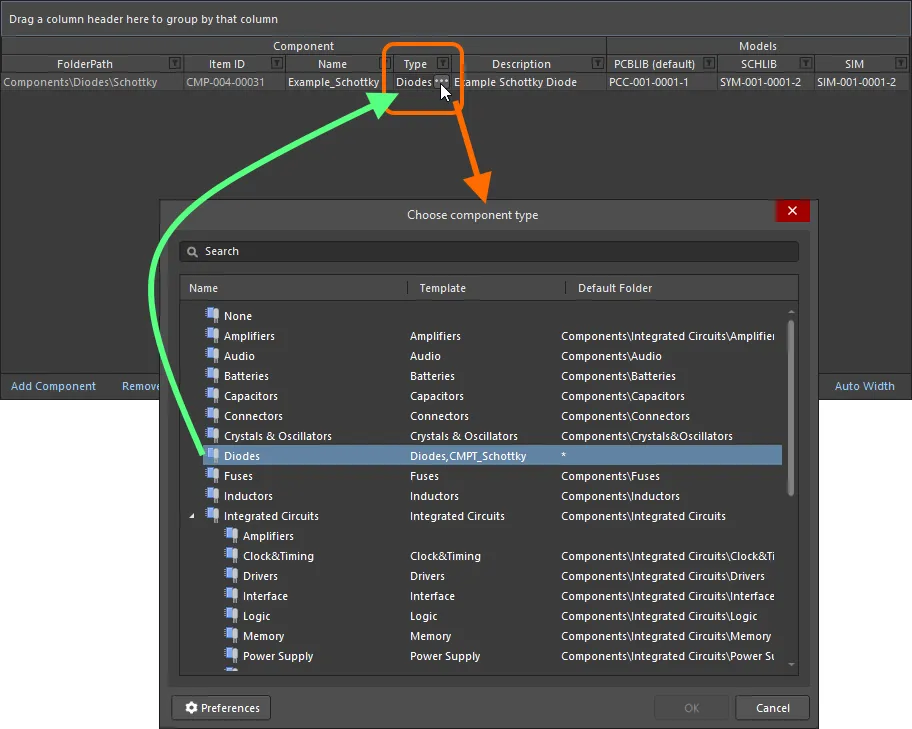
コンポーネント定義の Type 属性を Diode に設定する例。
複数のコンポーネント定義に対する Type フィールドは、一度の操作で設定できます。必要な各コンポーネント定義の Type フィールドを選択し、いずれか 1 つに対してタイプを選択すると、そのタイプが他のすべてにも適用されます。
また、Workspace に保存した後でも、1 つまたは複数のコンポーネントのコンポーネントタイプを、まったく別のタイプにその場で変更することも可能です。
Components パネル または
Explorer パネル でタイプを変更したいコンポーネントを選択し、右クリックしてコンテキストメニューから
Operations » Change Component Type コマンドを選択します。新しいコンポーネントタイプを選択するための
Choose component type ダイアログが表示されます。
このフィールドには、参照している Component Template で定義された ComponentType パラメータのデフォルト値、または Create new component ダイアログで選択したコンポーネントタイプが自動的に入力されます。このダイアログは、File » New » Component コマンドを使用して新しいコンポーネントを作成しようとしたときに表示されます。
単位認識型コンポーネントパラメータデータタイプのサポート
Component Editor は、参照している Component Template 内で定義された、単位認識型コンポーネントパラメータデータタイプをサポートします。コンポーネント定義の該当フィールドに、2.2k、2k2、4M、2.5GHz など、さまざまな形式でパラメータ値を直接入力できます。Workspace には、これらの入力の背後にある数値を認識するための十分なインテリジェンスが組み込まれています。
コンポーネントテンプレートのこの機能により、Workspace のSearch facilityを使ったターゲットを絞った検索が可能になります。この機能では、コンポーネントタイプによる検索だけでなく、範囲検索を用いた、よりスマートな検索が行えます。単位認識コンポーネントパラメータの機能を利用することで、例えば 47uF から 220uF の間の容量を持つすべてのコンデンサを素早く検索条件として定義できます。
コンポーネントパラメータに対する単位認識データ型は、コンポーネントテンプレートを通してのみ定義できます。
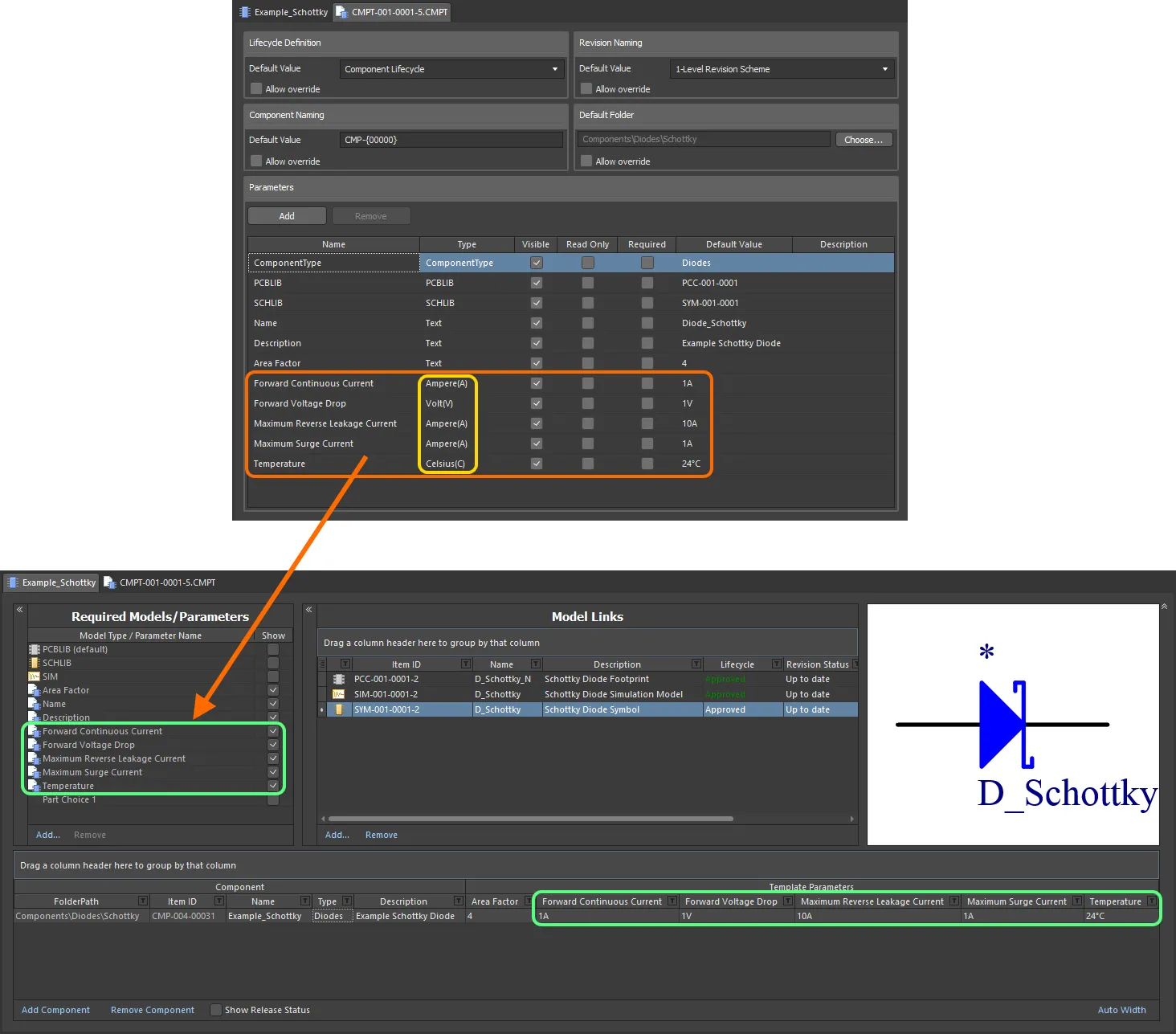
参照されているコンポーネントテンプレートから取得され、単位認識データ型を持つコンポーネントパラメータ。
単位認識データ型を使用するコンポーネントパラメータに値を入力する場合(コンポーネント定義で必要な値として)、次の点を考慮してください。
-
値はさまざまな形式で入力できます:
-
数値のみ(例:
10)。データ型に単位がある場合、その単位は自動的に適用されます。単位を持つデータ型は、その名前の後ろに括弧付きで単位が表示されます。
-
科学表記による数値(例:
1e10、1E6)。
-
数値と単位(例:
10F))。
-
接頭辞付きの数値(例:
10k)。該当する場合、適切な単位が自動的に追加されます。
-
接頭辞と単位の両方を付けた数値(例:
10kF)。
-
典型的なエンジニアリング形式の接頭辞付き数値(例: 抵抗の場合:
2k2、2K2、10r2、10R2)。値は自動的に正規化されます(例: 2K2 は 2.2k に変換されます)。
-
接頭辞および/または単位は、数値の後にスペースを入れても入れなくても入力できます(例:
10uF または 10 uF)。スペースは自動的に削除されます。
エンジニアリングの略記は大文字小文字を区別しないことに注意してください。つまり、2k2 と入力しても 2K2 と入力しても同じであり、100R と入力しても 100r と入力しても同じです。唯一の例外は M(Mega)と m(milli)です。
Supported Units
次の単位認識データ型がサポートされています:
ほとんどのデータ型には単位があります(Component Template 内では括弧内に表示されます)。パラメータの値を入力する際に単位を指定しなかった場合、この単位が適用されます。
-
Volt(V)
-
Ampere(A)
-
Ohm
-
Farad(F)
-
Henry(H)
-
Watts(W)
-
Hertz(Hz)
-
Celsius(C)
-
Decibel(dB)
-
Percent(%)
-
Metre(m)
-
Gram(g)
-
Second(s)
Supported Prefixes
次の表は、単位認識パラメータ型の値を入力する際にサポートされる接頭辞を示しています。
| Prefix |
Term |
Value (Scientific) |
Value (Normal) |
| T |
Tera |
1 x 1012 |
1,000,000,000,000 |
| G |
Giga |
1 x 109 |
1,000,000,000 |
| M |
Mega |
1 x 106 |
1,000,000 |
| k |
kilo |
1 x 103 |
1,000 |
| m |
milli |
1 x 10-3 |
1 / 1,000 |
| u |
micro |
1 x 10-6 |
1 / 1,000,000 |
| n |
nano |
1 x 10-9 |
1 / 1,000,000,000 |
| p |
pico |
1 x 10-12 |
1 / 1,000,000,000,000 |
| f |
femto |
1 x 10-15 |
1 / 1,000,000,000,000,000 |
パラメータタイプによっては、一部またはすべての接頭辞が適用できない場合があることに注意してください。例えば、百分率には有効な接頭辞はありません。ソフトウェアは、接頭辞の無効な使用があれば警告します。
Validating a Parameter's Value
コンポーネントパラメータに単位認識データ型が使用されている場合、入力された値は指定されたデータ型に対して検証されます。これにより、単位が入力されている場合、そのデータ型に対して正しい計測単位が使用されていることが保証されます。例えば、Celsius 型のパラメータに 10V の値を持たせることはできません。
Component Editor では、パラメータに無効な値を入力すると、その値は赤いテキストで強調表示されます。これはセル間でデータをコピー&ペーストした場合も同様です。

データ検証 – Component Editor には、単位認識パラメータに入力された値とそのデータ型との不一致を警告する機能があります。
辞書定義コンポーネントパラメータデータ型のサポート
Component Editor は、参照されている Component Template 内で設定された、辞書定義コンポーネントパラメータデータ型をサポートします。値セルをクリックしてドロップダウンを使用することで、辞書で定義された選択肢からパラメータの値を選択できます。値セルをクリックして値の入力を開始すると、ドロップダウンが開き、リスト内で最も近い値がハイライト表示されます。
辞書定義データ型は、コンポーネントテンプレートを通してのみコンポーネントパラメータに設定できます。
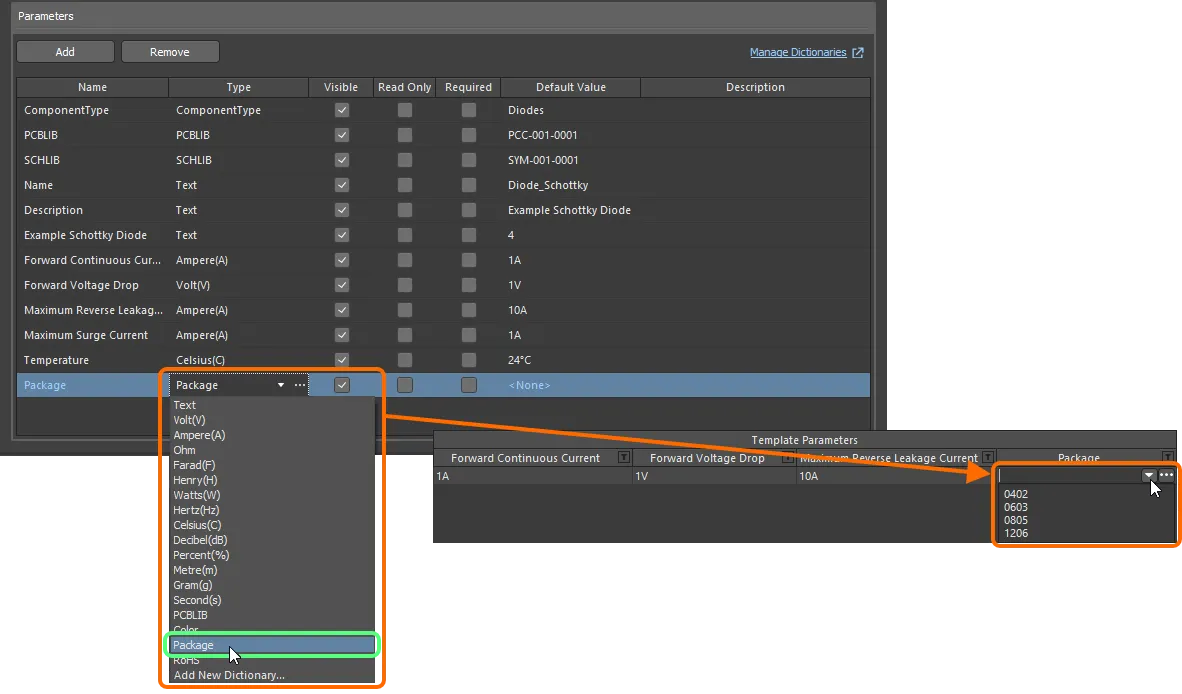
参照されているコンポーネントテンプレートから取得され、単位認識データ型を持つコンポーネントパラメータ。
Workspace の管理者である場合、値フィールドの右側にある  アイコンをクリックして Workspace のブラウザインターフェースの Settings – Vault – Dictionaries ページを開き、辞書を管理できます。
アイコンをクリックして Workspace のブラウザインターフェースの Settings – Vault – Dictionaries ページを開き、辞書を管理できます。
-
辞書定義パラメータの値は、コンポーネントを Workspace に保存する際に検証されます。値が辞書と不整合になった場合(例: Workspace から値が削除された後、その値を使用しているコンポーネントを編集のために開いた場合)、値フィールドは赤くハイライトされ、その値が不適切であることが通知されます。辞書と値が整合するまで、そのコンポーネントを Workspace に保存することはできません。
-
接続されている Workspace のブラウザインターフェースで辞書が変更された場合、その変更を Altium Designer に反映させるには、一度 Workspace から切断し、再接続する必要があります。詳細については、Accessing Your Workspace ページを参照してください。
Component Name Templates の使用
Component Editor(Batch Component Editing モードのみ)では、パラメータベースの Component Name Templates の使用をサポートしています。このようなテンプレートを使用すると、エディタ内でそのコンポーネントが利用可能として持つパラメータ(ユーザー/テンプレートパラメータ – システムパラメータではない)の現在定義されている値に基づいて、コンポーネントの Item ID を正確に命名、あるいはリネームできます。テンプレート内にパラメータを含めるには、[<ParameterName>] という形式を使用します。例:
-
CMP-[Value]
-
CMP-[Part Number]
-
[Part Number]-[Value]
-
[Value]
-
[Part Number]
テンプレート内で複数のパラメトリック宣言を使用することもできます。例:
-
CMP-[Part Number]-[Value]
-
CMP-[Manufacturer Part Number]-[Value]-[Tolerance]
さらに任意で、イテレータマクロを中括弧で指定して追加することもできます(例: {000}、{00A})。例:
-
CMP-[Value]-{001}
-
CMP-[Part Number]-{00A}
最上位レベルでは、必要な命名テンプレートを Item Naming ダイアログの Document Options フィールドにデフォルトの命名スキームとして入力するだけです。この場合、初期インデックスは常に 0 になります。より詳細に制御するには、名前を変更するコンポーネントを選択し、メインメニューから Edit » Operations » Rename Component(Edit » Operations » Rename n Components)コマンドを選択するか、右クリックしてコンテキストメニューから Operations » Rename Component(Operations » Rename n Components)コマンドを選択します。Component Name Template ダイアログが表示されます。このダイアログを使用して、必要な Naming Scheme を指定し、テンプレートにイテレータマクロが追加されている場合は Initial Index を制御します。
ダイアログには、最初に Document Options ダイアログで入力されたデフォルトの命名スキームが表示されることに注意してください。このスキームのままにしておくと、Initial Index を変更することはできません。後者は、別の命名スキームを使用する場合にのみ変更できます。
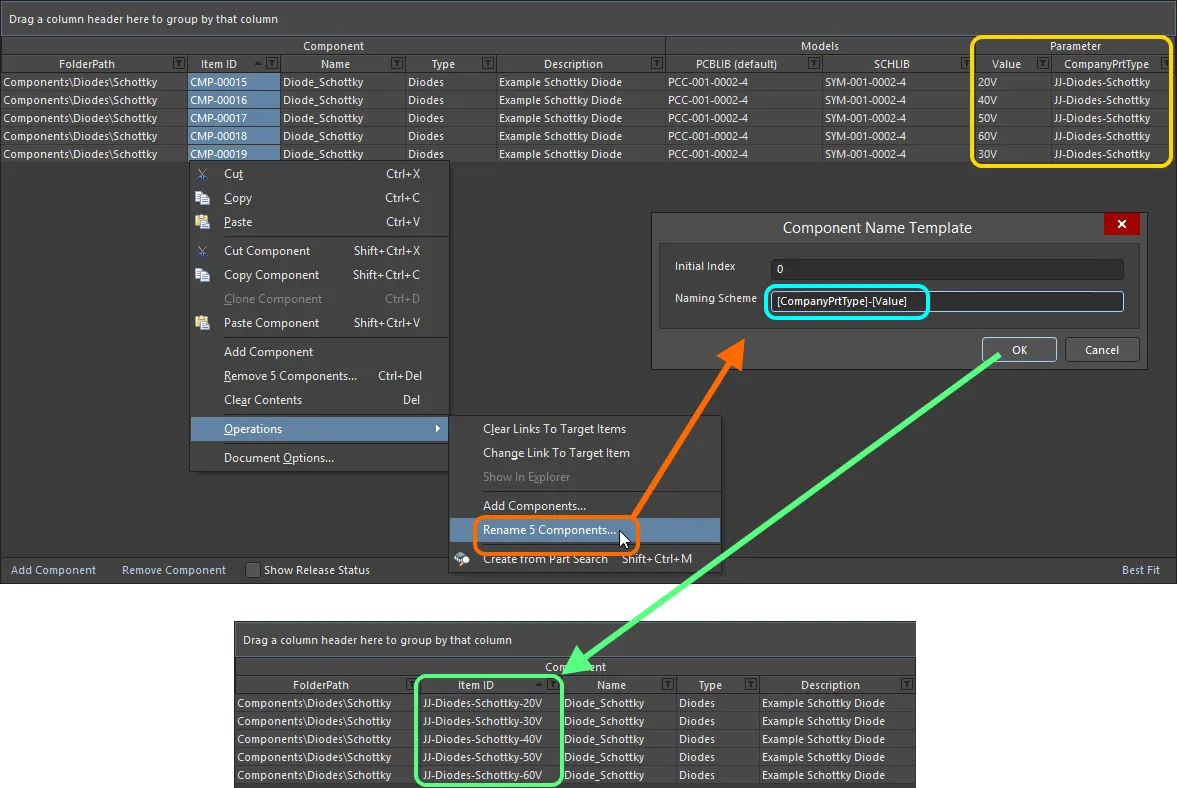
Component Editor で定義中の選択されたコンポーネントを素早くリネームするために、命名テンプレート内で CompanyPrtType および Value パラメータを使用した例。
-
リネーム処理で使用される命名スキームは、その処理のためだけに使用されます。ドキュメントに定義されたデフォルトの命名スキームが置き換えられることはありません。以後追加されるコンポーネント定義にも同じスキームで名前を付けたい場合は、Document Options ダイアログ内の Component Naming フィールドを変更して、このスキームをドキュメントレベルで定義してください。
-
個々のコンポーネント定義の Item ID は、グリッド内で直接変更することもできます。Item ID セルを一度クリックしてフォーカスを当て、もう一度クリックする(または F2 を押す)とインプレース編集モードになります。必要に応じて名前を変更してください。この方法で名前を直接編集する場合、パラメトリック宣言は使用できないことに注意してください。
Part Choices
Component Editor は、コンポーネントに対して 1 つ以上の Part Choices を指定するために使用できます。これは、実装基板上でそのコンポーネントを実装する際に使用できる「許可された」メーカー部品です。実際のサプライチェーン情報 – メーカー(および品番)、サプライヤー(および品番)、説明、価格、在庫状況 – は、Workspace のローカル Part Catalog と、関連する Part Source から取得されます。
各 Workspace には専用の Part Catalog が用意されています。これはメーカー部品と、それに関連付けられたサプライヤー部品の管理およびトラッキング専用のローカル部品カタログ・データベースです。ローカル Part Catalog には、実際のメーカー部品を表すアイテムと、それに対応する 1 つ以上のサプライヤー部品を表すアイテムが格納されます。サプライヤー部品は、部品データベース内のアイテムを参照します。これは、Altium Parts Provider の集約部品データベース(有効化されたサプライヤーとインターフェースし、それらから部品を収集する)か、Enterprise Server Workspace の場合はリンクされたローカル部品データベース(ODBC ベース)のいずれかです。Workspace のブラウザ・インターフェースの Part Providers エリア内にある Altium Parts Provider で、必要なサプライヤーを有効化し、ロケーション/通貨の範囲を設定します。Altium Designer から Workspace に接続している間、Preferences ダイアログの Data Management – Parts Providers ページ 上にある Altium Parts Options 領域は読み取り専用となり、Workspace で定義された設定が反映されます。Workspace の Altium Parts Provider パートソースの管理について詳しくは、Part Source Configuration(Altium 365 Workspace、Enterprise Server Workspace)を参照してください。
Required Models/Parameters 領域からパートチョイスを追加します。Add コントロールをクリックし、Part Choices サブメニューから By MPN コマンドを使用します。あるいは、カスタムデータベースのパートソースを構成している場合は、By Internal ID メニュー項目を選択します。必要な数だけパートチョイスを追加できます。
定義中のコンポーネントで使用するパートチョイスを追加すると、定義エリアに Part Choice n というエントリが追加され、そのチョイスを指定する 2 つの列が表示されます。これらの列は、選択したパートチョイスのスタイルによって異なります。
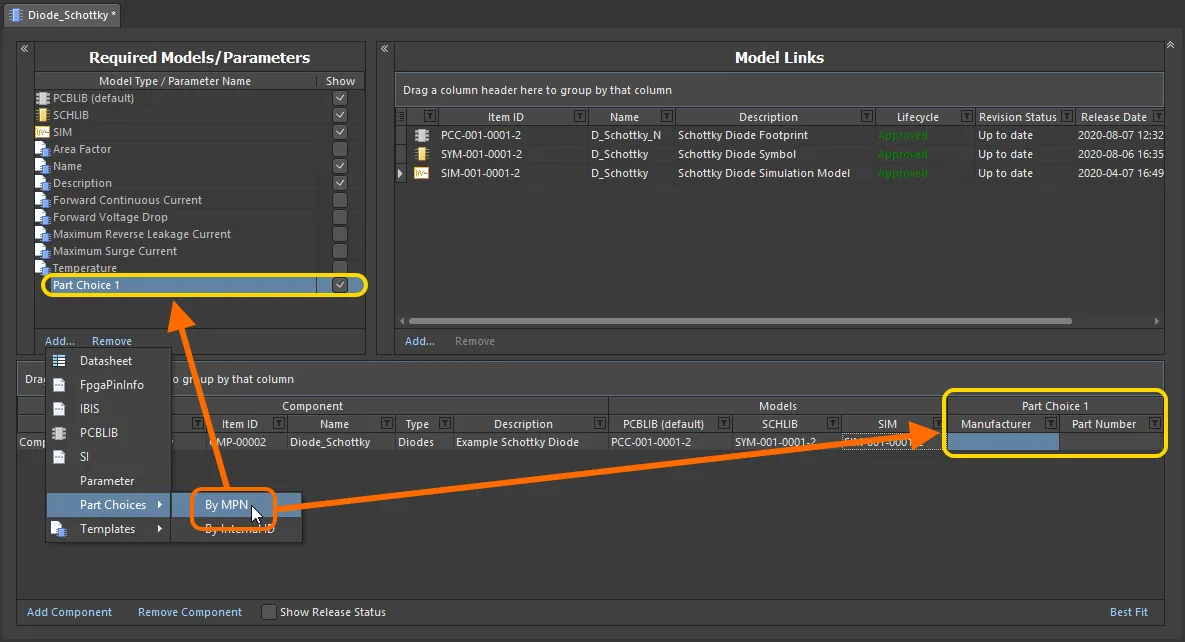
定義中のコンポーネントで使用するパートチョイス(By MPN)を追加しているところです。ホバーすると、社内の内部部品データベースから部品を接続できるようにする、追加済みパートチョイスの例が表示されます By Internal ID。
実際に基板が製造・実装される際に使用したい実部品について、そのメーカー名とメーカー品番を、それぞれ Manufacturer フィールドと Part Number フィールドに入力します。
構成済みのカスタムデータベース・パートソースを使用する場合は、Part source フィールドでパートソースを選択します。Workspace に定義されているすべてのカスタムデータベース・パートソースが一覧表示されます。必要な部品の ID を Internal ID フィールドに入力します。
Component editor を Batch Component Editing モードで開いていて、コンポーネント内にメーカー名とメーカー品番のパラメータの組が検出された場合、Part Choice Migration ダイアログが開き、これらのパラメータをパートチョイス( )に変換することが提案されます。パラメータをパートチョイスにコピーまたは移動することを選択すると、新しいパートチョイスが作成され、その Manufacturer および Part Number の値は、元のパラメータの値によって定義されます。
)に変換することが提案されます。パラメータをパートチョイスにコピーまたは移動することを選択すると、新しいパートチョイスが作成され、その Manufacturer および Part Number の値は、元のパラメータの値によって定義されます。
メーカー名およびメーカー品番として検出されたコンポーネントパラメータは、下の折りたたみセクションに一覧表示されます。パラメータ名に数値サフィックスが付いている場合(例:パラメータ名が Manufacturer 1 および Manufacturer Part Number 1 など)、これらのパラメータも検出されます。
Manufacturer and Manufacturer Part Number Parameters
メーカー名として検出されたパラメータ:
-
Manufacturer
-
ManufacturerName
-
Manufacturer Name
-
Mfg
メーカー品番として検出されたパラメータ:
-
ManufacturerPartNumber
-
Manufacturer Part Number
-
ManufacturerPN
-
Manufacturer PN
-
MPN
-
PartNum
-
PartNumber
-
Part Number
-
PartNo
-
Part No
-
MfgPartNumber
注意すべき点がいくつかあります。
-
パートチョイスを追加しても、そのコンポーネント定義で必ずしも使用しなければならないという意味ではありません。ただし、2 つのフィールドの一方に値を入力すると、もう一方のフィールドが赤枠で表示され、そのコンポーネントを Workspace に保存する前に値の入力が必要であることが通知されます。

-
フィールド値を誤って入力し、Workspace がその部品を取得できない場合、テキストはグレーでイタリック表示されます。両方の入力が正しくなると、テキストは通常どおり白色で表示されます。値の大文字・小文字は区別されない点に注意してください。

MPN パートチョイスのダイアログベース追加
メーカー名と品番の情報は、パートチョイスの関連セルに直接入力することもできますが、メーカー部品を検索できるダイアログを使用した方がはるかに簡単です。この機能を利用するには、Required Models/Parameters 領域に最初の Part Choice 1 エントリを追加した後、(定義中の必要なコンポーネントに関連付けられた)そのチョイスのセルのいずれかをクリックします。エディタの Preview 領域に  ボタンが表示されます。これをクリックして Add Part Choices ダイアログにアクセスします。このダイアログは Manufacturer Part Search panel と同様の方法で使用します(完全な UI 要素の詳細については該当ページを参照してください)。
ボタンが表示されます。これをクリックして Add Part Choices ダイアログにアクセスします。このダイアログは Manufacturer Part Search panel と同様の方法で使用します(完全な UI 要素の詳細については該当ページを参照してください)。
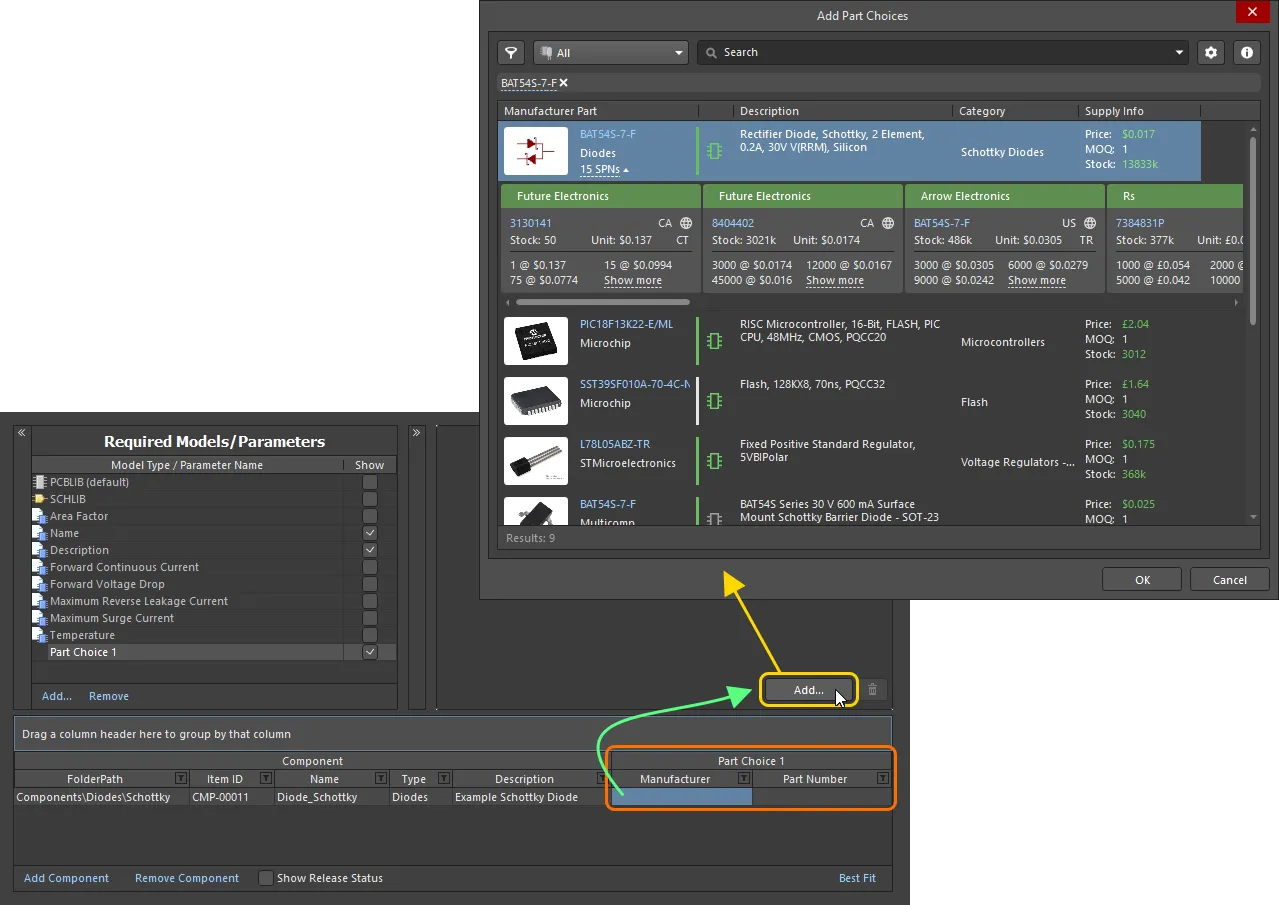
パートチョイスの作成 – Add Part Choices ダイアログを使用して必要なメーカー部品を検索し、そのエントリを選択して OK をクリックします。
ダイアログでの検索結果はメーカー部品ごとに表示され、関連する SPN エントリは、その部品を供給している有効化済みベンダーを反映しています。部品を選択すると、Part Choices リストに追加されるのはメーカー部品です。特定のベンダー/サプライヤーではなくメーカー部品を使用することで、その部品を販売している(かつ Workspace で使用可能な)サプライヤーに基づくすべてのソリューションを伴う、単一の Part Choice を得ることができます。
ダイアログを使用して必要なメーカー部品を検索し、部品を選択してから OK ボタンをクリックします。メーカー部品の SPNs エントリ – Supplier Part Numbers – をクリックすると、その部品を供給しているサプライヤーを確認でき、在庫状況や価格などに基づいて、適切なパートチョイスかどうかを判断できます。選択した部品は Component Editor に戻され、Part Choice 1 エントリのセルと Preview 領域の両方に入力されます。
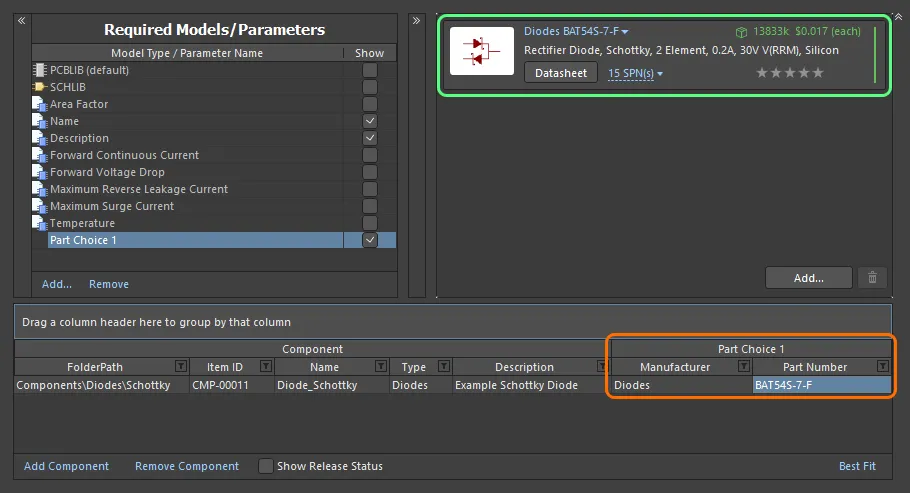
Add Part Choices ダイアログを使用して追加され、Component Editor に表示されたパートチョイスの例。
 ボタンをクリックして、必要に応じてさらにパートチョイスを追加します。対応する Part Choice n エントリは自動的に作成されます。
ボタンをクリックして、必要に応じてさらにパートチョイスを追加します。対応する Part Choice n エントリは自動的に作成されます。
パートチョイスを削除するには、リストでそれを選択し、 ボタンをクリックします。
ボタンをクリックします。
パートチョイスによって提供される情報の詳細については、Adding Supply Chain Information to a Component ページを参照してください。
パートチョイスの自動ランク付け
パートチョイスに対してスター機能を使ってユーザーランクを定義できるだけでなく、Component editor で定義/編集中のコンポーネントについて、パートチョイスのランクを自動的に設定することもできます。
-
1 つ以上のコンポーネント定義エントリを選択し、右クリックメニューから Set Part Choice Ranks Automatically コマンドを選択して、選択したコンポーネントのパートチョイスのランクを設定します。
-
メインメニューから Tools » Set Part Choice Ranks Automatically コマンドを選択して、すべてのコンポーネントのパートチョイスのランクを設定します。

パートチョイスは、設定されたランクに従って、コンポーネント定義グリッドおよびエディタのプレビュー領域でソートされます。すでにランク付けされているパートチョイスは、その既存の順序が維持されます。
コンポーネント定義へのデータシートの添付
Component Editor でコンポーネントを定義する際、1 つ以上のデータシートを 1 つ以上のコンポーネントに添付できます。たとえば、特定のファミリ内のすべてのコンポーネントに、同じ必要なデータシートをまとめて素早く添付することができます。
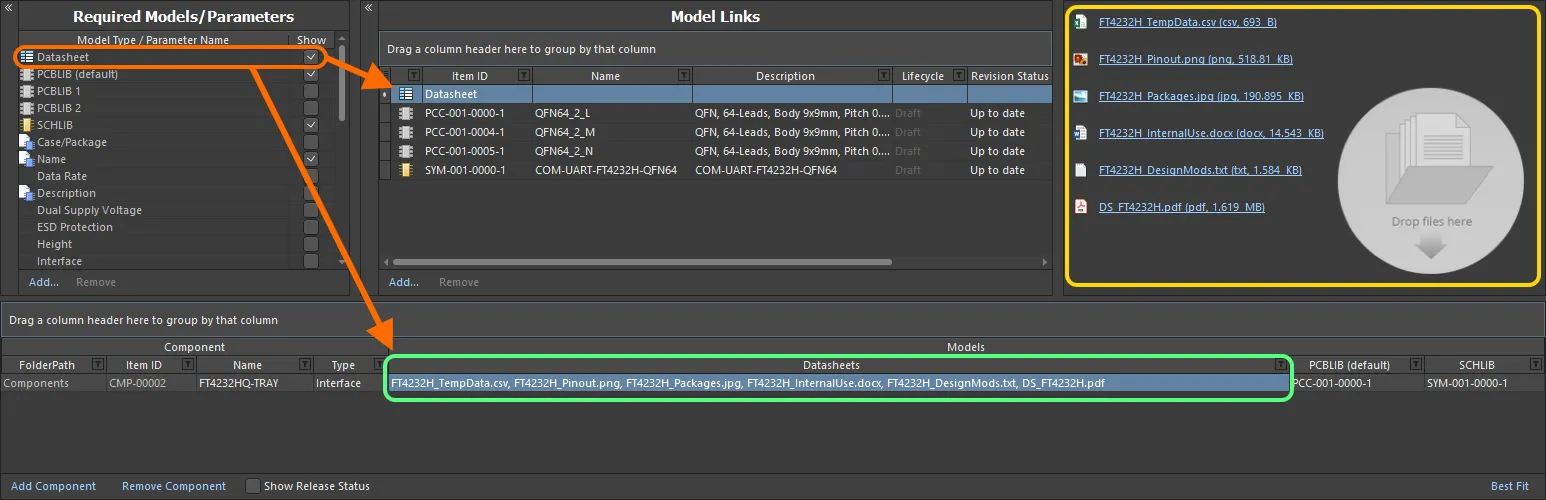
Component Editor でコンポーネントを編集する視点から見た、各種データシートのリンク例。
コンポーネント定義にデータシートを添付する手順は、以下のような流れになっており、この後のセクションで詳しく説明します。
-
データシートの使用を有効にする。
-
選択したコンポーネントにデータシートをアップロードする。
-
アップロード済みデータシートを他のコンポーネント定義に割り当てる。
Enabling the Use of Datasheets
エディタでコンポーネント定義にデータシートを添付できるようにするには、まずデータシートの使用を有効にする必要があります。これはエディタの Required Models/Parameters 領域から行います。領域下部の Add コントロールをクリックし、コンテキストメニューから Datasheet を選択します。
データシートの使用を指定しても、コンポーネント定義がそれを「必ず使用しなければならない」という意味ではなく、コンポーネント定義にデータシート用フィールドを追加する、という意味です。
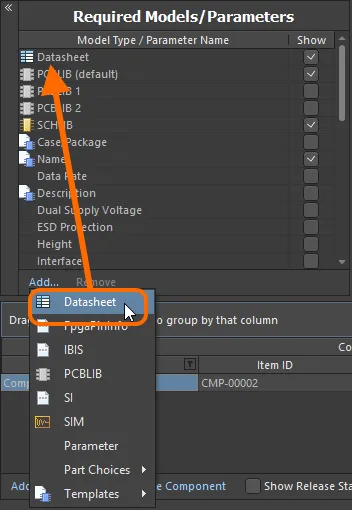
コンポーネントでデータシートの使用を有効にします。
エントリに関連付けられた Show オプションにより、エディタ下部のコンポーネント定義領域にある対応する Datasheets 列の表示を切り替えられることを覚えておいてください。
Uploading Datasheets to a Selected Component
データシートの使用を有効にしたら、次にそれらをアップロードする必要があります。基本的には、現在選択されているコンポーネントに対して任意の数のデータシートをアップロードし、その後、定義中のさまざまなコンポーネントに対して、すべて、または特定のシートを割り当てることができます。Datasheet エンティティが Required Models/Parameters 領域に追加されると、Model Links 領域に Datasheet エントリが表示されます。これをクリックすると、選択中のコンポーネントに現在割り当て(リンク)されているデータシートの一覧が、プレビュー領域に表示されます。
プレビュー領域には、選択中のコンポーネントにリンクされているデータシートのみが表示されます。
Datasheet エントリは Model Links 領域に表示されますが、厳密な意味でのモデルリンクではありません。これは単一のアイテムではなく、個々にアップロードされる複数の Datasheet Item を集約した「バケット」を表しています。リビジョン、場所、リリース状態など、その他のデータ属性は一切持ちません。

データシートの「バケット」と、アップロード済みデータシートの一覧。実際には、各データシートは固有の基礎となる Datasheet Item にアップロードされます。
エディタでコンポーネント定義を選択した状態で、そのコンポーネントにデータシートをアップロードする方法は複数あります。
-
Windows ファイルエクスプローラからプレビュー領域、またはそのコンポーネント定義の Datasheets セルへドラッグ&ドロップする。
-
外部 Web ブラウザ上の Web ページからデータシートのリンクを、プレビュー領域、またはそのコンポーネント定義の Datasheets セルへドラッグ&ドロップする。
-
プレビュー領域で右クリックし、コンテキストメニューから Add File コマンドを選択する。Open ダイアログを使用して、必要なデータシートを参照して開きます。
アップロード後は、次の操作が可能です。
-
プレビュー領域内のエントリをクリックしてデータシートを開く(またはエントリを右クリックし、コンテキストメニューから Open を選択する)。
-
プレビュー領域内のエントリを右クリックし、コンテキストメニューから Edit を選択して、データシートのキャプションを変更する。変更用の Caption ダイアログが表示されます。データシートのキャプション変更は、そのコンポーネントに対してローカルです。
-
プレビュー領域内のエントリを右クリックし、コンテキストメニューから Delete を選択して、そのコンポーネントからデータシートを削除する。
-
プレビュー領域内のエントリを右クリックし、コンテキストメニューから Save As を選択して、ファイルをダウンロードする。
Assigning Uploaded Datasheets to other Component Definitions
最初にデータシートを添付(アップロード)するときは、現在選択されているコンポーネントに対して行っています。ただし、このシステムの利点は、アップロードされたすべてのデータシートが、定義中の他のコンポーネントにもリンク可能になる点です。Datasheets セル右側のコントロールをクリックすると、利用可能なデータシートの一覧にアクセスできます。対応するチェックボックスを使用して、コンポーネントへのデータシートの添付/削除を行います。
Component Editor のセッション中にアップロードされたデータシートのみが利用可能であり、Workspace 全体のコンポーネントに対してアップロードされたすべてのデータシートが利用できるわけではありません。
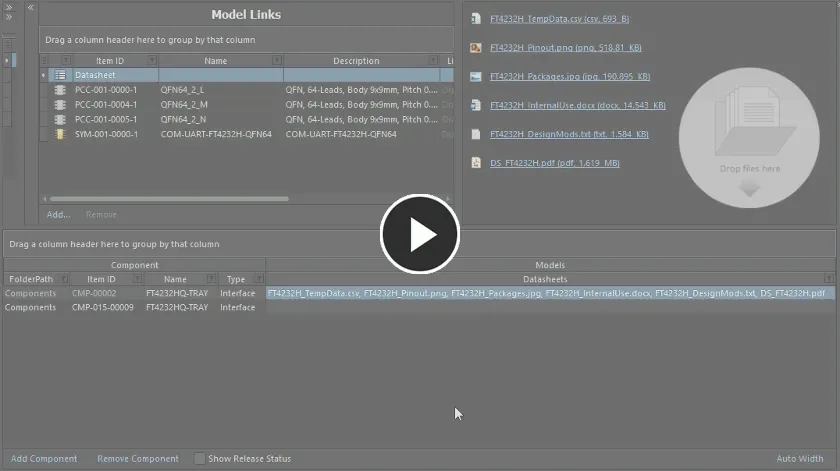
すでにアップロード済みのデータシートを、別のコンポーネント定義に添付する例。
コンポーネントに割り当てられた各データシートは、Datasheets セル内にカンマ区切りで表示されます。
コンポーネント命名の検証チェック
ソフトウェアは、複数ユーザーが Workspace に保存するために作成しているコンポーネントの ID を検証し、Item ID の重複問題を防ぎます。ユーザーが Component Item を作成すると、その割り当てられた Item ID は「ロック」され、たとえ最初のユーザーがそのコンポーネントを Workspace に保存していない、あるいは保存しない場合でも、他のユーザーがその ID を使用できなくなります。他のユーザーがコンポーネント定義の一環として Item ID を手動で変更し、既存の Item(または作成予定の Item)で現在使用されている ID に変更した場合、その ID は適用されている命名スキームに従って、次に利用可能な未使用の ID に変更されます。
ロックされた Component Item ID は、その間に保存が行われなかった場合、30 分後に自動的に解放されます。
コンポーネント定義のコピー作成
わずかに異なるコンポーネント定義を素早く作成できるように、エディタにはコピー機能が用意されています。既存の定義をコピーするには、定義リストでそれを選択し、メインメニューから Edit » Make a copy of the component コマンドを選択するか、右クリックしてコンテキストメニューから Make a copy of the component コマンドを選択します(ショートカット: Ctrl+D)。コピーは定義リストの末尾に追加されます。
コピーは、次の点で元のコンポーネント定義の完全なレプリカになります。
-
Workspace 内の同じフォルダをターゲットにする – 元のコンポーネントが存在する、またはターゲットとしているフォルダ(まだ保存されていない場合)。
-
同じドメインモデルを参照する。
-
Name、Description、Type、テンプレートパラメータ、および追加のユーザー定義パラメータに同じ値を持つ。
一方、次の点が異なります。
-
元のコンポーネントに定義されていたデータシートを持たない。
-
元のコンポーネントに定義されていたパートチョイスを持たない。
-
次に利用可能な一意の Item ID を持つ。
-
新しい Component Item の初回リビジョンに保存されるよう設定される(Action が Create Item に設定される)。

コンポーネント定義をコピーする例 – コピー後、必要に応じて 1 つ以上のパラメータ値の変更、パートチョイスの定義、必要なデータシートの追加などを行います。
コピー後は、1 つ以上のパラメータ値など、必要な変更を行ってください。
コピー機能は、Copy Component と Paste Component コマンドを連続して使用するのと似ています。既存のコンポーネント定義をコピーする、より迅速な手段ですが、コピーは単一のコンポーネント定義に対してのみ実行できます。一方、Copy/Paste Component コマンドは複数の定義に対して機能します。
コンポーネント定義のグループ化
コンポーネント定義は、表示されている任意の列見出しに基づいてグループ化できます。これを行うには、列ヘッダーをクリックして押し続け、Drag a column header here to group by that column と表示されているテキスト上にドラッグ&ドロップします。
たとえば、次の画像は、コンポーネント定義を Case-Metric パラメータでグループ化した様子を示しています。これにより、グループ化に使用した列内の異なる値の数だけコンポーネント定義がグループに分割されます。この例では 9 つのグループが作成されています。
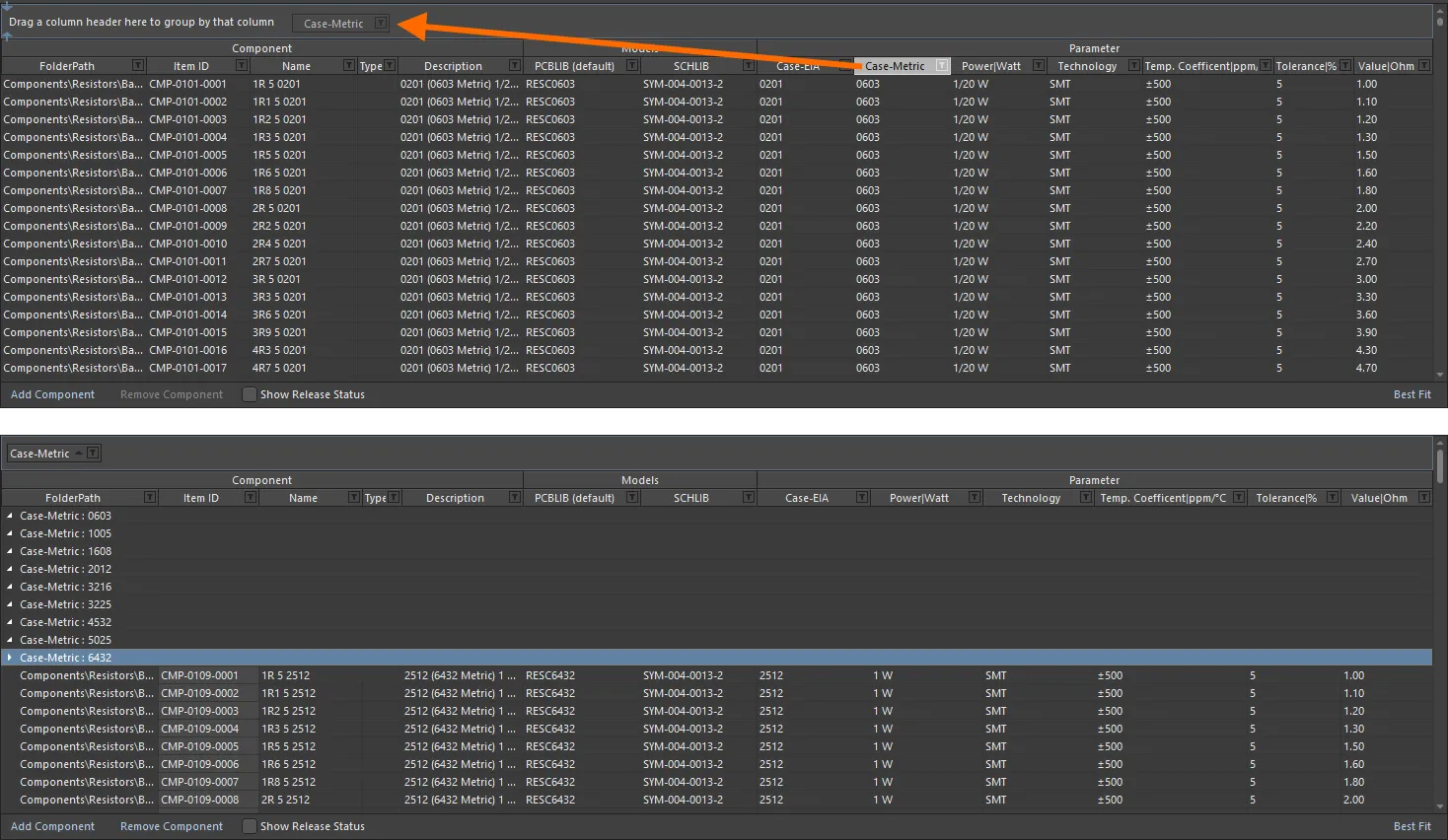
列の値に基づいてコンポーネント定義をグループ化した例。この場合は Case-Metric パラメータでグループ化しています。
列ヘッダーを入れ子にすることで、グループの階層を作成できます。グループ化された列領域内でドラッグ&ドロップを使用して、必要に応じてグループ化の「ソート順」を再定義します。
コンポーネント定義のソート
コンポーネント定義は、特定の列でソートできます。その列のヘッダーをクリックすると、その列の内容に基づいて昇順でソートされます。もう一度クリックすると降順でソートされます。
複数列でソートすることもできます。すでに特定の列でソートされている状態で、別の列を Shift+Click して、その列の内容で「サブソート」します。
列のソートを解除するには、そのヘッダーを Ctrl+Click します。
コンポーネント定義の列ベースフィルタリング
Excel スプレッドシートのように、コンポーネント定義は各列の内容でさらにフィルタリングできます。これを行うには、列ヘッダー右側にある小さな漏斗(フィルタ)アイコン( )をクリックします。その列に存在する各値に対応したチェックボックスを含むメニューが表示されます。必要なチェックボックスを有効にして、その値を持つコンポーネント定義のみがリストに表示されるようにします。
)をクリックします。その列に存在する各値に対応したチェックボックスを含むメニューが表示されます。必要なチェックボックスを有効にして、その値を持つコンポーネント定義のみがリストに表示されるようにします。
あるいは、より高度なフィルタリング制御のために (Custom...) を選択すると、Custom Filter ダイアログが表示されます。このダイアログを使用して、データ列に適用するフィルタ条件に基づき、表示したい情報行を指定することで、要件に合ったカスタムフィルタを設定します。
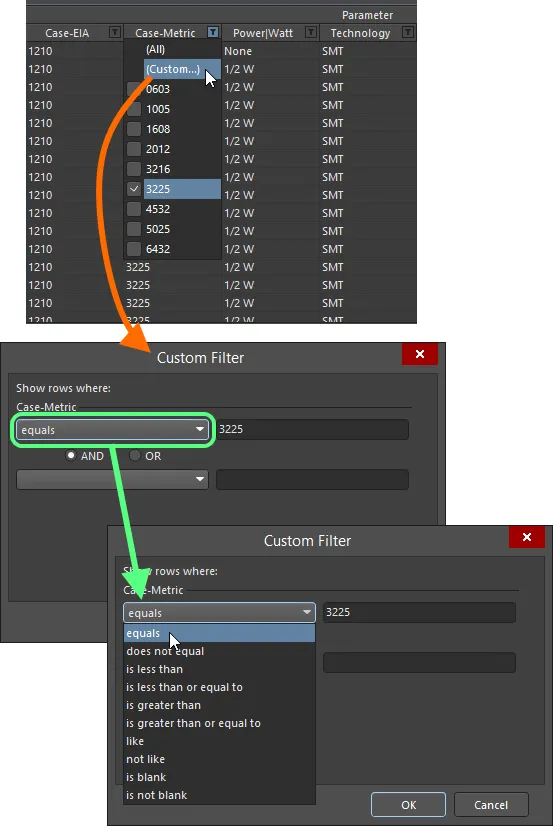
標準またはカスタマイズされた列フィルタリングを選択して適用します。
列フィルタが適用されると、フィルタアイコンは青色( )で表示され、その列に基づくフィルタリングが行われていることを示します。フィルタリングは複数のデータ列に適用できます。各「列フィルタ」は、全体フィルタ内で AND 条件として組み合わされます。現在有効なフィルタリングのテキスト表現が、領域の下部に表示されます。
)で表示され、その列に基づくフィルタリングが行われていることを示します。フィルタリングは複数のデータ列に適用できます。各「列フィルタ」は、全体フィルタ内で AND 条件として組み合わされます。現在有効なフィルタリングのテキスト表現が、領域の下部に表示されます。
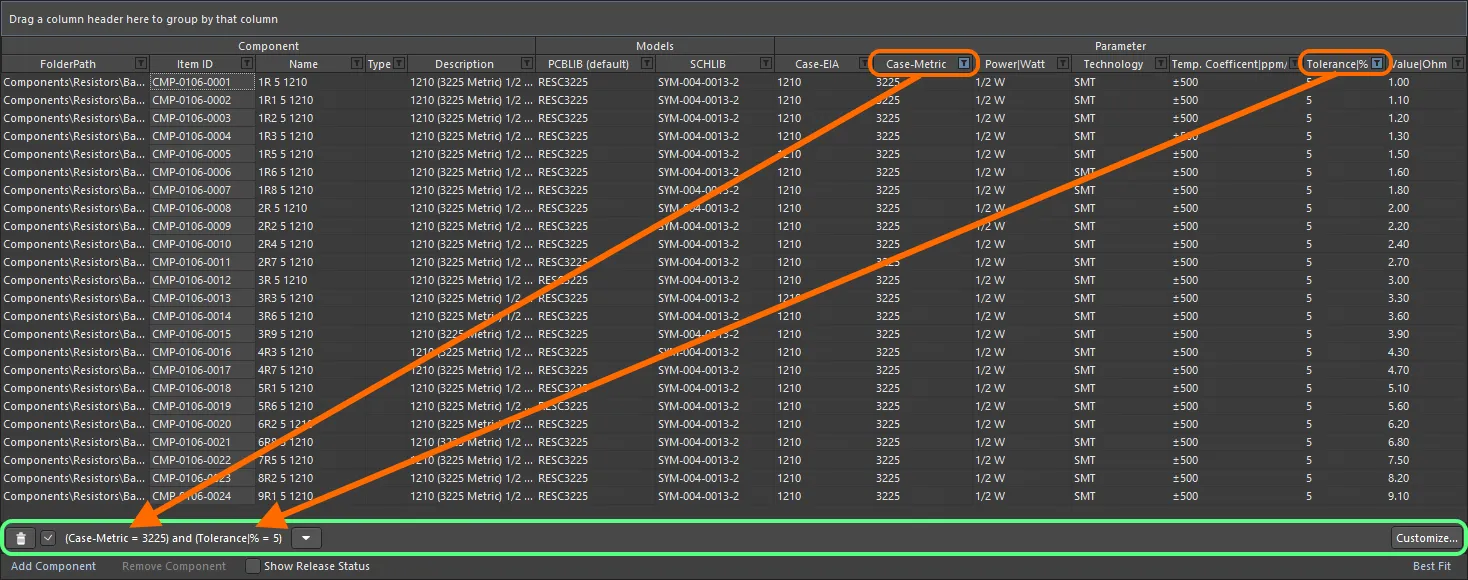
列フィルタリングの動作例。
列のフィルタリングをクリアするには、フィルタドロップダウンから
(All) エントリを選択します。フィルタリングを完全にクリアするには、フィルタのテキスト表現の左側にある

ボタンをクリックします。フィルタを無効にするには、そのテキスト表現の左側にあるチェックボックスのチェックを外します。再度有効にするには、チェックボックスにチェックを入れます。
編集セッション中は、直近に使用したフィルタの履歴が利用できます。現在のフィルタのテキスト表現の右側にある

ボタンをクリックすると、履歴が表示されます。履歴リストは、一時的な Component Editor を閉じるとクリアされます。
現在のフィルタをさらにカスタマイズするには、フィルタのテキスト表現の一番右側にある  ボタンをクリックして、Filter Builder ダイアログを開きます。
ボタンをクリックして、Filter Builder ダイアログを開きます。
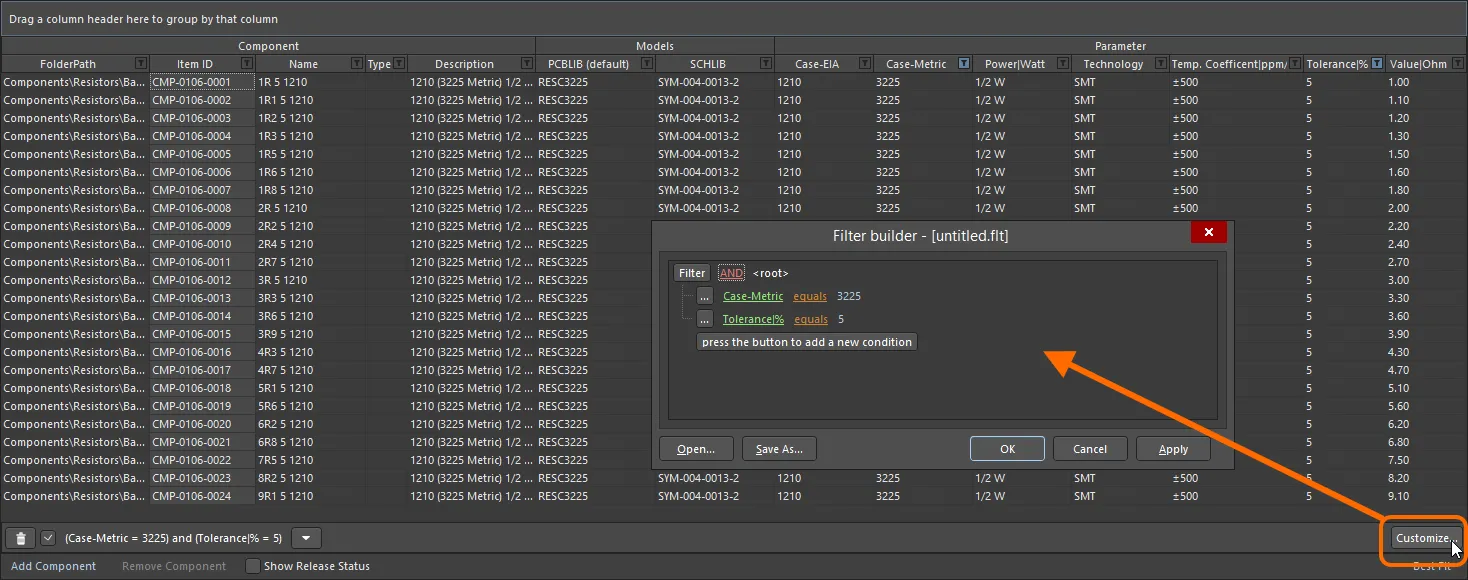
Filter Builder ダイアログを使用して、より高度なフィルタリングを作成します。
このダイアログを使用して、必要に応じて、より高度で複雑なフィルタを作成します。
-
Filter - クリックして追加のフィルタ条件にアクセスします。すべてのフィルタをクリアするには Clear All をクリックします。選択肢は次のとおりです。
-
Add Condition - equals、between などのフィルタ条件を追加するにはクリックします。
-
Add Group - AND、OR などのフィルタグループを追加するにはクリックします。
-
Links - 各リンクをクリックして、フィルタをさらに定義します。
-
Id- 各リンクをクリックして、Description、Name など、フィルタ対象とする項目を選択します。
-
AND など - 各リンクをクリックして、OR などの論理演算子/タイプを指定します。
-
like - 各リンクをクリックして、equals、is blank、is greater than などの演算子を指定します。
-
<empty>- 各リンクをクリックして条件値を追加します。リンクをクリックした後、テキストボックスに目的の値を入力します。
-
press the button to add a new condition - クリックして条件を追加します。
よく使用するフィルタは保存して再利用できます。これは
Filter Builder ダイアログで、現在のフィルタを
Filters ファイルとして保存するために

ボタンをクリックして行います(
*.flt)。以前に保存したフィルタを再読み込みするには

ボタンをクリックします。
データの表示
定義しているコンポーネントの種類によっては、多数のパラメータが存在する場合があり、それらに他のデータ列が加わることで、内容が読みにくい「ごちゃごちゃした」表示になってしまうことがあります。これに対処するため、コンポーネント定義領域にはいくつかの表示モードが用意されています。領域右下のコントロールを使用してモードを切り替えます。
このコントロールには、現在有効なモードではなく、クリックしたときに有効になるモードが表示されます。
-
Best Fit – このモードでは、各データ列は、その列内の最大のデータエントリに合わせて、少し余白を加えた幅に自動調整されます。各列はデータをすべて表示できるようにサイズ調整されるため、列全体が現在の表示領域を超えて広がる場合があります。そのため、読みやすさを保つために水平方向のスクロールバーが用意されています。
-
Auto Width – このモードでは、ソフトウェアがグリッドの表示領域内にすべてのデータ列を収めるように試み、必要に応じて列幅を伸縮させます。列数がそれほど多くない場合には有効に機能しますが、列数が多くなると可読性が低下することがあります。
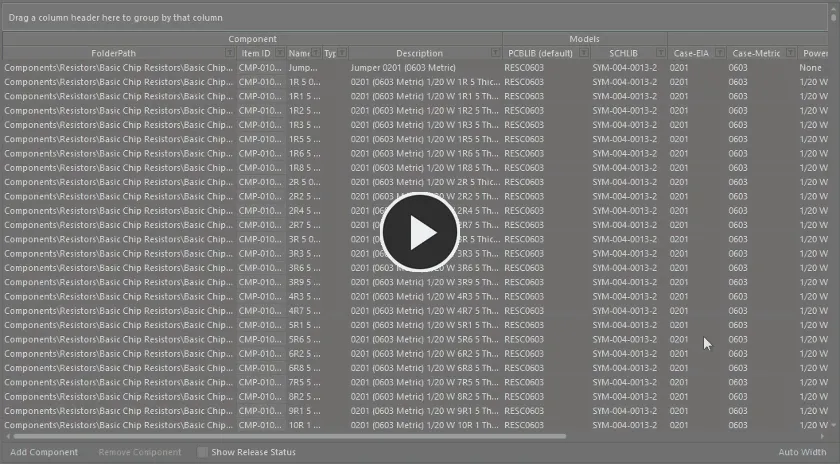
Auto Width および Best Fit 表示モードの使用例。
データ表示をさらに見やすくするために、モデル列およびパラメータ列の表示を個別に切り替えることができます。これはエディタの Required Models/Parameters 領域にある各列の Show オプションを使用して行います。
また、列ヘッダ右端をクリックしてドラッグすることで、データ列の幅を手動で調整し、表示を微調整することもできます。
コンポーネント定義 – 編集テクニック
作成するコンポーネントによっては、Component Editor に多数のコンポーネント定義が含まれる場合があります。場合によっては、これらの定義はわずかしか違わず、多くが同様のモデル情報やパラメトリック情報を必要とすることがあります。このドキュメントでは、1 つまたは複数のコンポーネント定義に対して素早く変更を反映できるよう、さまざまな編集機能をサポートしています。
-
モデルおよびパラメータに対してマルチセル編集が実装されています。列内の複数のデータセルは、標準的な Ctrl+Click および Shift+Click キーボード操作を使用して選択できます。複数のコンポーネントに同じモデルを割り当てるには、セル範囲を選択し、ドロップダウンをクリックしてモデルリンクのポップアップウィンドウを表示します。ポップアップ内で目的のモデルをダブルクリックすると、そのモデルが選択したすべてのモデルセルに割り当てられます。
パラメータの場合は、同じ列内で必要なセルを選択し、フォーカスされているセルに必要な値を入力してから、どこか別の場所をクリックするか Enter を押します。選択されているすべてのセルに同じ値が設定されます。
この機能は
FolderPath に対しても使用できます。該当するコンポーネント定義の
FolderPath 列のエントリを選択し、フォーカスされているエントリの

ボタンをクリックして、
Choose Folder ダイアログで必要なターゲットフォルダを選択します。選択されたすべての定義の
FolderPath が、このフォルダを指すように変更されます。
-
Ctrl+X、 Ctrl+C、Ctrl+V(または右クリックメニューやメイン Edit メニューの対応するコマンド)を使用して、選択したデータセル間でデータを切り取り、コピー、貼り付けできます。
ターゲットセルがクリップボード上のデータと互換性がない場合(例:パラメトリックデータをモデルリンクフィールドに貼り付ける場合など)、貼り付けは実行されません。
-
選択したデータセルの内容は、Delete キー(または右クリックメニューの Clear Contents コマンド、あるいはメインメニューの Edit » Clear Contents コマンド)を使用してクリアできます。
Component Library ドキュメントが Component Template を参照している場合は、次の点に注意してください。
-
テンプレート内でパラメータが Read Only としてマークされている場合、そのパラメータに対応するセルの内容をクリアすることはできません。
-
テンプレート内でパラメータが Required としてマークされている場合、そのパラメータに対応するセルの内容をクリアすると、そのセルは赤い枠で強調表示され、値が必須であることが通知されます。
-
選択したコンポーネント定義は、Ctrl+Shift+C、 Ctrl+Shift+X、Ctrl+Shift+V(または右クリックメニューやメイン Edit メニューの対応するコマンド)を使用してコピー、切り取り、貼り付けできます。
-
選択したコンポーネント定義は、コンポーネント定義グリッド下の Remove Component コントロール、右クリックメニューまたはメイン Edit メニューの Remove <ComponentName> (Remove n Components) コマンド、あるいは Ctrl+Del ショートカットを使用して完全に削除できます。
-
グリッドの内容は、メイン Edit または View メニュー、あるいはメイングリッド領域の右クリックメニューにある Refresh コマンド、F5 キーボードショートカット、または Component Library Standard ツールバー上の
 ボタンを使用して更新できます。
ボタンを使用して更新できます。
-
選択したデータセルを Windows クリップボードにコピーし、外部のスプレッドシートアプリケーションで操作することができます。外部スプレッドシート内のコンポーネント定義情報を、コンポーネント定義領域に貼り戻すことも可能です。
また、エディタ右上の小さな矢印

をクリックして Component Editor の上部領域を折りたたみ、コンポーネント定義の編集に画面全体を割り当てることもできます。
保存済み定義のブラウズ
Workspace に保存したコンポーネントは、Components panel または Explorer panel を使用して Workspace 内で直接ブラウズできます。
すでに保存済みで、現在編集中のコンポーネントについては、Component Editor の定義領域でそのエントリを右クリックし、Operations » Show in Explorer コマンドを選択するか、メインメニューから Edit » Operations » Show In Explorer コマンドを選択することで、そのコンポーネントの Component Item に Workspace 内から直接ジャンプできます。
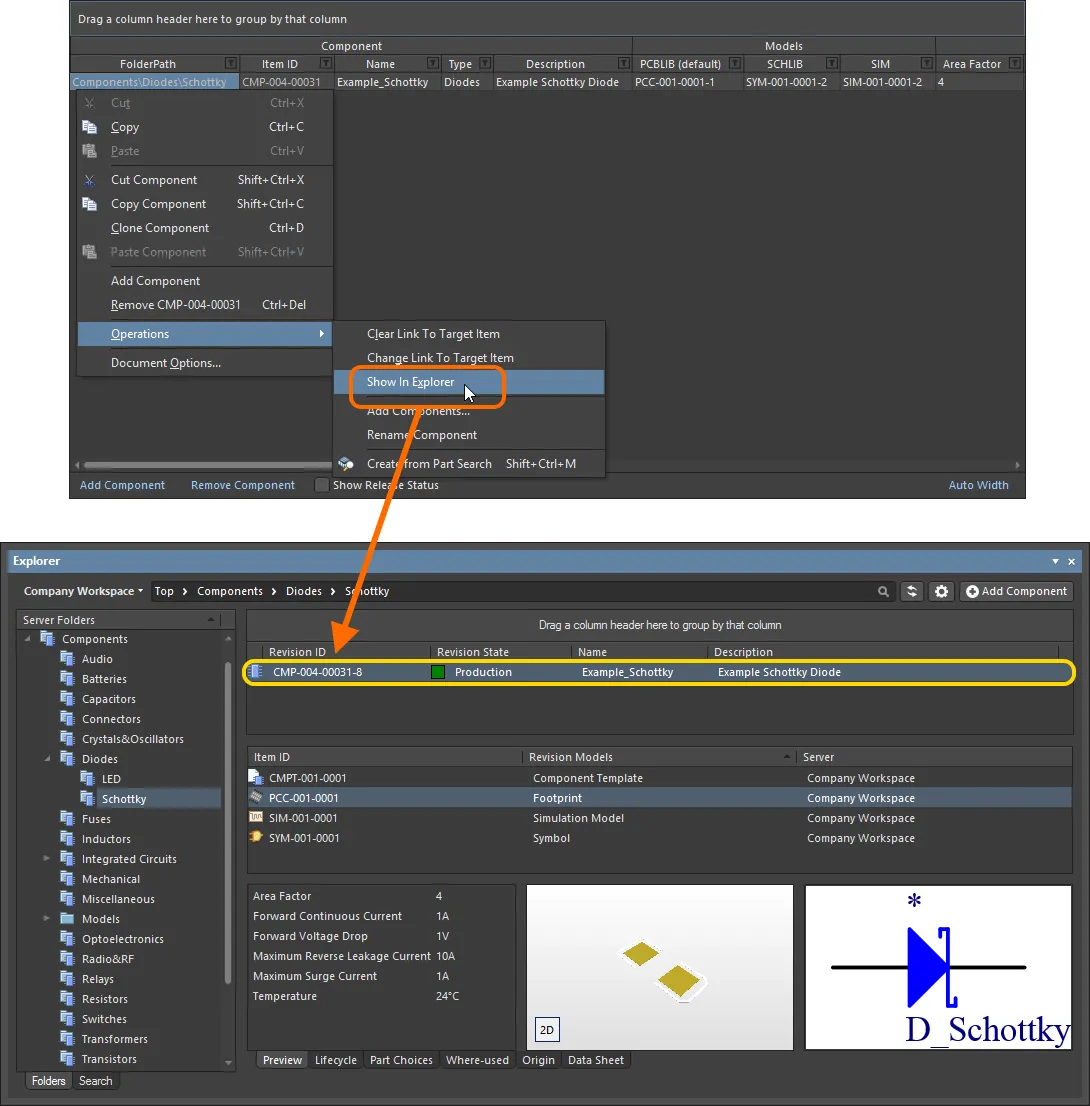
編集のためにそのコンポーネントリビジョンを開いている場合、Component Editor から Explorer パネル内の、すでに保存されているコンポーネントへ直接ジャンプできます。
既存の Component Item をターゲットにする
通常は、ターゲット Workspace 内でのコンポーネント作成は保存プロセスの一部として行うのが一般的です。コンポーネント定義を追加し、Item ID を割り当てれば、そのまま進めることができます。いわば「オンザフライ」でコンテンツを作成する形です。しかし、Workspace 内でコンポーネントを直接作成しておき、それら既存コンポーネントにリンクしたい場合もあります。あるいは、既存のリリース済みコンポーネント定義に関連付けられているターゲット Component Item を変更したい場合もあるでしょう。
コンポーネント定義に関連付けられた右クリック Operations サブメニュー(およびメインメニューの Edit » Operations サブメニュー)には、手動で作成したコンポーネントに定義をリンクするためのコマンドがいくつか用意されています。
-
Change Link To Target Item – このコマンドを使用して Choose Target Item ダイアログにアクセスし、Workspace 内で目的のコンポーネントをブラウズして選択できます。
選択したコンポーネント定義がすでにコンポーネントにリンクされている場合、ダイアログにはそのコンポーネントが選択済みの状態で表示されます。定義がまだリンクされていない場合は、その定義に対して設定されているターゲットフォルダが表示されます。
ターゲット Workspace 内の既存コンポーネントにリンクされると、そのコンポーネント定義の Item ID はグレー表示(編集不可)になります。
このコマンドは、コンポーネント定義が選択されている場合にのみ、該当メニュー上で利用可能になります。複数のコンポーネント定義が選択されている場合、コマンドはフォーカスされている定義に対して動作します。フォーカスされている定義は、選択されたセルの周囲に点線の枠が表示されることで区別できます。
-
Clear Link To Target Item (Clear Links To Target Items) – このコマンドを使用して、Workspace 内の既存コンポーネントとのリンクをクリアします。コンポーネント定義のリリース関連フィールドは、新しい Item を作成できる状態に戻ります。
リンクを切断する必要が生じるのは、新しいコンポーネントセットに対して再度リリースする必要がある場合などです。たとえば、以前にリリースした後で Workspace からコンポーネントを削除した場合でも、ソースライブラリ側には(Workspace コンポーネントが存在しないため無効ではありますが)リンク情報が残っています。
すでにコンポーネント定義を保存している場合、この手順を実行すると、その定義と以前リンクされていたコンポーネントは互いの存在を認識しなくなります。
ターゲット Workspace 内の既存コンポーネントへのリンクをクリアすると、そのコンポーネント定義の Item ID が編集可能になります。グリッドの Release 領域にある Action フィールドのエントリは Create Itemに変わり、そのコンポーネント定義が現在ターゲット Workspace 内のコンポーネントにリンクされていないことを示します。
コンポーネントルールチェックの実行
Component Editor で定義/編集した Workspace ライブラリコンポーネントを接続された Workspace に保存し、そのコンポーネントを設計で使用できるようにする前に、そのコンポーネントが設定済みの条件に従った要件を満たしていることを確認することが不可欠です。Component Editor は、コンポーネントを Workspace に保存しようとしたとき、またはこの機能を手動で実行したときに、検証 – Component Rule Check – を実行します。
リンクされたシミュレーションモデルについて
Related page: シミュレーションモデルの作成
シンボルおよびフットプリントモデルと同様に、コンポーネントはシミュレーションモデルのリビジョンを参照することもできます。このタイプのモデルリンクの追加方法は、シンボルおよびフットプリントの場合とまったく同じなので、詳細は前のセクションを参照してください。ここでは、コンポーネントレベルのシミュレーションパラメータの追加と、ピンマッピングの設定について説明します。
コンポーネントレベルのシミュレーションパラメータの追加
設計内のコンポーネントに対してシミュレーションモデルを使用する場合、そのモデルに固有のパラメータは、次の 2 つのレベルで指定できます。
-
Model-Level Parameter – シミュレーションモデル定義自体(SimModel ファイル内)の一部として指定し、その定義とともにリンクされたシミュレーションモデルのリビジョンに保存する。
-
Component-Level Parameter – コンポーネント定義(ここでは Component Editor 内)の一部として指定し、その定義とともにリンクされたコンポーネントのリビジョンに保存する。
コンポーネントレベルのパラメータは、複数のモデル間で共有されるパラメータ、または設計者がそのパラメータを回路図上で表示/編集可能にしたい場合(例:値、周波数など)に使用されます。
パラメータは Component Editor の Required Models/Parameters 領域でコンポーネントレベルに追加します。パラメータ名は、モデルレベルで定義されているパラメータと同一でなければならない点に注意することが重要です。モデルレベルのパラメータ、つまりコンポーネントレベルで追加可能なパラメータ(およびその名前)を確認するには、SIM モデルリンクを選択し、プレビューウィンドウ下部の View Parameters コントロールをクリックします。
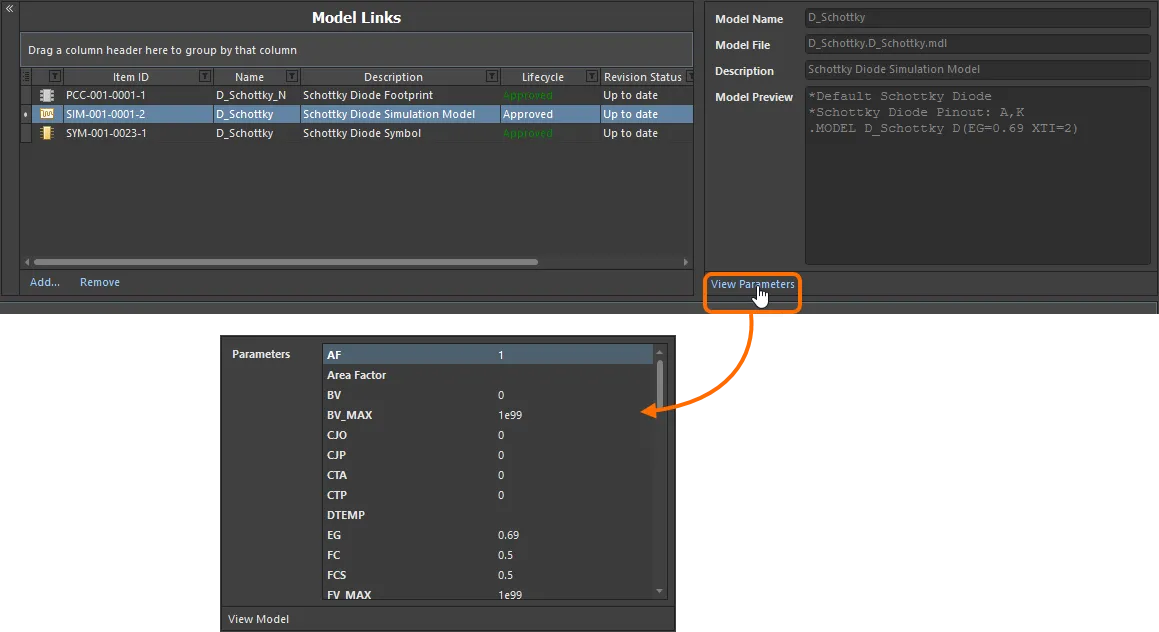
Simulation Model アイテムのモデルレベルパラメータを表示して、コンポーネントレベルで追加可能なパラメータとその名前を確認します。
利用可能なモデルレベルパラメータが分かったら、それらと同じパラメータをコンポーネントレベルに追加し、任意のコンポーネント定義で利用できるようにします。そのためには、Required Models/Parameters 領域の下部にある Add コントロールをクリックし、メニューから Parameter を選択します。新しいパラメータエントリがリストに追加されます。対応するモデルレベルパラメータ名と完全に一致するように、必要に応じて名前を変更します。
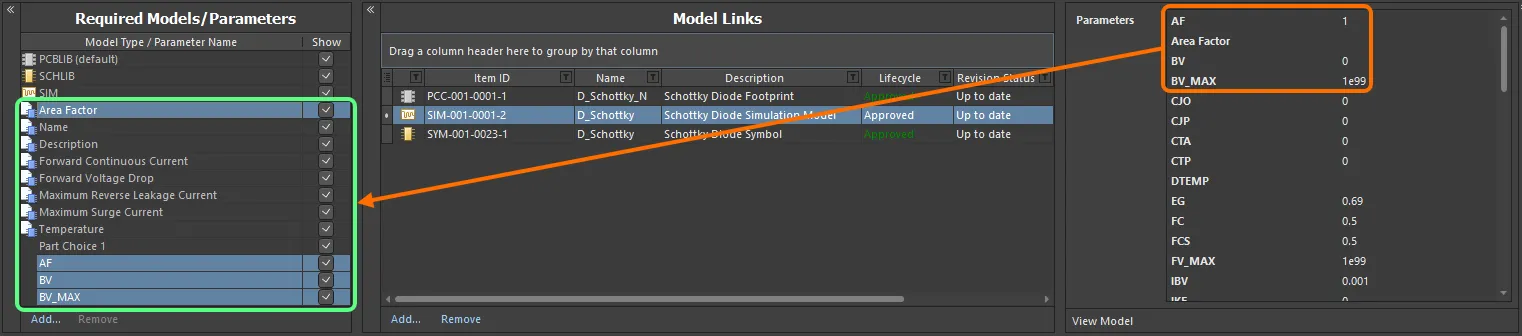
コンポーネントレベルでシミュレーション関連パラメータを追加します。1 つのパラメータ – Area Factor – は、すでにこのサンプルコンポーネントが参照している Component Template によって提供されていることに注目してください。
保存されたコンポーネントのインスタンスを設計内に配置した場合、同じパラメータであっても、コンポーネントレベルのシミュレーションパラメータ値をモデルレベルの値とは異なる値にすることができます。ネットリスト生成時には、コンポーネントレベルのパラメータが優先されます。
いくつかの組み込み SPICE3f5 モデルでは、コンポーネントレベルでパラメータ値を入力すると、リンクされたモデルファイル(*.mdl)で定義されている関連パラメータを上書きします。例えば半導体コンデンサの場合、コンポーネントレベルの Width パラメータに値を指定すると、関連するモデルファイル内の DEFW パラメータに指定された値を上書きします。サブサーキットモデルに対してコンポーネントレベルでパラメータが指定されている場合、その値はリンクされたサブサーキットファイル(*.ckt)で定義されている値を上書きします。
ピンマッピング
必要な SIM モデルへのリンクを選択したら、コンポーネントのピンが回路図ドメインで表現されたときに、そのピンがシミュレーションモデルのピンに正しくマッピングされていることを確認する必要があります。これは Pin Mapping ダイアログで行います。このダイアログには、コンポーネント定義の SIM モデルエントリを右クリックしてコンテキストメニューから Operations » Edit Pin Mapping を選択するか、SIM モデルのセルを選択してメインメニューから Edit » Operations » Edit Pin Mapping コマンドを選択してアクセスします。各回路図ピンに対して、利用可能なドロップダウンを使用して、対応する Model Pin エントリを適切に変更します。デバイスがマルチパートの場合は、各パートのマッピングを必ず確認してください。

回路図ピンとモデルピンのマッピングが正しいことを確認します。
マルチパートコンポーネントの場合、シミュレーションから特定のパートを除外する機能も、Pin Mapping ダイアログで設定します。
組み込み SPICE3f5 モデルおよびサポートされている PSpice モデルでは、各ピンの機能は SPICE 3f5 ユーザーマニュアルの、該当モデルの一般形式セクションで確認できます。サブサーキットモデルの場合、メーカーは通常、モデルの各ピンについて、そのピンの機能を説明するコメントを挿入します。コメントがない場合、モデルのピン配置は通常、実デバイス自体のピン配置と同じです。この場合はデバイスのデータシートを参照してください。