Defining PCB Editor Display Preferences for Altium Designer
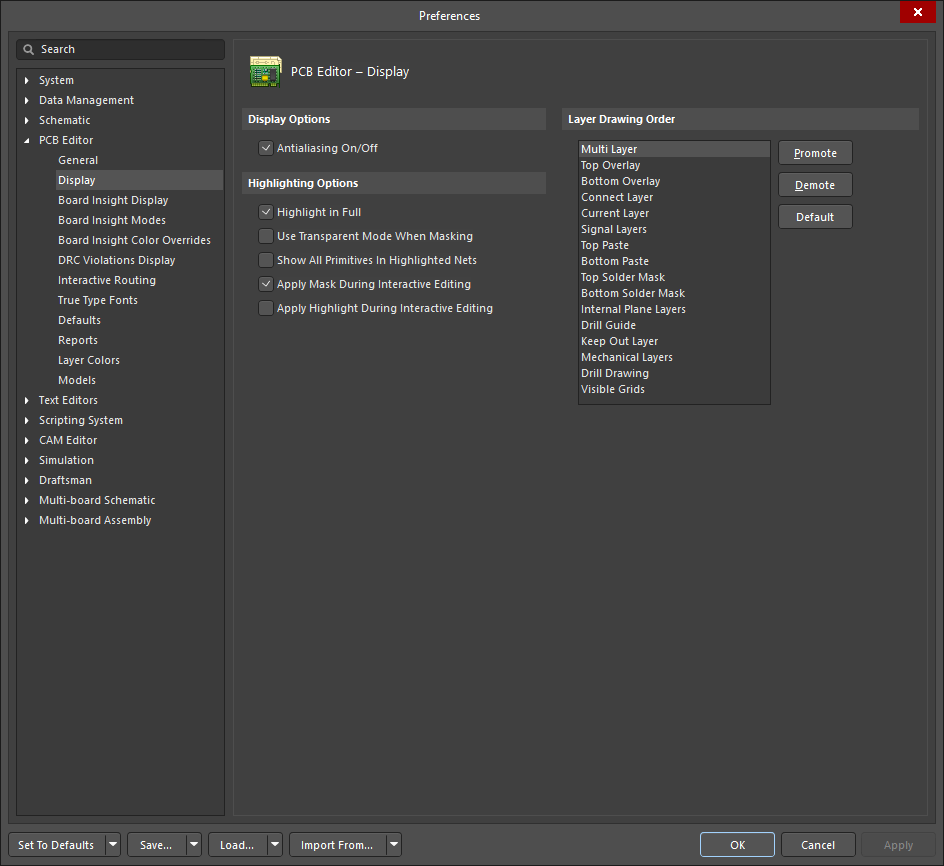
The PCB Editor - Display page of the Preferences dialog
Summary
The PCB Editor – Display page of the Preferences dialog provides numerous controls relating to the functionality of the display feature within the PCB workspace.
Access
This page of the Preferences dialog is accessed in one of the following ways:
- Click Display under the PCB Editor folder in the main Preferences dialog (accessed by clicking the
 button in the top right corner of the workspace).
button in the top right corner of the workspace). - Right-click on a layer tab at the bottom of the PCB Editor workspace then select Layer Drawing Order.
Options/Controls
Display Options
- Antialiasing On/Off - check to enable anti-aliasing in 3D; uncheck to disable.
Highlighting Options
- Highlight In Full - enable to have selected objects completely highlighted in the current selection color. If this option is disabled, selected objects are only outlined in the current selection color.
- Use Transparent Mode When Masking - enable to turn transparency on when objects are masked (i.e., you can see through them to objects on layers underneath the mask).
- Show All Primitives In Highlighted Nets - enable to display all primitives on hidden layers (when in single layer mode) and those primitives on the current layer for the highlighted nets. Disable this option and only all primitives of the current layer (when in single layer mode) appear or all primitives on all layers (when in multi-layer mode) appear for the highlighted nets.
- Apply Mask During Interactive Editing - enable to mask non-selected objects during interactive editing. Masking makes it easier to focus on the objects being edited as non-selected objected objects are 'faded'.
- Apply Highlight During Interactive Editing - enable if you want to have objects highlighted (which uses the system Highlight color in the View Configuration panel) when you are in interactive editing mode.
Layer Drawing Order
This region allows you to set the order in which layers are redrawn on the screen. The order that the layers appear in the list is the order in which they will be redrawn. The layer at the top of the list is the layer which will appear on top of all other layers on the screen. Select a layer in the list to alter its position using the Promote and Demote buttons as follows:
- Promote - click to move the selected layer up one position.
- Demote - click to move the selected layer down one position.
- Default - click to set the Layer Drawing Order to the system defaults.
