父页面: 捕获您的设计想法为原理图
要开始捕获PCB设计的原理图,请向PCB项目添加一个新的原理图文档。要做到这一点,请在项目面板中右键点击项目条目并选择添加新项目» 原理图命令从上下文菜单(或使用文件 » 新建 » 原理图命令从主菜单)。
网格和光标
在原理图编辑器中放置对象之前,设置网格以便于放置。Altium Designer提供三种网格类型:用于导航的可见网格,用于放置的吸附网格,以及用于帮助创建连接的电气网格。网格是文档选项,意味着它们与单个设计一起保存,因此,网格设置可能在一个设计文档与另一个设计文档之间不同。最初在文档选项模式的常规区域中设置网格。
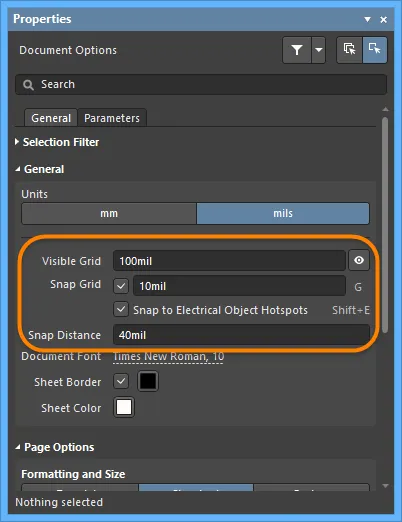
当缩放级别允许它们足够间隔时,可见网格就会出现,显示为线条或点。要在当前文档中打开或关闭可见网格,点击面板中的切换可见网格按钮(  ),选择视图 » 网格 » 切换可见网格命令从主菜单或使用Shift+Ctrl+G键盘快捷键。
),选择视图 » 网格 » 切换可见网格命令从主菜单或使用Shift+Ctrl+G键盘快捷键。
吸附网格是在放置或移动原理图设计对象时光标锁定的网格。吸附网格的当前值显示在状态栏的左侧。您也可以使用视图 » 网格 » 设置吸附网格命令通过 ![]() 选择吸附网格大小对话框设置特定值。
选择吸附网格大小对话框设置特定值。
电气网格会覆盖吸附网格,因为它们允许与非网格部件进行连接。启用吸附到电气对象热点(可以使用视图 » 网格 » 切换电气网格命令从主菜单或Shift+E快捷键切换),以便在设计空间中移动电气对象时,如果它落在另一个电气对象的电气网格范围内,它将吸附到固定对象,并且会出现一个热点(红色十字)。电气网格应设置得略低于当前吸附网格,否则将难以将电气对象定位在一个吸附网格距离之外。
通过键盘或鼠标快捷键,可以快速修改或切换网格的启用和禁用,例如,按G/Shift+G在当前测量系统(英制或公制)下的首选项对话框中的原理图 - 网格页面定义的对齐网格设置之间向前或向后循环。您还可以使用主菜单中的查看 » 网格 » 循环对齐网格和查看 » 网格 » 循环对齐网格(反向)命令。如果您以这种方式更改网格大小,则您输入的设置(通过选择对齐网格大小对话框)将会丢失,因为循环只涉及当前选择的预设间隔设置。
您可以在首选项对话框的原理图 - 图形编辑页面的光标区域中更改光标类型以满足您的需求。例如,一个大的90度十字光标,延伸到设计窗口的边缘(大光标90选项),在放置和对齐设计对象时可能很有用。
Altium组件是在英制网格上设计的,如果您选择使用公制网格,请注意它们的引脚不会落在逻辑网格增量上。您可以在公制图纸上使用英制网格,图纸模板和单位在属性面板的文档选项模式中设置,当原理图纸上没有选择任何内容时,会显示该面板。
将原理图模板应用于原理图纸
原理图模板是一个文档,包含用户定义的纸张大小、边框和标题栏描述,可以被(链接到)原理图纸引用,从而无需反复定义这些常见属性。可用的原理图模板可以按照下面的描述应用于活动的原理图纸文档。
如果您没有连接到您的工作区,您仍然可以在您有效的Altium Designer许可下使用Altium Designer,但您将无法访问该工作区或它提供的任何其他服务。因此,您将无法使用任何工作区原理图模板。您将
只能使用在
首选项对话框的
数据管理 - 模板页面上指定的模板文件夹中定义的本地文件模板(如果该页面上的
模板可见性选项设置为
服务器 & 本地)。
可以选择一个原理图模板作为新原理图纸文档的默认模板。在
首选项对话框的
数据管理 - 模板页面上,将光标悬停在
模板标签页上所需模板的列表中,并点击
默认列中的
设置为默认控件,或者点击
默认标签页上的
添加按钮,并在
从服务器菜单中选择
原理图(从连接的工作区选择一个工作区原理图模板)或
从文件菜单(从您的硬盘驱动器选择一个原理图文档文件(
*.SchDoc)或原理图模板文件(
*.SchDot))。默认的原理图模板将显示在页面的
默认标签页上的列表中。
从属性面板应用模板
在活动原理图文档中,当设计空间内没有选中任何设计对象时,访问属性面板将显示文档选项。在面板(其常规标签页上)的页面选项部分的格式和大小区域中,选择模板模式,然后使用模板字段来选择用于该页的模板。列表分为工作区模板(在工作区中与您共享)和本地的基于文件的模板。

在浏览活动原理图页的文档选项时,所选原理图模板的修订版会反映在属性面板中。
选择模板(或更新模板)后,将打开更新模板对话框,在其中您可以更新到当前模板,然后会打开一个信息对话框显示模板已更新。

更新模板对话框
更新模板对话框的选项和控件
- 选择文档范围 – 选择以下选项之一来确定更新的范围:
- 仅此文档 – 选择此选项仅更新活动原理图文档与其当前模板的更改。
- 当前项目中的所有原理图文档 – 选择此选项更新活动原理图文档和活动项目中的所有其他原理图文档与其各自当前模板的更改。当前关闭的原理图将被打开。
- 所有打开的原理图文档 – 选择此选项更新活动原理图文档和所有其他打开的原理图文档(不论父项目)与其各自当前模板的更改。
- 选择参数操作 – 选择以下选项之一来确定如何处理参数更改:
- 不更新任何参数 – 选择此选项保持所有来自关联模板的参数不变。
- 仅添加模板中存在的新参数 – 选择此选项添加任何存在于模板中但当前原理图页上不存在的参数。
- 替换所有匹配的参数 – 选择此选项用模板中存在的值更新在模板和原理图页上都找到的每个参数的值。
请注意,在应用模板到原理图页面时,模板中定义的文本和图形对象无法被选择或编辑 - 这些对象成为一种水印。
应用模板的唯一可更改方面是通过更改相关位置的值来更新作为特殊字符串设置的占位符文本字符串,这些值对应于文档、项目或变体参数:在其文档选项模式下的属性面板的参数标签页,项目选项对话框的参数标签页,以及编辑项目变体对话框。
从设计菜单应用模板
在原理图编辑器的主设计 » 页面模板子菜单中,您可以自由选择不同的工作区或本地模板。


从设计 » 页面模板 » 本地子菜单中选择从文件加载命令,浏览并选择您硬盘上的原理图模板文件。选择管理模板命令打开首选项对话框的数据管理 - 模板页面
在使用环境配置时应用工作区模板
此外,如果您拥有Altium Designer企业订阅,工作区原理图模板可以作为一个或多个定义的环境配置中的配置数据项使用。当连接到工作区并使用不控制原理图模板使用的环境配置时,您可以自由选择原理图模板的修订版本。为此,请使用设计 » 页面模板 » 从服务器设置模板命令。这将呈现选择模板对话框,您可以在其中浏览并选择工作区中所需的模板。

使用从服务器设置模板命令手动重用(并在)可用的原理图模板之间切换。
您也可以自由使用本地原理图模板,除了使用来自您工作区的模板,如果需要的话。
更新模板
要更新当前活动的原理图表中正在使用的工作区原理图模板到关联的原理图模板项的最新修订版(或者刷新可能已经以某种方式更改了其信息的本地模板),请使用 按钮,该按钮位于属性面板的文档选项模式中的模板下拉菜单旁边,或者从主菜单中选择设计 » 原理图模板 » 更新当前模板命令。
按钮,该按钮位于属性面板的文档选项模式中的模板下拉菜单旁边,或者从主菜单中选择设计 » 原理图模板 » 更新当前模板命令。
从原理图表中移除模板
要移除当前使用的原理图模板,请从主菜单中选择设计 » 原理图模板 » 移除当前模板命令。启动命令后,将打开移除模板图形对话框。

移除模板图形对话框
使用此对话框定义将从哪些文档中移除当前模板 - 仅当前文档、当前(活动的)项目中的所有原理图文档(当前关闭的原理图将被打开),或所有打开的原理图文档(不管父项目是什么)。使用此命令后,当前使用的模板条目将为空。
当从当前项目中的所有原理图文档中移除当前模板时,所有当前关闭的文档将在移除过程中被打开。当从所有打开的原理图文档中移除当前模板时,无论文档属于哪个项目,都会被移除。
或者,通过在属性面板中切换到不同的格式和大小模式(标准或自定义)来移除模板的使用。
文档级参数
可以为每个原理图文档配置文档级参数。文档参数在属性面板的文档选项模式中定义。当原理图中没有选中任何对象时,可以访问此模式。面板的参数标签页是您添加、编辑或删除原理图参数的地方。使用参数列表上方的按钮来仅显示列表中的参数,如下图所示。
添加参数是通过点击添加按钮然后选择参数来完成的,如下图所示。列表中将出现一个名为参数 n的新参数。点击名称然后输入所需的参数名称。点击值列然后输入参数的所需值。

要编辑参数的值,点击值列中的单元格然后根据需要进行编辑。
要删除参数,请在列表中选择它,然后点击 。在面板中,您将被要求点击是来确认删除,或点击否来取消删除。您可以一次选择列表中的一个或多个参数进行删除。
。在面板中,您将被要求点击是来确认删除,或点击否来取消删除。您可以一次选择列表中的一个或多个参数进行删除。
属性面板
当活动文档是原理图文档(*.SchDoc)并且设计空间中没有选中设计对象时,属性面板将显示文档选项。
以下可折叠部分包含有关面板常规标签下可用选项和控件的信息:
选择过滤器

面板此部分的选项决定了在设计空间中可以选择哪些原理图对象。
- 全部 - 开启按钮 – 选择以移除对象过滤,以便可以选择所有类型的对象。
- 对象按钮 – 切换每个对象按钮以启用/禁用选择该类型对象的能力。
Click here to expand or collapse this section
页面选项
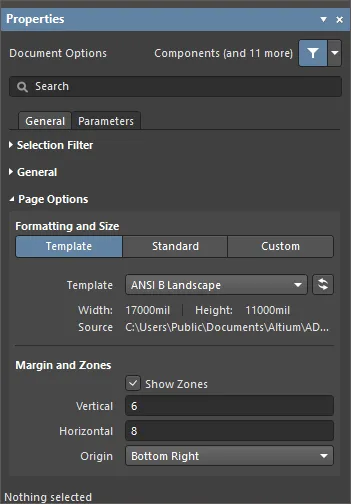
- 格式和大小
- 模板 模式 - 通过从一系列预定义的原理图模板中选择,设置页面大小和格式。原理图模板是一个文档,它包含用户定义的纸张大小、边框和标题栏描述,可以被(链接到)原理图页引用,无需反复定义这些常见属性。列表包括在数据管理 - 模板页面的首选项对话框中指定的位置找到的本地和工作区模板。请注意,在首选项对话框的那一页可以定义用于新原理图文档的默认原理图页。
- 模板 - 使用下拉菜单从工作区和本地模板列表中选择,并在需要时使用
 按钮刷新可能已经以某种方式更改其信息的模板。
按钮刷新可能已经以某种方式更改其信息的模板。
- 宽度/高度 - 当前页面大小的尺寸,显示在当前文档单位中(参见上面的通用部分)。
- 标准 模式 - 将纸张大小设置为标准页面格式。
- 纸张大小 - 使用下拉菜单从标准页面尺寸列表中选择。
- 宽度/高度 - 当前页面大小的尺寸,以当前文档单位显示。
- 方向 - 使用下拉菜单选择所需的方向。
- 标题栏 - 启用此选项在原理图页上显示两个预定义标题栏中的一个。使用关联的下拉菜单从
标准或ANSI标题栏样式中选择。
- 自定义 模式 - 将纸张大小设置为指定的自定义尺寸。
- 宽度 - 输入所需的纸张宽度尺寸。
- 高度 - 输入所需的纸张高度尺寸。
- 方向 - 使用下拉菜单选择所需的方向。
- 标题栏 - 启用此选项在原理图页上显示两个预定义标题栏中的一个。使用关联的下拉字段从
标准或ANSI标题栏样式中选择。
- 边距和区域 - 定义纸张边框图形及其区域划分的大小。取消选中显示区域框以隐藏边框图形中的区域划分。
- 垂直 - 设置垂直纸张边距中的划分数(行)。字母数字区域标签类型由原点设置定义。
- 水平 - 设置水平纸张边距中的划分数(列)。
- 原点 - 设置文档纸张的哪个角将从(区域位置
A-1或1-A)开始的周边区域字母数字指示器。
- 边距宽度 - 设置页面边缘与四个边框线之间的距离(以当前单位),由与每个输入字段关联的箭头指示。
以下可折叠部分包含了面板的参数标签下可用的选项和控制信息:
参数

属性面板参数标签列出了当前项目文档中所有可用的参数和规则。
使用
约束管理器功能时,请注意,在
属性面板中添加的规则在从原理图更新PCB时不会被检测和转移。只有在
约束管理器中定义的设计规则会被转移。
- 全部按钮 – 选择以查看参数和规则。
- 参数按钮 – 选择以仅查看参数。
- 规则按钮 – 选择以仅查看规则。
- 参数
当同一参数在多个位置(变体、文档、项目)存在且文档参数没有值时,参数值将从具有值的最高优先级参数继承(在原理图文档中定义的参数值将覆盖在项目选项中定义的值;在变体中定义的值将覆盖在原理图文档中定义的值)。当文档参数值被继承(源自同名的变体或项目参数)时,该值将以灰色斜体显示在属性面板中,表示参数值是继承的。文档参数值仍可根据需要进行编辑。
以下参数是保留供内部使用的:
ConfigurationParametersIsUserConfigurable
虽然这些参数不显示在列表中,但无法添加具有这些名称的用户定义参数。
- 规则
- 添加 – 使用下拉菜单选择添加参数或规则。选择添加新的规则将打开选择设计规则类型对话框,以指定在原理图领域或原理图文档中将参数作为规则添加到支持的设计对象时使用的规则类型。
-
 – 仅在选择了规则时可访问。点击打开编辑PCB规则对话框以编辑所选规则。
– 仅在选择了规则时可访问。点击打开编辑PCB规则对话框以编辑所选规则。
-
 – 点击以删除当前选定的参数或规则。
– 点击以删除当前选定的参数或规则。
当选择一个设计对象时,面板将展示与该对象类型相关的选项。下表列出了可放置在原理图上的对象类型 - 点击链接访问该对象的属性页面。