Chinese - Translation is available for Altium Designer 23:
Go to the pageAltium Designer, in conjunction with your connected Workspace, provides a streamlined and highly automated process to quickly import your existing libraries to that Workspace. The interface to this process – the Library Importer – presents a one-click solution that automatically analyses the selected libraries and imports them to the Workspace to which you are actively connected.
Catering for all types of libraries, relating to older component management methodologies (SchLib, PcbLib, IntLib, DbLib, SVNDbLib), the Library Importer is a dedicated solution for quickly building your company's Workspace component library so you can benefit from their many advantages – high-integrity, centralized storage and management, ease of design reuse, real-time supply-chain information.
The Library Importer offers a minimalist Simple interface mode where the selected database and file-based component libraries are imported to Workspace components through a single step, while the importer automatically takes care of type classification, the target source folder, parameter inclusion and value type, and the transfer of all relevant data. The interface is also available in an Advanced mode that provides a full preview of the proposed library import, and access to its related data and settings. And while the import is a single-click process by default, the importer also offers advanced configuration options through the Properties panel for enhanced control over exactly how that import is performed.
What Gets Imported?
All information that is present in an original source library is imported to the Workspace components, including all referenced domain models (schematic symbols, PCB footprints, simulation models), parametric information, assigned part choices, datasheet files, etc. Component Templates are also created where necessary, and may then be refined and used for subsequent library imports.
If your original components have multiple PCB footprints defined, the Library Importer will bring those models across and keep the current default footprint. And if you only work with PCB libraries – your only concern is PCB layout – then the Library Importer supports import of just those libraries, or it can be switched to a models-only import mode where specified models types are imported from integrated or database libraries. Libraries that include multiple component types (monolithic libraries) are automatically detected and processed as well.
While library import process needs to deal with database and file-based library sources that may use a range of formatting standards, its automated analysis processes detect the types of components in the source library (resistor, capacitor, etc.,) and also the parameters names and their value types (Volts, Ohms, etc.). The system conducts and handles a number of validations, for example, to ensure no duplicate IDs for the resulting Workspace library components, or to ensure no duplicate models or component templates are created, and that such entities are reused across (linked to) components where needed. And if issues do arise, the system flags them, with suggestions on how to resolve those issues, aiming to get the import back on track as quickly, and as smoothly as possible.
Library types that can be imported are:
-
Schematic Library (*.SchLib).
-
PCB Footprint Library (*.PcbLib).
-
Integrated Library (*.IntLib)
-
Database Library (*.DbLib).
-
SVN Database Library (*.SVNDbLib).
The import of pin mapping information (for simulation models) is not currently supported.
Accessing the Library Importer
The Library Importer is available when you are connected to a Workspace. To access the importer in its Simple mode:
-
In the Components panel, choose the Import Library option from the  menu. If a database or file-based library is currently selected in the panel's Categories column (or in the top drop-down menu when the panel is in compact mode), the Library Importer will open for this library. When a Workspace library component type is selected, the standard Windows Open dialog will open to browse to and select a library file to be imported.
menu. If a database or file-based library is currently selected in the panel's Categories column (or in the top drop-down menu when the panel is in compact mode), the Library Importer will open for this library. When a Workspace library component type is selected, the standard Windows Open dialog will open to browse to and select a library file to be imported.
-
Right-click on a library file in the Projects panel and select Import Library from the context menu.
-
Select Tools » Import Library in the schematic symbol or PCB footprint editor when a local library file is opened.
-
Select File » Import Library or Tools » Import Library in the Database Library Editor.
-
In the Libraries Preferences dialog, select a library entry on the Installed tab and then click the Import control.
-
Drag and drop a library file from a Windows folder onto the Explorer panel.
The Simple mode provides options to immediately import the selected library ( ) or open the Library Importer in its full GUI mode (
) or open the Library Importer in its full GUI mode ( ).
).

The Library Importer when accessed in its Simple one-click import mode.
To directly access the Library Importer in its Advanced interface mode, select File » Library Importer from the main menu.
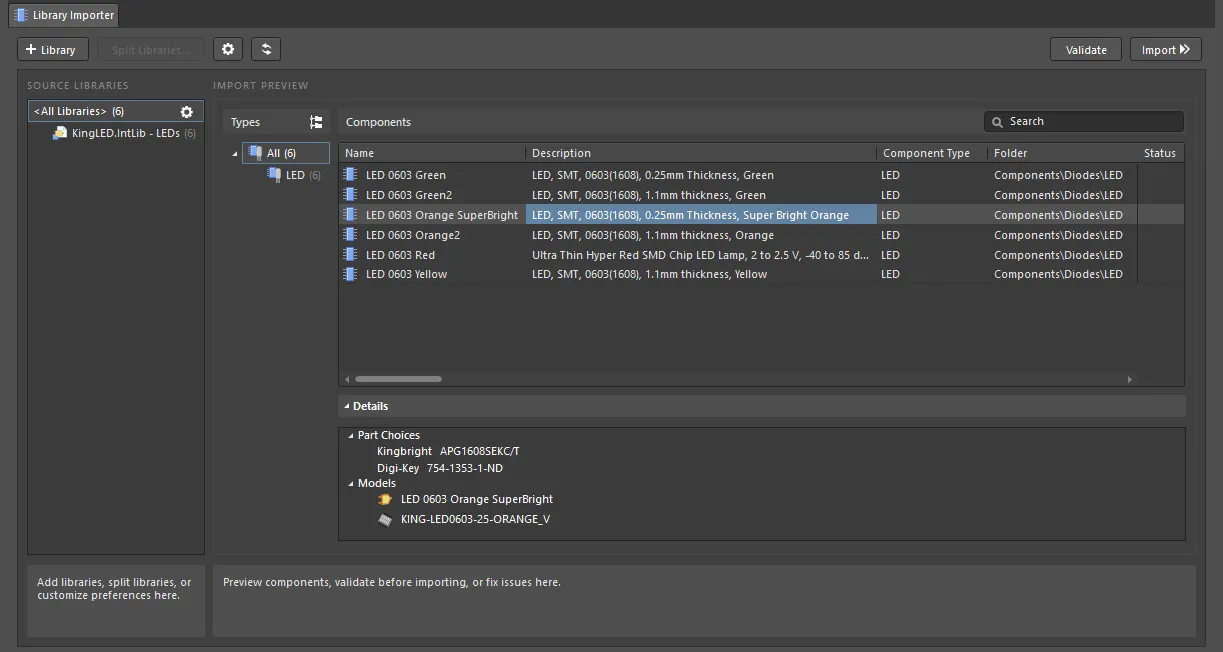
The Library Importer when accessed in its full Advanced interface mode also supports a one-click import process.
Simple Mode
The Library Importer's Simple mode preselects all aspects of the import process based on its analysis of the source library and the connected Workspace. The Library Importer dialog then presents a summary of the import structure, including a total number count for each item type. The library import is performed as a single step from the  command.
command.

This Simple interface mode will suit most common source library formats, which tend to contain common component types (resistors, capacitors, integrated circuits, etc.) and standardized parameter values. During the initial analysis process, the system deduces the type of components within the library based on Designator or parameter keywords (LD?, LED, etc.,) then locates a corresponding Component Template in the target Workspace (LED). This Template is applied to the import of those components, which then specifies the import settings such as a target folder (Components/LED), parameter mapping, parameter value units, and so on – suitable templates are available in the Workspace if the sample data including option was selected during activation of an Altium 365 Workspace or installation of Altium On-Prem Enterprise Server.
The results of the library import, as newly created Workspace components, can be seen in both the Explorer and Components panels. Imported components include all models, parameters as interpreted by the applied Component Template(s), Part Choices derived from Supplier Link source data, and any reference links or files.

Any Component Templates that were created by the Library Importer can be accessed in the Explorer panel's Managed Content\Templates\Component Templates folder.
If for some reason – such as an unsatisfactory import result – you wish to delete a collection of components, those selected in the Components panel can be cleanly removed by choosing the Delete option from the right-click context menu. Along with the selected components, their associated models also can be deleted (if not used by other components).
Notable points regarding the library import process are:
Advanced Mode
The Library Importer's full GUI is presented when in Advanced mode, which offers detailed control over the management of libraries, component types, and component parameters. When combined with the Properties panel, the import of component libraries to the Workspace can be configured to your specific needs. Note that the importer's settings can be saved and restored by exporting/importing configuration files.
Advanced mode is enabled when the Library Importer is opened from the File » Library Importer command, or when the  button is selected while in Simple mode. Libraries are added to the importer's SOURCE LIBRARIES section (if not already populated) by dragging and dropping a library file onto the area, right-clicking on
button is selected while in Simple mode. Libraries are added to the importer's SOURCE LIBRARIES section (if not already populated) by dragging and dropping a library file onto the area, right-clicking on <All Libraries> then selecting Add Library from the context menu, or by selecting the  button.
button.
The Import Preview section lists component type groups identified from the source libraries – as Types ( ) or the proposed Folder Structure (
) or the proposed Folder Structure ( ) and includes a parameter-based grid view of those components (Components). Parameter values in the grid can be edited on the fly, which avoids the need to open and edit the source library. The lower Details area includes additional information sourced from the currently selected component – Part Choices, Models, and Datasheets.
) and includes a parameter-based grid view of those components (Components). Parameter values in the grid can be edited on the fly, which avoids the need to open and edit the source library. The lower Details area includes additional information sourced from the currently selected component – Part Choices, Models, and Datasheets.
You can change the component type by right-clicking on a type in the Types list and selecting the Change Component Type command.
Regardless of the detailed options and data presented in the interface, the importer's Advanced view can be used in the same manner as the Simple view – just click the  button to invoke the import process, without intervention. As in the Simple view process, the importer has analyzed the library, deduced the type of components it contains, and applied the correct Component Template. In turn, the template determines the Workspace target folder, the applied Naming Schemes and Lifecycle Definitions, and parameter mapping/interpretation.
button to invoke the import process, without intervention. As in the Simple view process, the importer has analyzed the library, deduced the type of components it contains, and applied the correct Component Template. In turn, the template determines the Workspace target folder, the applied Naming Schemes and Lifecycle Definitions, and parameter mapping/interpretation.

-
Use the
 button (top left) to refresh the Library Importer. This will reload all source libraries and Workspace data to pick up any changes that have occurred since the importer was opened.
button (top left) to refresh the Library Importer. This will reload all source libraries and Workspace data to pick up any changes that have occurred since the importer was opened.
-
Use the Search field (upper right) to filter the Components entries by a matched parameter value.
Monolithic Libraries
Source libraries that contain multiple component types are detected by the importer's analysis routines and segregated into sub-library groups, where they can be processed as individual type libraries. The component type detection is based on the source component Designators (R?, C?, etc.,) and also keywords (Resistor, Res, etc.,) contained in the other main component parameters (Description, ID, etc.).
In the example shown below, the source library (ProjectABC.IntLib) has been 'split' automatically according to the detected component types (Capacitors, Resistors, etc.,), which can be selected in the Folder Structure column (or Types column) to preview their constituent component entries in the Components grid.
The component types that do not currently exist in the Workspace but are to be created during the import process are labeled with the

icon.

Note that the presentation of the Components listing may be changed in several ways:
-
Click on a column header entry to reorder the list by that parameter column, and then click again to reverse the order.
-
From the header right-click context menu:
-
Choose Clear Sorting to revert the listing order to its default setting.
-
Choose Best Fit to match a particular column width to its contents.
-
Choose Select Best Fit All Columns to match all available columns to the width of their content.
-
Choose Select Columns to access the Select Columns dialog, where parameter columns can be enabled, disabled and their list positions reordered.
-
Click on the Filter icon ( ) within a header entry to restrict the listing to an available parameter column value, blank/non-blank values, or a Custom filter setting. The applied filter is shown at the bottom of the listing where it can be enabled/disabled (using its associated checkbox), modified in the Filter Editor, or deleted. Selecting All via the header filter icon (
) within a header entry to restrict the listing to an available parameter column value, blank/non-blank values, or a Custom filter setting. The applied filter is shown at the bottom of the listing where it can be enabled/disabled (using its associated checkbox), modified in the Filter Editor, or deleted. Selecting All via the header filter icon ( ) will also remove the applied filter.
) will also remove the applied filter.

Uncategorized Components
If one library sub-group entry is named Uncategorized (and listed as Uncategorized under Types or Folder Structure and accompanied with the  icon), this indicates that the importer could not detect and assign a type to that group of components – the Component Type is effectively set to
icon), this indicates that the importer could not detect and assign a type to that group of components – the Component Type is effectively set to None. In this case, the undetected components (Inverter logic ICs) use an unrecognized Designator prefix (U?) and their parameters do not contain detected keywords such as IC, logic, etc.
If the import is run, the components are imported as an uncategorized type without interpretation. However, if any key/standard parameters are included (such as Resistance, Capacitance, Tolerance, etc.,), the importer will automatically set them to a suitable parameter unit type (Ohm, Farad, Percent, etc.).
This issue can be addressed by manually mapping the designators used for those components to the desired component type in the Library Splitting dialog, which is accessed from the  button – available when the source library (
button – available when the source library (ProjectABC.IntLib) is selected. The Library Splitting dialog, with default values, provides controls to set custom library grouping options for uncategorized components based on designator mapping by the component types and parameter-based splitting.
With the dialog's Map Designators option selected, choose the component type option that applies to the uncategorized components from the Component Type drop-down list (all available component types are included). Confirm the completed type-designator mapping (the Logic component type to U? designators) with the  button.
button.

With the component type now specified by the applied mapping, the importer will use the matching Component Template (Logic) to configure the library import as defined by the template settings (folder, naming, etc.).
Note that thanks to the flexibility of the Library Importer settings, a new (uncategorized) type of component library can be imported with the entire infrastructure required for future imports of that library type. By choosing a suitable import configuration – new Component Type, Component Template, target folder, parameter mapping and parameter Value unit types – the only requirement for the next import of that library type is to select the previously defined Component Type. The selected Component Type will then determine all other aspects of the import.
Exclude from Importer
You also can exclude specific component types from the import. To exclude a component type, in the Types list, right-click on the component type you want to exclude then select Exclude from Importer from the context menu – change the column listing from Folder Structure to Types if desired ( ).
).

The excluded component type will be grayed out in the Types list. To view the excluded component(s) in the grid, click Show Excluded Component (n), where n denotes the number of excluded components.

Include to Importer
If you have excluded a component type from the import by using the above described Exclude from Importer command and you need to include that component type, after all, right-click on the grayed-out component type in the Types (or Folder Structure) list then select Include to Importer from the context menu. The component type will once again display in the Types list denoting it is not excluded.

Validation Errors and Warnings
Components that will not be imported to the Workspace correctly, or not at all, are indicated by warning or error tags in the Advanced UI when the Library Importer is run ( ), or an import Validation is performed (
), or an import Validation is performed ( ). Validation also checks for empty Workspace folder paths, conflicting system parameters, and duplicate models. A fatal error will block the import.
). Validation also checks for empty Workspace folder paths, conflicting system parameters, and duplicate models. A fatal error will block the import.
When attempting to perform the import, the Messages panel is populated with the detected violation issues, and a dialog will offer the choice of abandoning or proceeding with the current import configuration. In the latter case, invalid components are not imported or the import process will fail.

In the case of a canceled import or when the manual Validation is run, any components that fail the import checks are then associated with error/warning icons plus further information in the lower Details area. Icons in the preview Status column indicate the specific component entries that are in violation of the import rule checks.

The available hardwired validation checks are listed below.
Component description is too long
Report mode: 
Summary
This violation occurs when the description of a component to be imported has more than 256 characters.
Notification
A notification is displayed in the Messages panel in the following format:
<ComponentName> description more then 256 characters.
where:
Recommendation for Resolution
Edit the component description in the source library so it does not exceed the length limit.
Component template errors
Report mode: 
Summary
This violation occurs when there is an error in a component template applied to the components to be imported.
Notification
A notification is displayed in the Messages panel in the following format:
Component template has errors: <Descripion>
where:
Recommendation for Resolution
Based on the error description, locate and fix an error in the source library or library import configuration.
Duplicate component HRID
Report mode: 
Summary
This violation occurs when the item IDs of components to be imported are the same.
Notification
A notification is displayed in the Messages panel in the following format:
<ComponentName1> component HRID is duplicated with <ComponentName2> component HRID.
where:
Recommendation for Resolution
In the Parameter Mapping region of the Properties panel, make sure that the parameter ID is mapped to a source library parameter that has unique values for the offending components. You can also set mapping for this parameter to <Auto> – in this case, component item IDs will be set automatically based on the Naming Scheme specified in the panel's Component region (under the Advanced tab).
Alternatively, make sure that the parameter selected for item ID has unique values for each offending component in the source library.
Duplicate model geometry
Report mode: 
Summary
This violation occurs when the components to be imported have symbol models with the same geometry in the source libraries.
This feature is available when the LibraryMigrator.DuplicatedModelCheck option is enabled in the Advanced Settings dialog.
Notification
A notification is displayed in the Messages panel in the following format:
<SymbolModelName1> model has the same geometry as <SymbolModelName2> in your source library. Imported components will be linked to <SymbolModelName2>
where:
Empty component HRID
Report mode: 
Summary
This violation occurs when the item ID of a component to be imported is empty.
Notification
A notification is displayed in the Messages panel in the following format:
<ComponentName> component HRID is empty.
where:
Recommendation for Resolution
In the Parameter Mapping region of the Properties panel, make sure that the parameter ID is mapped to a source library parameter that has a value for the offending component. You can also set mapping for this parameter to <Auto> – in this case, the component item ID will be set automatically based on the Naming Scheme specified in the panel's Component region (under the Advanced tab).
Alternatively, make sure that the selected parameter has a value in the source library.
Entity settings have empty Lifecycle Definition
Report mode: 
Summary
This violation occurs when a source library includes content whose type is not assigned to a lifecycle definition.
Notification
A notification is displayed in the Messages panel in the following format:
<ContentType> entity settings in library <LibraryName>.<LibraryType> have empty Lifecycle Definition.
where:
-
ContentType is the content type (e.g., component or symbol) that is not assigned to a lifecycle definition.
-
LibraryName is the name of the source library that includes content whose type is not assigned to a lifecycle definition.
-
LibraryType is the name of the sub-library group that includes content whose type is not assigned to a lifecycle definition.
Recommendation for Resolution
Make sure that a lifecycle definition is selected in the Lifecycle Definition drop-down for the offending content type in the Properties panel (under the Advanced tab). If there are available entries in the drop-down, make sure that the offending content type is assigned to a lifecycle definition. Refer to the Defining Lifecycle Definitions for a Workspace page to learn more.
Entity settings have empty Revision Naming Scheme
Report mode: 
Summary
This violation occurs when a source library includes content whose type is not assigned to a revision naming scheme.
Notification
A notification is displayed in the Messages panel in the following format:
<ContentType> entity settings in library <LibraryName>.<LibraryType> have empty Revision Naming Scheme.
where:
-
ContentType is the content type (e.g., component or symbol) that is not assigned to a revision naming scheme.
-
LibraryName is the name of the source library that includes content whose type is not assigned to a revision naming scheme.
-
LibraryType is the name of the sub-library group that includes content whose type is not assigned to a revision naming scheme.
Recommendation for Resolution
Make sure that a lifecycle definition is selected in the Revision Naming Scheme drop-down for the offending content type in the Properties panel (under the Advanced tab). If there are available entries in the drop-down, make sure that the offending content type is assigned to a revision naming scheme. Refer to the Defining Revision Naming Schemes for a Workspace page to learn more.
Folder does not exist
Report mode: 
Summary
This violation occurs when a folder to which the content is to be imported does not exist in the connected Workspace.
Notification
A notification is displayed in the Messages panel in the following format:
Folder '<FolderPath>' does not exist
where:
Recommendation for Resolution
In the Properties panel, specify a target folder by clicking the  button at the right of the Folder field for the content that will be saved to the Workspace. In the Choose Folder dialog that opens, browse to and choose an existing folder or create a new one on-the-fly.
button at the right of the Folder field for the content that will be saved to the Workspace. In the Choose Folder dialog that opens, browse to and choose an existing folder or create a new one on-the-fly.
Invalid Parameter mapping
Report mode: 
Summary
This violation occurs when there is an error in the parameter mapping configuration.
Notification
A notification is displayed in the Messages panel in the following format:
Parameter mapping in library <LibraryName>.<LibraryType> has error: <Descripion>
where:
-
LibraryName is the name of the source library in which a component with incorrect parameter mapping is found.
-
LibraryType is the name of the sub-library group in which a component with incorrect parameter mapping is found.
-
Descripion is the description of the parameter mapping violation.
Recommendation for Resolution
In the Parameter Mapping region of the Properties panel, locate parameters with the  icon and update the mapping accordingly. Alternatively, remove mapping entries with errors.
icon and update the mapping accordingly. Alternatively, remove mapping entries with errors.
Item with HRID already released
Report mode: 
Summary
This violation occurs when the item ID of a component to be imported is the same as the ID of an item that already resides in the target Workspace.
Notification
A notification is displayed in the Messages panel in the following format:
Item with HRID <ItemID> already released.
where:
Recommendation for Resolution
In the Parameter Mapping region of the Properties panel, make sure that the parameter ID is mapped to a source library parameter that has a unique value. You can also set mapping for this parameter to <Auto> – in this case, the component item ID will be set automatically based on the Naming Scheme specified in the panel's Component region (under the Advanced tab). In this case, make sure that the Naming Scheme is set so it generates unique item IDs.
Alternatively, make sure that the parameter selected for item ID has a unique value in the source library.
Lifecycle Definition to import datasheets is not found
Report mode: 
Summary
This violation occurs when a source library includes components with linked datasheets, and the Datasheet content type is not assigned to a lifecycle definition.
Notification
A notification is displayed in the Messages panel in the following format:
Lifecycle Definition to import <LibraryName>.<LibraryType> library datasheets is not found.
where:
Recommendation for Resolution
Make sure that the Datasheet content type is assigned to a lifecycle definition. Refer to the Defining Lifecycle Definitions for a Workspace page to learn more.
Alternatively, disable the import of datasheet files by changing the Migrate option in the Properties panel's Datasheet region (under the Advanced tab).
Model description is too long
Report mode: 
Summary
This violation occurs when the description of a component model has more than 256 characters.
Notification
A notification is displayed in the Messages panel in the following format:
Description of Model '<ModelName>' of component '<ComponentName>' more then 256 characters.
where:
Recommendation for Resolution
Edit the model description in the source library so it does not exceed the length limit.
Required parameter value is empty
Report mode: 
Summary
This violation occurs when the linked component template has a parameter marked as being required and this parameter has no value in the source library.
Notification
A notification is displayed in the Messages panel in the following format:
<ParameterName> required parameter value in component <ComponentName> is empty.
where:
Recommendation for Resolution
Add a value to the offending parameter in the source library or directly in the Library Importer, in the grid area. Alternatively, edit parameter mapping in the Parameter Mapping region of the Properties panel (under the General tab) so that the required parameter is mapped to a source library parameter that has a value.
Revision Naming Scheme to import datasheets is not found
Report mode: 
Summary
This violation occurs when a source library includes components with linked datasheets, and the Datasheet content type is not assigned to a revision naming scheme.
Notification
A notification is displayed in the Messages panel in the following format:
Revision Naming Scheme to import <LibraryName>.<LibraryType> library datasheets is not found.
where:
Recommendation for Resolution
Make sure that the Datasheet content type is assigned to a revision naming scheme. Refer to the Defining Revision Naming Schemes for a Workspace page to learn more.
Alternatively, disable the import of datasheet files by changing the Migrate option in the Properties panel's Datasheet region (under the Advanced tab).
Simulation model file is not found
Report mode: 
Summary
This violation occurs when a component has a linked simulation model that cannot be found at the specified path.
Notification
A notification is displayed in the Messages panel in the following format:
Simulation model file <Path> is not found.
where:
Recommendation for Resolution
Make sure that the simulation model is located by the specified path. Alternatively, update the path to the model in the source library.
Symbol name cannot be empty
Report mode: 
Summary
This violation occurs when a component has no linked symbol.
Notification
A notification is displayed in the Messages panel in the following format:
Symbol name cannot be empty.
Recommendation for Resolution
Make sure that a link to a symbol is correctly defined for the component in the source library.
You do not have access right to modify folder
Report mode: 
Summary
This violation occurs when you do not have write permissions to a target folder in the connected Workspace.
Notification
A notification is displayed in the Messages panel in the following format:
You do not have access right to modify folder <FolderPath>.
where:
Recommendation for Resolution
Ask an administrator of your Workspace to provide you with write permissions to the folder (refer to the Controlling Access to Workspace Content page to learn more).
Alternatively, use the Properties panel to select another folder to which you have access with write permissions. Click the  button at the right of the Folder field for the content that will be saved to the Workspace and in the Choose Folder dialog that opens, browse to and choose an existing folder or create a new one on-the-fly.
button at the right of the Folder field for the content that will be saved to the Workspace and in the Choose Folder dialog that opens, browse to and choose an existing folder or create a new one on-the-fly.
User-definable checks are configured in the Import Checks region of the Properties panel. Use the Report Mode drop-down menu to choose a different report level for the associated violation type. These checks are listed below.
Component is duplicated by parameter
Default report mode: 
Summary
This violation occurs when a component from the source libraries to be imported has the parameter's value set as unique, and a component in the target Workspace has the same value for this parameter. Refer to the Duplicates Detection section to learn more.
Notification
A notification is displayed in the Messages panel in the following format:
Component <ComponentName> is duplicated with components by parameter <ParameterName> (<ParameterValue>):
- Server components: <WorkspaceComponentList>
where:
-
ComponentName is the name of the offending component.
-
ParameterName is the name of the parameter set as unique.
-
ParameterValue is the value of the parameter set as unique.
-
WorkspaceComponentList is the list of Item-Revision IDs of components in the target Workspace that have duplicated parameter values set as unique.
Recommendation for Resolution
Check component parameters in the source library to be imported and make sure that the correct parameter is selected as unique in the Unique Field drop-down on the Advanced tab of the Properties panel are correct.
If the component to be imported is the same as the one already in the target Workspace, it can be excluded from migration – learn more.
Component is duplicated by Part Choices
Default report mode: 
Summary
This violation occurs when the target Workspace includes a component that has the same part choice as a component in the source libraries to be imported. Refer to the Duplicates Detection section to learn more.
Notification
A notification is displayed in the Messages panel in the following format:
Component <ComponentName> is duplicated with components by Part Choices:
- Server components: <WorkspaceComponentList> (<Manufacturer> <PartNumber>)
where:
-
ComponentName is the name of the offending component.
-
WorkspaceComponentList is the list of Item-Revision IDs of components in the target Workspace that have the same part choice as the component in a source library to be imported.
-
Manufacturer is the manufacturer parameter of the duplicated part choice.
-
PartNumber is the part number parameter of the duplicated part choice.
Recommendation for Resolution
Check component parameters in the source library to be imported and make sure that part choice parameter mappings (listed in the Part Choices Mapping region of the General tab of the Properties panel) are correct.
If the component to be imported is the same as the component already in the target Workspace, it can be excluded from migration – learn more.
Component template is duplicated
The check is not currently observed by the Library Importer validation functionality.
Component type is undefined
Default report mode: 
Summary
This violation occurs when there is an uncategorized component, i.e. a component without an assigned component type.
Notification
A notification is displayed in the Messages panel in the following format:
<ComponentName> component type is undefined.
where:
Recommendation for Resolution
Assign a component type to the uncategorized component. Refer to the Uncategorized Components section to learn more.
Datasheet not found
Default report mode: 
Summary
This violation occurs when a datasheet cannot be found by the link defined in a component in the source library.
Notification
A notification is displayed in the Messages panel in the following format:
Datasheet <Path> is not found.
where:
Recommendation for Resolution
Locate and restore the missing datasheet file to the expected location. Alternatively, disable the import of datasheet files by changing the Migrate option in the Properties panel's Datasheet region (under the Advanced tab).
Import for Pin mapping is not supported
Default report mode: 
Summary
This violation occurs when a component in the source library has custom pin mapping.
Notification
A notification is displayed in the Messages panel in the following format:
Import for <ComponentName> component pin mapping is not supported.
where:
Recommendation for Resolution
After import, you can check pin mapping and configure it as required when editing the component in the Component editor in its Single Component Editing mode – learn more.
Invalid parameter value
Default report mode: 
Summary
This violation occurs when a component's parameter value cannot be interpreted as a valid value of the specified unit type.
Notification
A notification is displayed in the Messages panel in the following format:
<ParameterName> parameter value <ParameterValue> in component <ComponentName> cannot be converted to unit of type <UnitType>.
where:
-
ParameterName is the name of the offending component parameter.
-
ParameterValue is the value of the offending component parameter.
-
ComponentName is the name of the component that has the offending parameter.
-
UnitType is the units of measurement currently set for the offending parameter.
Recommendation for Resolution
Edit the offending parameter value in the grid area of the Library Importer to a compliant format. Alternatively, change the mapped parameter unit Type, as determined by the applied component template, to uninterpreted Text from the Parameter Mapping region of the Properties panel (under the General tab) when the source library is selected.
Invalid Part Choice mapping
Default report mode: 
Summary
This violation occurs when there is an error in the part choice mapping configuration.
Notification
A notification is displayed in the Messages panel in the following format:
Part Choice mapping in library <LibraryName>.<LibraryType> has error: <Descripion>
where:
-
LibraryName is the name of the source library in which a component with incorrect part choice mapping is found.
-
LibraryType is the name of the sub-library group in which a component with incorrect part choice mapping is found.
-
Descripion is the description of the part choice mapping violation.
Recommendation for Resolution
In the Part Choices Mapping region of the Properties panel, locate parameters with the  icon and update the mapping accordingly. Alternatively, remove mapping entries with errors.
icon and update the mapping accordingly. Alternatively, remove mapping entries with errors.
Parameter name is duplicated with system parameter
Default report mode: 
Summary
This violation occurs when a component in the source library includes a parameter with the same name as a system parameter. These parameters are as follows:
-
AncestorItemRevisionGUID
-
Cat
-
ComponentType
-
ContentType
-
ContentTypeGUID
-
CreatedAt
-
CreatedBy
-
CreatedByGUID
-
DynamicData
-
Folder
-
FolderGuid
-
Hrid
-
Id
-
ItemDescription
-
ItemGUID
-
ItemHRID
-
LatestRevision
-
LifeCycle
-
LifecycleStateGUID
-
ModifiedBy
-
ReleaseDate
-
ReleaseDateNum
-
ReleaseNote
-
RevisionId
-
RevisionNamingSchemeGUID
-
SourceGUID
-
SourceVaultGUID
-
Text
-
Updated
-
UpdatedByGUID
Notification
A notification is displayed in the Messages panel in the following format:
'<ParameterName>' is system parameter
where
Recommendation for Resolution
Remove the mapping entry of the offending parameter from the Parameter Mapping region of the Properties panel (under the General tab). Alternatively, remove the offending parameter from or rename it in the component in the source library.
Simulation parameters are skipped
Default report mode: 
Summary
This violation occurs when a component in the source library has a linked simulation model.
Notification
A notification is displayed in the Messages panel in the following format:
<ComponentName> component simulation parameters are skipped (<SimulationParameterList>).
where:
Recommendation for Resolution
After import, you can configure the link to the simulation model as required when editing the component in the Component editor in its Single Component Editing mode – learn more.
Resolving Errors and Warnings
Parameters errors, such as in the example shown here where the component's Forward Voltage value cannot be interpreted to a valid voltage, can be resolved by:
-
Editing the offending parameter Value – locate and edit its cell to a compliant format.
-
Changing the mapped parameter unit Type, as determined by the applied Component Template, from Voltage to uninterpreted Text – select the Source Library in the importer UI, and then change the Forward Voltage Type in the Properties panel Parameter Mapping list (under the General tab).
-
Removing the component from the import process – right-click on its entry and choose the Exclude from Importer option.

A missing file error, such as the unlocatable Datasheet file shown here, can be resolved by:
-
The obvious solution of locating and restoring the missing file to the expected location.
-
Disabling the import of datasheet files – change the Migrate option in the Properties panel Datasheet section (under the Advanced tab).
-
Excluding the component from the library import process – as described above.

Use the Search field (upper right) if you wish to find particular component entries. The search filters the item listing by matched parameter value(s) for the currently selected component type – select All under Types (Folder Structure) for the search to apply to all components in the available source libraries.

Schematic Library Import
If you encounter a 'model not found' error (such as Footprint <footprint name> not found in available libraries) when attempting to import a schematic library, it means that the Library Importer cannot locate the models that are linked to components within the SCHLIB.
In Simple Mode, such errors will be shown in the HTML-based Importing Report, accessed from the  button that is available when the import has been run. In Advanced Mode, the errors are indicated by Status icons in the main interface (
button that is available when the import has been run. In Advanced Mode, the errors are indicated by Status icons in the main interface ( ) and as entries in the Messages panel – this occurs when performing a validation check (
) and as entries in the Messages panel – this occurs when performing a validation check ( ) or when attempting to import the library (
) or when attempting to import the library ( ).
).

Missing footprints are correctly detected by the Validation process, which also provides a Choose a Library option in its error report (under the Details drop-down). In the case where more than one component footprint has been detected as missing, an Apply PcbLib Selection dialog provides options to use the specified PcbLib for this instance or for all components with missing footprints.
Another way to resolve (or avoid) this issue is to ensure that the required model library files are available from within Altium Designer. Libraries are installed through the Data Management – File-based Libraries page of the Preferences dialog.
Alternatively, if you do not wish to install multiple model libraries, you will need to locate them in the software's default library path (or edit the path), and check that the model source library is specified for the Schematic Library components:
Note that it is not necessary, or even desirable, to import a PCB Library along with its Schematic Library counterpart, since the required model import and linking will be performed by the Library Importer itself. The importer process identifies, locates, and transfers the correct model(s) for each component to create a unified component in the target Workspace.
Duplicates Detection
The Library Importer also includes mechanisms to avoid duplicate components being created in the target Workspace. This is achieved during validation by comparing the source library's component identifier parameters and Part Choices with those of components in the target Workspace and in the source libraries to be imported. With the importer's default settings, a Validation step ( ) will flag a Warning message when the same component
) will flag a Warning message when the same component Name or Part Choices entry (indicating a potential component duplicate) is detected. The displayed warning/error message includes the type of duplication violation (parameter or Part Choice), the violating library component name, and the component (by ID) it is in violation with.
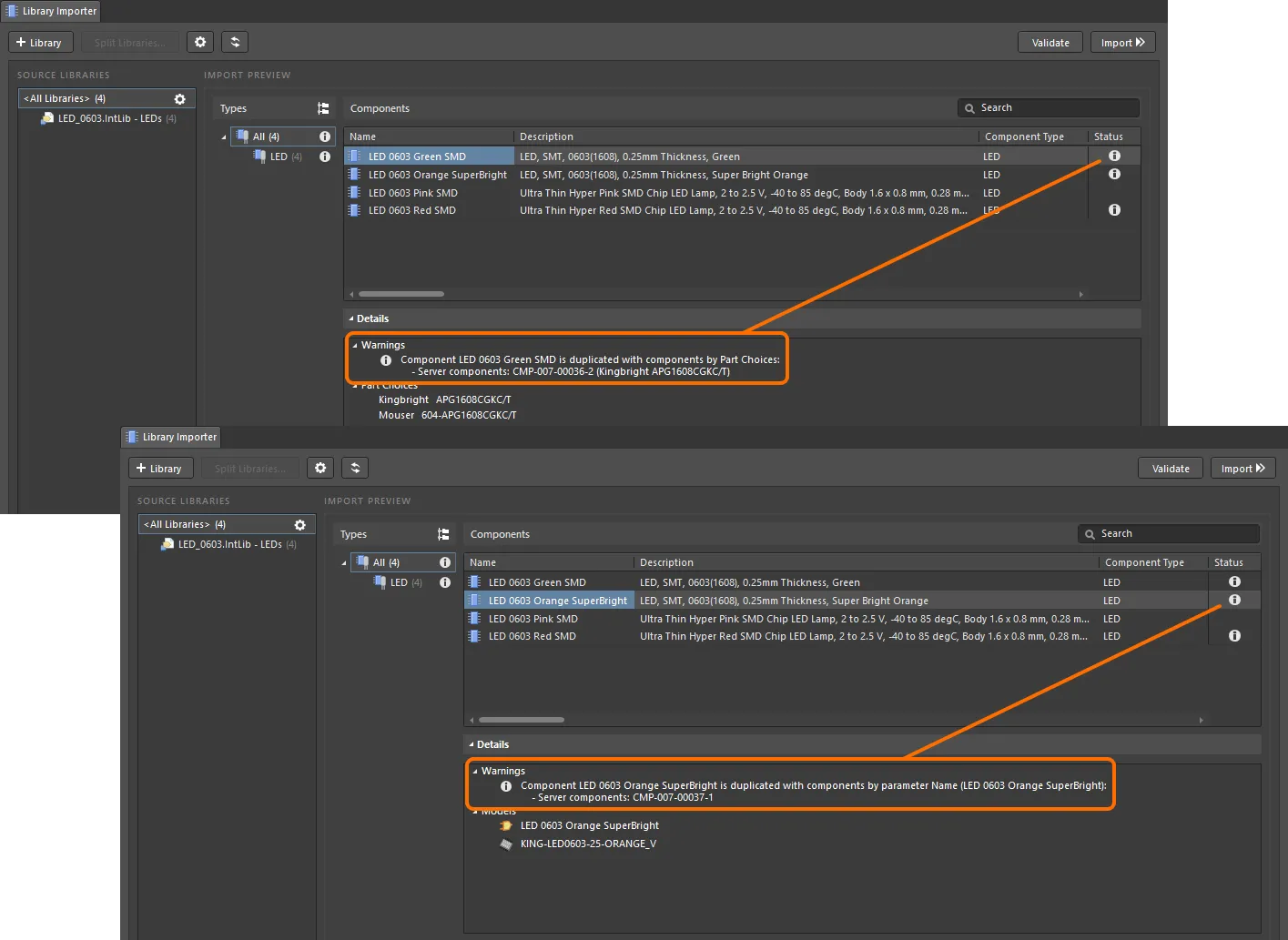
Two potential duplications detected by the Validate process, where the component's Name (top image) or its Part Choice (lower image) already exist in Workspace components.
The parameter name-value pair used to detect duplicate violations is specified in the Duplicates Detection region of Properties panel, under the Advanced tab. Use the Unique Field drop-down menu (set to Name by default) to select from the Parameters available in the source library. This selection is particularly useful for company library configurations that use a proprietary identifier field that ties into the broader enterprise system.
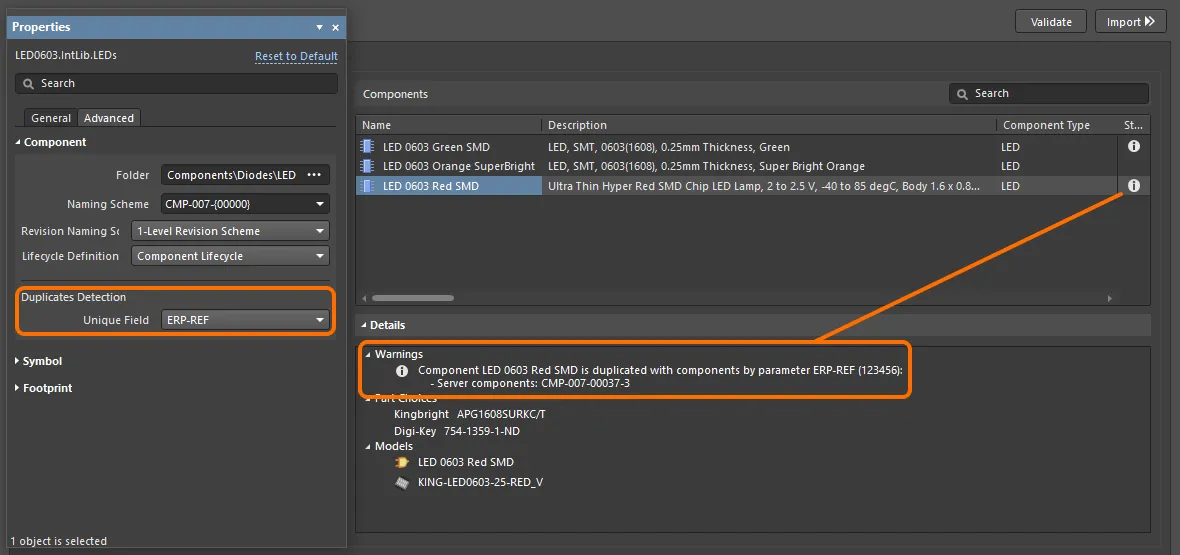
A duplication violation detected where the value of a specified parameter (ERP-REF) is the same for a local library component and a Workspace component.
A different type of status flag can be set for the duplication violations by selecting an alternative Report Mode in the Import Checks region under the General tab of the Properties panel.

Detection of duplicates is also performed for component symbol models. If the components to be imported have symbol models with the same geometry in the source libraries, only one of these models will be imported.
This feature is available when the LibraryMigrator.DuplicatedModelCheck option is enabled in the Advanced Settings dialog.

Single Model Libraries
Automated duplicate detection also is used to process source libraries that use a common symbol model for all components. Such libraries tend to be composed of a single component type with differing styles and values, such as resistors of a particular package format, where the symbol for each is a standard model graphic.
This single, common model condition is detected by the Library Importer, which then configures the import to transfer one symbol model that applies to all imported components – rather than a corresponding, individually named symbol for each component. The symbol to be imported adopts a name of one of the symbols to be imported, and all component parameters remain unchanged.

The imported library symbol (which has the generic name and a blank Description field) can be edited to suit your needs. In the Components panel, use the right-click Edit option to invoke the action. During the process, select the Update items related to <symbol ID> option in the Create Revisions for Item dialog to ensure that the imported components use the new symbol revision.

Merge Component Types
The range of Component Types registered with the system – or in practice, in the connected Workspace – can be viewed and managed in the Data Management – Component Types page of the Preferences dialog. Types are listed with their associated component Template and Workspace Folder and will include any new types created when the Library Importer has imported library files to the Workspace.
The creation of multiple new Component Types might typically occur when a Library Importer configuration has used Parameter Grouping (a nominated component parameter value) to determine the Type for each imported component. For example, the Categories parameter might be Resistor-0608 for one collection of imported components and Resistor-0402 for another, and so on. Here, all would be best grouped under the single Resistors Component Type for future use.
Rather than manually changing all the Component Types in these circumstances, the Component Types page in Preferences allows selected Type entries to be merged into a specified single entry. To learn more, refer to the Merging Component Types section of the Component Types page.
The result of such a merge is that when Resistors is chosen as the imported component type in the Library Importer, it will be applied if you select any of the merged Templates (Resistor_0402 etc.,) as an alternative.
Models Only Import
The Library Importer may be switched to a special Models Only import mode that detects and processes the available component models in a source library.
In the Models Only mode, the importer's analysis process will detect all Symbol, Footprint and Simulation models that are available in a source library (IntLib, SchLib, PcbLib, etc.,), then import those models to the Workspace using the system's default locations, naming schemes, and lifecycle definitions.

When the Library Importer is switched to its Advanced mode ( ) or opened in its Advanced mode (File » Library Importer), full details of the proposed model import are available. The Import Preview region shows the Folder Structure that will be used in the target Workspace, which may be modified from the default settings in the Folder field for each model type in the Properties panel. The applied naming schemes and Lifecycle definition for each model can be selected from the available system types (see Properties panel, below).
) or opened in its Advanced mode (File » Library Importer), full details of the proposed model import are available. The Import Preview region shows the Folder Structure that will be used in the target Workspace, which may be modified from the default settings in the Folder field for each model type in the Properties panel. The applied naming schemes and Lifecycle definition for each model can be selected from the available system types (see Properties panel, below).

The import of component models to the Workspace can be limited by type if desired, by disabling (or enabling) specific model types in the Properties panel using their associated  buttons.
buttons.
Once the Library Importer is configured, select the  button to complete the import of the listed component models. The results can be reviewed in the import log file, as offered by the Library Importer progress dialog (
button to complete the import of the listed component models. The results can be reviewed in the import log file, as offered by the Library Importer progress dialog ( ), or by viewing the imported models in the Components panel.
), or by viewing the imported models in the Components panel.

Components Only Import
Similar to the Models Only import mode described above, the Library Importer may be switched to a special Components Only import mode that allows you to import the available components in a source library without their linked models.
This feature is available when the LibraryMigrator.ReleaseComponentsWithoutModels option is enabled in the Advanced Settings dialog.
In the Components Only mode, the importer's analysis process will detect all components, parameters, and Part Choices in a source library, then import these components to the Workspace using the system's default location, naming scheme, and lifecycle definition.

When the Library Importer is switched to its Advanced mode ( ) or opened in its Advanced mode (File » Library Importer), full details of the proposed component import are available. The applied folder, naming schemes, and Lifecycle definition can be selected from the available system types (see Properties panel, below).
) or opened in its Advanced mode (File » Library Importer), full details of the proposed component import are available. The applied folder, naming schemes, and Lifecycle definition can be selected from the available system types (see Properties panel, below).

Once the Library Importer is configured, select the  button to complete the import of the listed components. Only component items will be created in the Workspace, without any linked models. The results can be reviewed in the import log file, as offered by the Library Importer progress dialog (
button to complete the import of the listed components. Only component items will be created in the Workspace, without any linked models. The results can be reviewed in the import log file, as offered by the Library Importer progress dialog ( ), or by viewing the imported components in the Components panel.
), or by viewing the imported components in the Components panel.

Properties Panel
The Library Importer's associated Properties panel settings provide advanced control over the import configuration for the selected library (or sub-library group). The panel can be accessed from the Library Importer's Advanced mode by selecting the Properties option from the  button menu (at the lower right of the design space), by clicking the
button menu (at the lower right of the design space), by clicking the  button at the top right of the Library Importer view, or by clicking the
button at the top right of the Library Importer view, or by clicking the  button next to the
button next to the <All Libraries> or a specific category entry in the Source Libraries list.
The panel's option settings are defined by the default system settings or those specified by the applied Component Template, which in turn is set by the library's detected component type – LED in the example shown here. The settings are also user-editable, allowing you to tailor the import process as required, and may be restored with the Reset to Default link (top right).

The panel's General tab sections are as follows:
-
General:
-
Component Type – the type of component detected by the importer for the selected library, and by association, the template that is applied (see Component Template below). Overrule this setting by editing the field, which will create a new component type, or by selecting an alternative type using the drop-down menu options (or via the
 button) – this is another way to address an uncategorized component issue. Choose the
button) – this is another way to address an uncategorized component issue. Choose the [LibraryName] option to set the type to be the name of the selected library.
-
Component Template – the Workspace Component Template that will be applied to the imported components, and by association, their Component Type setting. Overrule this setting by selecting an alternative template using the drop-down menu options (or via the  button). Set this option to
button). Set this option to [Create new] for the automatic creation of a template derived from the source library parameters and the Library Importer's current settings, or choose [No Template] to prevent a template from being applied or created.
Note that the Component Type and Component Template settings are effectively bound together when set to an available Type/Template – for example, if either is set to Capacitors the other is automatically set to Capacitors. However, if in this case the Component Template setting is changed to [Create New], another Capacitors template (named with an appropriate version/revision suffix) will be created to comply with the current settings. Existing Component Templates are not altered by the import process.
-
Parameter Mapping – the parameter matching between the library parameters and those in the applied component template (or the default settings where no template is available), and also the Type of value for each parameter (Text or a unit-aware type). Use the Source Library Parameter column drop-down menu options to change the mapping, and the Type column menu options to overrule the existing setting determined by the template or defaults. Choose the <Skip> option to not include a parameter. Any parameter that has not automatically been matched to a source library parameter (is set to <Skip> by the system) can be manually mapped to a suitable Template parameter – for example, the source parameter ROHS might be selected to match the RoHS Compliant parameter defined by the Workspace template. Parameter names can be edited, and Parameter sets can be added, edited, and removed. The base component parameters (ID, Name, Description) may be remapped, but are otherwise read-only.
For the Workspace Parameter ID, the Source Library Parameter is set to <Auto>. This results in component IDs automatically created based on the Naming Template specified in the panel's Component section, found under the panel's Advanced tab. The ID mapping can be changed to use any parameter in the source library (that is unique for each component entry) by choosing an alternative from the Source Library Parameter drop-down menu. Note that the base component parameters (ID, Name, Description) may be remapped, but are otherwise read-only.
-
Part Choice Mapping – the list of manufacturer part or supplier link parameters recognized by the importer, which will be used to derive Part Choices entries for imported components. Use the drop-down menu options to redefined the mapping, or add and delete mapping sets. Note that by default, manufacturer part and supplier link parameters are not included (are skipped) in the import process. Where multiple supplier links are included with a library component, the primary supplier reference (
Supplier 1 / Supplier Part Number 1) is used for the Part Choices field entries.
-
Import Checks – view or set the importer's error/warning response to violations of the import validation rules. Use the Report Mode drop-down menu to change the response and icon for a Violation Type entry. Note that if the
Fatal Error report mode is selected, it will block the import process when this violation is detected.
The panel's Advanced tab offers settings for all importer data object items, as set by the system defaults or the applied Component Template. These include component Models, Datasheet files, and any created Component Templates. With the exception of the Datasheet option (an enable/disable toggle) the settings for each import object include:
-
Folder – the target Workspace folder for the imported object, which may be manually edited (say, to create a new target folder) or selected via the browse button (
 ).
).
-
Naming Scheme – the object's Workspace naming specification as defined by the Component Template, or in the absence of an active template, the scheme set for the target folder (or as manually entered). Use the drop-down menu to choose from the available Naming Schemes. Note that a change in target folder path (Folder) may be accompanied by change in the applied Naming Scheme, as set by the folder itself or by an applied/associated Component Template.
-
Revision Naming Scheme – the naming arrangement used for the object's Workspace revisions, as set by the applied template or selected from the entry's drop-down menu options. Only those schemes enabled by the system will be available as an option.
-
Lifecycle Definition – the Lifecycle system that is used for the object, as set by the applied template or selected from the entry's drop-down menu options. Only those definitions enabled by the system will be available as an option.
The
Component object section includes the setting for
Duplicates Detection, as
outlined above.
Export-Import Configuration
The Library Importer features the ability to export a detailed text-based file that captures the current configuration setup, which includes all configurable import settings such as target paths, parameter mapping, naming scheme, lifecycles definitions, target component types, and so on.
The Importer Configuration file is saved from the File » Export » Importer Config command as a *.lmcfg file type and may be restored at any time through the File » Import » Importer Config menu option.

The ability to restore a configuration is particularly useful when the source database or file-based library has been updated and those changes need to be imported to the Workspace. If the configuration was exported when the library was first imported, the restored (imported) configuration will re-establish the exact configuration settings that were used, which guarantees a consistent data transfer scheme for that library (or libraries).
Note that an exported (saved) Importer Configuration file includes references to the library files that were open as source libraries when the configuration was exported. When that Importer Configuration file is subsequently imported (re-loaded) one or more of the libraries referenced in the configuration must be available – that is, it must be currently available as a source library in the Library Importer.